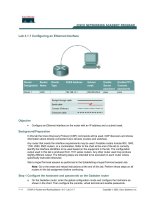Tài liệu Lab 3.2.5 Configuring Message of the Day pdf
Bạn đang xem bản rút gọn của tài liệu. Xem và tải ngay bản đầy đủ của tài liệu tại đây (98.35 KB, 4 trang )
1 - 4 CCNA 2: Routers and Routing Basics v 3.0 - Lab 3.2.5 Copyright 2003, Cisco Systems, Inc.
Lab 3.2.5 Configuring Message of the Day
Router
Name
FA0/0
Address
S0/0
Address
Subnet
mask
Routing
Enable
secret
password
Enable/VTY/Console
passwords
GAD
172.16.0.1 172.17.0.1 255.255.0.0
RIP
class cisco
Objective
• Demonstrate the commands to enter a message of the day (MOTD) on the router. This
procedure allows all users to view the message upon entering the router.
• Cable a network similar to the one in the previous diagram.
Background/Preparation
In this lab the Cisco Discovery Protocol (CDP) commands will be used. CDP discovers and shows
information about directly connected Cisco devices (routers and switches).
Any router that meets the interface requirements may be used. Possible routers include 800, 1600,
1700, 2500 and 2600 routers, or a combination. Refer to the chart at the end of the lab to correctly
identify the interface identifiers to be used based on the equipment in the lab. The configuration
output used in this lab is produced from 1721 series routers. Any other router used may produce
slightly different output. The following steps are intended to be executed on each router unless
specifically instructed otherwise.
Start a HyperTerminal session as performed in the Establishing a HyperTerminal session lab.
Note: Go to the erase and reload instructions at the end of this lab. Perform those steps on all
routers in this lab assignment before continuing.
Step 1 Configure basic router information
a. On the Gadsden router, enter the global configuration mode. Configure the hostname as shown
in the chart. Then configure the console, virtual terminal and enable passwords. If there are any
difficulties, refer to the Configuring router passwords lab.
b. Enter the show running-config command to verify the configuration that was just entered.
2 - 4 CCNA 2: Routers and Routing Basics v 3.0 - Lab 3.2.5 Copyright 2003, Cisco Systems, Inc.
c. Save the configuration information from the privileged exec command mode.
GAD#copy running-config startup-config
Step 2 Enter Global Configuration mode
a. Enter configure terminal at the router prompt. Notice the change in the router prompt.
Step 3 Display help for the banner motd command
a. Enter banner motd ? at the router prompt.
b. What is the character called that is used to indicate the beginning and end of the banner?
_________________________________________________________________________________
Step 4 Choose a description for the interface
a. The login banner should be a warning not to attempt login unless authorized. In the following
space, enter an appropriate warning banner. The message can contain any printable character
as well as spaces and carriage returns.
_________________________________________________________________________________
Step 5 Enter the desired banner message
a. From the global configuration mode enter banner motd # message #. The “#”s are used as
delimiters and the “message” is the banner message chosen in the previous step.
Step 6 Test the MOTD display
a. Exit the console session. Reenter the router to display the message of the day. This is done by
pressing the Enter key. This will display the message entered into the configuration.
Step 7 Verify the MOTD by looking at the router configuration
a. Enter the show running-config command.
b. How does the banner MOTD show in the configuration listing?
_________________________________________________________________________________
c. Save the configuration information from the privileged exec command mode.
Upon completion of the previous steps, logoff by typing exit. Turn the router off.
3 - 4 CCNA 2: Routers and Routing Basics v 3.0 - Lab 3.2.5 Copyright 2003, Cisco Systems, Inc.
Erasing and reloading the router
Enter into the privileged exec mode by typing enable.
If prompted for a password, enter class. If “class” does not work, ask the instructor for assistance.
Router>enable
At the privileged exec mode enter the command erase startup-config.
Router#erase startup-config
The responding line prompt will be:
Erasing the nvram filesystem will remove all files! Continue?
[confirm]
Press Enter to confirm.
The response should be:
Erase of nvram: complete
Now at the privileged exec mode enter the command reload.
Router(config)#reload
The responding line prompt will be:
System configuration has been modified. Save? [yes/no]:
Type n and then Enter.
The responding line prompt will be:
Proceed with reload? [confirm]
Press Enter to confirm.
In the first line of the response will be:
Reload requested by console.
After the router has reloaded the line prompt will be:
Would you like to enter the initial configuration dialog? [yes/no]:
Type n and then Enter.
The responding line prompt will be:
Press RETURN to get started!
Press Enter.
The router is ready for the assigned lab to be performed.
4 - 4 CCNA 2: Routers and Routing Basics v 3.0 - Lab 3.2.5 Copyright 2003, Cisco Systems, Inc.
Router Interface Summary
Router
Model
Ethernet
Interface #1
Ethernet
Interface #2
Serial
Interface #1
Serial
Interface #2
Interface
#5
800 (806) Ethernet 0 (E0) Ethernet 1 (E1)
1600 Ethernet 0 (E0) Ethernet 1 (E1) Serial 0 (S0) Serial 1 (S1)
1700 FastEthernet 0 (FA0) FastEthernet 1 (FA1) Serial 0 (S0) Serial 1 (S1)
2500 Ethernet 0 (E0) Ethernet 1 (E1) Serial 0 (S0) Serial 1 (S1)
2600 FastEthernet 0/0
(FA0/0)
FastEthernet 0/1 (FA0/1) Serial 0/0 (S0/0) Serial 0/1
(S0/1)
In order to find out exactly how the router is configured, look at the interfaces. This will identify the type of router
as well as how many interfaces the router has. There is no way to effectively list all of the combinations of
configurations for each router class. What is provided are the identifiers for the possible combinations of interfaces
in the device. This interface chart does not include any other type of interface even though a specific router may
contain one. An example of this might be an ISDN BRI interface. The string in parenthesis is the legal abbreviation
that can be used in IOS command to represent the interface.