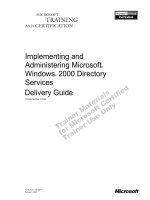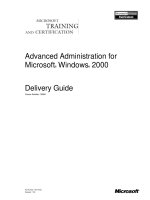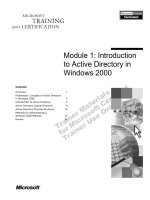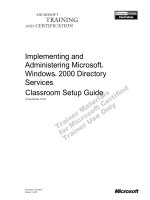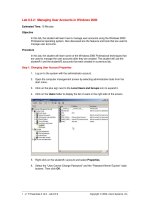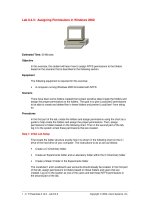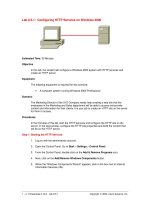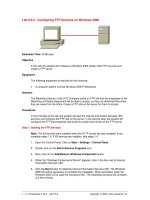Tài liệu Creating Users Accounts in Windows 2000 ppt
Bạn đang xem bản rút gọn của tài liệu. Xem và tải ngay bản đầy đủ của tài liệu tại đây (8.14 KB, 2 trang )
1 - 2 IT Essentials I v2.0 - Lab 7.2.1 Copyright 2002, Cisco Systems, Inc.
Lab 7.2.1: Creating Users Accounts in Windows 2000
Estimated time: 30 Minutes
Objective
Upon completion of this lab, the student will be able to create users and groups as well
as assign properties to each.
Equipment
The following equipment is required for this exercise:
• A computer with Windows 2000 Professional installed
Scenario
A coworker needs to use a shared computer that contains sensitive files. In this case, it is
a good idea to set up a user account for her.
Procedures
Being able to create users and then organizing those users into groups is an essential
task when working with Windows 2000. A user account enables a system administrator to
log in and access the resources of the computer as well as have a custom environment
to work in. A group is simply a collection of users. In this lab, both users and groups will
be created.
Step 1
From the Control Panel, select the Users and Passwords applet. Click on the Advanced
tab, and then click on the Advanced button. What is the title of the window that just
opened?
__________________________________________________________________
Step 2
In the Local Users and Groups window, select the Users folder in the left pane. From the
Action menu, select New User.
What options are available in the New User dialog box?
__________________________________________________________________
__________________________________________________________________
__________________________________________________________________
__________________________________________________________________
__________________________________________________________________
2 - 2 IT Essentials I v2.0 - Lab 7.2.1 Copyright 2002, Cisco Systems, Inc.
Step 3
In the New User dialog box, fill out the information for a new user named LocalUser. For
the password, just use the word “password”. Uncheck the box that says, “User must
change password at next logon”, and then click the Create button.
Using the same process, create a second user named LocalUser2. When finished, click
the Close button.
Step 4
Test the user account by logging off the current user and then logging back in using the
username that was just created.
Did the user account work properly?
__________________________________________
If the user account did not log in properly, see the troubleshooting section.
Troubleshooting
If the user account was not created or if it is disabled, retrace the steps necessary to
create a new user account and double-check that everything is setup properly.
Reflection
Why is it necessary to have separate user accounts on a local machine?
__________________________________________________________________
__________________________________________________________________
__________________________________________________________________
__________________________________________________________________