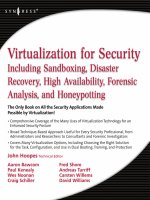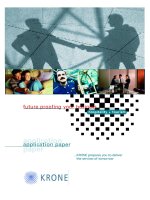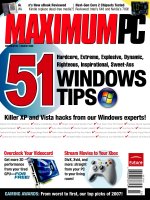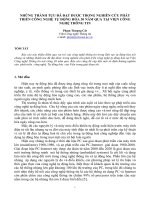Tài liệu Cleaning Computer Components ppt
Bạn đang xem bản rút gọn của tài liệu. Xem và tải ngay bản đầy đủ của tài liệu tại đây (10.5 KB, 3 trang )
1 - 3 IT Essentials I v2.0 - Lab 11.3.5 Copyright 2002, Cisco Systems, Inc.
Lab 11.3.5: Cleaning Computer Components
Estimated Time: 25 Minutes
Objective
Upon completion of this lab, the student will know the proper procedure to clean
computer components.
Equipment
The following items are needed in order to complete this lab:
• A computer with a keyboard, mouse, and monitor
• Mild detergent (a little soap, a lot of water)
• Cleaning rag
• Container for the detergent (bucket or spray bottle)
• Can of compressed air
• Tool kit
• Keyboard cap puller (optional)
Scenario
As a PC repair technician, the student has been sent to fix a computer that has stopped
working. A good practice to follow when repairing PCs is to clean the computer before
leaving it.
Procedures
When cleaning electrical components, it is critical to unplug the device before working
with it. If there is power running to a computer system a damp cloth is run over it, the
results could be deadly.
Step 1
The first thing that should be cleaned is the inside of the computer case. To begin, unplug
the power cord if it is not already unplugged. Next, remove the case cover either by
removing the appropriate screws or latch. When the case is open, it is a good idea to
keep the case standing vertical or even angled so that when the dust is blown dust out, it
does not settle back inside.
Review the precautions and directions on the side of the air can. Use the air sparingly to
blow the dust out of the power supply and off of all visible surfaces inside the case. Once
all surfaces are clean, reattach the case cover.
Has the inside of the case been thoroughly cleaned?
__________________________
2 - 3 IT Essentials I v2.0 - Lab 11.3.5 Copyright 2002, Cisco Systems, Inc.
Step 2
When cleaning the monitor, the first and most important step is to turn off the unit and
unplug it from the wall. Once unplugged, it is safe to clean the surfaces with a cloth that is
dampened with a mild detergent. If the cloth leaves streaks on the screen, there is too
much liquid. A damp or moist cloth has only enough cleaner to help remove dust and
clean the surface. Using a dry cloth, wipe down the screen and sides to remove any
residual cleaning fluid.
When all sides of the monitor have been cleaned, it is a good idea to let it sit and dry for
at least a half hour, just in case something may have dripped inside.
Has the monitor been thoroughly cleaned?
__________________
Step 3
The keyboard is the component that has the most physical contact with the user. There
are two areas of the keyboard that should be cleaned are the surface of the keys and the
area below the keys.
The fastest way to remove dust and other loose objects from below the keys is to blow it
out with a can of air. Start at one side of the keyboard and work toward the other side
until the dust buildup is removed.
Step 4
If a liquid such as soda was spilled on the keyboard, the keys will need to be removed in
order to clean it out. Using a keyboard cap puller, remove the keys in the area where the
spill occurred and use a cloth to clean up the mess. When thoroughly cleaned, the keys
can be replaced by positioning them in the correct spot then pressing them down.
Has the keyboard been thoroughly cleaned?
________________
Step 5
The mouse is one of the most frequently cleaned components on a computer. An optical
mouse requires less cleaning than a mechanical mouse.
To clean a mechanical mouse, remove the locking ring on the bottom. The proper
direction to turn the ring should be indicated by an arrow. Once removed, turn the mouse
over and catch the ring and ball.
Observe the two posts that are inside the mouse, which are the x-axis and the y-axis. If
there is a buildup of dirt on either one of these, use a Q-Tip and some alcohol to remove
the dirt.
Step 6
Once the dirt is removed from the posts, inspect the ball to make sure it is clean. If it
needs to be cleaned, use a mild cleanser and a clean lint-free rag to clean off the dirt.
Once the ball is clean and dry, put the ball back into the mouse and return the ring to the
locked position.
Has the mouse been thoroughly cleaned?
_________________
3 - 3 IT Essentials I v2.0 - Lab 11.3.5 Copyright 2002, Cisco Systems, Inc.
Troubleshooting
If dust builds up in a power supply, it could cause the system to malfunction or shut
down. If the fans stop and the system overheats, internal components can be damaged
as well. Preventive maintenance can prolong the life of not only the power supply, but
also the entire system.
Reflection
How often should a computer system be entirely cleaned?
__________________________________________________________________
Why should computer systems be cleaned?
__________________________________________________________________
__________________________________________________________________
__________________________________________________________________