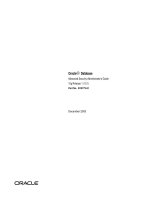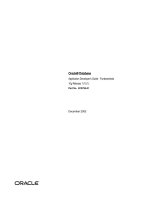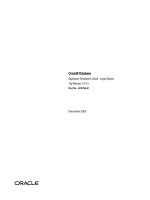Tài liệu Oracle Database 11g SQL P2 docx
Bạn đang xem bản rút gọn của tài liệu. Xem và tải ngay bản đầy đủ của tài liệu tại đây (658.68 KB, 20 trang )
CHAPTER
1
Introduction
1
2
Oracle Database 11g SQL
n this chapter, you will learn about the following:
I
Relational databases.
The Structured Query Language (SQL), which is used to access a database.
SQL*Plus, Oracle’s interactive text-based tool for running SQL statements.
SQL Developer, which is a graphical tool for database development.
PL/SQL, Oracle’s procedural programming language. PL/SQL allows you to
develop programs that are stored in the database.
■
■
■
■
■
Let’s plunge in and consider what a relational database is.
What Is a Relational Database?
The concept of a relational database was originally developed back in 1970 by Dr. E.F. Codd. He
laid down the theory of relational databases in his seminal paper entitled “A Relational Model of
Data for Large Shared Data Banks,” published in Communications of the ACM (Association for
Computing Machinery), Vol. 13, No. 6, June 1970.
The basic concepts of a relational database are fairly easy to understand. A relational database
is a collection of related information that has been organized into tables. Each table stores data in
rows; the data is arranged into columns. The tables are stored in database schemas, which are
areas where users may store their own tables. A user may grant permissions to other users so they
can access their tables.
Most of us are familiar with data being stored in tables—stock prices and train timetables
are sometimes organized into tables. One example table used in this book records customer
information for an imaginary store; the table stores the customer first names, last names, dates
of birth (dobs), and phone numbers:
first_name last_name dob phone
John Brown 01-JAN-1965 800-555-1211
Cynthia Green 05-FEB-1968 800-555-1212
Steve White 16-MAR-1971 800-555-1213
Gail Black 800-555-1214
Doreen Blue 20-MAY-1970
This table could be stored in a variety of forms:
A card in a box
An HTML file on a web page
A table in a database
An important point to remember is that the information that makes up a database is different
from the system used to access that information. The software used to access a database is known
as a database management system. The Oracle database is one such piece of software; other
examples include SQL Server, DB2, and MySQL.
■
■
■
Chapter 1: Introduction
3
Of course, every database must have some way to get data in and out of it, preferably using
a common language understood by all databases. Database management systems implement a
standard language known as Structured Query Language, or SQL. Among other things, SQL allows
you to retrieve, add, modify, and delete information in a database.
Introducing the Structured Query Language (SQL)
Structured Query Language (SQL) is the standard language designed to access relational
databases. SQL should be pronounced as the letters “S-Q-L.”
NOTE
“S-Q-L” is the correct way to pronounce SQL according to the
American National Standards Institute. However, the single word
“sequel” is frequently used instead.
SQL is based on the groundbreaking work of Dr. E.F. Codd, with the first implementation of
SQL being developed by IBM in the mid-1970s. IBM was conducting a research project known as
System R, and SQL was born from that project. Later, in 1979, a company then known as Relational
Software Inc. (known today as Oracle Corporation) released the first commercial version of SQL.
SQL is now fully standardized and recognized by the American National Standards Institute.
SQL uses a simple syntax that is easy to learn and use. You’ll see some simple examples of its
use in this chapter. There are five types of SQL statements, outlined in the following list:
Query statements retrieve rows stored in database tables. You write a query using the
SQL SELECT statement.
Data Manipulation Language (DML) statements modify the contents of tables. There are
three DML statements:
INSERT adds rows to a table.
UPDATE changes rows.
DELETE removes rows.
Data Definition Language (DDL) statements define the data structures, such as tables,
that make up a database. There are five basic types of DDL statements:
CREATE creates a database structure. For example, CREATE TABLE is used to create
a table; another example is CREATE USER, which is used to create a database user.
ALTER modifies a database structure. For example, ALTER TABLE is used to modify
a table.
DROP removes a database structure. For example, DROP TABLE is used to remove a
table.
RENAME changes the name of a table.
TRUNCATE deletes all the rows from a table.
■
■
■
■
■
■
■
■
■
■
■
4
Oracle Database 11g SQL
Transaction Control (TC) statements either permanently record any changes made to
rows, or undo those changes. There are three TC statements:
COMMIT permanently records changes made to rows.
ROLLBACK undoes changes made to rows.
SAVEPOINT sets a “save point” to which you can roll back changes.
Data Control Language (DCL) statements change the permissions on database structures.
There are two DCL statements:
GRANT gives another user access to your database structures.
REVOKE prevents another user from accessing your database structures.
There are many ways to run SQL statements and get results back from the database, some of
which include programs written using Oracle Forms and Reports. SQL statements may also be
embedded within programs written in other languages, such as Oracle’s Pro*C++, which allows
you to add SQL statements to a C++ program. You can also add SQL statements to a Java program
using JDBC; for more details, see my book Oracle9i JDBC Programming (Oracle Press, 2002).
Oracle also has a tool called SQL*Plus that allows you to enter SQL statements using the
keyboard or to run a script containing SQL statements. SQL*Plus enables you to conduct a
“conversation” with the database; you enter SQL statements and view the results returned by
the database. You’ll be introduced to SQL*Plus next.
Using SQL*Plus
If you’re at all familiar with the Oracle database, chances are that you’re already familiar with
SQL*Plus. If you’re not, don’t worry: you’ll learn how to use SQL*Plus in this book.
In the following sections, you’ll learn how to start SQL*Plus and run a query.
Starting SQL*Plus
If you’re using Windows XP Professional Edition and Oracle Database 11g, you can start SQL*Plus
by clicking start and selecting All Programs | Oracle | Application Development | SQL Plus.
Figure 1-1 shows SQL*Plus running on Windows XP. SQL*Plus asks you for a username.
Figure 1-1 shows the scott user connecting to the database (scott is an example user that is
contained in many Oracle databases; scott has a default password of tiger). The host string
after the @ character tells SQL*Plus where the database is running. If you are running the
database on your own computer, you’ll typically omit the host string (that is, you enter scott/
tiger)—doing this causes SQL*Plus to attempt to connect to a database on the same machine
on which SQL*Plus is running. If the database isn’t running on your machine, you should speak
with your database administrator (DBA) to get the host string. If the scott user doesn’t exist or
is locked, ask your DBA for an alternative user and password (for the examples in the first part
of this chapter, you can use any user; you don’t absolutely have to use the scott user).
■
■
■
■
■
■
■
Chapter 1: Introduction
5
If you’re using Windows XP and Oracle Database 10g or below, you can run a special
Windows-only version of SQL*Plus. You start this version of SQL*Plus by clicking Start and
selecting All Programs | Oracle | Application Development | SQL Plus. The Windows-only version
of SQL*Plus is deprecated in Oracle Database 11g (that is, it doesn’t ship with 11g),
but it will still connect to an 11g database. Figure 1-2 shows the Windows-only version of
Oracle Database 10g SQL*Plus running on Windows XP.
NOTE
The Oracle Database 11g version of SQL*Plus is slightly nicer than
the Windows-only version. In the 11g version, you can scroll through
previous commands you’ve run by pressing the
UP and DOWN ARROW
keys on the keyboard.
FIGURE 1-1 Oracle Database 11g SQL*Plus Running on Windows XP
FIGURE 1-2 Oracle Database 10g SQL*Plus Running on Windows XP
6
Oracle Database 11g SQL
Starting SQL*Plus from the Command Line
You can also start SQL*Plus from the command line. To do this, you use the sqlplus command.
The full syntax for the sqlplus command is
sqlplus [user_name[/password[@host_string]]]
where
user_name is the name of the database user.
password is the password for the database user.
host_string is the database you want to connect to.
The following examples show sqlplus commands:
sqlplus scott/tiger
sqlplus scott/tiger@orcl
If you’re using SQL*Plus with a Windows operating system, the Oracle installer automatically
adds the directory for SQL*Plus to your path. If you’re using a non-Windows operating system (for
example, Unix or Linux), either you must be in the same directory as the SQL*Plus program to run
it or, better still, you should add the directory to your path. If you need help with that, talk to your
system administrator.
For security, you can hide the password when connecting to the database. For example, you
can enter
sqlplus scott@orcl
SQL*Plus then prompts you to enter the password. As you type in the password, it is hidden from
prying eyes. This also works when starting SQL*Plus in Windows.
You can also just enter
sqlplus
SQL*Plus then prompts you for the user name and password. You can specify the host string by
adding it to the user name (for example, scott@orcl).
Performing a SELECT Statement Using SQL*Plus
Once you’re logged onto the database using SQL*Plus, go ahead and run the following SELECT
statement (it returns the current date):
SELECT SYSDATE FROM dual;
SYSDATE is a built-in database function that returns the current date, and the dual table is a
table that contains a single row. The dual table is useful when you need the database to evaluate
an expression (e.g., 2 * 15 / 5), or when you want to get the current date.
NOTE
SQL statements directly entered into SQL*Plus are terminated using a
semicolon character (;).
■
■
■
Chapter 1: Introduction
7
This illustration shows the results of this
SELECT statement in SQL*Plus running on
Windows. As you can see, the query displays the
current date from the database.
You can edit your last SQL statement in
SQL*Plus by entering EDIT. Doing this is useful
when you make a mistake or you want to make
a change to your SQL statement. On Windows,
when you enter EDIT you are taken to the
Notepad application; you then use Notepad to
edit your SQL statement. When you exit Notepad
and save your statement, the new statement is
passed back to SQL*Plus, where you can re-execute it by entering a forward slash (/). On Linux or
Unix, the default editor is typically set to vi or emacs.
NOTE
You’ll learn more about editing SQL statements using SQL*Plus in
Chapter 3.
SQL Developer
You can also enter SQL statements using SQL Developer. SQL Developer uses a very nice
graphical user interface through which you can enter SQL statements, examine database tables,
run scripts, edit and debug PL/SQL code, and much more. SQL Developer can connect to any
Oracle Database, version 9.2.0.1 and higher, and runs on Windows, Linux, and Mac OSX. The
following illustration shows SQL Developer running.
8
Oracle Database 11g SQL
You need to have Java installed on your computer before you can run SQL Developer.
If you’re using Windows XP Professional Edition and Oracle Database 11g, you start SQL
Developer by clicking Start and selecting All Programs | Oracle | Application Development |
SQL Developer. SQL Developer will prompt you to select the Java executable. You then browse
to the location where you have installed it and select the executable. Next, you need to create
a connection by right-clicking Connections and selecting New Connection, as shown in the
following illustration.
Once you’ve created a connection and tested it, you can use it to connect to the database and
run queries, examine database tables, and so on. The following illustration shows the details for a
database table named customers.
Chapter 1: Introduction
9
You can also view the data stored in a table, as shown in the following illustration.
10
Oracle Database 11g SQL
You can see full details on using SQL Developer by selecting Help | Table of Contents from
the menu bar in SQL Developer.
In the next section, you’ll learn how to create the imaginary store schema used throughout
this book.
Creating the Store Schema
The imaginary store sells items such as books, videos, DVDs, and CDs. The database for the store
will hold information about the customers, employees, products, and sales. The SQL*Plus script
to create the database is named store_schema.sql, which is located in the SQL directory
where you extracted the Zip file for this book. The store_schema.sql script contains the DDL
and DML statements used to create the store schema. You’ll now learn how to run the store_
schema.sql script.
Running the SQL*Plus Script to Create the Store Schema
You perform the following steps to create the store schema:
1. Start SQL*Plus.
2. Log into the database as a user with privileges to create new users, tables, and PL/SQL
packages. I run scripts in my database using the system user; this user has all the
required privileges. You may need to speak with your database administrator about
setting up a user for you with the required privileges (they might also run the store_
schema.sql script for you).
3. Run the store_schema.sql script from within SQL*Plus using the @ command.
The @ command has the following syntax:
@ directory\store_schema.sql
where directory is the directory where your store_schema.sql script is located.
For example, if the script is stored in E:\sql_book\SQL, then you enter
@ E:\sql_book\SQL\store_schema.sql
If you have placed the store_schema.sql script in a directory that contains spaces, then
you must place the directory and script in quotes after the @ command. For example:
@ "E:\Oracle SQL book\sql_book\SQL\store_schema.sql"
If you’re using Unix or Linux and you saved the script in a directory named SQL in the tmp
file system, then you enter
@ /tmp/SQL/store_schema.sql
NOTE
Windows uses backslash characters (\) in directory paths, whereas
Unix and Linux use forward slash characters (/).
Chapter 1: Introduction
11
The first executable line in the store_schema.sql script attempts to drop the store user,
generating an error because the user doesn’t exist yet. Don’t worry about the error: the line is there
so you don’t have to manually drop the store user when recreating the schema later in the book.
When the store_schema.sql script has finished running, you’ll be connected as the
store user. If you want to, open the store_schema.sql script using a text editor like Windows
Notepad and examine the statements contained in it. Don’t worry about the details of the statements
contained in the script—you’ll learn the details as you progress through this book.
NOTE
To end SQL*Plus, you enter EXIT. To reconnect to the store schema
in SQL*Plus, you enter store as the user name with a password
of store_password. While you’re connected to the database,
SQL*Plus maintains a database session for you. When you disconnect
from the database, your session is ended. You can disconnect from the
database and keep SQL*Plus running by entering DISCONNECT. You
can then reconnect to a database by entering CONNECT.
Data Definition Language (DDL) Statements
Used to Create the Store Schema
As mentioned earlier, Data Definition Language (DDL) statements are used to create users and
tables, plus many other types of structures in the database. In this section, you’ll see the DDL
statements used to create the store user and some of the tables.
NOTE
The SQL statements you’ll see in the rest of this chapter are the same
as those contained in the store_schema.sql script. You don’t have
to type the statements in yourself: you just run the store_schema
.sql script.
The next sections describe the following:
How to create a database user
The commonly used data types used in an Oracle database
Some of the tables in the imaginary store
Creating a Database User
To create a user in the database, you use the CREATE USER statement. The simplified syntax for
the CREATE USER statement is as follows:
CREATE USER user_name IDENTIFIED BY password;
where
user_name is the user name
password is the password for the user
■
■
■
■
■
12
Oracle Database 11g SQL
For example, the following CREATE USER statement creates the store user with a password
of store_password:
CREATE USER store IDENTIFIED BY store_password;
If you want the user to be able to work in the database, the user must be granted the
necessary permissions to do that work. In the case of store, this user must be able to log onto
the database (which requires the connect permission) and create items like database tables
(which requires the resource permission). Permissions are granted by a privileged user (for
example, the system user) using the GRANT statement.
The following example grants the connect and resource permissions to store:
GRANT connect, resource TO store;
Once a user has been created, the database tables and other database objects can be created
in the associated schema for that user. Many of the examples in this book use the store schema.
Before I get into the details of the store tables, you need to know about the commonly used
Oracle database types.
The Common Oracle Database Types
There are many types that may be used to handle data in an Oracle database. Some of the
commonly used types are shown in Table 1-1.
You can see all the data types in the appendix. The following table illustrates a few examples
of how numbers of type NUMBER are stored in the database.
Format Number Supplied Number Stored
NUMBER
1234.567 1234.567
NUMBER(6, 2)
123.4567 123.46
NUMBER(6, 2)
12345.67 Number exceeds the specified precision and
is therefore rejected by the database.
Examining the Store Tables
In this section, you’ll learn how the tables for the store schema are created. Some of the
information held in the store schema includes
Customer details
Types of products sold
Product details
A history of the products purchased by the customers
Employees of the store
Salary grades
The following tables are used to hold the information:
customers holds the customer details.
product_types holds the types of products sold by the store.
■
■
■
■
■
■
■
■
Chapter 1: Introduction
13
products holds the product details.
purchases holds which products were purchased by which customers.
employees holds the employee details.
salary_grades holds the salary grade details.
■
■
■
■
Oracle Type Meaning
CHAR(length)
Stores strings of a fixed length. The length parameter specifies
the length of the string. If a string of a smaller length is stored, it
is padded with spaces at the end. For example, CHAR(2) may
be used to store a fixed-length string of two characters; if 'C' is
stored in a CHAR(2), then a single space is added at the end;
'CA' is stored as is, with no padding.
VARCHAR2(length)
Stores strings of a variable length. The length parameter specifies
the maximum length of the string. For example, VARCHAR2(20)
may be used to store a string of up to 20 characters in length. No
padding is used at the end of a smaller string.
DATE
Stores dates and times. The DATE type stores the century, all four
digits of a year, the month, the day, the hour (in 24-hour format),
the minute, and the second. The DATE type may be used to store
dates and times between January 1, 4712 B.C. and December 31,
4712 A.D.
INTEGER
Stores integers. An integer doesn’t contain a floating point: it is a
whole number, such as 1, 10, and 115.
NUMBER(
precision,
scale
)
Stores floating point numbers, but may also be used to store
integers. The precision is the maximum number of digits
(left and right of a decimal point, if used) that may be used for
the number. The maximum precision supported by the Oracle
database is 38. The scale is the maximum number of digits to
the right of a decimal point (if used). If neither precision nor
scale is specified, any number may be stored up to a precision
of 38 digits. Any attempt to store a number that exceeds the
precision is rejected by the database.
BINARY_FLOAT
Introduced in Oracle Database 10g, stores a single precision
32-bit floating point number. You’ll learn more about BINARY_
FLOAT later in the section “The BINARY_FLOAT and BINARY_
DOUBLE Types.”
BINARY_DOUBLE
Introduced in Oracle Database 10g, stores a double precision
64-bit floating point number. You’ll learn more about BINARY_
DOUBLE later in the section “The BINARY_FLOAT and BINARY_
DOUBLE Types.”
TABLE 1-1 Commonly Used Oracle Data Types
14
Oracle Database 11g SQL
NOTE
The store_schema.sql script creates other tables and database
items not mentioned in the previous list. You’ll learn about these items
in later chapters.
In the following sections, you’ll see the details of some of the tables, and you’ll see the
CREATE TABLE statements included in the store_schema.sql script that create the tables.
The customers Table The customers table holds the details of the customers. The
following items are held in this table:
First name
Last name
Date of birth (dob)
Phone number
Each of these items requires a column in the customers table. The customers table is
created by the store_schema.sql script using the following CREATE TABLE statement:
CREATE TABLE customers (
customer_id INTEGER CONSTRAINT customers_pk PRIMARY KEY,
first_name VARCHAR2(10) NOT NULL,
last_name VARCHAR2(10) NOT NULL,
dob DATE,
phone VARCHAR2(12)
);
As you can see, the customers table contains five columns, one for each item in the
previous list, and an extra column named customer_id. The columns are
customer_id Contains a unique integer for each row in the table. Each table should
have one or more columns that uniquely identifies each row; the column(s) are known as
the primary key. The CONSTRAINT clause indicates that the customer_id column is the
primary key. A CONSTRAINT clause restricts the values stored in a column, and, for the
customer_id column, the PRIMARY KEY keywords indicate that the customer_id
column must contain a unique value for each row. You can also attach an optional
name to a constraint, which must immediately follow the CONSTRAINT keyword—for
example, customers_pk. You should always name your primary key constraints, so
that when a constraint error occurs it is easy to spot where it happened.
first_name Contains the first name of the customer. You’ll notice the use of the NOT
NULL constraint for this column—this means that a value must be supplied for first_
name when adding or modifying a row. If a NOT NULL constraint is omitted, a user
doesn’t need to supply a value and the column can remain empty.
■
■
■
■
■
■
Chapter 1: Introduction
15
last_name Contains the last name of the customer. This column is NOT NULL, and
therefore a value must be supplied when adding or modifying a row.
dob Contains the date of birth for the customer. Notice that no NOT NULL constraint is
specified for this column; therefore, the default NULL is assumed, and a value is optional
when adding or modifying a row.
phone Contains the phone number of the customer. This is an optional value.
The store_schema.sql script populates the customers table with the following rows:
customer_id first_name last_name dob phone
1 John Brown 01-JAN-65 800-555-1211
2 Cynthia Green 05-FEB-68 800-555-1212
3 Steve White 16-MAR-71 800-555-1213
4 Gail Black 800-555-1214
5 Doreen Blue 20-MAY-70
Notice that customer #4’s date of birth is null, as is customer #5’s phone number.
You can see the rows in the customers table for yourself by executing the following
SELECT statement using SQL*Plus:
SELECT * FROM customers;
The asterisk (*) indicates that you want to retrieve all the columns from the customers table.
NOTE
In this book, SQL statements shown in bold are statements you should
type in and run if you want to follow along with the examples. Non-
bold statements are statements you don’t need to type in.
The product_types Table The product_types table holds the names of the product
types sold by the store. This table is created by the store_schema.sql script using the
following CREATE TABLE statement:
CREATE TABLE product_types (
product_type_id INTEGER CONSTRAINT product_types_pk PRIMARY KEY,
name VARCHAR2(10) NOT NULL
);
The product_types table contains the following two columns:
product_type_id uniquely identifies each row in the table; the product_type_id
column is the primary key for this table. Each row in the product_types table must
have a unique integer value for the product_type_id column.
name contains the product type name. It is a NOT NULL column, and therefore a value
must be supplied when adding or modifying a row.
■
■
■
■
■
16
Oracle Database 11g SQL
The store_schema.sql script populates the product_types table with the following rows:
product_type_id name
1 Book
2 Video
3 DVD
4 CD
5 Magazine
The product_types table contains the product types for the store. Each product sold by the
store must be one of these types.
You can see the rows in the product_types table for yourself by executing the following
SELECT statement using SQL*Plus:
SELECT * FROM product_types;
The products Table The products table holds the products sold by the store. The
following pieces of information are held for each product:
Product type
Name
Description
Price
The store_schema.sql script creates the products table using the following CREATE
TABLE statement:
CREATE TABLE products (
product_id INTEGER CONSTRAINT products_pk PRIMARY KEY,
product_type_id INTEGER
CONSTRAINT products_fk_product_types
REFERENCES product_types(product_type_id),
name VARCHAR2(30) NOT NULL,
description VARCHAR2(50),
price NUMBER(5, 2)
);
The columns in this table are as follows:
product_id uniquely identifies each row in the table. This column is the primary key
of the table.
product_type_id associates each product with a product type. This column is a
reference to the product_type_id column in the product_types table; it is known
as a foreign key because it references a column in another table. The table containing
the foreign key (the products table) is known as the detail or child table, and the table
that is referenced (the product_types table) is known as the master or parent table.
■
■
■
■
■
■
Chapter 1: Introduction
17
This type of relationship is known as a master-detail or parent-child relationship. When
you add a new product, you associate that product with a type by supplying a matching
product_types.product_type_id value in the products.product_type_id
column (you’ll see an example later).
name contains the product name, which must be specified, as the name column is
NOT NULL.
description contains an optional description of the product.
price contains an optional price for a product. This column is defined as NUMBER(5,
2)—the precision is 5, and therefore a maximum of 5 digits may be supplied for this
number. The scale is 2; therefore 2 of those maximum 5 digits may be to the right of the
decimal point.
The following is a subset of the rows stored in the products table:
product_id product_type_id name description price
1 1 Modern A 19.95
Science description
of modern
science
2 1 Chemistry Introduction 30
to Chemistry
3 2 Supernova A star 25.99
explodes
4 2 Tank War Action movie 13.95
about a
future war
The first row in the products table has a product_type_id of 1, which means the product
is a book (this product_type_id matches the “book” product type in the product_types
table). The second product is also a book, but the third and fourth products are videos (their
product_type_id is 2, which matches the “video” product type in the product_types table).
You can see all the rows in the products table for yourself by executing the following
SELECT statement using SQL*Plus:
SELECT * FROM products;
The purchases Table The purchases table holds the purchases made by a customer. For
each purchase made by a customer, the following information is held:
Product ID
Customer ID
Number of units of the product that were purchased by the customer
■
■
■
■
■
■
18
Oracle Database 11g SQL
The store_schema.sql script uses the following CREATE TABLE statement to create the
purchases table:
CREATE TABLE purchases (
product_id INTEGER
CONSTRAINT purchases_fk_products
REFERENCES products(product_id),
customer_id INTEGER
CONSTRAINT purchases_fk_customers
REFERENCES customers(customer_id),
quantity INTEGER NOT NULL,
CONSTRAINT purchases_pk PRIMARY KEY (product_id, customer_id)
);
The columns in this table are as follows:
product_id contains the ID of the product that was purchased. This must match a
product_id column value in the products table.
customer_id contains the ID of a customer who made the purchase. This must match
a customer_id column value in the customers table.
quantity contains the number of units of the product that were purchased by the
customer.
The purchases table has a primary key constraint named purchases_pk that spans two
columns: product_id and customer_id. The combination of the two column values must be
unique for each row. When a primary key consists of multiple columns, it is known as a
composite primary key.
The following is a subset of the rows that are stored in the purchases table:
product_id customer_id quantity
1 1 1
2 1 3
1 4 1
2 2 1
1 3 1
As you can see, the combination of the values in the product_id and customer_id columns
is unique for each row.
You can see all the rows in the purchases table for yourself by executing the following
SELECT statement using SQL*Plus:
SELECT * FROM purchases;
The employees Table The employees table holds the details of the employees. The
following information is held in the table:
Employee ID
■
■
■
■
Chapter 1: Introduction
19
The ID of the employee’s manager (if applicable)
First name
Last name
Title
Salary
The store_schema.sql script uses the following CREATE TABLE statement to create the
employees table:
CREATE TABLE employees (
employee_id INTEGER CONSTRAINT employees_pk PRIMARY KEY,
manager_id INTEGER,
first_name VARCHAR2(10) NOT NULL,
last_name VARCHAR2(10) NOT NULL,
title VARCHAR2(20),
salary NUMBER(6, 0)
);
The store_schema.sql script populates the employees table with the following rows:
employee_id manager_id first_name last_name title salary
1 James Smith CEO 800000
2 1 Ron Johnson Sales Manager 600000
3 2 Fred Hobbs Salesperson 150000
4 2 Susan Jones Salesperson 500000
As you can see, James Smith doesn’t have a manager. That’s because he is the CEO of the store.
The salary_grades Table The salary_grades table holds the different salary grades
available to employees. The following information is held:
Salary grade ID
Low salary boundary for the grade
High salary boundary for the grade
The store_schema.sql script uses the following CREATE TABLE statement to create the
salary_grades table:
CREATE TABLE salary_grades (
salary_grade_id INTEGER CONSTRAINT salary_grade_pk PRIMARY KEY,
low_salary NUMBER(6, 0),
high_salary NUMBER(6, 0)
);
■
■
■
■
■
■
■
■
20
Oracle Database 11g SQL
The store_schema.sql script populates the salary_grades table with the following rows:
salary_grade_id low_salary high_salary
1 1 250000
2 250001 500000
3 500001 750000
4 750001 999999
Adding, Modifying, and Removing Rows
In this section, you’ll learn how to add, modify, and remove rows in database tables by using the
SQL INSERT, UPDATE, and DELETE statements. You can make your row changes permanent in
the database using the COMMIT statement, or you can undo them using the ROLLBACK statement.
This section doesn’t exhaustively cover all the details of using these statements; you’ll learn more
about them in Chapter 8.
Adding a Row to a Table
You use the INSERT statement to add new rows to a table. You can specify the following
information in an INSERT statement:
The table into which the row is to be inserted
A list of columns for which you want to specify column values
A list of values to store in the specified columns
When inserting a row, you need to supply a value for the primary key and all other columns
that are defined as NOT NULL. You don’t have to specify values for the other columns if you don’t
want to; those columns will be automatically set to null if you omit values for them.
You can tell which columns are defined as NOT NULL using the SQL*Plus DESCRIBE
command. The following example DESCRIBEs the customers table:
SQL> DESCRIBE customers
Name Null? Type
CUSTOMER_ID NOT NULL NUMBER(38)
FIRST_NAME NOT NULL VARCHAR2(10)
LAST_NAME NOT NULL VARCHAR2(10)
DOB DATE
PHONE VARCHAR2(12)
As you can see, the customer_id, first_name, and last_name columns are NOT NULL,
meaning that you must supply a value for these columns. The dob and phone columns don’t
require a value; you could omit the values if you wanted, and they would be automatically set to null.
Go ahead and run the following INSERT statement, which adds a row to the customers
table; notice that the order of values in the VALUES list matches the order in which the columns
are specified in the column list:
SQL> INSERT INTO customers (
2 customer_id, first_name, last_name, dob, phone
■
■
■