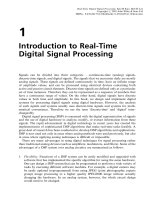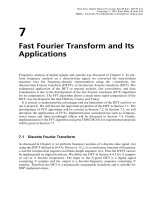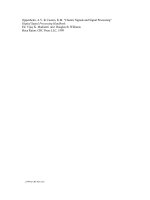Tài liệu Real-Time Digital Signal Processing - Appendix B: Introduction of MATLAB for DSP Applications docx
Bạn đang xem bản rút gọn của tài liệu. Xem và tải ngay bản đầy đủ của tài liệu tại đây (113.02 KB, 15 trang )
Appendix B
Introduction of MATLAB for
DSP Applications
MATLAB (MATrix LABoratory) is an interactive technical computing environment
for scientific and engineering applications. It integrates numerical analysis, matrix
computation, signal processing, and graphics in an easy-to-use environment. By using
its relatively simple programming capability, MATLAB can be easily extended to create
new functions. MATLAB is further enhanced by numerous toolboxes such as the Signal
Processing Toolbox. The version we use in this book is based on MATLAB for
Windows, version 5.1.
Several reference books provide a concise tutorial on MATLAB and introduce DSP
using MATLAB. However, the best way to learn a new tool is by using it. A useful
command for getting started is intro, which covers the basic concepts in the
MATLAB language. MATLAB has an extensive on-line help system, which can be
used to answer any questions not answered in this appendix. Also, there are many
demonstration programs that illustrate various capabilities of MATLAB, which can be
viewed by using the command demo. In this appendix, MATLAB is briefly introduced
with emphasis on DSP concepts introduced in Chapters 3 and 4.
B.1 Elementary Operations
This section briefly introduces the MATLAB environment for numerical computation,
data analysis, and graphics.
B.1.1 Initializing Variables and Vectors
The fundamental data-type of MATLAB is array. Vectors, scalars, matrices are handled
as special cases of the basic array. A finite-duration sequence can be represented by
MATLAB as a row vector. To declare a variable, simply assign it a value at the
MATLAB prompt. For example, a sequence xn{2, 4, 6, 3, 1} for n 0, 1, 2, 3, 4
can be represented in MATLAB by two row vectors n and xn as follows:
Real-Time Digital Signal Processing. Sen M Kuo, Bob H Lee
Copyright # 2001 John Wiley & Sons Ltd
ISBNs: 0-470-84137-0 (Hardback); 0-470-84534-1 (Electronic)
n [0, 1, 2, 3, 4];
xn [2, 4, 6, 3, 1];
Note that the MATLAB command prompt `)' in the command window is ignored
throughout this book.
The above commands are examples of the MATLAB assignment statement, which
consists of a variable name followed by an equal sign and the data values to assign to the
variable. The data values are enclosed in brackets, which can be separated by commas
and/or blanks. A scalar does not need brackets. For example,
Alpha 0.9999;
MATLAB statements are case sensitive, for example, Alpha is different from alpha.
There is no need to declare variables as integer, real (float or double in C), or
complex because MATLAB automatically sets the variables to be real with double
precision. The output of every command is displayed on the screen, however, a semi-
colon `;' at the end of a command suppresses the screen output, except for graphics and
on-line help commands.
The xn vector itself is sufficient to represent the sequence x(n), since the time
index n is trivial when the sequence begins at n 0. It is important to note that
MATLAB assumes all vectors are indexed starting with 1, and thus xn(1) 2,
xn(2) 4, and xn(5) 1. We can check individual values of the vector xn. For
example, typing
xn(3)
will display the value of xn (3).
MATLAB saves previously typed commands in a buffer. These commands can be
recalled with the up-arrow key `4' and down-arrow key `5'. This helps in editing
previous commands with different arguments. Terminating a MATLAB session will
delete all the variables in the workspace. These variables can be saved for later use by
using the MATLAB command
save
This command saves all variables in the file matlab.mat. These variables can be
restored to the workspace using the load command. The command
save file_name xn yn
will save only selective variables xn and yn in the file named file_name.
MATLAB provides an on-line help system accessible by using the help command.
For example, to get information about the function save, we can enter the following
statement at the command prompt:
help save
The help command will return the text information on how to use save in the
command window. The help command with no arguments will display a list of
directories that contains the MATLAB related files. A more general search for informa-
tion is provided by lookfor.
454 APPENDIX B: INTRODUCTION OF MATLAB FOR DSP APPLICATIONS
B.1.2 Graphics
MATLAB provides a variety of sophisticated techniques for presenting and visualizing
data as 2D and 3D graphs and annotating these graphs. The most useful command for
generating a simple 2D plot is
plot(x, y, `options');
where x and y are vectors containing the x- and y-coordinates of points on the graph.
The options are optional arguments that specify the color, the line style, which will
be discussed later. The data that we plot are usually read from data files or computed
in our programs and stored in vectors. For example, to plot the sequence x(n), we
can use a simple plot from data stored in two vectors, with vectors n (x-axis) and xn
(y-axis) as
plot(n,xn);
This command produces a graph of xn versus n, a connected plot with straight lines
between the data points [n, x(n)]. The outputs of all graphics commands given in the
command window are flushed to the separated graphics window.
If xn is a vector, plot(xn) produces a linear graph of the elements of xn versus the
index of the elements of xn. For a causal sequence, we can use x-vector representation
alone as
plot(xn);
In this case, the plot is generated with the values of the indices of the vector xn used as
the n values.
The command plot(x,y)generates a line plot that connects the points represented
by the vectors x and y with line segments. We can pass a character string as an argument
to the plot function in order to specify various line styles, plot symbols, and colors.
Table B.1 summarizes the options for lines and marks, and the color options are listed in
Table B.2.
For example, the following command:
plot(x,y,`rÀÀ');
will create a line plot with the red dashed line.
Table B.1 Line and mark options
Line type Indicator Point type Indicator
solid
-
plus
+
dashed
star
*
dotted
:
circle
o
dash-dot
x-mark
x
ELEMENTARY OPERATIONS 455
Table B.2 Color options
Symbol Color
y yellow
m magenta
c cyan
r red
g green
b blue
w white
k black
Plots may be annotated with title, xlabel, and ylabel commands. For
example,
plot(n, xn);
title(`Time-domain signal x(n)');
xlabel(`Time index');
ylabel(`Amplitude');
where title gives the plot with the title `Time-domain signal x(n)', xlabel labels the
x-axis with `Time index' and ylabel labels the y-axis with `Amplitude'. Note that these
commands can be written in the same line.
By default, MATLAB automatically scales the axes to fit the data values. However,
we can override this scaling with the axis command. For example, the plot statement
followed by
axis([xmin xmax ymin ymax]);
sets the scaling limits for the x- and y-axes on the current plot. The axis command
must follow the plot command to have the desired effect. This command is especially
useful when we want to compare curves from different plots using the identical scale.
The axis command may be used to zoom-in (or zoom-out) on a particular section of
the plot. There are some predefined string-arguments for the axis command. For
example,
axis(`equal');
sets equal scale on both axes, and
axis(`square');
sets the default rectangular graphic frame to a square.
The command plot(x,y)assumes that the x and y axes are divided into equally
spaced intervals; these plots are called linear plots. The MATLAB commands can also
generate a logarithmic scale (base 10) using the following commands:
456 APPENDIX B: INTRODUCTION OF MATLAB FOR DSP APPLICATIONS
semilogx(x,y) À using a logarithmic scale for x and a linear scale for y
semilogy(x,y) À using a linear scale for x and a logarithmic scale for y
loglog(x,y) À using a logarithmic scales for both x and y
Generally, we use the linear plot to display a time-domain signal, but we prefer to use
the logarithmic scale for y to show the magnitude response in the unit of decibels, which
will be discussed in Chapter 4.
There are many other specialized graphics functions for 2D plotting. For example, the
command
stem(n,xn);
produces the `lollipop' presentation of the same data. In addition, bar creates a bar
graph, contour makes contour plots, hist makes histograms, etc.
To compare different vectors by plotting the latter over the former, we can use the
command
hold on
to generate overlay plots. This command freezes the current plot in the graphics
window. All subsequent plots generated by the plot command are simply added to
the existing plot. To return to normal plotting, use
hold off
to clear the hold command. When the entire set of data is available, the plot
command with multiple arguments can be used to generate an overlay plot. For ex-
ample, if we have two sets of data (x1, y1) and (x2, y2), the command
plot(x1, y1, x2, y2,`:');
plots (x1, y1) with a solid line and (x2, y2) with a dotted line on the same graph.
Multiple plots per window can be done with the MATLAB subplot function. The
subplot command allows us to split the graph window into sub-windows. The
possible splits can be either two sub-windows or four sub-windows. Two windows
can be arranged as either top-and-bottom or left-and-right. The arguments to the
subplot(m,n,p) command are three integers m, n,andp. The integer m and n specify
that the graph window is to be split into an m-by-n grid of smaller windows, and the
digit p specifies the pth window for the current plot. The windows are numbered from
left to right, top to bottom. For example,
subplot(2,1,1), plot(n), subplot(2,1,2), plot(xn);
will split the graph window into a top plot for vector n and a bottom plot for
vector xn.
B.1.3 Basic Operators
MATLAB is an expression language. It interprets and evaluates typed expression.
MATLAB statements are frequently of the form
variable expression
ELEMENTARY OPERATIONS 457
or simply
expression
Since MATLAB supports long variable names (up to 19 characters, start with a letter,
followed by letters, or digits, or underscores), we should take advantage of this feature
to give variables descriptive names.
The default operations in MATLAB are matrix (including vector and scalar) opera-
tions. The arithmetic operations between two scalars (1Â1 matrix) a and b are: a b
(addition), a À b (subtraction), a*b(multiplication), a/b (division), and a^b (a
b
). An
array operation is performed element-by-element. Suppose A and B vectors are row
vectors with the same number of elements. To generate a new row vector C with values
that are the operations of corresponding values in A and B element-by-element, we use
A B, AÀB, A.*B, A./B,andA.^B. For example,
x [1, 2, 3]; y [4, 5, 6];
then
z x.*y
results in
z 41018
A period preceding an operator indicates an array or element-by-element operation.
For addition and subtraction, array operation and scalar operation are the same. Array
(element-by-element) operations apply not only to operations between two vectors of
the same size, but also to operations between a scalar and vector. For example, every
element in a vector A can be multiplied by a scalar b in MATLAB as B b*A or
B b.*A. In general, when `point' is used with another arithmetic operator, it modifies
that operator's usual matrix definition to a pointwise one.
Six relational operators: < (less than), <= (less than or equal), > (greater than), >=
(greater than or equal), == (equal), and ~= (not equal), are available for comparing two
matrices of equal dimensions. MATLAB compares the pairs of corresponding elements.
The result is a matrix of ones and zeros, with one representing `true' and zero represent-
ing `false.' In addition, the operators & (AND), | (OR), ~ (NOT), and xor (exclusive
OR) are the logical operators. These operators are particularly useful in if statements.
For example,
if a > b
do something
end
The colon operator `;' is useful for creating index arrays and creating vectors of
evenly spaced values. The index range can be generated using a start (initial value), a
skip (increment), and an end (final value). Therefore, a regularly spaced vector of
numbers is obtained by means of
n [start:skip:end ]
Note that no brackets are required if a vector is generated this way. However, brackets
are required to force the concatenation of the two vectors. Without the skip para-
meter, the default increment is 1. For example,
458 APPENDIX B: INTRODUCTION OF MATLAB FOR DSP APPLICATIONS
n 0:2:100;
generates the vector n [024 100], and
m [1:10 20:2:40];
produces the vector m [12 10 20 22 40].
In DSP application, the vector form of the impulse response hn0:8
n
for
n 0,1, ,127 can be generated by the commands
n [0:127]; hn (0.8).^n;
where h(n) is stored in the vector hn.
We also can use build-in function linspace(start, end, length)instead of
colon operator `:'. For example,
n linspace(0,10,6);
generates n [0246810], which is the same as using
n 0:2:10;
Program flow can be controlled in MATLAB using if statement, while loop, for
loop, and switch statement. These are similar to any high-level language such as C,
which will be reviewed in Appendix C. Since MATLAB is an interpreted language,
certain common programming habits are intrinsically inefficient. The primary one is
the use of for loops to perform simple operation over an entire vector. Rather than
writing a loop, try to find a vector function or the nested composition of a few
vector functions that will accomplish the desired result. For example, the following
for-loop:
for n 0:127
x(n 1) sin(2*pi*100/8000*n);
end
can be replaced by the much efficient vector operation as follows:
n 0:127;
x sin(2*pi*100/8000*n);
B.1.4 Files
MATLAB provides three types of files for storing information: M-files, Mat-files, and
Mex-files. M-files are text files, with a `.m' extension. There are two types of M-files:
script files and function files. A script file is a user-created file with a sequence of
MATLAB commands. The file must be saved with a .m extension. A script file can be
executed by typing its name (without extension) at the command prompt in the com-
mand window. It is equivalent to typing all the commands stored in the script file at the
MATLAB prompt. A script file may contain any number of commands, including those
built-in and user-written functions. Script files are useful when we have to repeat a set of
commands and functions several times. It is important to note that we should not name
a script file the same as the name of a variable in the workspace and the name of a
ELEMENTARY OPERATIONS 459
variable it created. In addition, avoid names that clash with built-in functions. We can
use any text editor to write, edit, and save M-files. However, MATLAB provides its
own text editor. On PC, select New3M-file from the File menu. A new edit window
will appear for creating a script file.
A function file is also an M-file, just like a script file, except it has a function
definition line on the top that defines the input and output explicitly. We will discuss
function files later. Mat-files are binary data files with a `.mat' extension. Mat-files are
created by MATLAB when we save data with the save command. The data is written
in a special format that MATLAB can read. Mat-files can be loaded into MATLAB
with the load command. Mex-files are MATLAB callable C programs with .mex
extension. We do not use and discuss this type of files in this book.
B.2 Generation and Processing of Digital Signals
Arithmetic expressions often require computations other than addition, subtraction,
multiplication, division, and exponentiation. For examples, many expressions require
the use of logarithms, trigonometric functions, etc. MATLAB provides hundreds of
built-in functions. With so many available functions, it is important to know how to
look for functions and how to use them. Typing help in the command window brings
out a list of categories. We can get help on one of these categories by typing the selected
category name after help. For example, typing help graph2d gives a list of 2D
graphs with a very brief description of each function. Further help can be obtained by
typing help followed by the exact name of the function.
A set of elementary mathematical functions is listed in the last section. All function
names must be in lowercase. As discussed in Chapter 3, a MATLAB function sin (or
cos) can be used to generate a digital sinusoidal signal
xnA sin2pfnT f , n 0, 1, , N À 1: B:1
For example, to generate x(n) for A 1.5, f 100 Hz, T 0.001 second (1 ms),
f 0:25p, and N 100, we can easily use the following MATLAB script (figb1.m
in the software package):
n [0:99];
xn 1.5*sin(2*pi*100*n*0.001+0.25*pi);
where the function pi returns the value of p. To view the generated sinewave, we can
use
plot(n,xn); title(`Sinewave');
xlabel(`Time index'); ylabel(`Amplitude');
The waveform of the generated sinewave is shown in Figure B.1.
In Figure B.1, a trivial integer index n is used for the x-axis instead of an actual time
index in seconds. To better represent the time-domain signal, we can use the colon
operator to generate values between the first and third numbers, using the second
number as the increment. For example, if we wish to view x(n) generated in the previous
460 APPENDIX B: INTRODUCTION OF MATLAB FOR DSP APPLICATIONS
example with the actual time index t 0, 0.001, , 0.099, we can use the following
script (figb2.m in the software package):
n [0:99];
xn 1.5*sin(2*pi*100*n*0.001+0.25*pi);
t [0:0.001:0.099];
plot(t,xn); title(`Sinewave');
xlabel(`Time in second'); ylabel(`Amplitude');
The result is shown in Figure B.2.
In addition to these sin, cos, rand, and randn functions discussed in Chapter 3,
MATLAB provides many other functions, such as abs(x), log(x), etc. The arguments
or parameters of the function are contained in parentheses following the name of the
01020 30 40 50
Time index
60 70 80 90 100
1.5
1.0
0.5
0
Amplitude
−0.5
−1.0
−1.5
Figure B.1 Sinewave using integer index
0 0.01 0.02 0.03 0.04 0.05
Time in second
0.06 0.07 0.08 0.09 0.1
1.5
1.0
0.5
0
Amplitude
−0.5
−1.0
−1.5
Figure B.2 Sinewave using time index
GENERATION AND PROCESSING OF DIGITAL SIGNALS 461
function. If a function contains more than one argument, it is very important to list the
arguments in the correct order. Some functions also require that the arguments be in
specific units. For example, the trigonometric functions assume that the arguments are
in radians. It is possible to nest a sequence of function calls. For example, the following
equation:
y
X
L
n1
logjxnj B:2
can be implemented as
y sum(log(abs(xn)));
where xn is the vector containing the elements x(n).
The built-in functions are optimized for vector operations. Writing efficient
MATLAB code (scripts or user-written functions) requires a programming style that
generates small functions that are vectorized. The primary way to avoid loops is to use
MATLAB functions as often as possible. The details of user-written functions will be
presented in Section B.4.
Two sequences x
1
n and x
2
n can be added sample-by-sample to form a new
sequence
ynx
1
nx
2
n: B:3
Adding their corresponding sample sums these two sequences. The summation of
two sequences can be implemented in MATLAB by the arithmetic operator `'if
sequences are of equal length. For example, we can add a random noise with a sinewave
as follows:
n [0:127];
x1n 1.5*sin(2*pi*100*n*0.001+0.25*pi);
x2n 1.2*randn(1,128);
yn x1nx2;
A given sequence x(n) multiplied by a constant a can be implemented in MATLAB by
the scaling operation. For example, ynaxn, where each sample in x(n) is multi-
plied by a scalar a 1:5, can be implemented as
yn 1.5*xn;
Consider the discrete-time linear time-invariant system. Let x(n) be the input
sequence and y(n) be the output sequence of the system. If h(n) is the impulse response
of the system, the output signal of the system can be expressed as
yn
X
I
kÀI
xkhn À k
X
I
kÀI
hkxn À k: B:4
As discussed in Chapter 3, a digital system is called a causal system if hn0, for
n < 0, a digital signal is called a causal signal if x(n) 0 for n < 0. If the sequences x(n)
462 APPENDIX B: INTRODUCTION OF MATLAB FOR DSP APPLICATIONS
and h(n) are finite causal sequences, MATLAB has a function called conv(a,b)that
computes the convolution between vectors a and b. For example,
xn [1, 3, 5, 7, 9]; hn [2, 4, 6, 8, 10 ];
yn conv(xn,hn)
yn 2 10 28 60 110 148 160 142 90
B.3 DSP Applications
As discussed in Chapter 3, the differential equation of an IIR system can be expressed
as
ynb
0
xnb
1
xn À 1ÁÁÁb
LÀ1
xn À L 1Àa
1
yn À 1
ÀÁÁÁÀa
M
yn À M
X
LÀ1
l0
b
l
xn À lÀ
X
M
m1
a
m
yn À m:
B:5
As discussed in Chapter 4, the transfer function of this IIR filter can be expressed as
Hz
P
LÀ1
l0
b
l
z
Àl
P
M
m0
a
m
z
Àm
, B:6
where a
0
1. The MATLAB function
y filter(b, a, xn);
performs filter operation to the data in vector xn that contains signal x(n) with a filter
described by the vector b that contains the coefficients b
l
and the vector a that contains
the coefficients a
m
, producing the filter result y. For example, the difference equation of
an IIR filter is given as
yn0:0305xnÀ0:0305xn À 21:5695yn À 1À0:9391yn À 2,
the MATLAB script (figb3.m in the software package) to compute the filter output
yn with input sequence xn is given as follows:
n [0:139];
x1n 1.5*sin(2*pi*100*n*0.001+0.25*pi);
x2n 1.2*randn(1,140);
xn x1n+x2n;
b [0.0305, 0 À0.0305];
a [1, À 1.5695, 0.9391];
yn filter(b,a,xn);
plot(n,xn,`:', n,yn,`À');
DSP APPLICATIONS 463
Figure B.3 shows the MATLAB plots of input and output signals. Note that the vector
a is defined based on coefficients a
m
used in Equation (B.6), which have different signs
than the coefficients used in Equation (B.5). An FIR filter can be implemented by
setting a [1]or using
filter(b,1,x);
where the vector b consists of FIR filter coefficients b
l
.
MATLAB can interface with three different types of data files: Mat-files, ASCII files,
and binary files. The Mat-file and binary file contain data stored in a memory-efficient
binary format, whereas an ASCII file contains information stored in ASCII characters.
Mat-files are preferable for data that is going to be generated and used by MATLAB
programs.
Data saved in both the Mat-file and ASCII file can be loaded (retrieved) from the disk
file into an array in workspace using the load command. For example,
Load xn;
will load the Mat-file xn.mat,and
load xn.dat;
will read the data from the ASCII file with the name xn.dat in the disk into an array
with the name xn.
To load the file xn.bin stored in the binary format into the array xn, we have to use
the following C-like commands:
fid fopen(`xn.bin',`r');
xn fread(fid,`float32');
where the fopen command open the file xn.bin,`r' indicates to open the file for
reading, and fid is a file identifier associated with an open file. The second command
02040
Input signal
Output signal
60 80 100 120 140
4
2
3
1
−1
−2
0
−3
−4
Figure B.3 Filter input (dotted line) and output (solid line) waveforms
464 APPENDIX B: INTRODUCTION OF MATLAB FOR DSP APPLICATIONS
fread reads binary data from the specified file and writes it into the array xn, and
`float32' indicates each data in the file is a 32-bit floating-point value. Actually,
MATLAB supports all the C and FORTRAN data types such as int, long, etc. Other
related MATLAB commands are fclose, fscanf, sscanf, fseek,andftell.
Mat-files are generated by MATALB program using the save command, which
contains a file name and the array to be stored in the file. For example,
save out_file yn;
will save samples in the array yn into a disk file out_file.mat, where the .mat
extension is automatically added to the filename. To save variables in the ASCII format,
we can use a save command with an additional keyword as follows:
save out_file yn -ascii;
To save data in the binary format, we can use the fwrite command, which writes the
elements of an array to the specified file.
B.4 User-Written Functions
As discussed in the previous section, MATLAB has an intensive set of functions. Some
of the functions are intrinsic (built-in) to the MATLAB itself. A function file is a script
file. Details about individual functions are available in the on-line help facility and the
MATLAB Reference Guide. Other functions are available in the library of external M-
files called the MATLAB toolbox such as Signal Processing Toolbox. Finally, functions
can be developed by individual users for more specialized applications. This is an
important feature of MATLAB.
Each user-written function should have a single purpose. This will lead to short,
simple modules that can be linked together by functional composition to produce more
complex operations. Avoid the temptation to build super functions with many options
and outputs. The function M-file has very specific rules that are summarized as follows.
An example of the user-written function dft.m given in Chapter 4 is listed as follows:
function [Xk] dft(xn, N)
% Discrete Fourier transform function
%[Xk] dft(xn, N)
% where xn is the time-domain signal x(n)
% N is the length of sequence
% Xk is the frequency-domain X(k)
n [0:1:NÀ1];
k [0:1:NÀ1];
WN exp(Àj*2pi/N); % Twiddle factor
nk n'*k; % N by N matrix
WNnk WN.^nk; % Twiddle factor matrix
Xk xn*WNnk; % DFT
A function file begins with a function definition line, which has a well-defined list of
inputs and outputs as follows:
function [output variables] facction_name(input variables);
USER-WRITTEN FUNCTIONS 465
The function must begin with a line containing the word function, which is followed
by the output arguments, an equal sign, and the name of the function. The input
arguments to the function follow the function name and are enclosed in parentheses.
This first line distinguishes the function file from a script file. The name of the function
should match the name of the M-file. If there is a conflict, it is the name of the M-file
located on the disk that is known to the MATLAB command environment.
A line beginning with the % (the percent symbol) sign is a comment line and a `%' sign
may be put anywhere. Anything after a % in a line is ignored by MATLAB during
execution. The first few lines immediately following the function definition line should
be comments because they will be displayed if help is requested for the function name.
For example, typing
help dft
will display five comment lines from dft.m M-file on the screen as help information if
this M-file is in the current directory. These comment lines are usually used to provide a
brief explanation, define the function calling sequence, and then a definition of the input
and output arguments.
The only information returned from the function is contained in the output argu-
ments, which are matrices. For example, Xk in the dft.m. Multiple output arguments
are also possible if square brackets surround the list of output arguments. MATLAB
returns whatever value is contained in the output matrix when the function completes.
The same matrix names can be used in both a function and the program that
references it since the function makes local copies of its arguments. However, these
local variables disappear after the function completes, thus any values computed in the
function, other than the output arguments, are not accessible from the program.
It is possible to declare a set of variables to be accessible to all or some functions
without passing the variables in the input list. For example,
global input_x;
The global command declares the variable input_x to be global. This command goes
before any executable command in the functions and scripts that need to access the value
of the global variables. Be careful with the names of the global variables to avoid conflict
with other local variables.
B.5 Summary of Useful MATLAB Functions
sin ± sine
cos ± cosine
tan ± tangent
abs ± absolute value
angle ± phase angle
sqrt ± square root
real ± real part of complex variable
imag ± imaginary part of complex variable
conj ± complex conjugate
round ± round towards the nearest integer
466 APPENDIX B: INTRODUCTION OF MATLAB FOR DSP APPLICATIONS
fix ± round towards zero
floor ± round towards ÀI
ceil ± round towards I
sign ± signum function
rem ± remainder or modulus
exp ± exponential, base e
log ± natural logarithm
log10 ± logarithm, base 10
max ± maximum value
min ± minimum value
mean ± mean value
median ± median value
std ± standard deviation
sort ± sorting
sum ± sum of elements
corrcoef ± correlation coefficients
cov ± covariance matrix
conv ± convolution
cov ± covariance
deconv ± deconvolution
fft ± fast Fourier transform
ifft ± inverse fast Fourier transform
In addition, the Signal Processing Toolbox provides many additional signal-processing
functions.
References
[1] D. M. Etter, Introduction to MATLAB for Engineers and Scientists, Englewood Cliffs, NJ: Prentice-
Hall, 1996.
[2] V. K. Ingle and J. G. Proakis, Digital Signal Processing Using MATLAB V.4, Boston: PWS
Publishing, 1997.
[3] E. W. Kamen and B. S. Heck, Fundamentals of Signals and Systems Using MATLAB, Englewood
Cliffs, NJ: Prentice-Hall, 1997.
[4] J. H. McClellan, et al., Computer-Based Exercises for Signal Processing Using MATLAB 5, Engle-
wood Cliffs, NJ: Prentice-Hall, 1998.
[5] R. Pratap, Getting Started with MATLAB 5, New York: Oxford University Press, 1999.
[6] MATLAB User's Guide, Math Works, 1992.
[7] MATLAB Reference Guide, Math Works, 1992.
[8] Signal Processing Toolbox for Use with MATLAB, Math Works, 1994.
REFERENCES
467