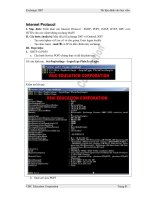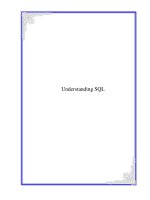Tài liệu Kerio Connect ppt
Bạn đang xem bản rút gọn của tài liệu. Xem và tải ngay bản đầy đủ của tài liệu tại đây (2.91 MB, 408 trang )
Kerio Connect
Administrator’s Guide
Kerio Technologies
Kerio Technologies s.r.o. All rights reserved.
This guide provides detailed description on Kerio Connect, version 7.0. All additional
modifications and updates reserved.
For current versions of the product and related manuals, check
/>Information regarding registered trademarks and trademarks are provided in appendix A.
3
Contents
1 Introduction . . . . . . . . . . . . . . . . . . . . . . . . . . . . . . . . . . . . . . . . . . . . . . . . . . . . . . . . . . . . . . . . . . 10
1.1 New Features and Enhancements . . . . . . . . . . . . . . . . . . . . . . . . . . . . . . . . . . . . . . . . . 10
1.2 Additional documentation . . . . . . . . . . . . . . . . . . . . . . . . . . . . . . . . . . . . . . . . . . . . . . . 11
1.3 Quick Checklist . . . . . . . . . . . . . . . . . . . . . . . . . . . . . . . . . . . . . . . . . . . . . . . . . . . . . . . . . . 11
2 Installation . . . . . . . . . . . . . . . . . . . . . . . . . . . . . . . . . . . . . . . . . . . . . . . . . . . . . . . . . . . . . . . . . . . . 14
2.1 System requirements . . . . . . . . . . . . . . . . . . . . . . . . . . . . . . . . . . . . . . . . . . . . . . . . . . . . 14
2.2 Conflicting software . . . . . . . . . . . . . . . . . . . . . . . . . . . . . . . . . . . . . . . . . . . . . . . . . . . . . 15
2.3 Firewall configuration . . . . . . . . . . . . . . . . . . . . . . . . . . . . . . . . . . . . . . . . . . . . . . . . . . . . 15
2.4 Installation . . . . . . . . . . . . . . . . . . . . . . . . . . . . . . . . . . . . . . . . . . . . . . . . . . . . . . . . . . . . . . 16
2.5 Configuration Wizard . . . . . . . . . . . . . . . . . . . . . . . . . . . . . . . . . . . . . . . . . . . . . . . . . . . . 25
2.6 Upgrade and Uninstallation . . . . . . . . . . . . . . . . . . . . . . . . . . . . . . . . . . . . . . . . . . . . . . 26
3 Kerio Connect components . . . . . . . . . . . . . . . . . . . . . . . . . . . . . . . . . . . . . . . . . . . . . . . . . . . . 30
3.1 Kerio Connect Monitor . . . . . . . . . . . . . . . . . . . . . . . . . . . . . . . . . . . . . . . . . . . . . . . . . . . 30
3.2 Standalone processes of the server . . . . . . . . . . . . . . . . . . . . . . . . . . . . . . . . . . . . . . . 33
4 Kerio Connect administration . . . . . . . . . . . . . . . . . . . . . . . . . . . . . . . . . . . . . . . . . . . . . . . . . 34
4.1 Kerio Administration Console . . . . . . . . . . . . . . . . . . . . . . . . . . . . . . . . . . . . . . . . . . . . 34
4.2 Kerio Connect Administration . . . . . . . . . . . . . . . . . . . . . . . . . . . . . . . . . . . . . . . . . . . . 39
5 Product Registration and Licensing . . . . . . . . . . . . . . . . . . . . . . . . . . . . . . . . . . . . . . . . . . . . 43
5.1 Product registration at the website . . . . . . . . . . . . . . . . . . . . . . . . . . . . . . . . . . . . . . . 43
5.2 Registration with the administration interface . . . . . . . . . . . . . . . . . . . . . . . . . . . . 43
5.3 License information and import of the license key . . . . . . . . . . . . . . . . . . . . . . . . 47
5.4 Licensing policy . . . . . . . . . . . . . . . . . . . . . . . . . . . . . . . . . . . . . . . . . . . . . . . . . . . . . . . . . 49
6 Services . . . . . . . . . . . . . . . . . . . . . . . . . . . . . . . . . . . . . . . . . . . . . . . . . . . . . . . . . . . . . . . . . . . . . . . 50
6.1 Service Parameter Settings . . . . . . . . . . . . . . . . . . . . . . . . . . . . . . . . . . . . . . . . . . . . . . . 52
6.2 Troubleshooting . . . . . . . . . . . . . . . . . . . . . . . . . . . . . . . . . . . . . . . . . . . . . . . . . . . . . . . . . 55
7 Domain and its settings . . . . . . . . . . . . . . . . . . . . . . . . . . . . . . . . . . . . . . . . . . . . . . . . . . . . . . . 57
7.1 Initial settings . . . . . . . . . . . . . . . . . . . . . . . . . . . . . . . . . . . . . . . . . . . . . . . . . . . . . . . . . . . 58
7.2 Definition of Domains . . . . . . . . . . . . . . . . . . . . . . . . . . . . . . . . . . . . . . . . . . . . . . . . . . . 59
7.2.1 Primary Domain . . . . . . . . . . . . . . . . . . . . . . . . . . . . . . . . . . . . . . . . . . . . . . . . . . 59
7.3 Footer settings . . . . . . . . . . . . . . . . . . . . . . . . . . . . . . . . . . . . . . . . . . . . . . . . . . . . . . . . . . 60
7.4 Restoring deleted items . . . . . . . . . . . . . . . . . . . . . . . . . . . . . . . . . . . . . . . . . . . . . . . . . . 61
7.5 Automated items clean-out . . . . . . . . . . . . . . . . . . . . . . . . . . . . . . . . . . . . . . . . . . . . . . . 61
7.6 Domain alias . . . . . . . . . . . . . . . . . . . . . . . . . . . . . . . . . . . . . . . . . . . . . . . . . . . . . . . . . . . . 65
7.7 Authentication of domain users . . . . . . . . . . . . . . . . . . . . . . . . . . . . . . . . . . . . . . . . . . 66
4
7.8 Rename Domain . . . . . . . . . . . . . . . . . . . . . . . . . . . . . . . . . . . . . . . . . . . . . . . . . . . . . . . . . 68
7.9 Deleting of domains . . . . . . . . . . . . . . . . . . . . . . . . . . . . . . . . . . . . . . . . . . . . . . . . . . . . . 70
7.10 A company with multiple sites . . . . . . . . . . . . . . . . . . . . . . . . . . . . . . . . . . . . . . . . . . . 70
7.11 Setting up the backup mail server . . . . . . . . . . . . . . . . . . . . . . . . . . . . . . . . . . . . . . . . 73
8 Users . . . . . . . . . . . . . . . . . . . . . . . . . . . . . . . . . . . . . . . . . . . . . . . . . . . . . . . . . . . . . . . . . . . . . . . . . 77
8.1 Administrator account . . . . . . . . . . . . . . . . . . . . . . . . . . . . . . . . . . . . . . . . . . . . . . . . . . . 77
8.2 Creating a user account . . . . . . . . . . . . . . . . . . . . . . . . . . . . . . . . . . . . . . . . . . . . . . . . . . 78
8.3 Editing User Account . . . . . . . . . . . . . . . . . . . . . . . . . . . . . . . . . . . . . . . . . . . . . . . . . . . . 87
8.4 Editing multiple users . . . . . . . . . . . . . . . . . . . . . . . . . . . . . . . . . . . . . . . . . . . . . . . . . . . 88
8.5 Removing user accounts . . . . . . . . . . . . . . . . . . . . . . . . . . . . . . . . . . . . . . . . . . . . . . . . . 89
8.6 Search . . . . . . . . . . . . . . . . . . . . . . . . . . . . . . . . . . . . . . . . . . . . . . . . . . . . . . . . . . . . . . . . . . . 90
8.7 Statistics . . . . . . . . . . . . . . . . . . . . . . . . . . . . . . . . . . . . . . . . . . . . . . . . . . . . . . . . . . . . . . . . 90
8.8 Administration of mobile devices . . . . . . . . . . . . . . . . . . . . . . . . . . . . . . . . . . . . . . . . . 91
8.9 Import Users . . . . . . . . . . . . . . . . . . . . . . . . . . . . . . . . . . . . . . . . . . . . . . . . . . . . . . . . . . . . 93
8.10 User Account Templates . . . . . . . . . . . . . . . . . . . . . . . . . . . . . . . . . . . . . . . . . . . . . . . 100
9 User groups . . . . . . . . . . . . . . . . . . . . . . . . . . . . . . . . . . . . . . . . . . . . . . . . . . . . . . . . . . . . . . . . . . 103
9.1 Creating a User Group . . . . . . . . . . . . . . . . . . . . . . . . . . . . . . . . . . . . . . . . . . . . . . . . . 103
10 Mapping users from directory services . . . . . . . . . . . . . . . . . . . . . . . . . . . . . . . . . . . . . . . 108
10.1 Active Directory . . . . . . . . . . . . . . . . . . . . . . . . . . . . . . . . . . . . . . . . . . . . . . . . . . . . . . . 108
10.1.1 Setting mapping in the administration interface . . . . . . . . . . . . . . . . . . . 109
10.1.2 Kerio Active Directory Extension . . . . . . . . . . . . . . . . . . . . . . . . . . . . . . . . . 111
10.2 Apple Open Directory . . . . . . . . . . . . . . . . . . . . . . . . . . . . . . . . . . . . . . . . . . . . . . . . . . 115
10.2.1 Setting mapping in the administration interface . . . . . . . . . . . . . . . . . . . 116
10.2.2 Kerio Open Directory Extension . . . . . . . . . . . . . . . . . . . . . . . . . . . . . . . . . . 119
11 Distributed domain . . . . . . . . . . . . . . . . . . . . . . . . . . . . . . . . . . . . . . . . . . . . . . . . . . . . . . . . . . 121
11.1 Recommendations . . . . . . . . . . . . . . . . . . . . . . . . . . . . . . . . . . . . . . . . . . . . . . . . . . . . . 121
11.2 Distributed domain setting . . . . . . . . . . . . . . . . . . . . . . . . . . . . . . . . . . . . . . . . . . . . . 122
11.3 Disconnecting server from distributed domain . . . . . . . . . . . . . . . . . . . . . . . . . . 123
11.4 User accounts in distributed domains . . . . . . . . . . . . . . . . . . . . . . . . . . . . . . . . . . 124
11.5 Migration of user mailboxes in distributed domains . . . . . . . . . . . . . . . . . . . . . 124
12 Sending and Receiving Mail . . . . . . . . . . . . . . . . . . . . . . . . . . . . . . . . . . . . . . . . . . . . . . . . . . 127
12.1 Mail Delivery over the Internet . . . . . . . . . . . . . . . . . . . . . . . . . . . . . . . . . . . . . . . . . 127
12.2 SMTP server . . . . . . . . . . . . . . . . . . . . . . . . . . . . . . . . . . . . . . . . . . . . . . . . . . . . . . . . . . . 132
12.3 Aliases . . . . . . . . . . . . . . . . . . . . . . . . . . . . . . . . . . . . . . . . . . . . . . . . . . . . . . . . . . . . . . . . 138
12.4 remote POP3 mailboxes . . . . . . . . . . . . . . . . . . . . . . . . . . . . . . . . . . . . . . . . . . . . . . . . 141
12.5 Receiving Email Using ETRN Command . . . . . . . . . . . . . . . . . . . . . . . . . . . . . . . . . 146
12.6 Internet Connection . . . . . . . . . . . . . . . . . . . . . . . . . . . . . . . . . . . . . . . . . . . . . . . . . . . 147
12.7 Scheduling . . . . . . . . . . . . . . . . . . . . . . . . . . . . . . . . . . . . . . . . . . . . . . . . . . . . . . . . . . . . 149
12.8 Advanced Options . . . . . . . . . . . . . . . . . . . . . . . . . . . . . . . . . . . . . . . . . . . . . . . . . . . . . 151
5
13 Antispam control of the SMTP server . . . . . . . . . . . . . . . . . . . . . . . . . . . . . . . . . . . . . . . . . 163
13.1 Spam Rating tab . . . . . . . . . . . . . . . . . . . . . . . . . . . . . . . . . . . . . . . . . . . . . . . . . . . . . . . 164
13.2 Blacklists tab . . . . . . . . . . . . . . . . . . . . . . . . . . . . . . . . . . . . . . . . . . . . . . . . . . . . . . . . . . 167
13.3 Custom Rules . . . . . . . . . . . . . . . . . . . . . . . . . . . . . . . . . . . . . . . . . . . . . . . . . . . . . . . . . 170
13.4 SpamAssassin . . . . . . . . . . . . . . . . . . . . . . . . . . . . . . . . . . . . . . . . . . . . . . . . . . . . . . . . . 175
13.5 Email policy records check . . . . . . . . . . . . . . . . . . . . . . . . . . . . . . . . . . . . . . . . . . . . . 177
13.6 Spam repellent . . . . . . . . . . . . . . . . . . . . . . . . . . . . . . . . . . . . . . . . . . . . . . . . . . . . . . . . 181
13.7 Recommended configuration of antispam tests . . . . . . . . . . . . . . . . . . . . . . . . . 182
13.8 Monitoring of spam filter’s functionality and efficiency . . . . . . . . . . . . . . . . . . 186
14 Antivirus Control of Email And Attachment Filtering . . . . . . . . . . . . . . . . . . . . . . . . . 189
14.1 Integrated McAfee Anti-Virus . . . . . . . . . . . . . . . . . . . . . . . . . . . . . . . . . . . . . . . . . . . 190
14.2 Choosing an external module for an antivirus program . . . . . . . . . . . . . . . . . . 190
14.3 Configuration of external antivirus modules . . . . . . . . . . . . . . . . . . . . . . . . . . . . 191
14.4 Server responses to detection of a virus or a damaged/encrypted
attachment . . . . . . . . . . . . . . . . . . . . . . . . . . . . . . . . . . . . . . . . . . . . . . . . . . . . . . . . . . . . 192
14.5 Filtering Email Attachments . . . . . . . . . . . . . . . . . . . . . . . . . . . . . . . . . . . . . . . . . . . . 193
14.6 Antivirus control statistics . . . . . . . . . . . . . . . . . . . . . . . . . . . . . . . . . . . . . . . . . . . . . 194
15 Email archiving and backup . . . . . . . . . . . . . . . . . . . . . . . . . . . . . . . . . . . . . . . . . . . . . . . . . . 195
15.1 Archiving . . . . . . . . . . . . . . . . . . . . . . . . . . . . . . . . . . . . . . . . . . . . . . . . . . . . . . . . . . . . . . 195
15.2 Back-up of user mailboxes and basic server configuration . . . . . . . . . . . . . . . 198
15.3 Data recovery from back-up . . . . . . . . . . . . . . . . . . . . . . . . . . . . . . . . . . . . . . . . . . . . 203
16 Server’s Certificates . . . . . . . . . . . . . . . . . . . . . . . . . . . . . . . . . . . . . . . . . . . . . . . . . . . . . . . . . . 211
16.1 Kerio Connect certificate . . . . . . . . . . . . . . . . . . . . . . . . . . . . . . . . . . . . . . . . . . . . . . . 211
16.2 Install certificates on client stations . . . . . . . . . . . . . . . . . . . . . . . . . . . . . . . . . . . . 214
17 Kerio WebMail customization . . . . . . . . . . . . . . . . . . . . . . . . . . . . . . . . . . . . . . . . . . . . . . . . 219
17.1 Skins . . . . . . . . . . . . . . . . . . . . . . . . . . . . . . . . . . . . . . . . . . . . . . . . . . . . . . . . . . . . . . . . . . 219
17.2 Logo . . . . . . . . . . . . . . . . . . . . . . . . . . . . . . . . . . . . . . . . . . . . . . . . . . . . . . . . . . . . . . . . . . 219
17.2.1 Setting the global logo . . . . . . . . . . . . . . . . . . . . . . . . . . . . . . . . . . . . . . . . . . . 219
17.2.2 Domain logo customization . . . . . . . . . . . . . . . . . . . . . . . . . . . . . . . . . . . . . . 221
17.3 Language . . . . . . . . . . . . . . . . . . . . . . . . . . . . . . . . . . . . . . . . . . . . . . . . . . . . . . . . . . . . . . 222
17.4 Keeping sessions between Kerio Connect and Kerio WebMail secure . . . . . . 223
17.4.1 Setting session protection . . . . . . . . . . . . . . . . . . . . . . . . . . . . . . . . . . . . . . . . 224
18 Limits and quotas . . . . . . . . . . . . . . . . . . . . . . . . . . . . . . . . . . . . . . . . . . . . . . . . . . . . . . . . . . . . 226
18.1 Message size limits . . . . . . . . . . . . . . . . . . . . . . . . . . . . . . . . . . . . . . . . . . . . . . . . . . . . 226
18.1.1 Setting limit for messages delivered via SMTP . . . . . . . . . . . . . . . . . . . . . 226
18.1.2 Setting limit for messages sent by a particular user . . . . . . . . . . . . . . . 226
18.1.3 Setting limit for messages sent from a domain . . . . . . . . . . . . . . . . . . . . 227
18.1.4 Size limit for Kerio WebMail . . . . . . . . . . . . . . . . . . . . . . . . . . . . . . . . . . . . . . 227
6
19 Tools . . . . . . . . . . . . . . . . . . . . . . . . . . . . . . . . . . . . . . . . . . . . . . . . . . . . . . . . . . . . . . . . . . . . . . . . 229
19.1 IP Address Groups . . . . . . . . . . . . . . . . . . . . . . . . . . . . . . . . . . . . . . . . . . . . . . . . . . . . . 229
19.2 Time Ranges . . . . . . . . . . . . . . . . . . . . . . . . . . . . . . . . . . . . . . . . . . . . . . . . . . . . . . . . . . 230
19.3 Setting Remote Administration . . . . . . . . . . . . . . . . . . . . . . . . . . . . . . . . . . . . . . . . . 233
20 LDAP server . . . . . . . . . . . . . . . . . . . . . . . . . . . . . . . . . . . . . . . . . . . . . . . . . . . . . . . . . . . . . . . . . 234
20.1 LDAP server configuration . . . . . . . . . . . . . . . . . . . . . . . . . . . . . . . . . . . . . . . . . . . . . 234
20.2 Global Address (Contact) List . . . . . . . . . . . . . . . . . . . . . . . . . . . . . . . . . . . . . . . . . . . 234
20.3 Configuring Email Clients . . . . . . . . . . . . . . . . . . . . . . . . . . . . . . . . . . . . . . . . . . . . . . 235
21 Mailing Lists . . . . . . . . . . . . . . . . . . . . . . . . . . . . . . . . . . . . . . . . . . . . . . . . . . . . . . . . . . . . . . . . . 240
21.1 User Classification . . . . . . . . . . . . . . . . . . . . . . . . . . . . . . . . . . . . . . . . . . . . . . . . . . . . . 240
21.2 Creating a Mailing List . . . . . . . . . . . . . . . . . . . . . . . . . . . . . . . . . . . . . . . . . . . . . . . . . 241
21.3 Posting rules . . . . . . . . . . . . . . . . . . . . . . . . . . . . . . . . . . . . . . . . . . . . . . . . . . . . . . . . . . 245
21.4 Moderators and Members . . . . . . . . . . . . . . . . . . . . . . . . . . . . . . . . . . . . . . . . . . . . . . 247
21.5 Mailing list archiving . . . . . . . . . . . . . . . . . . . . . . . . . . . . . . . . . . . . . . . . . . . . . . . . . . . 251
21.6 Server Reports . . . . . . . . . . . . . . . . . . . . . . . . . . . . . . . . . . . . . . . . . . . . . . . . . . . . . . . . . 252
21.7 How to use Mailing Lists . . . . . . . . . . . . . . . . . . . . . . . . . . . . . . . . . . . . . . . . . . . . . . . 252
22 Resource scheduling . . . . . . . . . . . . . . . . . . . . . . . . . . . . . . . . . . . . . . . . . . . . . . . . . . . . . . . . . 254
22.1 Resource scheduling principle . . . . . . . . . . . . . . . . . . . . . . . . . . . . . . . . . . . . . . . . . . 254
22.2 Creating resources . . . . . . . . . . . . . . . . . . . . . . . . . . . . . . . . . . . . . . . . . . . . . . . . . . . . . 256
23 Status Information . . . . . . . . . . . . . . . . . . . . . . . . . . . . . . . . . . . . . . . . . . . . . . . . . . . . . . . . . . . 258
23.1 Message Queue . . . . . . . . . . . . . . . . . . . . . . . . . . . . . . . . . . . . . . . . . . . . . . . . . . . . . . . . 258
23.2 Message queue processing . . . . . . . . . . . . . . . . . . . . . . . . . . . . . . . . . . . . . . . . . . . . . 260
23.3 Active Connections . . . . . . . . . . . . . . . . . . . . . . . . . . . . . . . . . . . . . . . . . . . . . . . . . . . . 261
23.4 Opened Folders . . . . . . . . . . . . . . . . . . . . . . . . . . . . . . . . . . . . . . . . . . . . . . . . . . . . . . . . 264
23.5 Traffic Charts . . . . . . . . . . . . . . . . . . . . . . . . . . . . . . . . . . . . . . . . . . . . . . . . . . . . . . . . . . 264
23.6 Statistics . . . . . . . . . . . . . . . . . . . . . . . . . . . . . . . . . . . . . . . . . . . . . . . . . . . . . . . . . . . . . . 267
24 Logs . . . . . . . . . . . . . . . . . . . . . . . . . . . . . . . . . . . . . . . . . . . . . . . . . . . . . . . . . . . . . . . . . . . . . . . . . 269
24.1 Log settings . . . . . . . . . . . . . . . . . . . . . . . . . . . . . . . . . . . . . . . . . . . . . . . . . . . . . . . . . . . 269
24.2 Config . . . . . . . . . . . . . . . . . . . . . . . . . . . . . . . . . . . . . . . . . . . . . . . . . . . . . . . . . . . . . . . . . 272
24.3 Mail . . . . . . . . . . . . . . . . . . . . . . . . . . . . . . . . . . . . . . . . . . . . . . . . . . . . . . . . . . . . . . . . . . . 273
24.4 Security . . . . . . . . . . . . . . . . . . . . . . . . . . . . . . . . . . . . . . . . . . . . . . . . . . . . . . . . . . . . . . . 275
24.5 Warning . . . . . . . . . . . . . . . . . . . . . . . . . . . . . . . . . . . . . . . . . . . . . . . . . . . . . . . . . . . . . . . 278
24.6 Operations . . . . . . . . . . . . . . . . . . . . . . . . . . . . . . . . . . . . . . . . . . . . . . . . . . . . . . . . . . . . 278
24.7 Error . . . . . . . . . . . . . . . . . . . . . . . . . . . . . . . . . . . . . . . . . . . . . . . . . . . . . . . . . . . . . . . . . . 279
24.8 Spam . . . . . . . . . . . . . . . . . . . . . . . . . . . . . . . . . . . . . . . . . . . . . . . . . . . . . . . . . . . . . . . . . . 280
24.9 Debug log . . . . . . . . . . . . . . . . . . . . . . . . . . . . . . . . . . . . . . . . . . . . . . . . . . . . . . . . . . . . . 281
24.10 Performance Monitor (under Windows) . . . . . . . . . . . . . . . . . . . . . . . . . . . . . . . . . 285
7
25 Folder Administration . . . . . . . . . . . . . . . . . . . . . . . . . . . . . . . . . . . . . . . . . . . . . . . . . . . . . . . . 287
25.1 Public folders . . . . . . . . . . . . . . . . . . . . . . . . . . . . . . . . . . . . . . . . . . . . . . . . . . . . . . . . . . 287
25.1.1 Global versus Domain folders . . . . . . . . . . . . . . . . . . . . . . . . . . . . . . . . . . . . 288
25.1.2 Creating public folders . . . . . . . . . . . . . . . . . . . . . . . . . . . . . . . . . . . . . . . . . . . 288
25.1.3 Assigning rights for public folders . . . . . . . . . . . . . . . . . . . . . . . . . . . . . . . 289
25.2 Viewing public folders in individual account types . . . . . . . . . . . . . . . . . . . . . . 289
26 Kerberos Authentication . . . . . . . . . . . . . . . . . . . . . . . . . . . . . . . . . . . . . . . . . . . . . . . . . . . . . 290
26.1 Kerio Connect on Windows . . . . . . . . . . . . . . . . . . . . . . . . . . . . . . . . . . . . . . . . . . . . . 291
26.2 Kerio Connect on Linux . . . . . . . . . . . . . . . . . . . . . . . . . . . . . . . . . . . . . . . . . . . . . . . . 293
26.3 Kerio Connect on Mac OS X . . . . . . . . . . . . . . . . . . . . . . . . . . . . . . . . . . . . . . . . . . . . 297
26.4 Starting Open Directory and Kerberos settings . . . . . . . . . . . . . . . . . . . . . . . . . . 307
27 NTLM authentication settings . . . . . . . . . . . . . . . . . . . . . . . . . . . . . . . . . . . . . . . . . . . . . . . . 310
27.1 Setting NTLM in MS Outlook extended by the Kerio Outlook Connector . . 313
28 Kerio Connect Environment . . . . . . . . . . . . . . . . . . . . . . . . . . . . . . . . . . . . . . . . . . . . . . . . . . 315
28.1 Configuring Email Clients . . . . . . . . . . . . . . . . . . . . . . . . . . . . . . . . . . . . . . . . . . . . . . 315
28.2 Web browsers . . . . . . . . . . . . . . . . . . . . . . . . . . . . . . . . . . . . . . . . . . . . . . . . . . . . . . . . . 316
28.3 Firewall . . . . . . . . . . . . . . . . . . . . . . . . . . . . . . . . . . . . . . . . . . . . . . . . . . . . . . . . . . . . . . . 317
29 Deployment Examples . . . . . . . . . . . . . . . . . . . . . . . . . . . . . . . . . . . . . . . . . . . . . . . . . . . . . . . 319
29.1 Persistent Internet Connection . . . . . . . . . . . . . . . . . . . . . . . . . . . . . . . . . . . . . . . . . 319
29.2 Dial-up Line + Domain Mailbox . . . . . . . . . . . . . . . . . . . . . . . . . . . . . . . . . . . . . . . . . 320
29.3 Dial-up Line + ETRN . . . . . . . . . . . . . . . . . . . . . . . . . . . . . . . . . . . . . . . . . . . . . . . . . . . 322
30 Troubleshooting in Kerio Connect . . . . . . . . . . . . . . . . . . . . . . . . . . . . . . . . . . . . . . . . . . . . 324
30.1 Reindexing mail folders . . . . . . . . . . . . . . . . . . . . . . . . . . . . . . . . . . . . . . . . . . . . . . . . 324
30.2 Moving configuration and data to another computer . . . . . . . . . . . . . . . . . . . . 325
31 Kerio Outlook Connector . . . . . . . . . . . . . . . . . . . . . . . . . . . . . . . . . . . . . . . . . . . . . . . . . . . . . 326
31.1 Kerio Outlook Connector (Offline Edition) . . . . . . . . . . . . . . . . . . . . . . . . . . . . . . . 326
31.1.1 Manual installation on a user’s workstation . . . . . . . . . . . . . . . . . . . . . . . 327
31.1.2 User profile creator — automatic installation and configuration
of user profiles . . . . . . . . . . . . . . . . . . . . . . . . . . . . . . . . . . . . . . . . . . . . . . . . . . 331
31.1.3 Notes regarding installation and upgrade on the terminal server . . . 338
31.1.4 Automatic updates . . . . . . . . . . . . . . . . . . . . . . . . . . . . . . . . . . . . . . . . . . . . . . 338
31.1.5 The Online/Offline mode . . . . . . . . . . . . . . . . . . . . . . . . . . . . . . . . . . . . . . . . . 338
31.2 Kerio Outlook Connector . . . . . . . . . . . . . . . . . . . . . . . . . . . . . . . . . . . . . . . . . . . . . . . 341
31.2.1 Installation and configuration without the migration tool . . . . . . . . . . 343
31.2.2 Upgrade of the Kerio Outlook Connector . . . . . . . . . . . . . . . . . . . . . . . . . 351
8
32 Support for iCalendar . . . . . . . . . . . . . . . . . . . . . . . . . . . . . . . . . . . . . . . . . . . . . . . . . . . . . . . . 352
32.1 Web calendars in MS Outlook 2007 . . . . . . . . . . . . . . . . . . . . . . . . . . . . . . . . . . . . . 352
32.2 Windows Calendar . . . . . . . . . . . . . . . . . . . . . . . . . . . . . . . . . . . . . . . . . . . . . . . . . . . . . 353
32.3 Apple iCal . . . . . . . . . . . . . . . . . . . . . . . . . . . . . . . . . . . . . . . . . . . . . . . . . . . . . . . . . . . . . 353
33 CalDAV support . . . . . . . . . . . . . . . . . . . . . . . . . . . . . . . . . . . . . . . . . . . . . . . . . . . . . . . . . . . . . . 356
33.1 Configuration of CalDAV accounts . . . . . . . . . . . . . . . . . . . . . . . . . . . . . . . . . . . . . 356
33.2 CalDAV account in Apple iCal . . . . . . . . . . . . . . . . . . . . . . . . . . . . . . . . . . . . . . . . . . 357
33.2.1 Automatic configuration of CalDAV accounts . . . . . . . . . . . . . . . . . . . . . 357
34 CardDAV support . . . . . . . . . . . . . . . . . . . . . . . . . . . . . . . . . . . . . . . . . . . . . . . . . . . . . . . . . . . . 359
34.1 Automatic configuration of CardDAV accounts . . . . . . . . . . . . . . . . . . . . . . . . . . 359
35 Support for ActiveSync . . . . . . . . . . . . . . . . . . . . . . . . . . . . . . . . . . . . . . . . . . . . . . . . . . . . . . 361
35.1 Synchronization methods . . . . . . . . . . . . . . . . . . . . . . . . . . . . . . . . . . . . . . . . . . . . . . 361
35.2 Supported versions of ActiveSync and mobile devices . . . . . . . . . . . . . . . . . . . 364
35.3 RoadSync . . . . . . . . . . . . . . . . . . . . . . . . . . . . . . . . . . . . . . . . . . . . . . . . . . . . . . . . . . . . . 365
35.4 SSL encryption . . . . . . . . . . . . . . . . . . . . . . . . . . . . . . . . . . . . . . . . . . . . . . . . . . . . . . . . . 366
35.5 Remote deletion of the device data (Wipe) . . . . . . . . . . . . . . . . . . . . . . . . . . . . . . 369
35.6 Removing a device from the administration of mobile devices . . . . . . . . . . . 371
35.7 Synchronization logs . . . . . . . . . . . . . . . . . . . . . . . . . . . . . . . . . . . . . . . . . . . . . . . . . . 371
35.8 Troubleshooting . . . . . . . . . . . . . . . . . . . . . . . . . . . . . . . . . . . . . . . . . . . . . . . . . . . . . . . 373
36 Support for BlackBerry devices . . . . . . . . . . . . . . . . . . . . . . . . . . . . . . . . . . . . . . . . . . . . . . 375
36.1 NotifySync . . . . . . . . . . . . . . . . . . . . . . . . . . . . . . . . . . . . . . . . . . . . . . . . . . . . . . . . . . . . 375
36.2 AstraSync . . . . . . . . . . . . . . . . . . . . . . . . . . . . . . . . . . . . . . . . . . . . . . . . . . . . . . . . . . . . . 375
37 MS Entourage support . . . . . . . . . . . . . . . . . . . . . . . . . . . . . . . . . . . . . . . . . . . . . . . . . . . . . . . . 376
37.1 Automatic configuration of Exchange accounts . . . . . . . . . . . . . . . . . . . . . . . . . . 377
38 Apple Address Book Support . . . . . . . . . . . . . . . . . . . . . . . . . . . . . . . . . . . . . . . . . . . . . . . . . 379
39 Kerio Sync Connector for Mac . . . . . . . . . . . . . . . . . . . . . . . . . . . . . . . . . . . . . . . . . . . . . . . . 381
39.1 Installation . . . . . . . . . . . . . . . . . . . . . . . . . . . . . . . . . . . . . . . . . . . . . . . . . . . . . . . . . . . . 382
39.2 Synchronization troubleshooting . . . . . . . . . . . . . . . . . . . . . . . . . . . . . . . . . . . . . . . 382
40 Support for Apple Mail . . . . . . . . . . . . . . . . . . . . . . . . . . . . . . . . . . . . . . . . . . . . . . . . . . . . . . . 385
41 Apple iPhone Support . . . . . . . . . . . . . . . . . . . . . . . . . . . . . . . . . . . . . . . . . . . . . . . . . . . . . . . . 387
41.1 Apple iPhone OS 2.0 and higher . . . . . . . . . . . . . . . . . . . . . . . . . . . . . . . . . . . . . . . . 388
42 Technical support . . . . . . . . . . . . . . . . . . . . . . . . . . . . . . . . . . . . . . . . . . . . . . . . . . . . . . . . . . . . 389
42.1 Kerio Connect Administration . . . . . . . . . . . . . . . . . . . . . . . . . . . . . . . . . . . . . . . . . . 389
9
A Legal Notices . . . . . . . . . . . . . . . . . . . . . . . . . . . . . . . . . . . . . . . . . . . . . . . . . . . . . . . . . . . . . . . . . 394
B Used open-source libraries . . . . . . . . . . . . . . . . . . . . . . . . . . . . . . . . . . . . . . . . . . . . . . . . . . . 396
Glossary of terms . . . . . . . . . . . . . . . . . . . . . . . . . . . . . . . . . . . . . . . . . . . . . . . . . . . . . . . . . . . . 400
Index . . . . . . . . . . . . . . . . . . . . . . . . . . . . . . . . . . . . . . . . . . . . . . . . . . . . . . . . . . . . . . . . . . . . . . . . 404
10
Chapter 1
Introduction
Kerio Connect is the successor of the successfull application Kerio MailServer. Kerio Connect
is a modern multiplatform mailserver which supports variety of communication protocols.
These protocols allow using of any email clients including those which are supported by
mobile devices. The mailserver also allows direct access to mailboxes via a proprietary web
interface.
Kerio Connect uses mailboxes to store various data types. Besides email messages, calendars,
notes, contacts and tasks are kept in mailboxes. Calendars and tasks offer also task and
meeting planning. These features make Kerio Connect a complex groupware enterprise
solution.
1.1 New Features and Enhancements
For Kerio Connect 7.0, Kerio Technologies has set up the following features:
Kerio Connect Administration
Apart from the standard desktop administration application, Kerio Connect now also disposes
of full web interface for server administration. Indisputable advantage of Kerio Connect
Administration is the possibility to access Kerio Connect without needing to install the
application. About advantages and other use of Kerio Connect Administration, see chapter 4.
Warning:
New features released with the Kerio Connect 7.0 version are implemented solely in
Kerio Connect Administration. You will not find them in Kerio Administration Console.
This limitation concerns configurations for distributed domain, domain rename and user
migration. Some settings you know from Kerio Administration Console may be relocated
into different sections or may be modified.
Distributed domain
In case your company utilizes several Kerio Connect servers , you may interconnect them and
migrate all users into a single domain (distributed domain). The benefit of this solution is the
possibility to use common user groups, to share contacts, to plan resources globally and last
but not least to plan events among all users in the distributed domain (common Free/Busy
server). Distributed domain and its attributes are described in chapter 11.
1.2 Additional documentation
11
Rename Domain
InKerio Connect 7.0, you can easily rename your domain. Every user account, resource and
mailing list is automatically renamed in a simple configuration. For more information refer to
section 7.8.
CardDAV support
Since 7.0, Kerio Connect supports the CardDAV protocol. You can now use the simple
autoconfiguration wizard to synchronize your Kerio Connect contacts with your Apple Ad-
dress Book.
1.2 Additional documentation
In addition to this very document (Kerio Connect 7, Administrator’s Guide), other documents
are also available for Kerio Connect, namely Kerio Connect 7, Step-by-Step Guide (information
on server installation and basic configuration) and Kerio Connect 7, User’s guide (detailed
information on configuration and use of client applications and the web interface used for
connection to the server).
Besides the documentation, you can also target various issues by referring to:
• Product forum — in this discussion, you can encounter experience and problems of
other administrators using the same product. You may find a working solution for
your issues here.
• Knowledge Base — here you can find a set of articles troubleshooting particular
problems.
1.3 Quick Checklist
This chapter gives you a basic step-by-step guide to quickly set up Kerio Connect so that it can
function as a mail server for your company immediately. All that you need is basic knowledge
of TCP/IP and of the principles of Internet mail protocols, and some information from your
ISP: the type of connection and the way email is delivered for your domain.
If you are unsure about any element of Kerio Connect, simply look up an appropriate chapter
in the manual. If you do not know how and/or where email is delivered for your domain,
please contact your ISP.
1. Install Kerio Connect and make the required settings using the configuration wizard
(create the primary domain as well as username and password for the user Admin). Log
into the Kerio Connect Console program.
By default, Kerio Connect is installed to the following directories:
Introduction
12
• Mac OS X
/usr/local/kerio/mailserver
• Linux
/opt/kerio/mailserver
• MS Windows
C:\Program Files\Kerio\MailServer
2. Set up the services you are planning to use. If you would like to run a web server on
the same machine, for example, stop the HTTP/Secure HTTP service, change its port or
reserve one IP address for the service’s default port. For more details refer to chapter 6.1.
3. Create local domains. The primary domain must be created first (configuration guide).
After you create other domains, you can set any of them as primary. If you are not sure as
to which domain should be primary, choose the domain that contains the most users. Do
not forget to fill in the DNS name of the SMTP server. For more information see chapter 7.
4. Create user accounts for individual domains. Account names should correspond with the
users’ primary email addresses. We do not recommend using special characters for name
definitions. You can also import users from external sources. See chapter 8 for more
details.
5. If necessary, create groups (to create group addresses, for instance) and assign users to
them. For more information refer to chapter 9.
6. Define aliases for users and user groups if necessary. More details can be found in
chapter 12.3.
7. Set the type of Internet connection: Online for leased line, cable modems and ADSLs and
Offline for any kind of dial-up connection. More details can be found in chapter 12.6.
8. If the modem is installed on the same computer as Kerio Connect, choose the correct RAS
line. More details can be found in chapter 12.6.
9. If the Internet connection type is Offline, set Scheduling. If the type is Online, only set
scheduling if you would like to retrieve email from remote POP3 accounts or receive email
using ETRN command. More details can be found in chapter 12.7.
10. If you would like to retrieve email from remote POP3 accounts or domain accounts, create
corresponding accounts in POP3 Download. If email from these accounts is to be sorted
into local accounts, also define the sorting rules. Refer to chapter 12.4.
11. If email for certain domains should be received from a secondary server using ETRN
command, define corresponding accounts in ETRN Download. See chapter 12.5 for details.
1.3 Quick Checklist
13
12. Set up antivirus control in Antivirus. Choose a plug-in module for the antivirus program
that you have installed. Choose the action that should be performed in case an infected
attachment is found. You can also choose to filter certain types of attachments (e.g.
executables). Refer to chapter 14 for more information.
13. If Kerio Connect is running behind a firewall, map appropriate ports. See chapter 28.3 for
more information.
14. If the SMTP server is accessible from the Internet, set up Anti-spam protection, to prevent
misuse of the mail server for sending spam email. You can also protect yourself from
receiving such email from other servers. For more information, see chapter 13.
15. Set up email backup/archiving of mail folders and configuration files if necessary. See
chapter
15.2 for details.
16. Create a certificate for the mail server for secure communication, or ask a commercial
certification authority to do this. For more information, see chapter 16.
14
Chapter 2
Installation
2.1 System requirements
The minimum hardware configuration recommended for Kerio Connect (basic license for 20
users):
• CPU 1 GHz,
• 512 MB RAM,
• 50 MB free disk space (for the installation),
• 40 GB free disk space for user mailboxes and backups,
• For maximum protection of the installed product (particularly its configuration files),
it is recommended to use the NTFS file system.
Recommended hardware configuration of the computer where Kerio Connect will be running:
For 20 — 100 active users
• CPU 2 GHz,
• 2 GB RAM,
• 160 GB free disk space for user mailboxes and backups.
For 100 and more active users
• CPU 2.8 GHz Dual (Quad) Core,
• 4 GB RAM,
• 200 GB and more free disk space for user mailboxes and backups.
Note:
• An active user is a user that uses the Kerio Connect services multiple times a day (e.g.
mail services, calendar, tasks, etc.).
• These recommendations apply only in case the computer is used only as a mailserver
(Kerio Connect, antivirus, anti-spam).
2.2 Conflicting software
15
2.2 Conflicting software
Kerio Connect runs on the application layer and there are not any known low-level conflicts
with other software, operating system components or device drivers (except the antivirus that
is used to open files). If a received email message includes an infected attachment, the mail
server stores it into a temporary file on the disk. Antivirus might damage the disk or the
system. To prevent your computer from such failure, configure your antivirus to not scan the
folder (or the disk) where Kerio Connect data is kept (refer to chapter 14).
A possible conflict is a port clash (if all services are running in Kerio Connect, these TCP
ports are used: 25, 80, 110, 119, 143, 443, 465, 563, 587, 993 and 995). It is therefore not
recommended that users run other mail, LDAP or web server software on the same computer.
If this is necessary, the system administrator must ascertain that there will be no port clashes.
For example, if Kerio Connect is running on a computer together with a web server, we
recommend changing the HTTP service port or disabling the service and only enabling its
secured version — Secure HTTP. Another alternative is to reserve one or more IP addresses for
ports at which Kerio Connect services are listening. For detailed information on services and
port settings, see chapter
6.
If Kerio Connect is run on a firewall or on a secured local network behind a firewall, the
firewall will affect the mail server’s behavior to a certain extent (e.g. accessibility of some or
all services). When configuring the firewall take into consideration which services should be
accessible from the Internet or the local network and enable communication on appropriate
ports (see above or chapters 6 and 28.3 for more detail).
2.3 Firewall configuration
Kerio Connect is usually installed in a local network behind a firewall. In addition to the
mailserver’s configuration, it is also necessary to perform corresponding additional settings
of the firewall.
If the mailserver is to be accessible from the Internet, certain ports have to be opened (mapped)
in the firewall. Each mapped port might introduce security problems. Therefore, map ports
only for those services which you want to make available from the Internet.
If server is supposed to deliver email directly by DNS MX records, it is necessary to map port
25 (standard port for SMTP service). This setting is required for cases where an MX record for
the particular domain is addressed to the server. Any SMTP server on the Internet can connect
to your SMTP server to send email to one of its domains.
Now, it is necessary to map ports that will be used for connections out of the local network.
Since the security risk is higher here, it is recommended to map only SSL/TLS-secured services.
Settings are shown in table 2.1.
Installation
16
Service (default port) Outgoing connection Incoming connection
SMTP (25) allow allow
SMTPS (465) allow allow
SMTP Submission
(587)
a
allow allow
POP3 (110) allow deny
POP3S (995) allow allow
IMAP (143) allow deny
IMAPS (993) allow allow
NNTP (119) allow deny
NNTPS (563) allow allow
LDAP (389) allow deny
LDAPS (636) allow allow
HTTP (80) allow deny
HTTPS (443) allow allow
It is necessary that this service is enabled in case that you use distributed domain.
a
Table 2.1 Services to be allowed on the firewall
2.4 Installation
Kerio Connect can be installed on one of these operating systems:
Microsoft Windows
It is recommended to perform upgrade to Kerio Connect 7.0 from Kerio MailServer 6.7.0.
Kerio Connect supports the following versions of Microsoft Windows operating systems:
• Windows 2000 (SP4)
• Windows XP (SP3 or SP2)
• Windows Server 2003 (SP2)
• Windows Server 2008
• Windows Server 2008 R2
• Windows Vista (Business, Enterprise or Ultimate edition)
• Windows 7
It is necessary that Kerio Connect is installed under a user with administration rights for the
system.
2.4 Installation
17
Kerio Connect is installed by using the Windows Installer. Once the installation program is
launched, a guide will take you through setting the basic server parameters. For details about
this wizard, refer to chapter 2.5.
By default, Kerio Connect is installed to the following directory:
C:\Program Files\Kerio\MailServer
This setting can be changed during the installation process if necessary (see below).
For better reference when solving any problems, the Kerio Connect installation process is
logged in a special file (kerio-connect.setup.log) located in folder %TEMP%. You can use
this file to trace back roots of problems or installation failure.
To install Kerio Connect, follow these instructions:
1. Double-click on the Kerio Connect’s installation file run it. This file can be downloaded at
the Kerio Technologies website at />2. The installer asks user to select the installation language. These settings applies to
installation only. Language version of the interface used for administration of Kerio Con-
nect can be selected after the installation.
3. When the installation process is started, a welcome page is displayed. When the welcome
page is opened, the installer scans the disk automatically to find out whether there is
enough space for the installation on the target drive. To install Kerio Connect, click Next.
4. In the following dialog, all important changes and news since the last version of Kerio
Connect are listed. When you finish reading the news, continue by clicking on the Next
button.
5. In the next page, confirm license agreement, otherwise the product installation gets stuck
at this stage. Once the terms are accepted, click Next.
6. The next dialog allows selection of an installation type, as follows:
• Complete — all parts and modules of Kerio Connect including the product guide
in two language versions will be installed.
This option is recommended especially to users who are installing Kerio Connect
for the first time.
• Custom — selection of Kerio Connect components which will be installed as well
as of a language of the Kerio Connect’s help.
7. The following dialog is opened only if the Custom installation was selected. If you selected
the Complete option, skip reading this section.
In the Custom installation, it is possible to choose which Kerio Connect components will
be installed. This installation type is usually helpful if you need to spare your disk
space by leaving for example the help file out of the installation or if you need to install
only the Kerio Administration Console on a host from which you will perform remote
administration.
Installation
18
Figure 2.1 Custom installation
Components to be installed:
• Connect — the executive core of the program (the Kerio Connect Engine) which
provides all services and functions. It runs as a background application (as
a service on Windows 2000, Windows XP or Windows Vista, or as a daemon on
Unix-based systems).
Along with the Kerio Connect Engine, it is recommended to install the following
components:
• Engine Monitor — to get more information about this component, see
chapter 3.1.
• Performance Monitor Support — to get more information about this
component, see chapter 24.10.
• Administration Console — the Kerio Connect’s administration interface. It can be
also installed separately and used for remote administration (more information in
chapter 4).
• Help files — If you enable both English and Czech, the help will be displayed
in the language version which is set in the Kerio Administration Console. If the
language in the Kerio Administration Console is changed, the language in the help
is switched automatically.
2.4 Installation
19
8. In the next step, select a directory where Kerio Connect will be installed. By default, it is
installed in:
C:\Program Files\Kerio\
Select a folder where the program will be installed and click on Next.
9. At this moment, the wizard is started where basic server parameters can be set (see
section 2.5). Be really attentive while setting these parameters.
10. Status of the installation process is showed during the installation. Please be patient, the
installation may take several minutes.
11. Once the settings in the configuration wizard are done, the final dialog of the installation
wizard is opened. Save the installation settings by the Finish button.
Kerio Connect Engine, which is the mail server’s core, running as a service, will be started
immediately after the installation is complete.
Figure 2.2 Kerio Connect Monitor on Windows
Protection of the installed product
In order to ensure the maximum security of the mailserver, it is necessary to disallow
unauthorized access to the application files (in particular to the configuration files). If the
NTFS file system is used, the system resets the access rights to the directory where Kerio
Connect is installed (including all subdirectories — even if the path has changed) upon
the first startup after each upgrade or installation: the read and write access is allowed
only for members of the Administrators group and the local system account (SYSTEM);
no one else is allowed to access the system files.
Warning:
If the FAT32 file system is used, it is not possible to protect Kerio Connect in the
above way. Thus, we strongly recommend to install Kerio Connect only on NTFS
disks.
Linux — RPM
Kerio Connect supports the following distributions of the Linux operating system:
• Red Hat Enterprise Linux 4.8 and higher
• openSUSE 10.0 — 10.3, 11.0, 11.1 and SUSE Linux Enterprise 10 and 11
Requires: libstdc++.so.5 (compat-libstdc++-33 RPM package)
• CentOS Linux 5.2, 5.3 and 5.4
Installation
20
Kerio Connect is distributed in two Red Hat Package Manager packages — the server and the
administration console.
Warning:
For installations, Kerio Connect uses the RPM application. All functions are available except
the option of changing the Kerio Connect location.
The installation must be performed by a user with root rights. Kerio Connect En-
gine is installed to /opt/kerio/mailserver and the Kerio Administration Console to
/opt/kerio/admin.
New installation
Start installation using this command:
# rpm -i <installation_file_name>
Example:
# rpm -i kerio-connect-7.0.0-1070.linux.rpm
In case of the recent versions of the distributions, problems with package dependencies
might occur. If you cannot install Kerio Connect, download and install the
compat-libstdc++ package.
It is recommended to read carefully the LINUX-README file immediately upon the
installation. The file can be found in
/opt/kerio/mailserver/doc
When the installation is completed successfully, run the configuration wizard to set the
domain and the administrator’s account:
/opt/kerio/mailserver
./cfgwizard
Warning:
The Kerio Connect Engine must be stopped while the configuration wizard is
running.
Starting and stopping the server
Once all settings are finished successfully in the configuration wizard, Kerio Connect is
ready to be started.
Within the installation, the kerio-connect script is created in the /etc/init.d
directory which provides automatic startup of the daemon (i.e. Connect Engine) upon
a reboot of the operating system. This script can also be used to start or stop the daemon
manually, using the following commands:
/etc/init.d/kerio-connect start
/etc/init.d/kerio-connect stop
2.4 Installation
21
/etc/init.d/kerio-connect restart
Kerio Connect must be running on the root account.
Administration
Kerio Connect provides full web administration. You can access the administration
interface by using this URL in your web browser: (you
will be automatically redirected to the secured address on port 4040).
To run Kerio Administration Console, use the kerioadmin command in the /usr/bin
directory (the path is set by default). The X Window System graphical interface is required.
Linux — DEB
Kerio Connect supports the following distributions of the Linux operating system:
• Debian 5.0
• Ubuntu 8.04 LTS
Requires: libstdc++5
Kerio Connect is distributed in two DEB packages — one for the server and the other for the
administration console.
Warning:
The installation must be performed by a user with root rights.
Kerio Connect Engine is installed to /opt/kerio/mailserver and the Kerio Administration
Console to /opt/kerio/admin.
New installation
To install either of the installation packages, double-click on its icon or use for example
the following command in the terminal:
# dpkg -i <installation_file_name.deb>
Example:
# dpkg -i kerio-connect-7.0.0-1070.linux.i386.deb
It is recommended to read carefully the DEBIAN-README file immediately upon the
installation. The file can be found in
/opt/kerio/mailserver/doc
When the installation is completed successfully, run the configuration wizard to set the
domain and the administrator’s account:
/opt/kerio/mailserver
./cfgwizard
Installation
22
Starting and stopping the server
Once all settings are finished successfully in the configuration wizard, Kerio Connect is
ready to be started.
Within the installation, the kerio-connect script is created in the /etc/init.d
directory which provides automatic startup of the daemon (i.e. Connect Engine) upon
a reboot of the operating system. This script can also be used to start or stop the daemon
manually, using the following commands:
/etc/init.d/kerio-connect start
/etc/init.d/kerio-connect stop
/etc/init.d/kerio-connect restart
Kerio Connect must be running on the root account.
Administration
To run Kerio Administration Console, use the kerioadmin command in the /usr/bin
directory (the path is set by default). The X Window System graphical interface is required.
Mac OS X
Kerio Connect supports Mac OS X systems on both PowerPC and Intel processors. The Kerio
Connect’s installation package is a universal binary file which can be run on both platforms.
The product supports the following systems:
• Mac OS X 10.4 Tiger
• Mac OS X 10.5 Leopard
• Mac OS X 10.6 Snow Leopard
Recommended: G5, 2GB RAM; Mac Intel Solo or Duo, 2GB RAM
kerio-connect-7.0.0-1070.mac.dmg
1. Double-click on the package icon to open the kerio-connect-7.0.0-1070.mac.dmg
installation package.
2. This opens the Finder where the installation package is opened as a disk and where
the Kerio Connect Installer executable is available. Click on it to run the installer (see
figure 2.3).
3. Kerio Connect can be installed only by a user with administration rights for the system.
To start the installation, username and password is required in a special dialog. Enter
the username and password for a user who has administration rights for the system.
Only users with appropriate rights (members of the Admins group) are allowed to install
applications in the system.
2.4 Installation
23
Figure 2.3 Kerio Connect Installer
Administrators can allocate any users with these rights under System Preferences → Ac-
counts.
4. The installation wizard is opened upon a successful authentication.
5. At the start, license terms are displayed. Click on Continue and confirm the terms by the
Agree button.
6. Once license terms are accepted, a dialog is opened where an installation type can be
selected:
• Easy Install — preset installation, all components will be installed automatically
by the installer.
• Custom Install — you can select individual components that you would like to
install (Kerio Administration Console, Kerio Connect Engine and Administrator’s
Guide are available).
• Uninstall — this options uninstalls Kerio Connect.
Select an installation type (the Easy Install option will install all available components) and
click on Install.
7. Now, the wizard runs the installation.
By default, Kerio Connect is installed under /usr/local/kerio/mailserver.
The complete version of Kerio Connect will be installed (Kerio Administration Console,
Kerio Connect Engine and Administrator’s Guide).
Installation
24
Figure 2.4 Installation — custom install
8. Once the installation is completed, the configuration wizard is opened automatically. Set
the primary domain name and the admin password which will be used for login to the
Kerio Connect’s administration interface (see chapter 2.5).
9. When the configuration wizard is finished, the final dialog of the installer is displayed.
Finish the installation by the Quit button.
Click OK to open the Kerio Connect folder which includes the Administration Console
executable file, the administrator’s guide (Administrator’s Guide) in PDF and Configuration
Wizard (refer to chapter 2.5).
Kerio Connect will be run automatically after the operating system is booted. However, users
must run Kerio Connect Monitor (System Preferences → Other → Kerio Connect Monitor).
Username which must belong to the Admins group and password is required for stopping or
running of the service. Once authenticated, clicking Stop Kerio Connect or Start Kerio Connect
is sufficient.
You can also stop, start or restart the Kerio Connect through Terminal or a SSH client with the
following commands with root access.
Mac OS X 10.4 Tiger:
Stopping the Kerio Connect Engine
sudo launchctl stop com.kerio.mailserver
Running the Kerio Connect Engine
sudo launchctl start com.kerio.mailserver
Restarting the Kerio Connect Engine
sudo launchctl restart com.kerio.mailserver
Mac OS X 10.5 Leopard and Mac OS X 10.6 Snow Leopard:
Stopping the Kerio Connect Engine
sudo /usr/local/kerio/mailserver/KerioMailServer stop
2.5 Configuration Wizard
25
Running the Kerio Connect Engine
sudo /usr/local/kerio/mailserver/KerioMailServer start
Restarting the Kerio Connect Engine
sudo /usr/local/kerio/mailserver/KerioMailServer restart
If possible, it is recommended to stop/start the service by using the button in System Prefer-
ences → Others → Kerio Connect Monitor (see figure 3.3).
2.5 Configuration Wizard
The installation program for Windows and Mac OS X operating systems automatically runs
a wizard that helps to set the basic parameters for Kerio Connect and creates special files
where the server configuration is saved. If you do not use the configuration wizard, it will not
be possible to login to the Kerio Connect’s administration interface.
The wizard can be also run on Linux. When a corresponding package is installed, user will be
informed that the wizard is available. This information is also provided by the daemon if it
detects that the wizard has not been used yet. To run the wizard use the following command:
/opt/kerio/mailserver
./cfgwizard
Warning:
Kerio Connect must be stopped while settings are changed in the configuration wizard.
After running the wizard, existing configuration files will be deleted.
Settings
Use the wizard to set the following:
• Create a domain — to enable creating user accounts (or groups) in Kerio Connect, at
least one local domain must be created. The first local domain created is the primary
domain. Unlike in the other local domains, users can login by their usernames (In the
other domains, it is necessary to use the full email address. For detailed information
on domains, see chapter 7).
• Create an administration account which then will be used for login to the Kerio Con-
nect’s administration interface — a crucial operation for your server’s security is
setting of the administration password. Blank password is not accepted. For security
reasons passwords should consist at least of six characters.
• Setting of the DNS name of the Kerio Connect host — the Internet hostname entry
should show internet DNS name of the computer where Kerio Connect is running
(typically name of the computer with the primary domain name). Server names are
used for server identification while establishing SMTP traffic.