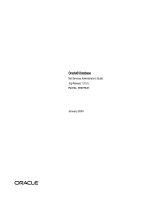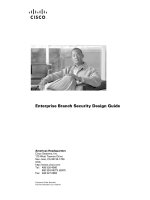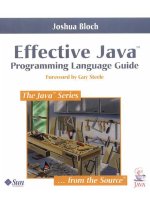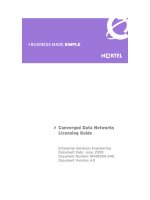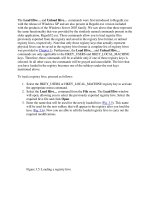Tài liệu Kerio MailServer 6 User Guide ppt
Bạn đang xem bản rút gọn của tài liệu. Xem và tải ngay bản đầy đủ của tài liệu tại đây (4.24 MB, 376 trang )
Kerio MailServer 6
User Guide
Kerio Technologies
Kerio Technologies. All Rights Reserved.
This document provides guidance for Kerio MailServer 6.7.3. All additional modifications
and updates reserved.
For current product version, check />Information regarding registered trademarks and trademarks are provided in appendix A.
3
Contents
Introduction . . . . . . . . . . . . . . . . . . . . . . . . . . . . . . . . . . . . . . . . . . . . . . . . . . . . . . . . . . . . . . . . . . . 9
1 Kerio WebMail . . . . . . . . . . . . . . . . . . . . . . . . . . . . . . . . . . . . . . . . . . . . . . . . . . . . . . . . . . . . . . . . 12
1.1 Web browsers . . . . . . . . . . . . . . . . . . . . . . . . . . . . . . . . . . . . . . . . . . . . . . . . . . . . . . . . . . . 12
1.2 Authentication to Kerio WebMail . . . . . . . . . . . . . . . . . . . . . . . . . . . . . . . . . . . . . . . . . 13
1.3 Integration with Windows/Mac OS X/Linux . . . . . . . . . . . . . . . . . . . . . . . . . . . . . . . 18
1.4 The Kerio WebMail environment . . . . . . . . . . . . . . . . . . . . . . . . . . . . . . . . . . . . . . . . . . 18
1.4.1 Folder tree . . . . . . . . . . . . . . . . . . . . . . . . . . . . . . . . . . . . . . . . . . . . . . . . . . . . . . . 19
1.4.2 The main pane . . . . . . . . . . . . . . . . . . . . . . . . . . . . . . . . . . . . . . . . . . . . . . . . . . . 19
1.4.3 Today page . . . . . . . . . . . . . . . . . . . . . . . . . . . . . . . . . . . . . . . . . . . . . . . . . . . . . . . 22
1.4.4 The Kerio WebMail pop-up menu . . . . . . . . . . . . . . . . . . . . . . . . . . . . . . . . . . 23
1.4.5 Moving and copying items . . . . . . . . . . . . . . . . . . . . . . . . . . . . . . . . . . . . . . . . 24
1.5 Specific features and technical limitations . . . . . . . . . . . . . . . . . . . . . . . . . . . . . . . . 26
1.6 Email . . . . . . . . . . . . . . . . . . . . . . . . . . . . . . . . . . . . . . . . . . . . . . . . . . . . . . . . . . . . . . . . . . . . 28
1.6.1 Message list . . . . . . . . . . . . . . . . . . . . . . . . . . . . . . . . . . . . . . . . . . . . . . . . . . . . . . 28
1.6.2 Message reading . . . . . . . . . . . . . . . . . . . . . . . . . . . . . . . . . . . . . . . . . . . . . . . . . . 30
1.6.3 Message writing . . . . . . . . . . . . . . . . . . . . . . . . . . . . . . . . . . . . . . . . . . . . . . . . . . 33
1.6.4 Spellchecker . . . . . . . . . . . . . . . . . . . . . . . . . . . . . . . . . . . . . . . . . . . . . . . . . . . . . . 40
1.6.5 Spam filter . . . . . . . . . . . . . . . . . . . . . . . . . . . . . . . . . . . . . . . . . . . . . . . . . . . . . . . 41
1.6.6 Automatic check for email addresses . . . . . . . . . . . . . . . . . . . . . . . . . . . . . . 42
1.6.7 Looking up messages . . . . . . . . . . . . . . . . . . . . . . . . . . . . . . . . . . . . . . . . . . . . . 45
1.6.8 Interrupted connection between the server and the browser . . . . . . . . 48
1.7 Contacts . . . . . . . . . . . . . . . . . . . . . . . . . . . . . . . . . . . . . . . . . . . . . . . . . . . . . . . . . . . . . . . . 48
1.7.1 Contacts display . . . . . . . . . . . . . . . . . . . . . . . . . . . . . . . . . . . . . . . . . . . . . . . . . . 49
1.7.2 New contact . . . . . . . . . . . . . . . . . . . . . . . . . . . . . . . . . . . . . . . . . . . . . . . . . . . . . . 50
1.7.3 Private contacts . . . . . . . . . . . . . . . . . . . . . . . . . . . . . . . . . . . . . . . . . . . . . . . . . . 51
1.7.4 Searching in contacts . . . . . . . . . . . . . . . . . . . . . . . . . . . . . . . . . . . . . . . . . . . . . 52
1.7.5 Contacts forwarding . . . . . . . . . . . . . . . . . . . . . . . . . . . . . . . . . . . . . . . . . . . . . . 53
1.7.6 Public contacts . . . . . . . . . . . . . . . . . . . . . . . . . . . . . . . . . . . . . . . . . . . . . . . . . . . 53
1.7.7 Distribution lists . . . . . . . . . . . . . . . . . . . . . . . . . . . . . . . . . . . . . . . . . . . . . . . . . 54
1.8 Calendar . . . . . . . . . . . . . . . . . . . . . . . . . . . . . . . . . . . . . . . . . . . . . . . . . . . . . . . . . . . . . . . . 57
1.8.1 Calendar view . . . . . . . . . . . . . . . . . . . . . . . . . . . . . . . . . . . . . . . . . . . . . . . . . . . . 57
1.8.2 Creating and editing events . . . . . . . . . . . . . . . . . . . . . . . . . . . . . . . . . . . . . . . 61
1.8.3 Private Events . . . . . . . . . . . . . . . . . . . . . . . . . . . . . . . . . . . . . . . . . . . . . . . . . . . . 64
1.8.4 All (multiple) day event . . . . . . . . . . . . . . . . . . . . . . . . . . . . . . . . . . . . . . . . . . . 64
1.8.5 Recurred event . . . . . . . . . . . . . . . . . . . . . . . . . . . . . . . . . . . . . . . . . . . . . . . . . . . 65
1.8.6 Appointments . . . . . . . . . . . . . . . . . . . . . . . . . . . . . . . . . . . . . . . . . . . . . . . . . . . . 66
1.8.7 Resources . . . . . . . . . . . . . . . . . . . . . . . . . . . . . . . . . . . . . . . . . . . . . . . . . . . . . . . . 72
4
1.8.8 Events forwarding . . . . . . . . . . . . . . . . . . . . . . . . . . . . . . . . . . . . . . . . . . . . . . . . 76
1.9 Tasks . . . . . . . . . . . . . . . . . . . . . . . . . . . . . . . . . . . . . . . . . . . . . . . . . . . . . . . . . . . . . . . . . . . 76
1.9.1 Task list display . . . . . . . . . . . . . . . . . . . . . . . . . . . . . . . . . . . . . . . . . . . . . . . . . . 77
1.9.2 Creating and editing tasks . . . . . . . . . . . . . . . . . . . . . . . . . . . . . . . . . . . . . . . . 77
1.9.3 Private Tasks . . . . . . . . . . . . . . . . . . . . . . . . . . . . . . . . . . . . . . . . . . . . . . . . . . . . . 83
1.9.4 Forwarding tasks attached to email . . . . . . . . . . . . . . . . . . . . . . . . . . . . . . . . 83
1.10 Notes . . . . . . . . . . . . . . . . . . . . . . . . . . . . . . . . . . . . . . . . . . . . . . . . . . . . . . . . . . . . . . . . . . . 84
1.10.1 Viewing the note list . . . . . . . . . . . . . . . . . . . . . . . . . . . . . . . . . . . . . . . . . . . . . . 84
1.10.2 Create and edit notes . . . . . . . . . . . . . . . . . . . . . . . . . . . . . . . . . . . . . . . . . . . . . 85
1.10.3 Forwarding notes attached to email . . . . . . . . . . . . . . . . . . . . . . . . . . . . . . . 86
1.11 Folder Administration . . . . . . . . . . . . . . . . . . . . . . . . . . . . . . . . . . . . . . . . . . . . . . . . . . . 86
1.11.1 Root folder . . . . . . . . . . . . . . . . . . . . . . . . . . . . . . . . . . . . . . . . . . . . . . . . . . . . . . . 87
1.11.2 Creating folders . . . . . . . . . . . . . . . . . . . . . . . . . . . . . . . . . . . . . . . . . . . . . . . . . . 88
1.11.3 Folder tools . . . . . . . . . . . . . . . . . . . . . . . . . . . . . . . . . . . . . . . . . . . . . . . . . . . . . . 89
1.11.4 Folder content options . . . . . . . . . . . . . . . . . . . . . . . . . . . . . . . . . . . . . . . . . . . . 92
1.11.5 Shared and public folders . . . . . . . . . . . . . . . . . . . . . . . . . . . . . . . . . . . . . . . . . 94
1.11.6 Folder subscription . . . . . . . . . . . . . . . . . . . . . . . . . . . . . . . . . . . . . . . . . . . . . . . 96
1.12 Kerio WebMail configuration . . . . . . . . . . . . . . . . . . . . . . . . . . . . . . . . . . . . . . . . . . . . . 97
1.12.1 User settings . . . . . . . . . . . . . . . . . . . . . . . . . . . . . . . . . . . . . . . . . . . . . . . . . . . . . 97
1.12.2 Out of office . . . . . . . . . . . . . . . . . . . . . . . . . . . . . . . . . . . . . . . . . . . . . . . . . . . . . 106
1.12.3 Change of password . . . . . . . . . . . . . . . . . . . . . . . . . . . . . . . . . . . . . . . . . . . . . 107
1.12.4 Integration with Windows/Mac OS X/Linux . . . . . . . . . . . . . . . . . . . . . . . 108
1.12.5 Keyboard shortcuts used in the Kerio WebMail . . . . . . . . . . . . . . . . . . . . 109
1.13 Message filtering . . . . . . . . . . . . . . . . . . . . . . . . . . . . . . . . . . . . . . . . . . . . . . . . . . . . . . . 110
1.13.1 List of filtering rules . . . . . . . . . . . . . . . . . . . . . . . . . . . . . . . . . . . . . . . . . . . . . 110
1.13.2 Creating or changing a rule . . . . . . . . . . . . . . . . . . . . . . . . . . . . . . . . . . . . . . 111
1.13.3 Cellular phone notification . . . . . . . . . . . . . . . . . . . . . . . . . . . . . . . . . . . . . . . 115
1.14 Time zones . . . . . . . . . . . . . . . . . . . . . . . . . . . . . . . . . . . . . . . . . . . . . . . . . . . . . . . . . . . . 116
1.14.1 Change of a time zone . . . . . . . . . . . . . . . . . . . . . . . . . . . . . . . . . . . . . . . . . . . 116
1.14.2 Events in different time zones . . . . . . . . . . . . . . . . . . . . . . . . . . . . . . . . . . . . 117
2 Kerio WebMail Mini . . . . . . . . . . . . . . . . . . . . . . . . . . . . . . . . . . . . . . . . . . . . . . . . . . . . . . . . . . 118
2.1 User folders . . . . . . . . . . . . . . . . . . . . . . . . . . . . . . . . . . . . . . . . . . . . . . . . . . . . . . . . . . . 119
2.2 Toolbar . . . . . . . . . . . . . . . . . . . . . . . . . . . . . . . . . . . . . . . . . . . . . . . . . . . . . . . . . . . . . . . 121
2.3 Mail folders . . . . . . . . . . . . . . . . . . . . . . . . . . . . . . . . . . . . . . . . . . . . . . . . . . . . . . . . . . . 123
2.4 Contacts . . . . . . . . . . . . . . . . . . . . . . . . . . . . . . . . . . . . . . . . . . . . . . . . . . . . . . . . . . . . . . 129
2.5 User settings . . . . . . . . . . . . . . . . . . . . . . . . . . . . . . . . . . . . . . . . . . . . . . . . . . . . . . . . . . 133
2.6 Quota . . . . . . . . . . . . . . . . . . . . . . . . . . . . . . . . . . . . . . . . . . . . . . . . . . . . . . . . . . . . . . . . . 136
3 Kerio WebMail on mobile devices . . . . . . . . . . . . . . . . . . . . . . . . . . . . . . . . . . . . . . . . . . . . 137
3.1 Message reading . . . . . . . . . . . . . . . . . . . . . . . . . . . . . . . . . . . . . . . . . . . . . . . . . . . . . . . 138
3.1.1 Toolbar . . . . . . . . . . . . . . . . . . . . . . . . . . . . . . . . . . . . . . . . . . . . . . . . . . . . . . . . . 138
3.1.2 Message header and body . . . . . . . . . . . . . . . . . . . . . . . . . . . . . . . . . . . . . . . . 139
3.2 Message writing . . . . . . . . . . . . . . . . . . . . . . . . . . . . . . . . . . . . . . . . . . . . . . . . . . . . . . . 139
5
3.2.1 Toolbar . . . . . . . . . . . . . . . . . . . . . . . . . . . . . . . . . . . . . . . . . . . . . . . . . . . . . . . . . 140
3.2.2 Message header and contents . . . . . . . . . . . . . . . . . . . . . . . . . . . . . . . . . . . . 140
3.3 Contact list editing . . . . . . . . . . . . . . . . . . . . . . . . . . . . . . . . . . . . . . . . . . . . . . . . . . . . 141
3.3.1 Create and edit contacts . . . . . . . . . . . . . . . . . . . . . . . . . . . . . . . . . . . . . . . . . 142
3.3.2 Creating and editing distribution lists . . . . . . . . . . . . . . . . . . . . . . . . . . . . 142
3.4 Folder Administration . . . . . . . . . . . . . . . . . . . . . . . . . . . . . . . . . . . . . . . . . . . . . . . . . 144
3.5 User settings . . . . . . . . . . . . . . . . . . . . . . . . . . . . . . . . . . . . . . . . . . . . . . . . . . . . . . . . . . 145
4 Data synchronization with mobile devices . . . . . . . . . . . . . . . . . . . . . . . . . . . . . . . . . . . 147
4.1 Supported mobile devices . . . . . . . . . . . . . . . . . . . . . . . . . . . . . . . . . . . . . . . . . . . . . . 147
4.2 SSL Certificates . . . . . . . . . . . . . . . . . . . . . . . . . . . . . . . . . . . . . . . . . . . . . . . . . . . . . . . . 148
4.3 Windows Mobile 2002 . . . . . . . . . . . . . . . . . . . . . . . . . . . . . . . . . . . . . . . . . . . . . . . . . . 151
4.3.1 ActiveSync configuration in Windows Mobile 2002 . . . . . . . . . . . . . . . . 151
4.4 Windows Mobile 2003 and 2003 Second Edition . . . . . . . . . . . . . . . . . . . . . . . . . 157
4.4.1 ActiveSync settings in Pocket PC Edition . . . . . . . . . . . . . . . . . . . . . . . . . . 157
4.4.2 ActiveSync settings in Smartphone Edition . . . . . . . . . . . . . . . . . . . . . . . . 163
4.5 Windows Mobile 5.0 . . . . . . . . . . . . . . . . . . . . . . . . . . . . . . . . . . . . . . . . . . . . . . . . . . . 170
4.6 Windows Mobile 5.0 AKU2 . . . . . . . . . . . . . . . . . . . . . . . . . . . . . . . . . . . . . . . . . . . . . 170
4.6.1 ActiveSync settings in Pocket PC Edition . . . . . . . . . . . . . . . . . . . . . . . . . . 171
4.6.2 ActiveSync settings in Smartphone Edition . . . . . . . . . . . . . . . . . . . . . . . . 176
4.7 Windows Mobile 6.0 . . . . . . . . . . . . . . . . . . . . . . . . . . . . . . . . . . . . . . . . . . . . . . . . . . . 181
4.8 Palm Treo . . . . . . . . . . . . . . . . . . . . . . . . . . . . . . . . . . . . . . . . . . . . . . . . . . . . . . . . . . . . . 182
4.8.1 Versa Mail settings . . . . . . . . . . . . . . . . . . . . . . . . . . . . . . . . . . . . . . . . . . . . . . . 182
4.9 Nokia Eseries . . . . . . . . . . . . . . . . . . . . . . . . . . . . . . . . . . . . . . . . . . . . . . . . . . . . . . . . . . 187
4.9.1 Email For Exchange settings . . . . . . . . . . . . . . . . . . . . . . . . . . . . . . . . . . . . . . 187
4.10 Nokia N73 and N95 . . . . . . . . . . . . . . . . . . . . . . . . . . . . . . . . . . . . . . . . . . . . . . . . . . . . 194
4.11 RoadSync . . . . . . . . . . . . . . . . . . . . . . . . . . . . . . . . . . . . . . . . . . . . . . . . . . . . . . . . . . . . . 194
4.12 Apple iPhone . . . . . . . . . . . . . . . . . . . . . . . . . . . . . . . . . . . . . . . . . . . . . . . . . . . . . . . . . . 195
4.12.1 Apple iPhone 1.0 . . . . . . . . . . . . . . . . . . . . . . . . . . . . . . . . . . . . . . . . . . . . . . . . 195
4.12.2 Apple iPhone 2.0 . . . . . . . . . . . . . . . . . . . . . . . . . . . . . . . . . . . . . . . . . . . . . . . . 197
4.12.3 Apple iPhone 3.0 . . . . . . . . . . . . . . . . . . . . . . . . . . . . . . . . . . . . . . . . . . . . . . . . 199
5 Kerio Outlook Connector (Offline Edition) . . . . . . . . . . . . . . . . . . . . . . . . . . . . . . . . . . . . 204
5.1 Installation . . . . . . . . . . . . . . . . . . . . . . . . . . . . . . . . . . . . . . . . . . . . . . . . . . . . . . . . . . . . 204
5.1.1 Installation on computers where Kerio Outlook Connector has
been installed . . . . . . . . . . . . . . . . . . . . . . . . . . . . . . . . . . . . . . . . . . . . . . . . . . . 205
5.1.2 Profile and Email account settings . . . . . . . . . . . . . . . . . . . . . . . . . . . . . . . . 206
5.1.3 Automatic updates . . . . . . . . . . . . . . . . . . . . . . . . . . . . . . . . . . . . . . . . . . . . . . 209
5.2 The Online/Offline mode . . . . . . . . . . . . . . . . . . . . . . . . . . . . . . . . . . . . . . . . . . . . . . . 209
5.2.1 Offline mode settings . . . . . . . . . . . . . . . . . . . . . . . . . . . . . . . . . . . . . . . . . . . . 210
5.2.2 Synchronization . . . . . . . . . . . . . . . . . . . . . . . . . . . . . . . . . . . . . . . . . . . . . . . . . 210
5.3 Contacts . . . . . . . . . . . . . . . . . . . . . . . . . . . . . . . . . . . . . . . . . . . . . . . . . . . . . . . . . . . . . . 211
5.3.1 Searching in address books via the MAPI interface . . . . . . . . . . . . . . . . 211
5.3.2 Searching contacts via the LDAP directory service . . . . . . . . . . . . . . . . . 213
6
5.3.3 Public contacts . . . . . . . . . . . . . . . . . . . . . . . . . . . . . . . . . . . . . . . . . . . . . . . . . . 217
5.3.4 Contacts forwarding . . . . . . . . . . . . . . . . . . . . . . . . . . . . . . . . . . . . . . . . . . . . . 217
5.3.5 Distribution lists . . . . . . . . . . . . . . . . . . . . . . . . . . . . . . . . . . . . . . . . . . . . . . . . 218
5.4 Calendars . . . . . . . . . . . . . . . . . . . . . . . . . . . . . . . . . . . . . . . . . . . . . . . . . . . . . . . . . . . . . 218
5.4.1 Appointments . . . . . . . . . . . . . . . . . . . . . . . . . . . . . . . . . . . . . . . . . . . . . . . . . . . 218
5.4.2 Resources . . . . . . . . . . . . . . . . . . . . . . . . . . . . . . . . . . . . . . . . . . . . . . . . . . . . . . . 221
5.4.3 Web Calendars . . . . . . . . . . . . . . . . . . . . . . . . . . . . . . . . . . . . . . . . . . . . . . . . . . 223
5.5 Tasks . . . . . . . . . . . . . . . . . . . . . . . . . . . . . . . . . . . . . . . . . . . . . . . . . . . . . . . . . . . . . . . . . 224
5.5.1 How to create tasks . . . . . . . . . . . . . . . . . . . . . . . . . . . . . . . . . . . . . . . . . . . . . . 224
5.6 Notes . . . . . . . . . . . . . . . . . . . . . . . . . . . . . . . . . . . . . . . . . . . . . . . . . . . . . . . . . . . . . . . . . 224
5.7 Rules for incoming messages . . . . . . . . . . . . . . . . . . . . . . . . . . . . . . . . . . . . . . . . . . . 225
5.7.1 Creating or changing a rule . . . . . . . . . . . . . . . . . . . . . . . . . . . . . . . . . . . . . . 226
5.7.2 The Out Of Office rule . . . . . . . . . . . . . . . . . . . . . . . . . . . . . . . . . . . . . . . . . . . 231
5.7.3 The Spam rule . . . . . . . . . . . . . . . . . . . . . . . . . . . . . . . . . . . . . . . . . . . . . . . . . . . 232
5.8 Spam filter . . . . . . . . . . . . . . . . . . . . . . . . . . . . . . . . . . . . . . . . . . . . . . . . . . . . . . . . . . . . 234
5.9 Grouping and searching of messages . . . . . . . . . . . . . . . . . . . . . . . . . . . . . . . . . . . 235
5.9.1 Message grouping . . . . . . . . . . . . . . . . . . . . . . . . . . . . . . . . . . . . . . . . . . . . . . . 235
5.9.2 Looking up messages . . . . . . . . . . . . . . . . . . . . . . . . . . . . . . . . . . . . . . . . . . . . 236
5.10 Folder Administration . . . . . . . . . . . . . . . . . . . . . . . . . . . . . . . . . . . . . . . . . . . . . . . . . 237
5.10.1 Folder Sharing . . . . . . . . . . . . . . . . . . . . . . . . . . . . . . . . . . . . . . . . . . . . . . . . . . . 237
5.10.2 Public folders . . . . . . . . . . . . . . . . . . . . . . . . . . . . . . . . . . . . . . . . . . . . . . . . . . . . 239
5.11 Sender details settings . . . . . . . . . . . . . . . . . . . . . . . . . . . . . . . . . . . . . . . . . . . . . . . . . 240
6 Kerio Outlook Connector . . . . . . . . . . . . . . . . . . . . . . . . . . . . . . . . . . . . . . . . . . . . . . . . . . . . . 241
6.1 Software requirements . . . . . . . . . . . . . . . . . . . . . . . . . . . . . . . . . . . . . . . . . . . . . . . . . 241
6.2 Installation . . . . . . . . . . . . . . . . . . . . . . . . . . . . . . . . . . . . . . . . . . . . . . . . . . . . . . . . . . . . 242
6.2.1 Creating a new profile and Kerio account settings . . . . . . . . . . . . . . . . . 242
6.2.2 Data file settings . . . . . . . . . . . . . . . . . . . . . . . . . . . . . . . . . . . . . . . . . . . . . . . . . 247
6.3 Upgrade of the Kerio Outlook Connector . . . . . . . . . . . . . . . . . . . . . . . . . . . . . . . 248
6.4 Changing of user password . . . . . . . . . . . . . . . . . . . . . . . . . . . . . . . . . . . . . . . . . . . . 249
6.5 Shared and public folders . . . . . . . . . . . . . . . . . . . . . . . . . . . . . . . . . . . . . . . . . . . . . . 250
6.5.1 Sharing and mapping of folders . . . . . . . . . . . . . . . . . . . . . . . . . . . . . . . . . . 250
6.5.2 Public folders . . . . . . . . . . . . . . . . . . . . . . . . . . . . . . . . . . . . . . . . . . . . . . . . . . . . 253
6.6 Rules for incoming messages . . . . . . . . . . . . . . . . . . . . . . . . . . . . . . . . . . . . . . . . . . . 253
6.6.1 Creating or changing a rule . . . . . . . . . . . . . . . . . . . . . . . . . . . . . . . . . . . . . . 254
6.6.2 Out of office . . . . . . . . . . . . . . . . . . . . . . . . . . . . . . . . . . . . . . . . . . . . . . . . . . . . . 259
6.7 Spam filter . . . . . . . . . . . . . . . . . . . . . . . . . . . . . . . . . . . . . . . . . . . . . . . . . . . . . . . . . . . . 260
6.7.1 The Spam tab . . . . . . . . . . . . . . . . . . . . . . . . . . . . . . . . . . . . . . . . . . . . . . . . . . . . 261
6.8 Address books and contacts . . . . . . . . . . . . . . . . . . . . . . . . . . . . . . . . . . . . . . . . . . . 262
6.8.1 Searching in address books via the MAPI interface . . . . . . . . . . . . . . . . 262
6.8.2 Searching contacts via the LDAP directory service . . . . . . . . . . . . . . . . . 264
6.8.3 Contacts forwarding . . . . . . . . . . . . . . . . . . . . . . . . . . . . . . . . . . . . . . . . . . . . . 268
6.8.4 Distribution lists . . . . . . . . . . . . . . . . . . . . . . . . . . . . . . . . . . . . . . . . . . . . . . . . 269
7
6.9 Appointments . . . . . . . . . . . . . . . . . . . . . . . . . . . . . . . . . . . . . . . . . . . . . . . . . . . . . . . . . 269
6.9.1 Creating a meeting using the Free/Busy server . . . . . . . . . . . . . . . . . . . . 270
6.10 Resources . . . . . . . . . . . . . . . . . . . . . . . . . . . . . . . . . . . . . . . . . . . . . . . . . . . . . . . . . . . . . 272
6.11 Private items . . . . . . . . . . . . . . . . . . . . . . . . . . . . . . . . . . . . . . . . . . . . . . . . . . . . . . . . . . 275
6.12 Notes . . . . . . . . . . . . . . . . . . . . . . . . . . . . . . . . . . . . . . . . . . . . . . . . . . . . . . . . . . . . . . . . . 276
6.13 Troubleshooting . . . . . . . . . . . . . . . . . . . . . . . . . . . . . . . . . . . . . . . . . . . . . . . . . . . . . . . 277
6.13.1 Spam/Not Spam buttons displaying problems . . . . . . . . . . . . . . . . . . . . . 277
6.13.2 Installation and configuration of MS Outlook 2000 . . . . . . . . . . . . . . . . 277
6.13.3 Messages signed in MS Outlook . . . . . . . . . . . . . . . . . . . . . . . . . . . . . . . . . . 278
6.13.4 Error in settings of contact folders used as address books . . . . . . . . . 278
6.13.5 Problems with displaying of Free/Busy information . . . . . . . . . . . . . . . 279
7 Web calendars in MS Outlook 2007 . . . . . . . . . . . . . . . . . . . . . . . . . . . . . . . . . . . . . . . . . . . 282
7.1 Subscription to calendars . . . . . . . . . . . . . . . . . . . . . . . . . . . . . . . . . . . . . . . . . . . . . . 282
7.2 Calendar publishing . . . . . . . . . . . . . . . . . . . . . . . . . . . . . . . . . . . . . . . . . . . . . . . . . . . 289
8 Support for Windows Calendar . . . . . . . . . . . . . . . . . . . . . . . . . . . . . . . . . . . . . . . . . . . . . . . 294
8.1 Subscription to calendars . . . . . . . . . . . . . . . . . . . . . . . . . . . . . . . . . . . . . . . . . . . . . . 294
8.2 Calendar publishing . . . . . . . . . . . . . . . . . . . . . . . . . . . . . . . . . . . . . . . . . . . . . . . . . . . 297
8.3 Sharing of calendars . . . . . . . . . . . . . . . . . . . . . . . . . . . . . . . . . . . . . . . . . . . . . . . . . . . 299
9 MS Entourage support . . . . . . . . . . . . . . . . . . . . . . . . . . . . . . . . . . . . . . . . . . . . . . . . . . . . . . . . 300
9.1 Basic account settings . . . . . . . . . . . . . . . . . . . . . . . . . . . . . . . . . . . . . . . . . . . . . . . . . 301
9.2 Connection to the LDAP server . . . . . . . . . . . . . . . . . . . . . . . . . . . . . . . . . . . . . . . . . 307
9.3 Scheduling of meetings . . . . . . . . . . . . . . . . . . . . . . . . . . . . . . . . . . . . . . . . . . . . . . . . 309
9.4 Resources . . . . . . . . . . . . . . . . . . . . . . . . . . . . . . . . . . . . . . . . . . . . . . . . . . . . . . . . . . . . . 310
9.5 Spam . . . . . . . . . . . . . . . . . . . . . . . . . . . . . . . . . . . . . . . . . . . . . . . . . . . . . . . . . . . . . . . . . . 313
9.6 Delegation and subscription of folders . . . . . . . . . . . . . . . . . . . . . . . . . . . . . . . . . 313
9.7 Out Of Office . . . . . . . . . . . . . . . . . . . . . . . . . . . . . . . . . . . . . . . . . . . . . . . . . . . . . . . . . . 318
9.8 Secure communication of Kerio MailServer with MS Entourage . . . . . . . . . . . 318
10 Apple iCal Support . . . . . . . . . . . . . . . . . . . . . . . . . . . . . . . . . . . . . . . . . . . . . . . . . . . . . . . . . . . 325
10.1 Kerio Sync Connector for Mac . . . . . . . . . . . . . . . . . . . . . . . . . . . . . . . . . . . . . . . . . . 325
10.2 CalDAV support . . . . . . . . . . . . . . . . . . . . . . . . . . . . . . . . . . . . . . . . . . . . . . . . . . . . . . . 325
10.2.1 Automatic configuration . . . . . . . . . . . . . . . . . . . . . . . . . . . . . . . . . . . . . . . . . 326
10.2.2 Manual configuration . . . . . . . . . . . . . . . . . . . . . . . . . . . . . . . . . . . . . . . . . . . . 328
10.2.3 Synchronization . . . . . . . . . . . . . . . . . . . . . . . . . . . . . . . . . . . . . . . . . . . . . . . . . 330
10.2.4 Appointments . . . . . . . . . . . . . . . . . . . . . . . . . . . . . . . . . . . . . . . . . . . . . . . . . . . 331
10.2.5 Resources . . . . . . . . . . . . . . . . . . . . . . . . . . . . . . . . . . . . . . . . . . . . . . . . . . . . . . . 333
10.2.6 Availability . . . . . . . . . . . . . . . . . . . . . . . . . . . . . . . . . . . . . . . . . . . . . . . . . . . . . . 335
10.2.7 Delegation of calendars . . . . . . . . . . . . . . . . . . . . . . . . . . . . . . . . . . . . . . . . . . 336
10.2.8 Private events . . . . . . . . . . . . . . . . . . . . . . . . . . . . . . . . . . . . . . . . . . . . . . . . . . . 339
10.3 Support for the iCal standard . . . . . . . . . . . . . . . . . . . . . . . . . . . . . . . . . . . . . . . . . . 340
8
11 Apple Address Book Support . . . . . . . . . . . . . . . . . . . . . . . . . . . . . . . . . . . . . . . . . . . . . . . . . 346
11.1 Apple Address Book pro Mac OS X 10.2 Jaguar . . . . . . . . . . . . . . . . . . . . . . . . . . 346
11.2 Apple Address Book pro Mac OS X 10.3 Panther and higher . . . . . . . . . . . . . . 347
11.2.1 LDAP searching settings . . . . . . . . . . . . . . . . . . . . . . . . . . . . . . . . . . . . . . . . . 347
11.2.2 Synchronization . . . . . . . . . . . . . . . . . . . . . . . . . . . . . . . . . . . . . . . . . . . . . . . . . 349
12 Kerio Sync Connector for Mac . . . . . . . . . . . . . . . . . . . . . . . . . . . . . . . . . . . . . . . . . . . . . . . . 355
12.1 Installation . . . . . . . . . . . . . . . . . . . . . . . . . . . . . . . . . . . . . . . . . . . . . . . . . . . . . . . . . . . . 355
12.2 Synchronization settings . . . . . . . . . . . . . . . . . . . . . . . . . . . . . . . . . . . . . . . . . . . . . . . 356
12.3 The process of the synchronization . . . . . . . . . . . . . . . . . . . . . . . . . . . . . . . . . . . . 361
13 Support for Apple Mail . . . . . . . . . . . . . . . . . . . . . . . . . . . . . . . . . . . . . . . . . . . . . . . . . . . . . . . 363
13.1 Apple Mail 10.4 . . . . . . . . . . . . . . . . . . . . . . . . . . . . . . . . . . . . . . . . . . . . . . . . . . . . . . . . 363
13.1.1 Exchange account in Apple Mail . . . . . . . . . . . . . . . . . . . . . . . . . . . . . . . . . . 363
13.1.2 IMAP account in Apple Mail . . . . . . . . . . . . . . . . . . . . . . . . . . . . . . . . . . . . . . 363
13.1.3 Learning of the antispam filter . . . . . . . . . . . . . . . . . . . . . . . . . . . . . . . . . . . 364
13.2 Apple Mail 10.5 . . . . . . . . . . . . . . . . . . . . . . . . . . . . . . . . . . . . . . . . . . . . . . . . . . . . . . . . 366
13.2.1 Exchange account . . . . . . . . . . . . . . . . . . . . . . . . . . . . . . . . . . . . . . . . . . . . . . . . 366
13.2.2 IMAP account . . . . . . . . . . . . . . . . . . . . . . . . . . . . . . . . . . . . . . . . . . . . . . . . . . . . 367
13.2.3 Learning of the antispam filter . . . . . . . . . . . . . . . . . . . . . . . . . . . . . . . . . . . 367
A Legal Notices . . . . . . . . . . . . . . . . . . . . . . . . . . . . . . . . . . . . . . . . . . . . . . . . . . . . . . . . . . . . . . . . . 368
Glossary of terms . . . . . . . . . . . . . . . . . . . . . . . . . . . . . . . . . . . . . . . . . . . . . . . . . . . . . . . . . . . . 369
Index . . . . . . . . . . . . . . . . . . . . . . . . . . . . . . . . . . . . . . . . . . . . . . . . . . . . . . . . . . . . . . . . . . . . . . . . 372
9
Introduction
This document provides detailed setting guidance for all applications and modules (email
clients, calendars and address books, data synchronization) supported by Kerio MailServer.
While some of these applications are supported directly (i.e. no additional installations are
needed, it is only necessary to perform specific settings), others require installation of sup-
portive modules and extensions.
In addition to external applications, this document also addresses the Kerio WebMail interface
which is used to access user data and email accounts stored in the mailserver via the most
wide-spread web browsers, such as Internet Explorer, Firefox or Safari.
This guide addresses features and configuration of the following applications and interfaces:
Kerio WebMail
Kerio WebMail is a comfortable web interface which can be used to maintain email, calen-
dars, contacts and other folders saved in mailboxes on a particular server.
Kerio WebMail is available in two versions:
• Kerio WebMail — full version designed for most of supported browsers (see chap-
ter 1).
• Kerio WebMail Mini — a special, lite edition designed for unsupported browsers
or for computers with slow Internet connection (see chapter 2) and for mobile
devices (see chapter 3).
Microsoft Outlook
Support for Microsoft Outlook is allowed by two extension modules which enable better
exploitation of Kerio MailServer’s groupware features:
• Kerio Outlook Connector (Offline Edition) — is an extension for MS Outlook al-
lowing smoother cooperation of MS Outlook and Kerio MailServer. Kerio Outlook
Connector (Offline Edition) supports groupware features of MS Outlook such as
planning of meetings and task assignment. In addition to these features, other
are included such as message grouping, searching in message bodies and offline
mode which allows users working with MS Outlook even without Internet connec-
tion. This feature is helpful especially for notebook users.
In detail, Kerio Outlook Connector (Offline Edition) is described in chapter 5.
• Kerio Outlook Connector — an extension to MS Outlook. It allows scheduling
and sharing different types of data. Thanks to this module, MS Outlook is able
to work with groupware data (contacts, calendar, tasks, notices) stored in Kerio
MailServer. In detail, Kerio Outlook Connector is described in chapter 6.
Introduction
10
Windows Calendar
Windows Calendar is an Microsoft Corporation’s application used for management of cal-
endars. Support for Kerio MailServer allows publishing of calendars on the server or
subscription of any Kerio MailServer calendar.
Data synchronization with mobile devices
Kerio MailServer supports data synchronization with mobile devices via the ActiveSync
protocol. ActiveSync allows direct synchronization of data stored in email accounts with
mobile devices (it is not necessary to connect to a desktop synchronization application).
The ActiveSync protocol can use various applications on mobile devices (ActiveSync in
Windows Mobile systems, the VersaMail email client on Palm Treo devices, Mail for Ex-
change applications on Nokia Eseries and Nseries, the RoadSync application, Apple iPhone
2.0, etc.). Chapter 4 provides detailed information on which folders can be synchronized
and how the synchronization should be configured on individual devices.
Microsoft Entourage
Microsoft Entourage is an MS Office for Mac email client which also supports manage-
ment of personal information and groupware functions. The support provided by Kerio
MailServer is described in detail in chapter
9.
Apple Mail
Apple Mail is an email client developed by Apple Computer. The support provided by
Kerio MailServer allows displaying of calendar and contact folders in this client (for de-
tails, see chapter
13).
Apple iCal
Apple iCal is an Apple Computer’s application used for management of calendars. The
support from Kerio MailServer works as follows:
• Since version Mac OS X 10.5, Apple iCal supports CalDAV which enables sub-
scription and viewing of calendars saved in Kerio MailServer. The protocol also
supports meeting scheduling (Free/Busy and invitations) and delegating of calen-
dars to other users (for details, refer to section 10.2).
• Kerio Technologies has developed the Kerio Sync Connector for Mac application
which allows easy data synchronization between Kerio MailServer and Apple iCal.
The synchronization with the server allows synchronization of locally created
calendars and To Do items (tasks). Details on the product are provided in chap-
ter 12.
• Apple iCal calendars can be published in Kerio MailServer and it is also possible
to subscribe to any Kerio MailServer calendar. Calendars are created and saved
in the standard iCalendar format (for details, see chapter 10).
Apple Address Book
Apple Address Book is an application developed by Apple Computer that is used as a stan-
dard address book (contact manager) in Mac OS X operating systems. Contacts can be
synchronized with the Kerio MailServer’s store by the two methods described below:
11
• Contacts stored in the Apple Address Book and in Kerio MailServer can be syn-
chronized by the Kerio Sync Connector for Mac extension. In addition to Apple
Address Book contacts, this application can also synchronize Apple iCal calendars
and To Do items (for details, see chapter 12).
• The address book can be synchronized with contacts stored in Kerio MailServer
also by using Apple iSync (for details, refer to chapter 11).
12
Chapter 1
Kerio WebMail
The Kerio WebMail is a web interface that allows users to comfortably access their email and
workgroup features from any location using a web browser. Users can read, write or delete
messages, move them to and from folders, manage contacts, administer folders (create or
delete folders, set access rights, etc.) and change user settings such as passwords, message
filters, Kerio WebMail appearance, work with calendar, free time information (Free/Busy calen-
dar), tasks and notes.
Kerio WebMail enables users to work with email, calendars, tasks, notes and contacts in a way
similar to a mail client using the IMAP protocol (all items are stored in folders on the server
and the client opens only the selected item, i.e. a particular message, event, etc.).
1.1 Web browsers
The full version of Kerio WebMail supports the following browsers:
• Internet Explorer 6, 7 and 8
• Firefox versions 2 and 3
• Safari 2
• Safari 3 on Mac OS X 10.4 Tiger and Mac OS X 10.5 Leopard
• Safari 4
• Safari on Apple iPhone
For technical reasons, the full version of Kerio WebMail cannot be run in older versions of the
listed browsers or in non-listed browsers, but it is possible to run the simplified version Kerio
WebMail Mini (for more information, see chapter 2). Kerio WebMail Mini is run automatically
in older versions of browsers, in text-based browsers such as Lynx or Links, in web browsers
designed for mobile devices (this view type is described in chapter 3). Kerio WebMail Mini does
not require CSS and JavaScript.
To use the secured access to the Kerio WebMail interface (by HTTPS protocol), the browser
must support SSL encryption. If it can be configured (e.g. in Internet Explorer), it is recommend
to enable support for SSL 3.0 and TLS 1.0 versions.
1.2 Authentication to Kerio WebMail
13
1.2 Authentication to Kerio WebMail
To access the Kerio WebMail interface service using a web browser, insert the IP address
(or the name if it is contained in DNS) of the computer where Kerio MailServer is running.
A protocol has to be specified in the URL — either HTTP for non-secured access or HTTPS
for SSL-encrypted access. The URL can have the following form: http://192.168.1.1 or
.
It is recommend to use the HTTPS protocol for remote access to the service (simple
HTTP can be tapped and the user login data can be misused). By default, the HTTP
and HTTPS services use the standard ports (80 and 443). If the standard ports are
changed, specify the port number in the URL address, like http://192.168.1.1:8000 or
:8080.
Note: The description above focuses accessing email via mobile devices. If it is not
possible to connect to Kerio MailServer, insert URL following one of these formats:
http://server_name/pda or http://ip_address/pda.
If the URL has been entered correctly, a login page will be displayed in the browser. Enter
the username and password on this page (if the user does not belong to the primary domain,
a complete email address is required).
Figure 1.1 Login page
Chapter 1 Kerio WebMail
14
Full and simplified interface
After the username and password has been entered, users can decide whether to use the full
version of Kerio WebMail or the simplified version — Kerio WebMail Mini— will be used:
The full version of Kerio WebMail is recommended for users with fast internet connection who
require high performance and functionality. The capabilities of the full version include:
• email folders management,
• calendars management,
• contacts management,
• tasks management,
• notes maintenance,
• viewing of public email folders and contact, calendar, tasks and note folders,
• folder management (creating, removing, moving, sharing and subscriptions),
• user’s settings of the interface.
Kerio WebMail Mini is optimized for slower internet connection types, for all browser types as
well as for mobile devices. The capabilities of the simplified version include:
• email folders management,
• contacts management,
• viewing of email and contact public folders,
• folder management (creating, removing, moving, sharing and subscriptions),
• user’s settings of the interface.
Kerio WebMail Mini is described in chapter 2 in more detail.
Connection from Windows Internet Explorer 7.0
Windows Internet Explorer 7.0 requires the new browser settings before the first connection to
the Kerio WebMail interface. The change to be done addresses configuration of security areas.
Brief help guidelines are available through the Recommended browser settings link available
on the Kerio WebMail’s login page. If you miss the link, the helplines are as follows:
1. Click on Tools → Internet Options and select the Security tab (see figure 1.2).
1.2 Authentication to Kerio WebMail
15
Figure 1.2 Internet Options → the Security tab
2. On the Security tab, click on Local intranet and then use the Sites button.
3. In the Local intranet dialog just opened, click on Advanced (see figure 1.3).
Figure 1.3 The Local intranet dialog
4. In the Add this Web site to the zone textfield, specify Kerio MailServer’s URL address (e.g.
or , see figure 1.4).
This setting removes the address line displayed in header of every Windows Internet Explorer
7 window.
Chapter 1 Kerio WebMail
16
Figure 1.4 URL addresses can be specified in the Local intranet dialog
Connection from Mozilla Firefox 2 and 3
Before the first connection to the Kerio WebMail interface, Mozilla Firefox 2 requires special
settings addressing usage of JavaScript in the browser. Brief help guidelines are available
through the Recommended browser settings link available on the Kerio WebMail’s login page.
If you miss the link, the helplines are as follows:
1. On the toolbar, click on Tools → Options.
2. In the Options dialog window just opened, select Content (see figure 1.5).
3. Click on the Advanced button next to the Enable JavaScript option.
4. In the Advanced JavaScript Settings dialog (see figure 1.6), enable the Raise or lower
windows option.
This configuration allows proper functionality of displaying of event and task reminders as
well as smooth opening of other Kerio WebMail windows and dialogs.
1.2 Authentication to Kerio WebMail
17
Figure 1.5 Options → Content
Figure 1.6 Advanced JavaScript Settings
Log out
Users should always log out when they finish working in Kerio WebMail. To log out, use the
Logout link in the upper right corner of the window. After logout, users get disconnected from
Kerio MailServer immediately, which prevents misuse of such connection.
Note: By disconnection, all windows associated with Kerio MailServer are closed.
Chapter 1 Kerio WebMail
18
1.3 Integration with Windows/Mac OS X/Linux
Integration with Windows/Mac OS X/Linux is a handy tool that helps use Kerio MailServer and
its features even more effectively and in a more comfortable way. It is a web page where you
can find for example:
• Kerio Outlook Connector download link,
• the script for automatic creation of profiles in MS Outlook extended with the Kerio
Outlook Connector,
• URL address of your Calendar personal folder (it can be used for subscription of the
calendar in another calendar supporting application),
• a link for download of the certificate for mobile devices.
The content of the page depends on the operating system from which it is accessed. Apart
from the operating system, it depends also on other circumstances, such as the fact that the
page is opened in a mobile device’s browser or that HTTP or HTTPS protocol is being used.
One of the options how the page can be opened is starting it from the Kerio WebMail’s login
page (see figure 1.1).
Another option to open the Integration with Windows/Mac OS X/Linux is to log in Kerio WebMail
and go to Settings → Integration with Windows/Mac OS X/Linux. This method is also more
comfortable, because once you connect to the server you do not have to authenticate again.
1.4 The Kerio WebMail environment
Once you are successfully connected to Kerio WebMail, a special user interface resembling of
usual email clients is opened in the browser (see figure 1.7). Basically, Kerio WebMail consists
of three functional parts:
• hierarchically sorted folder tree,
• the main pane with content of the selected folder,
• toolbar (depending on folder type),
This section addresses main Kerio WebMail components:
1.4 The Kerio WebMail environment
19
Figure 1.7 The first connection to Kerio WebMail
1.4.1 Folder tree
The left pane of the Kerio WebMail window provides the folder tree. The tree includes all
folders of the mailbox. Clicking on any folder displays its contents in the main pane (message
list, calendar, etc.).
The folder tree allows manipulation with individual folders. This means that folders can be
moved, renamed, created and removed here. Folders and possible options are focused in
chapter
1.11.
In addition to the basic operations, in the folder tree it is also possible to add or remove access
rights to users as well as subscribe folders of other users. Sharing and subscription of folders
is addressed in section 1.11.5.
1.4.2 The main pane
The main pane of Kerio WebMail displays contents of a folder currently selected in the folder
tree. To view content of the folder in the main pane, click on the particular folder in the tree.
The way of display in the main pane depends on folder type. Kerio WebMail supports viewing
of the following folder types:
In case of email folders, the main pane consists of three sections. These include a list
of messages, a special reading pane where the message body is displayed and a toolbar
where several email tools can be found (see figure 1.8).
Chapter 1 Kerio WebMail
20
Figure 1.8 Email
Email folders and their manipulation are addressed in chapter 1.6.
• Calendar
The layout of the calendar’s main pane depends on view mode. Figure 1.9 shows cal-
endar in the weekly view mode. Beside this mode, day and month views are available,
as well as two types of lists, distinguishing events with and without recurrence.
Figure 1.9 Calendar
For detailed information on calendars, see chapter 1.8.
• Contacts
Like calendars, contact folders also allow various view modes. The modes available
for calendars are either address cards or a list of contacts (at figure
1.10, the address
cards mode is shown).
For detailed information on contacts and their management, see chapter 1.7.
• Tasks
In case of tasks, the main pane provides a list of created tasks and a toolbar allowing
comfortable administration of tasks (see figure 1.11).
1.4 The Kerio WebMail environment
21
Figure 1.10 Contacts
Figure 1.11 Tasks
For detailed information on tasks, see chapter 1.9.
• Notes
The main pane of the Notes folder provides a list of notes (see figure 1.12). The notes
use customizable colours to distinguish various topics. The main pane also includes
a toolbar allowing creation of new notes, their removal, printing, etc.
Figure 1.12 Notes
Chapter 1 Kerio WebMail
22
For detailed information on notes, see chapter 1.10.
1.4.3 Today page
The “Today” page provides overview of the current status of the mailbox. It shows current
number of unread messages in Inbox (Settings allow to add more folders for which this infor-
mation will be shown) as well as tasks and events for the current day. It also includes a quota
for disk space reserved for the particular mailbox (if the quota has been set by the server
administrator). This section also provides information about current free and occupied space
in the mailbox so the user can always easily recognize how much of the mailbox is currently
available.
To open the “Today” page, click on the root folder (at figure 1.13, the root folder is
).
In the user interface it is possible to set the “Today” page as an introductory page that would
be displayed upon each connection to Kerio WebMail (for details on these settings, see chap-
ter 1.12.1). Thus the users can see right at the start what should be done on that day and
they do not have to surf through individual folders. Individual items at the “Today” page
are formated as links which can be simply clicked to view the particular event, task or email
folder.
Figure 1.13 Today page
The “Today” page is divided into four parts. The information in individual sections vary
(events, tasks, quota and number of unread messages):
• Calendar — this section includes a list of events scheduled for the current day. In
Kerio WebMail’s user settings, up to seven days may be set to be displayed at the
1.4 The Kerio WebMail environment
23
“Today” page. For details on where and how number of days to be displayed can be
set, see chapter 1.12.1.
• Tasks — by default, this section shows a list of tasks set for the current day. However,
in the user interface it is possible to change the “Today” page settings so that all tasks
included in the particular folder are always displayed. The settings are addressed in
chapter 1.12.1.
To make manipulation with tasks even more comfortable, various types of information
are also displayed, such as priority (an exclamation mark or a blue arrow), information
on uncompleted tasks where the due date has already expired (items marked red), etc.
These attributes are shown at figure 1.13.
• Quota — server administrators can set a so-called quota and apply it to particular
mailboxes. The quota is a limit for number of messages and for diskspace reserved
for the mailbox. The Quota section informs users if quota is set and how much of
the reserved mailbox capacity is left. When the mailbox is full, the server generates
an automatic message recommending to remove some messages in the mailbox and
sends it to the corresponding user. If the user ignores this warning, other mail will
not be delivered to the mailbox since no more capacity is left.
• Messages — by default, this section shows all unread email in Inbox. In the Kerio
WebMail user settings, it is possible to allow also displaying of other email folders.
Details on where and how these settings can be done are addressed in chapter
1.12.1.
1.4.4 The Kerio WebMail pop-up menu
The Kerio WebMail’s pop-up context menu, opened by right-clicking on an object (folder, mes-
sage, note, etc.), provides a list of actions. The pop-up menu is always associated with a partic-
ular object. This implies that right-clicking on an email message opens a menu (this menu is
shown at figure 1.14) which includes options different from the options included the pop-up
menu associated with the Tasks folder (opened by right-clicking on Tasks in the folder tree).
Figure 1.14 Context menu for email
Chapter 1 Kerio WebMail
24
The Kerio WebMail’s pop-up context menu generally includes the same items as found on
toolbars of individual folders.
Note:
• If a new contact, event, task or another item is created through the pop-up context
menu (see figure 1.15), these items are added automatically in the default folders
(Contacts, Calendar, Tasks). Default folders are folders included in Kerio WebMail by
the moment where the particular account is created (such as Inbox) and they cannot
be removed.
• On Apple Macintosh computers, click the mouse button and hold the Ctrl key to sim-
ulate the right mouse button behavior. On the standard two-button mouse, the right
mouse button shows the context menu.
Figure 1.15 The pop-up menu for creation of a new item (message, contact, event, etc.)
1.4.5 Moving and copying items
Kerio WebMail allows moving and copying of items between folders. Variety of methods can
be used for this purpose and it depends on the user’s choice which one they feel more com-
fortable with. The methods are described in the following section:
The Drag & Drop method
The Drag & Drop method is a simple way how to move and copy an item by using the left
mouse button:
1. Put the mouse pointer over the item to be moved. Hold the left mouse button and drag
the item over the destination folder. Release the mouse button.
1.4 The Kerio WebMail environment
25
Note: To copy the selected item(s), hold the Ctrl key (or Alt on Mac OS X).
2. Hold down the mouse button (and the Ctrl key, when copying) and drag the item to
another folder.
Figure 1.16 Moving items by the Drag & Drop method
3. A green tick icon appears when the item is ready to move (see figure 1.16) or a blue + icon
when ready for copying (see figure 1.17).
Figure 1.17 Copying items by the Drag & Drop method
4. Let hold of the button to move the item to the selected folder immediately.
Note: Unless the item is dragged over a folder where it can be moved (i.e. any mail folder with
corresponding access rights in the folder tree), a red icon is displayed meaning it is impossible
to move the item to the particular location.
Using the Move or copy button
The toolbar includes a clickable Move or copy icon. Items can be move or copied by using this
button as described below:
1. Highlight the selected item and use the Move or copy button in the toolbar.
2. In the Folder selection dialog just opened, select the folder where you want to move or
copy the item and click on Move or Copy.