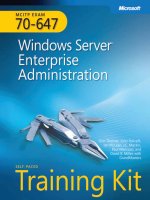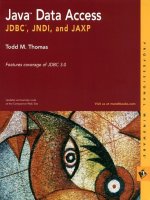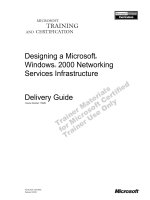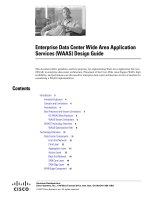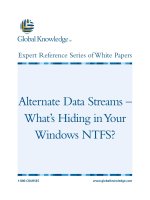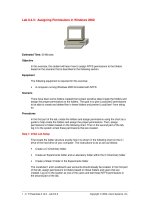Tài liệu Exchanging Data with Windows PCs ppt
Bạn đang xem bản rút gọn của tài liệu. Xem và tải ngay bản đầy đủ của tài liệu tại đây (16.79 KB, 3 trang )
6.3. Exchanging Data with Windows PCs
It's no surprise that the Mac is great at transferring information among Mac programs.
The big news is how easy Mac OS X makes it to transfer files between Macs and
Windows computers.
Documents can take one of several roads between your Mac and a Windows machine;
many of these methods are the same as Mac-to-Mac transfers. For example, you can
transfer a file on a disk (such as a CD or Zip disk), on a flash drive, via network, by
Bluetooth, on an iPod, as an attachment to an email message, via Web page, as an FTP
download, and so on. The following pages offer some pointers on these various transfer
schemes.
6.3.1. Preparing the Document for Transfer
Without special adapters, you can't plug an American appliance into a European power
outlet, play a CD on a cassette deck, or open a Macintosh file in Windows. Therefore,
before sending a document to a colleague who uses Windows, you must be able to
answer "yes" to both of the questions below.
6.3.1.1. Is the document in a file format Windows understands?
Most popular programs are sold in both Mac and Windows flavors, and the documents
they create are freely interchangeable. For example, documents created by recent
versions of Word, Excel, PowerPoint, FileMaker, Free Hand, Illustrator, Photoshop,
Dreamweaver, and many other Mac programs don't need any conversion. The
corresponding Windows versions of those programs open such documents with nary a
hiccup.
Files in one of the standard exchange formats don't need conversion, either. These
formats include JPEG (a photo format used on Web pages), GIF (a cartoon/logo format
used on Web pages), HTML (raw Web page documents before they're posted on the
Internet), Rich Text Format (a word-processor exchange format that maintains bold,
italic, and other formatting), plain text (no formatting at all), QIF (Quicken Interchange
Format), MIDI files (for music), and so on.
But what about documents made by Mac programs that don't exist on the typical
Windows PC hard drive, like Keynote or Pages? You certainly can't count on your
recipient having it.
Do your recipients the favor of first saving such documents into one of the formats listed
in the previous paragraphs. In Pages, for example, choose File Save As; from the File
Type pop-up menu, choose "Word Win 97, 2000." Now name this special version of the
document (remember the .doc suffix), and then click Save.
6.3.1.2. Does the file have the correct filename suffix?
As noted in Chapter 5
, every document on your hard drive has some kind of tag to tell the
computer what program is supposed to open it: either a pair of invisible four letter codes
or a filename suffix like .doc.
Microsoft Windows uses only the latter system for identifying documents. Here are some
of the most common such codes:
Kind of document Suffix Example
Microsoft Word (old) .doc Letter to Mom.doc
Microsoft Word (latest) .doc x Letter to Mom.docx
Excel .xls or .xlsx Profit Projection.xls
PowerPoint .ppt Slide Show.ppt
JPEG photo .jpg Baby Portrait.jpg
GIF graphic gif Logo.gif
Web page .htm index.htm
The beauty of Mac OS X is that most programs add these file name suffixes
automatically and invisibly, every time you save a new document. You and your
Windows comrades can freely exchange documents without ever worrying about this
former snag in the Macintosh/Windows relationship.
6.3.2. Notes on Disk Swapping
Once you've created a document destined for a Windows machine, your next challenge is
to get it onto that machine. One way is to put the file on a disk—a CD you've burned, for
example—which you then hand to the Windows user.
Fortunately, although Windows can't read Mac disks, the Mac can read (and create)
Windows-compatible disks. When you insert a Windows-formatted CD into your Mac,
its icon appears onscreen just like a Mac disk. You can drag files to and from this disk (or
its window) exactly as though you're working with a Mac disk (only slower).
6.3.2.1. Creating a Windows disk on the Mac
You can even create a Windows disk on your Macintosh. CDs and DVDs that you burn
on the Mac, for example, are Windows compatible right out of the gate. Chapter 11
has
details on disc burning.
6.3.3. Network Notes
Mac OS X can "see" shared disks and folders on Windows PCs that are on the same
network. Complete instructions are in Chapter 13
.
6.3.4. Via the Internet
Chapter 22
offers details on FTP and Web sharing, two ways to make your Mac available
to other computers—Windows PCs or not—on the Internet.