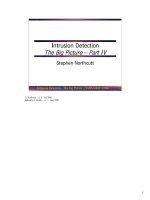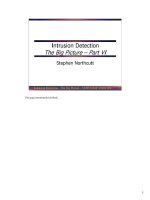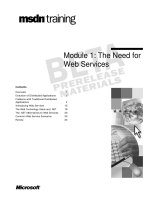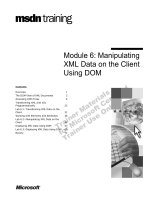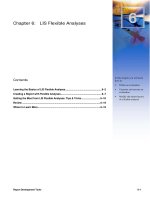Tài liệu 19.6. The Anti-Spam Toolkit pdf
Bạn đang xem bản rút gọn của tài liệu. Xem và tải ngay bản đầy đủ của tài liệu tại đây (39.52 KB, 3 trang )
19.6. The Anti-Spam Toolkit
Spam, the junk that now makes up more than 80 percent of email, is a problem that's only
getting worse. Luckily, you, along with Mail's advanced spam filters, can make it
better—at least for your email accounts.
19.6.1. Using the Junk Mail Filter
You'll see the effects of Mail's spam filter the first time you check your mail: A certain
swath of message titles appears in color. These are the messages that Mail considers junk.
Note: Out of the box, Mail doesn't apply its spam-targeting features to people whose
addresses are in your address book, to people you've emailed recently, or to messages
sent to you by name rather than just by email address. You can adjust these settings in
Mail Preferences Junk Mail tab.
During your first couple of weeks with Mail, your job is to supervise Mail's coloring job.
That is, if you get spam that Mail misses, click the message, and then click the Junk
button at the top of its window (identified in Figure 19-5
), or the Junk icon on the toolbar.
On the other hand, if Mail flags legitimate mail as spam, slap it gently on the wrist by
clicking the Not Junk button. Over time, Mail gets better and better at filtering your mail;
it even does surprisingly well against the new breed of image only spam.
The trouble with this so-called Training mode is that you're still left with the task of
trashing the spam yourself, saving you no time whatsoever.
Once Mail has perfected its filtering skills to your satisfaction, though, open Mail's
preferences, click Junk Mail, and click "Move it to the Junk mailbox." From now on,
Mail automatically files what it deems junk into a Junk mailbox, where it's much easier to
scan and delete the messages en masse.
Tip: Don't miss the "Trust Junk Mail headers set by your Internet Service Provider"
option in the Junk Mail pane of the preference window. If you turn on that checkbox,
Mail takes your ISP's word that certain messages are spam, giving you a double layer of
spam protection.
19.6.2. More Anti-Spam Tips
The Junk filter goes a long way toward cleaning out the spam from your mail
collection—but it doesn't catch everything. If you're overrun by spam, here are some
other steps you can take:
• Don't let the spammers know you're there.You choose Mail Preferences, click
Viewing, and turn off "Display remote images in HTML messages." This option
saves you time, because graphics are big and slow to download. It also shields you
from unexpected free samples of pornographers' wares.
But it also thwarts a common spammer tactic by blocking graphics that appear to
be embedded into a message, but are actually retrieved from a Web site
somewhere.
Spammers use that embedded-graphics trick to know that their message has fallen
on fertile ground—a live sucker who actually looks at these messages—but with
that single preference switch, you can fake them out.
• Rules. Set up some message rules, as described on Section 19.5.14, that autoflag
messages as spam that have subject lines containing trigger words like "Viagra,"
"Herbal," "Mortgage,""Refinance,""Enlarge,""Your"—you get the idea.
• Create a private account. If you're overrun by spam, consider sacrificing your
address to the public areas of the Internet, like chat rooms, online shopping, Web
site and software registration, and newsgroup posting. Spammers use automated
software robots that scour every public Internet message and Web page, recording
email addresses they find. (In fact, that's probably how they got your address in the
first place.)
Using this technique, at least you're now restricting the junk mail to one,
secondary mail account. Reserve a separate email account for person-to-person
email.
Here are some suggestions for avoiding landing on spammers' lists in the first place:
• Don't ask for it. When filling out forms online, turn off the checkboxes that say,
"Yes, send me exciting offers and news from our partners."
• Fake out the robots. When posting messages in a newsgroup or message board,
insert the letters NOSPAM somewhere into your email address. Anyone replying
to you via email must delete the NOSPAM from your email address, which is a
slight hassle. Meanwhile, though, the spammers' software robots will lift a bogus
email address from your online postings.
TROUBLESHOOTING MOMENT
Rebuilding Your Mail Databases
As noted earlier in this chapter, Mail keeps your messages in a series of mailbox
database files in your Home Library Mail folder.
Over time, as you add and delete hundreds of messages from these database
files, some digital sawdust gets left behind, resulting in peculiarities when
addressing messages or general Mail sluggishness. You also wind up with
massive message files hidden on your hard drive, which can consume hundreds
of megabytes of disk space. That's a particular bummer if you like to copy your
message databases to your laptop when you go on a trip.
Fortunately, it's easy enough to rebuild the message data-bases. Doing so
cleanses, repairs, and purges your message files. As a result, you wind up with a
much more compact and healthy database.
To rebuild a mailbox, highlight it in the Mailboxes column in Mail. (Highlight
several by -clicking, if you like.) Then choose Mailbox Rebuild. Mac
OS X takes several minutes (or hours, depending on the size of your mailboxes)
to repair and compact your database—but if you're experiencing Mail weirdness
or slowness, it's well worth the sacrifice.
•
• Never reply to spam. Doing so identifies your email address as an active one, and
can lead to even more unwanted mail. Along the same lines, never click the
"Please remove me from your list" link at the bottom of an email unless you know
who sent the message.
And for goodness' sake, don't order anything sold by the spammers. If only one person in
500,000 does so, the spammer makes money.