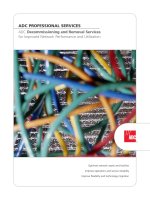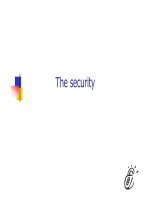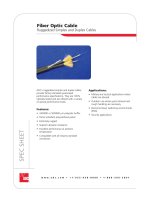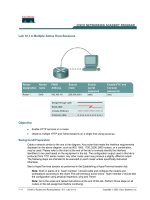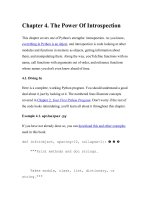Tài liệu Dive Into Python-Chapter 6. Exceptions and File Handling doc
Bạn đang xem bản rút gọn của tài liệu. Xem và tải ngay bản đầy đủ của tài liệu tại đây (187.16 KB, 50 trang )
Chapter 6. Exceptions and File Handling
In this chapter, you will dive into exceptions, file objects, for loops, and the
os and sys modules. If you've used exceptions in another programming
language, you can skim the first section to get a sense of Python's syntax. Be
sure to tune in again for file handling.
6.1. Handling Exceptions
Like many other programming languages, Python has exception handling via
try except blocks.
Note
Python uses try except to handle exceptions and raise to generate them.
Java and C++ use try catch to handle exceptions, and throw to generate
them.
Exceptions are everywhere in Python. Virtually every module in the
standard Python library uses them, and Python itself will raise them in a lot
of different circumstances. You've already seen them repeatedly throughout
this book.
* Accessing a non-existent dictionary key will raise a KeyError exception.
* Searching a list for a non-existent value will raise a ValueError
exception.
* Calling a non-existent method will raise an AttributeError exception.
* Referencing a non-existent variable will raise a NameError exception.
* Mixing datatypes without coercion will raise a TypeError exception.
In each of these cases, you were simply playing around in the Python IDE:
an error occurred, the exception was printed (depending on your IDE,
perhaps in an intentionally jarring shade of red), and that was that. This is
called an unhandled exception. When the exception was raised, there was no
code to explicitly notice it and deal with it, so it bubbled its way back to the
default behavior built in to Python, which is to spit out some debugging
information and give up. In the IDE, that's no big deal, but if that happened
while your actual Python program was running, the entire program would
come to a screeching halt.
An exception doesn't need result in a complete program crash, though.
Exceptions, when raised, can be handled. Sometimes an exception is really
because you have a bug in your code (like accessing a variable that doesn't
exist), but many times, an exception is something you can anticipate. If
you're opening a file, it might not exist. If you're connecting to a database, it
might be unavailable, or you might not have the correct security credentials
to access it. If you know a line of code may raise an exception, you should
handle the exception using a try except block.
Example 6.1. Opening a Non-Existent File
>>> fsock = open("/notthere", "r") 1
Traceback (innermost last):
File "<interactive input>", line 1, in ?
IOError: [Errno 2] No such file or directory: '/notthere'
>>> try:
fsock = open("/notthere") 2
except IOError: 3
print "The file does not exist, exiting gracefully"
print "This line will always print" 4
The file does not exist, exiting gracefully
This line will always print
1 Using the built-in open function, you can try to open a file for reading
(more on open in the next section). But the file doesn't exist, so this raises
the IOError exception. Since you haven't provided any explicit check for an
IOError exception, Python just prints out some debugging information about
what happened and then gives up.
2 You're trying to open the same non-existent file, but this time you're
doing it within a try except block.
3 When the open method raises an IOError exception, you're ready for
it. The except IOError: line catches the exception and executes your own
block of code, which in this case just prints a more pleasant error message.
4 Once an exception has been handled, processing continues normally
on the first line after the try except block. Note that this line will always
print, whether or not an exception occurs. If you really did have a file called
notthere in your root directory, the call to open would succeed, the except
clause would be ignored, and this line would still be executed.
Exceptions may seem unfriendly (after all, if you don't catch the exception,
your entire program will crash), but consider the alternative. Would you
rather get back an unusable file object to a non-existent file? You'd need to
check its validity somehow anyway, and if you forgot, somewhere down the
line, your program would give you strange errors somewhere down the line
that you would need to trace back to the source. I'm sure you've experienced
this, and you know it's not fun. With exceptions, errors occur immediately,
and you can handle them in a standard way at the source of the problem.
6.1.1. Using Exceptions For Other Purposes
There are a lot of other uses for exceptions besides handling actual error
conditions. A common use in the standard Python library is to try to import a
module, and then check whether it worked. Importing a module that does not
exist will raise an ImportError exception. You can use this to define multiple
levels of functionality based on which modules are available at run-time, or
to support multiple platforms (where platform-specific code is separated into
different modules).
You can also define your own exceptions by creating a class that inherits
from the built-in Exception class, and then raise your exceptions with the
raise command. See the further reading section if you're interested in doing
this.
The next example demonstrates how to use an exception to support
platform-specific functionality. This code comes from the getpass module, a
wrapper module for getting a password from the user. Getting a password is
accomplished differently on UNIX, Windows, and Mac OS platforms, but
this code encapsulates all of those differences.
Example 6.2. Supporting Platform-Specific Functionality
# Bind the name getpass to the appropriate function
try:
import termios, TERMIOS 1
except ImportError:
try:
import msvcrt 2
except ImportError:
try:
from EasyDialogs import AskPassword 3
except ImportError:
getpass = default_getpass 4
else: 5
getpass = AskPassword
else:
getpass = win_getpass
else:
getpass = unix_getpass
1 termios is a UNIX-specific module that provides low-level control
over the input terminal. If this module is not available (because it's not on
your system, or your system doesn't support it), the import fails and Python
raises an ImportError, which you catch.
2 OK, you didn't have termios, so let's try msvcrt, which is a Windows-
specific module that provides an API to many useful functions in the
Microsoft Visual C++ runtime services. If this import fails, Python will raise
an ImportError, which you catch.
3 If the first two didn't work, you try to import a function from
EasyDialogs, which is a Mac OS-specific module that provides functions to
pop up dialog boxes of various types. Once again, if this import fails, Python
will raise an ImportError, which you catch.
4 None of these platform-specific modules is available (which is
possible, since Python has been ported to a lot of different platforms), so you
need to fall back on a default password input function (which is defined
elsewhere in the getpass module). Notice what you're doing here: assigning
the function default_getpass to the variable getpass. If you read the official
getpass documentation, it tells you that the getpass module defines a getpass
function. It does this by binding getpass to the correct function for your
platform. Then when you call the getpass function, you're really calling a
platform-specific function that this code has set up for you. You don't need
to know or care which platform your code is running on just call getpass,
and it will always do the right thing.
5 A try except block can have an else clause, like an if statement. If no
exception is raised during the try block, the else clause is executed
afterwards. In this case, that means that the from EasyDialogs import
AskPassword import worked, so you should bind getpass to the
AskPassword function. Each of the other try except blocks has similar else
clauses to bind getpass to the appropriate function when you find an import
that works.
Further Reading on Exception Handling
* Python Tutorial discusses defining and raising your own exceptions, and
handling multiple exceptions at once.
* Python Library Reference summarizes all the built-in exceptions.
* Python Library Reference documents the getpass module.
* Python Library Reference documents the traceback module, which
provides low-level access to exception attributes after an exception is raised.
* Python Reference Manual discusses the inner workings of the
try except block.
6.2. Working with File Objects
Python has a built-in function, open, for opening a file on disk. open returns
a file object, which has methods and attributes for getting information about
and manipulating the opened file.
Example 6.3. Opening a File
>>> f = open("/music/_singles/kairo.mp3", "rb") 1
>>> f 2
<open file '/music/_singles/kairo.mp3', mode 'rb' at 010E3988>
>>> f.mode 3
'rb'
>>> f.name 4
'/music/_singles/kairo.mp3'
1 The open method can take up to three parameters: a filename, a mode,
and a buffering parameter. Only the first one, the filename, is required; the
other two are optional. If not specified, the file is opened for reading in text
mode. Here you are opening the file for reading in binary mode. (print
open.__doc__ displays a great explanation of all the possible modes.)
2 The open function returns an object (by now, this should not surprise
you). A file object has several useful attributes.
3 The mode attribute of a file object tells you in which mode the file
was opened.
4 The name attribute of a file object tells you the name of the file that
the file object has open.
6.2.1. Reading Files
After you open a file, the first thing you'll want to do is read from it, as
shown in the next example.
Example 6.4. Reading a File
>>> f
<open file '/music/_singles/kairo.mp3', mode 'rb' at 010E3988>
>>> f.tell() 1
0
>>> f.seek(-128, 2) 2
>>> f.tell() 3
7542909
>>> tagData = f.read(128) 4
>>> tagData
'TAGKAIRO****THE BEST GOA ***DJ MARY-JANE***
Rave Mix 2000 \037'
>>> f.tell() 5
7543037
1 A file object maintains state about the file it has open. The tell method
of a file object tells you your current position in the open file. Since you
haven't done anything with this file yet, the current position is 0, which is the
beginning of the file.
2 The seek method of a file object moves to another position in the open
file. The second parameter specifies what the first one means; 0 means move
to an absolute position (counting from the start of the file), 1 means move to
a relative position (counting from the current position), and 2 means move to
a position relative to the end of the file. Since the MP3 tags you're looking
for are stored at the end of the file, you use 2 and tell the file object to move
to a position 128 bytes from the end of the file.
3 The tell method confirms that the current file position has moved.
4 The read method reads a specified number of bytes from the open file
and returns a string with the data that was read. The optional parameter
specifies the maximum number of bytes to read. If no parameter is specified,
read will read until the end of the file. (You could have simply said read()
here, since you know exactly where you are in the file and you are, in fact,
reading the last 128 bytes.) The read data is assigned to the tagData variable,
and the current position is updated based on how many bytes were read.
5 The tell method confirms that the current position has moved. If you
do the math, you'll see that after reading 128 bytes, the position has been
incremented by 128.
6.2.2. Closing Files
Open files consume system resources, and depending on the file mode, other
programs may not be able to access them. It's important to close files as soon
as you're finished with them.
Example 6.5. Closing a File
>>> f
<open file '/music/_singles/kairo.mp3', mode 'rb' at 010E3988>
>>> f.closed 1
False
>>> f.close() 2
>>> f
<closed file '/music/_singles/kairo.mp3', mode 'rb' at 010E3988>
>>> f.closed 3
True
>>> f.seek(0) 4
Traceback (innermost last):
File "<interactive input>", line 1, in ?
ValueError: I/O operation on closed file
>>> f.tell()
Traceback (innermost last):
File "<interactive input>", line 1, in ?
ValueError: I/O operation on closed file
>>> f.read()
Traceback (innermost last):
File "<interactive input>", line 1, in ?
ValueError: I/O operation on closed file
>>> f.close() 5
1 The closed attribute of a file object indicates whether the object has a
file open or not. In this case, the file is still open (closed is False).
2 To close a file, call the close method of the file object. This frees the
lock (if any) that you were holding on the file, flushes buffered writes (if
any) that the system hadn't gotten around to actually writing yet, and
releases the system resources.
3 The closed attribute confirms that the file is closed.
4 Just because a file is closed doesn't mean that the file object ceases to
exist. The variable f will continue to exist until it goes out of scope or gets
manually deleted. However, none of the methods that manipulate an open
file will work once the file has been closed; they all raise an exception.
5 Calling close on a file object whose file is already closed does not
raise an exception; it fails silently.
6.2.3. Handling I/O Errors
Now you've seen enough to understand the file handling code in the
fileinfo.py sample code from teh previous chapter. This example shows how
to safely open and read from a file and gracefully handle errors.
Example 6.6. File Objects in MP3FileInfo
try: 1
fsock = open(filename, "rb", 0) 2
try:
fsock.seek(-128, 2) 3
tagdata = fsock.read(128) 4
finally: 5
fsock.close()
.
.
.
except IOError: 6
pass
1 Because opening and reading files is risky and may raise an exception,
all of this code is wrapped in a try except block. (Hey, isn't standardized
indentation great? This is where you start to appreciate it.)
2 The open function may raise an IOError. (Maybe the file doesn't
exist.)
3 The seek method may raise an IOError. (Maybe the file is smaller
than 128 bytes.)
4 The read method may raise an IOError. (Maybe the disk has a bad
sector, or it's on a network drive and the network just went down.)
5 This is new: a try finally block. Once the file has been opened
successfully by the open function, you want to make absolutely sure that you
close it, even if an exception is raised by the seek or read methods. That's
what a try finally block is for: code in the finally block will always be
executed, even if something in the try block raises an exception. Think of it
as code that gets executed on the way out, regardless of what happened
before.
6 At last, you handle your IOError exception. This could be the IOError
exception raised by the call to open, seek, or read. Here, you really don't
care, because all you're going to do is ignore it silently and continue.
(Remember, pass is a Python statement that does nothing.) That's perfectly
legal; “handling” an exception can mean explicitly doing nothing. It still
counts as handled, and processing will continue normally on the next line of
code after the try except block.
6.2.4. Writing to Files
As you would expect, you can also write to files in much the same way that
you read from them. There are two basic file modes:
* "Append" mode will add data to the end of the file.
* "write" mode will overwrite the file.
Either mode will create the file automatically if it doesn't already exist, so
there's never a need for any sort of fiddly "if the log file doesn't exist yet,
create a new empty file just so you can open it for the first time" logic. Just
open it and start writing.
Example 6.7. Writing to Files
>>> logfile = open('test.log', 'w') 1
>>> logfile.write('test succeeded') 2
>>> logfile.close()
>>> print file('test.log').read() 3
test succeeded
>>> logfile = open('test.log', 'a') 4
>>> logfile.write('line 2')
>>> logfile.close()
>>> print file('test.log').read() 5
test succeededline 2
1 You start boldly by creating either the new file test.log or overwrites
the existing file, and opening the file for writing. (The second parameter "w"
means open the file for writing.) Yes, that's all as dangerous as it sounds. I
hope you didn't care about the previous contents of that file, because it's
gone now.
2 You can add data to the newly opened file with the write method of
the file object returned by open.
3 file is a synonym for open. This one-liner opens the file, reads its
contents, and prints them.
4 You happen to know that test.log exists (since you just finished
writing to it), so you can open it and append to it. (The "a" parameter means
open the file for appending.) Actually you could do this even if the file didn't
exist, because opening the file for appending will create the file if necessary.
But appending will never harm the existing contents of the file.
5 As you can see, both the original line you wrote and the second line
you appended are now in test.log. Also note that carriage returns are not
included. Since you didn't write them explicitly to the file either time, the
file doesn't include them. You can write a carriage return with the "\n"
character. Since you didn't do this, everything you wrote to the file ended up
smooshed together on the same line.
Further Reading on File Handling
* Python Tutorial discusses reading and writing files, including how to
read a file one line at a time into a list.
* eff-bot discusses efficiency and performance of various ways of reading
a file.
* Python Knowledge Base answers common questions about files.
* Python Library Reference summarizes all the file object methods.
6.3. Iterating with for Loops
Like most other languages, Python has for loops. The only reason you
haven't seen them until now is that Python is good at so many other things
that you don't need them as often.
Most other languages don't have a powerful list datatype like Python, so you
end up doing a lot of manual work, specifying a start, end, and step to define
a range of integers or characters or other iteratable entities. But in Python, a
for loop simply iterates over a list, the same way list comprehensions work.
Example 6.8. Introducing the for Loop
>>> li = ['a', 'b', 'e']
>>> for s in li: 1
print s 2
a
b
e
>>> print "\n".join(li) 3
a
b
e
1 The syntax for a for loop is similar to list comprehensions. li is a list,
and s will take the value of each element in turn, starting from the first
element.
2 Like an if statement or any other indented block, a for loop can have
any number of lines of code in it.
3 This is the reason you haven't seen the for loop yet: you haven't
needed it yet. It's amazing how often you use for loops in other languages
when all you really want is a join or a list comprehension.
Doing a “normal” (by Visual Basic standards) counter for loop is also
simple.
Example 6.9. Simple Counters
>>> for i in range(5): 1
print i
0
1
2
3
4
>>> li = ['a', 'b', 'c', 'd', 'e']
>>> for i in range(len(li)): 2
print li[i]
a
b
c
d
e
1 As you saw in Example 3.20, “Assigning Consecutive Values”, range
produces a list of integers, which you then loop through. I know it looks a bit
odd, but it is occasionally (and I stress occasionally) useful to have a counter
loop.
2 Don't ever do this. This is Visual Basic-style thinking. Break out of it.
Just iterate through the list, as shown in the previous example.
for loops are not just for simple counters. They can iterate through all kinds
of things. Here is an example of using a for loop to iterate through a
dictionary.
Example 6.10. Iterating Through a Dictionary
>>> import os
>>> for k, v in os.environ.items(): 1 2
print "%s=%s" % (k, v)
USERPROFILE=C:\Documents and Settings\mpilgrim
OS=Windows_NT
COMPUTERNAME=MPILGRIM
USERNAME=mpilgrim
[ snip ]
>>> print "\n".join(["%s=%s" % (k, v)
for k, v in os.environ.items()]) 3
USERPROFILE=C:\Documents and Settings\mpilgrim
OS=Windows_NT
COMPUTERNAME=MPILGRIM
USERNAME=mpilgrim
[ snip ]
1 os.environ is a dictionary of the environment variables defined on
your system. In Windows, these are your user and system variables
accessible from MS-DOS. In UNIX, they are the variables exported in your
shell's startup scripts. In Mac OS, there is no concept of environment
variables, so this dictionary is empty.
2 os.environ.items() returns a list of tuples: [(key1, value1), (key2,
value2), ]. The for loop iterates through this list. The first round, it assigns
key1 to k and value1 to v, so k = USERPROFILE and v = C:\Documents
and Settings\mpilgrim. In the second round, k gets the second key, OS, and v
gets the corresponding value, Windows_NT.
3 With multi-variable assignment and list comprehensions, you can
replace the entire for loop with a single statement. Whether you actually do
this in real code is a matter of personal coding style. I like it because it
makes it clear that what I'm doing is mapping a dictionary into a list, then
joining the list into a single string. Other programmers prefer to write this
out as a for loop. The output is the same in either case, although this version
is slightly faster, because there is only one print statement instead of many.
Now we can look at the for loop in MP3FileInfo, from the sample fileinfo.py
program introduced in Chapter 5.
Example 6.11. for Loop in MP3FileInfo
tagDataMap = {"title" : ( 3, 33, stripnulls),
"artist" : ( 33, 63, stripnulls),
"album" : ( 63, 93, stripnulls),
"year" : ( 93, 97, stripnulls),
"comment" : ( 97, 126, stripnulls),
"genre" : (127, 128, ord)} 1
.
.
.
if tagdata[:3] == "TAG":
for tag, (start, end, parseFunc) in self.tagDataMap.items(): 2