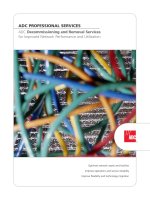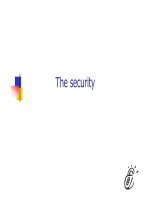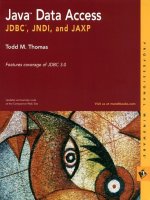Tài liệu Dive Into Python-Chapter 10. Scripts and Streams docx
Bạn đang xem bản rút gọn của tài liệu. Xem và tải ngay bản đầy đủ của tài liệu tại đây (183.47 KB, 49 trang )
Chapter 10. Scripts and Streams
10.1. Abstracting input sources
One of Python's greatest strengths is its dynamic binding, and one powerful
use of dynamic binding is the file-like object.
Many functions which require an input source could simply take a filename,
go open the file for reading, read it, and close it when they're done. But they
don't. Instead, they take a file-like object.
In the simplest case, a file-like object is any object with a read method with
an optional size parameter, which returns a string. When called with no size
parameter, it reads everything there is to read from the input source and
returns all the data as a single string. When called with a size parameter, it
reads that much from the input source and returns that much data; when
called again, it picks up where it left off and returns the next chunk of data.
This is how reading from real files works; the difference is that you're not
limiting yourself to real files. The input source could be anything: a file on
disk, a web page, even a hard-coded string. As long as you pass a file-like
object to the function, and the function simply calls the object's read method,
the function can handle any kind of input source without specific code to
handle each kind.
In case you were wondering how this relates to XML processing,
minidom.parse is one such function which can take a file-like object.
Example 10.1. Parsing XML from a file
>>> from xml.dom import minidom
>>> fsock = open('binary.xml') 1
>>> xmldoc = minidom.parse(fsock) 2
>>> fsock.close() 3
>>> print xmldoc.toxml() 4
<?xml version="1.0" ?>
<grammar>
<ref id="bit">
<p>0</p>
<p>1</p>
</ref>
<ref id="byte">
<p><xref id="bit"/><xref id="bit"/><xref id="bit"/><xref id="bit"/>\
<xref id="bit"/><xref id="bit"/><xref id="bit"/><xref id="bit"/></p>
</ref>
</grammar>
1 First, you open the file on disk. This gives you a file object.
2 You pass the file object to minidom.parse, which calls the read
method of fsock and reads the XML document from the file on disk.
3 Be sure to call the close method of the file object after you're done
with it. minidom.parse will not do this for you.
4 Calling the toxml() method on the returned XML document prints out
the entire thing.
Well, that all seems like a colossal waste of time. After all, you've already
seen that minidom.parse can simply take the filename and do all the opening
and closing nonsense automatically. And it's true that if you know you're just
going to be parsing a local file, you can pass the filename and
minidom.parse is smart enough to Do The Right Thing™. But notice how
similar and easy it is to parse an XML document straight from the
Internet.
Example 10.2. Parsing XML from a URL
>>> import urllib
>>> usock = urllib.urlopen(' 1
>>> xmldoc = minidom.parse(usock) 2
>>> usock.close() 3
>>> print xmldoc.toxml() 4
<?xml version="1.0" ?>
<rdf:RDF xmlns="
xmlns:rdf="
<channel>
<title>Slashdot</title>
<link>
<description>News for nerds, stuff that matters</description>
</channel>
<image>
<title>Slashdot</title>
<url>
<link>
</image>
<item>
<title>To HDTV or Not to HDTV?</title>
<link>
</item>
[ snip ]
1 As you saw in a previous chapter, urlopen takes a web page URL and
returns a file-like object. Most importantly, this object has a read method
which returns the HTML source of the web page.
2 Now you pass the file-like object to minidom.parse, which obediently
calls the read method of the object and parses the XML data that the read
method returns. The fact that this XML data is now coming straight from a
web page is completely irrelevant. minidom.parse doesn't know about web
pages, and it doesn't care about web pages; it just knows about file-like
objects.
3 As soon as you're done with it, be sure to close the file-like object that
urlopen gives you.
4 By the way, this URL is real, and it really is XML. It's an XML
representation of the current headlines on Slashdot, a technical news and
gossip site.
Example 10.3. Parsing XML from a string (the easy but inflexible way)
>>> contents = "<grammar><ref
id='bit'><p>0</p><p>1</p></ref></grammar>"
>>> xmldoc = minidom.parseString(contents) 1
>>> print xmldoc.toxml()
<?xml version="1.0" ?>
<grammar><ref id="bit"><p>0</p><p>1</p></ref></grammar>
1 minidom has a method, parseString, which takes an entire XML
document as a string and parses it. You can use this instead of
minidom.parse if you know you already have your entire XML document in
a string.
OK, so you can use the minidom.parse function for parsing both local files
and remote URLs, but for parsing strings, you use a different function.
That means that if you want to be able to take input from a file, a URL, or a
string, you'll need special logic to check whether it's a string, and call the
parseString function instead. How unsatisfying.
If there were a way to turn a string into a file-like object, then you could
simply pass this object to minidom.parse. And in fact, there is a module
specifically designed for doing just that: StringIO.
Example 10.4. Introducing StringIO
>>> contents = "<grammar><ref
id='bit'><p>0</p><p>1</p></ref></grammar>"
>>> import StringIO
>>> ssock = StringIO.StringIO(contents) 1
>>> ssock.read() 2
"<grammar><ref id='bit'><p>0</p><p>1</p></ref></grammar>"
>>> ssock.read() 3
''
>>> ssock.seek(0) 4
>>> ssock.read(15) 5
'<grammar><ref i'
>>> ssock.read(15)
"d='bit'><p>0</p"
>>> ssock.read()
'><p>1</p></ref></grammar>'
>>> ssock.close() 6
1 The StringIO module contains a single class, also called StringIO,
which allows you to turn a string into a file-like object. The StringIO class
takes the string as a parameter when creating an instance.
2 Now you have a file-like object, and you can do all sorts of file-like
things with it. Like read, which returns the original string.
3 Calling read again returns an empty string. This is how real file
objects work too; once you read the entire file, you can't read any more
without explicitly seeking to the beginning of the file. The StringIO object
works the same way.
4 You can explicitly seek to the beginning of the string, just like seeking
through a file, by using the seek method of the StringIO object.
5 You can also read the string in chunks, by passing a size parameter to
the read method.
6 At any time, read will return the rest of the string that you haven't read
yet. All of this is exactly how file objects work; hence the term file-like
object.
Example 10.5. Parsing XML from a string (the file-like object way)
>>> contents = "<grammar><ref
id='bit'><p>0</p><p>1</p></ref></grammar>"
>>> ssock = StringIO.StringIO(contents)
>>> xmldoc = minidom.parse(ssock) 1
>>> ssock.close()
>>> print xmldoc.toxml()
<?xml version="1.0" ?>
<grammar><ref id="bit"><p>0</p><p>1</p></ref></grammar>
1 Now you can pass the file-like object (really a StringIO) to
minidom.parse, which will call the object's read method and happily parse
away, never knowing that its input came from a hard-coded string.
So now you know how to use a single function, minidom.parse, to parse an
XML document stored on a web page, in a local file, or in a hard-coded
string. For a web page, you use urlopen to get a file-like object; for a local
file, you use open; and for a string, you use StringIO. Now let's take it one
step further and generalize these differences as well.
Example 10.6. openAnything
def openAnything(source): 1
# try to open with urllib (if source is http, ftp, or file URL)
import urllib
try:
return urllib.urlopen(source) 2
except (IOError, OSError):
pass
# try to open with native open function (if source is pathname)
try:
return open(source) 3
except (IOError, OSError):
pass
# treat source as string
import StringIO
return StringIO.StringIO(str(source)) 4
1 The openAnything function takes a single parameter, source, and
returns a file-like object. source is a string of some sort; it can either be a
URL (like ' a full or partial pathname to a
local file (like 'binary.xml'), or a string that contains actual XML data to be
parsed.
2 First, you see if source is a URL. You do this through brute force: you
try to open it as a URL and silently ignore errors caused by trying to open
something which is not a URL. This is actually elegant in the sense that, if
urllib ever supports new types of URLs in the future, you will also support
them without recoding. If urllib is able to open source, then the return kicks
you out of the function immediately and the following try statements never
execute.
3 On the other hand, if urllib yelled at you and told you that source
wasn't a valid URL, you assume it's a path to a file on disk and try to open it.
Again, you don't do anything fancy to check whether source is a valid
filename or not (the rules for valid filenames vary wildly between different
platforms anyway, so you'd probably get them wrong anyway). Instead, you
just blindly open the file, and silently trap any errors.
4 By this point, you need to assume that source is a string that has hard-
coded data in it (since nothing else worked), so you use StringIO to create a
file-like object out of it and return that. (In fact, since you're using the str
function, source doesn't even need to be a string; it could be any object, and
you'll use its string representation, as defined by its __str__ special method.)
Now you can use this openAnything function in conjunction with
minidom.parse to make a function that takes a source that refers to an XML
document somehow (either as a URL, or a local filename, or a hard-coded
XML document in a string) and parses it.
Example 10.7. Using openAnything in kgp.py
class KantGenerator:
def _load(self, source):
sock = toolbox.openAnything(source)
xmldoc = minidom.parse(sock).documentElement
sock.close()
return xmldoc
10.2. Standard input, output, and error
UNIX users are already familiar with the concept of standard input, standard
output, and standard error. This section is for the rest of you.
Standard output and standard error (commonly abbreviated stdout and
stderr) are pipes that are built into every UNIX system. When you print
something, it goes to the stdout pipe; when your program crashes and prints
out debugging information (like a traceback in Python), it goes to the stderr
pipe. Both of these pipes are ordinarily just connected to the terminal
window where you are working, so when a program prints, you see the
output, and when a program crashes, you see the debugging information. (If
you're working on a system with a window-based Python IDE, stdout and
stderr default to your “Interactive Window”.)
Example 10.8. Introducing stdout and stderr
>>> for i in range(3):
print 'Dive in' 1
Dive in
Dive in
Dive in
>>> import sys
>>> for i in range(3):
sys.stdout.write('Dive in') 2
Dive inDive inDive in
>>> for i in range(3):
sys.stderr.write('Dive in') 3
Dive inDive inDive in
1 As you saw in Example 6.9, “Simple Counters”, you can use Python's
built-in range function to build simple counter loops that repeat something a
set number of times.
2 stdout is a file-like object; calling its write function will print out
whatever string you give it. In fact, this is what the print function really
does; it adds a carriage return to the end of the string you're printing, and
calls sys.stdout.write.
3 In the simplest case, stdout and stderr send their output to the same
place: the Python IDE (if you're in one), or the terminal (if you're running
Python from the command line). Like stdout, stderr does not add carriage
returns for you; if you want them, add them yourself.
stdout and stderr are both file-like objects, like the ones you discussed in
Section 10.1, “Abstracting input sources”, but they are both write-only. They
have no read method, only write. Still, they are file-like objects, and you can
assign any other file- or file-like object to them to redirect their output.
Example 10.9. Redirecting output
[you@localhost kgp]$ python stdout.py
Dive in
[you@localhost kgp]$ cat out.log
This message will be logged instead of displayed
(On Windows, you can use type instead of cat to display the contents of a
file.)
If you have not already done so, you can download this and other examples
used in this book.
#stdout.py
import sys
print 'Dive in' 1
saveout = sys.stdout 2
fsock = open('out.log', 'w') 3
sys.stdout = fsock 4
print 'This message will be logged instead of displayed' 5
sys.stdout = saveout 6
fsock.close() 7
1 This will print to the IDE “Interactive Window” (or the terminal, if
running the script from the command line).
2 Always save stdout before redirecting it, so you can set it back to
normal later.
3 Open a file for writing. If the file doesn't exist, it will be created. If the
file does exist, it will be overwritten.
4 Redirect all further output to the new file you just opened.
5 This will be “printed” to the log file only; it will not be visible in the
IDE window or on the screen.
6 Set stdout back to the way it was before you mucked with it.
7 Close the log file.
Redirecting stderr works exactly the same way, using sys.stderr instead of
sys.stdout.
Example 10.10. Redirecting error information
[you@localhost kgp]$ python stderr.py
[you@localhost kgp]$ cat error.log
Traceback (most recent line last):
File "stderr.py", line 5, in ?
raise Exception, 'this error will be logged'
Exception: this error will be logged
If you have not already done so, you can download this and other examples
used in this book.
#stderr.py
import sys
fsock = open('error.log', 'w') 1
sys.stderr = fsock 2
raise Exception, 'this error will be logged' 3 4
1 Open the log file where you want to store debugging information.
2 Redirect standard error by assigning the file object of the newly-
opened log file to stderr.
3 Raise an exception. Note from the screen output that this does not
print anything on screen. All the normal traceback information has been
written to error.log.
4 Also note that you're not explicitly closing your log file, nor are you
setting stderr back to its original value. This is fine, since once the program
crashes (because of the exception), Python will clean up and close the file
for us, and it doesn't make any difference that stderr is never restored, since,
as I mentioned, the program crashes and Python ends. Restoring the original
is more important for stdout, if you expect to go do other stuff within the
same script afterwards.
Since it is so common to write error messages to standard error, there is a
shorthand syntax that can be used instead of going through the hassle of
redirecting it outright.
Example 10.11. Printing to stderr
>>> print 'entering function'
entering function
>>> import sys
>>> print >> sys.stderr, 'entering function' 1
entering function
1 This shorthand syntax of the print statement can be used to write to
any open file, or file-like object. In this case, you can redirect a single print
statement to stderr without affecting subsequent print statements.
Standard input, on the other hand, is a read-only file object, and it represents
the data flowing into the program from some previous program. This will
likely not make much sense to classic Mac OS users, or even Windows users
unless you were ever fluent on the MS-DOS command line. The way it
works is that you can construct a chain of commands in a single line, so that
one program's output becomes the input for the next program in the chain.
The first program simply outputs to standard output (without doing any
special redirecting itself, just doing normal print statements or whatever),
and the next program reads from standard input, and the operating system
takes care of connecting one program's output to the next program's input.
Example 10.12. Chaining commands
[you@localhost kgp]$ python kgp.py -g binary.xml 1
01100111
[you@localhost kgp]$ cat binary.xml 2
<?xml version="1.0"?>
<!DOCTYPE grammar PUBLIC "-//diveintopython.org//DTD Kant
Generator Pro v1.0//EN" "kgp.dtd">
<grammar>
<ref id="bit">
<p>0</p>
<p>1</p>
</ref>
<ref id="byte">
<p><xref id="bit"/><xref id="bit"/><xref id="bit"/><xref id="bit"/>\
<xref id="bit"/><xref id="bit"/><xref id="bit"/><xref id="bit"/></p>
</ref>
</grammar>
[you@localhost kgp]$ cat binary.xml | python kgp.py -g - 3 4
10110001
1 As you saw in Section 9.1, “Diving in”, this will print a string of eight
random bits, 0 or 1.
2 This simply prints out the entire contents of binary.xml. (Windows
users should use type instead of cat.)
3 This prints the contents of binary.xml, but the “|” character, called the
“pipe” character, means that the contents will not be printed to the screen.
Instead, they will become the standard input of the next command, which in
this case calls your Python script.
4 Instead of specifying a module (like binary.xml), you specify “-”,
which causes your script to load the grammar from standard input instead of
from a specific file on disk. (More on how this happens in the next
example.) So the effect is the same as the first syntax, where you specified
the grammar filename directly, but think of the expansion possibilities here.
Instead of simply doing cat binary.xml, you could run a script that
dynamically generates the grammar, then you can pipe it into your script. It
could come from anywhere: a database, or some grammar-generating meta-
script, or whatever. The point is that you don't need to change your kgp.py
script at all to incorporate any of this functionality. All you need to do is be
able to take grammar files from standard input, and you can separate all the
other logic into another program.
So how does the script “know” to read from standard input when the
grammar file is “-”? It's not magic; it's just code.
Example 10.13. Reading from standard input in kgp.py
def openAnything(source):
if source == "-": 1
import sys
return sys.stdin
# try to open with urllib (if source is http, ftp, or file URL)
import urllib
try:
[ snip ]
1 This is the openAnything function from toolbox.py, which you
previously examined in Section 10.1, “Abstracting input sources”. All
you've done is add three lines of code at the beginning of the function to
check if the source is “-”; if so, you return sys.stdin. Really, that's it!
Remember, stdin is a file-like object with a read method, so the rest of the
code (in kgp.py, where you call openAnything) doesn't change a bit.
10.3. Caching node lookups
kgp.py employs several tricks which may or may not be useful to you in
your XML processing. The first one takes advantage of the consistent
structure of the input documents to build a cache of nodes.
A grammar file defines a series of ref elements. Each ref contains one or
more p elements, which can contain a lot of different things, including xrefs.
Whenever you encounter an xref, you look for a corresponding ref element
with the same id attribute, and choose one of the ref element's children and
parse it. (You'll see how this random choice is made in the next section.)
This is how you build up the grammar: define ref elements for the smallest
pieces, then define ref elements which "include" the first ref elements by
using xref, and so forth. Then you parse the "largest" reference and follow
each xref, and eventually output real text. The text you output depends on
the (random) decisions you make each time you fill in an xref, so the output
is different each time.
This is all very flexible, but there is one downside: performance. When you
find an xref and need to find the corresponding ref element, you have a
problem. The xref has an id attribute, and you want to find the ref element
that has that same id attribute, but there is no easy way to do that. The slow
way to do it would be to get the entire list of ref elements each time, then
manually loop through and look at each id attribute. The fast way is to do
that once and build a cache, in the form of a dictionary.
Example 10.14. loadGrammar
def loadGrammar(self, grammar):
self.grammar = self._load(grammar)
self.refs = {} 1
for ref in self.grammar.getElementsByTagName("ref"): 2
self.refs[ref.attributes["id"].value] = ref 3 4
1 Start by creating an empty dictionary, self.refs.
2 As you saw in Section 9.5, “Searching for elements”,
getElementsByTagName returns a list of all the elements of a particular
name. You easily can get a list of all the ref elements, then simply loop
through that list.