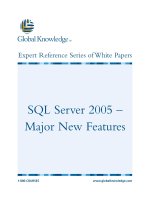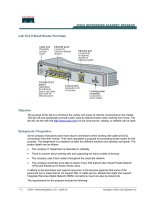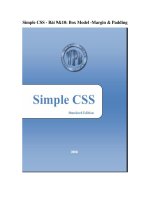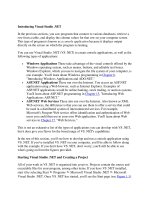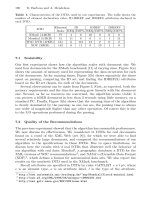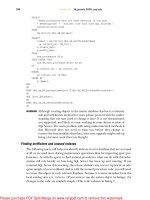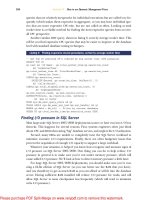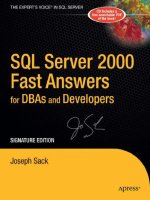Tài liệu SQL Anywhere Studio 9- P5 pptx
Bạn đang xem bản rút gọn của tài liệu. Xem và tải ngay bản đầy đủ của tài liệu tại đây (477.93 KB, 50 trang )
Tip: If you don’t want a particular type of operation to be applied to the con
-
solidated database, just leave that script out. For example, if you want inserts
and updates to be applied but not deletes, leave out the upload_delete script.
The deletes will still be uploaded but they will be ignored by the MobiLink server.
7.6.4.4 Handling Upload Conflicts
In general, an upload conflict is anything that causes a resolve_conflict event to
occur for a single uploaded row. This definition is vague for a reason: An
upload conflict isn’t just a problem to be dealt with; it is a powerful program
-
ming tool. Upload conflicts come in two flavors: natural conflicts and forced
conflicts, and a forced conflict can be anything you want it to be. This section
will discuss natural conflicts first, then forced conflicts.
A natural conflict is caused by the same row being updated on different
remote databases and then uploaded to the consolidated database. It can also
occur if the same row is updated on the consolidated database and on a remote
database, and then that row is uploaded from the remote database to the
consolidated.
Some applications don’t have conflicts; the databases are set up so it’s
impossible for the same row to be updated on more than one database. Other
applications don’t care; the default action of “last uploaded update wins” is
okay. But many applications have special business-related rules that must be
followed when a conflict occurs. For these applications, the conflicts must first
be detected and then dealt with, and each of those actions require more
MobiLink scripts to be written.
Every uploaded update consists of two copies of the row: the old column
values as they existed on the remote database before the row was updated, and
the new column values that the upload_update script would normally apply to
the consolidated database. A natural conflict is detected by comparing the old
values being uploaded, not with the new values, but with the values as they cur
-
rently exist on the consolidated database. If they are the same, there is no
conflict, and the upload_update script proceeds to apply the new values.
If the uploaded old remote values are different from the current consoli
-
dated values, a natural conflict exists, and it can be detected in one of two ways.
First, if you write an upload_fetch script for the table with the conflicts,
MobiLink will use that script to do the conflict check on each uploaded update.
If no conflict is detected, the row will be passed over to the upload_update
script for processing. When a conflict is detected the upload_update event is not
fired; what happens instead is discussed a bit later, but right now this discussion
is concentrating on how conflicts are detected.
The upload_fetch script should be a SELECT that specifies all the columns
in the select list and a WHERE clause that lists all the primary key columns. As
with other MobiLink scripts, it names tables and columns that exist on the con
-
solidated database but the column order must match the CREATE TABLE
column order on the remote database.
<typical_upload_fetch> ::= SELECT { <column_name> "," }
<column_name>
FROM <current_values_table_name>
236 Chapter 7: Synchronizing
Please purchase PDF Split-Merge on www.verypdf.com to remove this watermark.
WHERE <primary_key_column_name> "= ?"
{ AND <primary_key_column_name> "= ?" }
<current_values_table_name> ::= the target table on the consolidated database
The following is an example of an upload_fetch script; it’s up to you to write
the SELECT to tell MobiLink how to retrieve the current column values from
the consolidated database, and it’s up to the MobiLink server to actually execute
the SELECT and then compare the values with the old column values uploaded
from the remote database.
CALL ml_add_table_script ( '1', 't2', 'upload_fetch', '
SELECT key_1,
key_2,
non_key_1,
non_key_2
FROM t2
WHERE key_1 = ?
AND key_2 = ?' );
There is an alternative to the upload_fetch script: If the upload_update script
includes all the non-key columns in the WHERE clause as well as the primary
key columns, this extended upload_update script is used by MobiLink to detect
a conflict. If a conflict is detected, the extended upload_update script will not
actually apply the update. If no conflict is detected, the extended upload_update
will proceed as it normally does.
<typical_extended_upload_update> ::= UPDATE <consolidated_table_name>
SET { <non_primary_key_column_name> "= ?," }
<non_primary_key_column_name> "= ?"
WHERE <primary_key_column_name> "= ?"
{ AND <primary_key_column_name> "= ?" }
AND <non_primary_key_column_name> "= ?"
{ AND <non_primary_key_column_name> "= ?" }
Here is an example of an extended upload_update that can detect a natural con-
flict just like the earlier upload_fetch; the primary key columns come first in the
WHERE clause, then the non-key columns:
CALL ml_add_table_script ( '1', 't2', 'upload_update', '
UPDATE t2
SET non_key_1 = ?,
non_key_2 = ?
WHERE key_1 = ?
AND key_2 = ?
AND non_key_1 = ?
AND non_key_2 = ?' );
If you write both upload_fetch and extended upload_update scripts, it doesn’t
hurt, but it’s a waste of your effort to code the longer WHERE clause in the
upload_update; it will be the upload_fetch that detects the conflicts.
Note: The same extended WHERE clause is available for the upload_delete
script as well, where predicates involving all the non-key columns can be
appended.
Detecting a conflict is just the first part of the process. Actually doing some
-
thing about it requires three more scripts: upload_new_row_insert, upload_old_
row_insert, and resolve_conflict. The first two scripts allow you to store the old
Chapter 7: Synchronizing
237
Please purchase PDF Split-Merge on www.verypdf.com to remove this watermark.
and new uploaded values, usually in temporary tables. The resolve_conflict
script is where you put the code that deals with the conflict.
<typical_upload_old_row_insert> ::= INSERT <old_values_table_name>
"(" { <column_name> "," }
<column_name> ")"
VALUES "(" { "?," } "?" ")"
<old_values_table_name> ::= a temporary table to hold the uploaded before-images
<typical_upload_new_row_insert> ::= INSERT <new_values_table_name>
"(" { <column_name> "," }
<column_name> ")"
VALUES "(" { "?," } "?" ")"
<new_values_table_name> ::= a temporary table to hold the uploaded after-images
The upload_old_row_insert event is fired once for each conflict, and it is passed
the old value of each column in the uploaded update row. Similarly, the
upload_new_row_insert is passed the new column values. The resolve_conflict
script is then fired, and if you have saved the old and new values, you now have
access to all three versions of the row: old, new, and current.
The following example implements a business rule that requires multiple
conflicting updates to be merged by accumulating both changes and applying
the result to the consolidated database. The upload_old_row_insert script inserts
a row into the t2_old temporary table, the upload_new_row_insert script inserts
a row into t2_new, and the resolve_conflict script joins all three tables to calcu-
late the final values of the non_key_1 and non_key_2 columns. A stored
procedure is used to keep the script short.
CALL ml_add_table_script ( '1', 't2', 'upload_old_row_insert', '
INSERT t2_old
( key_1,
key_2,
non_key_1,
non_key_2 )
VALUES ( ?, ?, ?, ? )' );
CALL ml_add_table_script ( '1', 't2', 'upload_new_row_insert', '
INSERT t2_new
( key_1,
key_2,
non_key_1,
non_key_2 )
VALUES ( ?, ?, ?, ? )' );
CALL ml_add_table_script ( '1', 't2', 'resolve_conflict',
'CALL ml_resolve_conflict_t2 ( ?, ? )' );
CREATE PROCEDURE ml_resolve_conflict_t2 (
IN @ml_username VARCHAR ( 128 ),
IN @table_name VARCHAR ( 128 ) )
BEGIN
UPDATE t2
SET t2.non_key_1 = t2.non_key_1 - t2_old.non_key_1 + t2_new.non_key_1,
t2.non_key_2 = t2.non_key_2 - t2_old.non_key_2 + t2_new.non_key_2
FROM t2
JOIN t2_old
ON t2.key_1 = t2_old.key_1
AND t2.key_2 = t2_old.key_2
JOIN t2_new
ON t2.key_1 = t2_new.key_1
238 Chapter 7: Synchronizing
Please purchase PDF Split-Merge on www.verypdf.com to remove this watermark.
AND t2.key_2 = t2_new.key_2;
DELETE t2_new;
DELETE t2_old;
END;
Tip: Don’t forget to delete the rows from the temporary tables when they are
no longer needed so they won’t get processed over and over again as later con
-
flicts are handled.
Tip:
You can put the conflict resolution logic for several different tables into a
single procedure if you want. The table name is passed to the resolve_conflict
event as one of the parameters so your code can decide which action to take.
Note: If an ordinary upload_update script exists but there is no upload_fetch
script, a conflict will not be detected and the upload_update will be executed.
This is the “last uploaded update wins” scenario. If an upload_fetch script does
exist together with an ordinary upload_update script but there are no conflict res
-
olution scripts, an uploaded update that is in conflict will be ignored. This is the
“first update wins” scenario, where the update could have come from a prior
upload or it could have been made directly to the consolidated database.
The entire process of natural conflict detection and resolution can be merged
into a single stored procedure called from an extended upload_update script.
The following example shows an extended upload_update script and a proce-
dure ml_upload_update_t2 that replace all the scripts in the previous example;
i.e., the following code replaces the previous upload_update, upload_old_row_
insert, upload_new_row_insert, and resolve_update scripts and the ml_resolve_
conflict_t2 procedure. One “?” parameter value is passed from the extended
upload_update script to the procedure for each new non-key value, each primary
key column, and each old non-key value:
CALL ml_add_table_script ( '1', 't2', 'upload_update', '
CALL ml_upload_update_t2 ( ?, ?, ?, ?, ?, ? )' );
CREATE PROCEDURE ml_upload_update_t2 (
IN @non_key_1 INTEGER,
IN @non_key_2 INTEGER,
IN @key_1 UNSIGNED BIGINT,
IN @key_2 INTEGER,
IN @old_non_key_1 INTEGER,
IN @old_non_key_2 INTEGER )
BEGIN
UPDATE t2
SET t2.non_key_1 = t2.non_key_1 - @old_non_key_1 + @non_key_1,
t2.non_key_2 = t2.non_key_2 - @old_non_key_2 + @non_key_2
WHERE t2.key_1 = @key_1
AND t2.key_2 = @key_2;
END;
A forced conflict occurs when three conditions are satisfied: First, an uploaded
insert, delete, or update is received. Second, there are no upload_insert,
upload_delete, upload_update, or upload_fetch scripts for that table. Finally,
upload_old_row_insert and upload_new_row_insert scripts do exist; a
resolve_conflict script may also exist but it is optional.
When a forced conflict occurs for an uploaded insert, the upload_new_
row_insert event will receive the new row from the remote database. The
Chapter 7: Synchronizing
239
Please purchase PDF Split-Merge on www.verypdf.com to remove this watermark.
resolve_conflict script is then executed, but not the upload_old_row_insert
event. If your scripts insert rows into temporary tables as in the previous exam
-
ple, the resolve_conflict script will be able to determine it was fired by an
uploaded insert because t2_new contains one row while t2_old is empty.
When a forced conflict occurs for an uploaded delete, the upload_old_
row_insert event will receive the entire deleted row from the remote database.
The resolve_conflict script is then executed, but not the upload_new_row_insert
event. When the resolve_conflict script is executed there will be one row in
t2_old but t2_new will be empty.
When a forced conflict occurs for an uploaded update, both of the upload_
old_row_insert and upload_new_row_insert events will be fired, and when the
resolve_conflict script is executed there will be one row in t2_old and one row
in t2_new.
You can use these three events to solve complex synchronization problems,
such as dealing with differences in database design between the consolidated
and remote databases. Rows from different tables can be combined into one and
vice versa: Changes made to one table can be spread across multiple tables.
Actions performed on the remote database can be altered when they reach the
consolidated one; for example, updates and deletes can be changed into inserts
to record everything as a detailed audit trail. This kind of logic is possible
because all three sets of data are available when a forced conflict occurs: the old
and new rows from the remote database and the current row on the consolidated
database.
7.6.4.5 Handling Upload Errors
An upload error is different from a conflict in two ways: There is no built-in
mechanism to silently handle an error, and the default action is to roll back the
upload and stop the synchronization session. Changing this behavior isn’t easy,
and that’s why it’s important to prevent errors from occurring in the first place.
The most common upload error is a coding mistake in a synchronization
script. These are usually easy to repair, and because the whole upload was rolled
back you can just fix the script on the consolidated database and run the syn
-
chronization session over again.
Tip: Watch out for characteristic errors when modifying your database design.
A “characteristic error” is a mistake you make because of the way the software is
designed. In this case, because MobiLink requires you to write several different
scripts for the same table, it’s easy to forget one of them when the table layout
changes. For example, when adding or removing columns in a table, check
these scripts: upload_insert, upload_update, upload_fetch, upload_old_row_in
-
sert, upload_new_row_insert, and download_cursor. Also check the list of
columns in the CREATE SYNCHRONIZATION PUBLICATION statement. If you
are modifying the primary key definition, also check the upload_update,
upload_delete, and download_delete_cursor scripts, as well as the shadow table
and delete trigger. Shadow tables are discussed in Section 7.6.4.7, “Down
-
loading Deletes.”
240 Chapter 7: Synchronizing
Please purchase PDF Split-Merge on www.verypdf.com to remove this watermark.
Tip: Always test synchronization after even the simplest schema change. Con
-
struct a pair of test databases and a set of simple test cases that exercise all of
the MobiLink scripts, plus a “read me” file describing how to run the test and
check the results. Do not rely on user-oriented regression testing to exercise all
the scripts or to catch subtle problems. Testing is very important with MobiLink
scripts because even basic syntax errors won’t be discovered until the scripts are
executed.
More serious upload errors involve the actual data, such as a duplicate primary
key or a referential integrity violation. In most applications the best approach is
to design the databases so these errors don’t happen. The DEFAULT GLOBAL
AUTOINCREMENT feature and GLOBAL_DATABASE_ID option can be
used to guarantee unique primary keys, for example; see Section 1.8.2 for more
information.
Referential integrity violations won’t happen if the same foreign key rela
-
tionships exist on both the remote and consolidated databases and you
remember to include all the necessary tables in the CREATE PUBLICATION
statement. Schema differences require more work on your part, perhaps involv
-
ing the TableOrder extended option described in Section 7.4.1, “CREATE
PUBLICATION,” or forced conflict scripts described in Section 7.6.4.4, “Han-
dling Upload Conflicts.”
When push comes to shove, however, some applications require non-stop
operations even in the face of upload errors. One approach is to skip the bad
data and carry on with the rest, which is possible with the handle_error script.
The following example shows how to skip all errors:
CALL ml_add_connection_script ( '1', 'handle_error',
'CALL ml_handle_error ( ?, ?, ?, ?, ? )' );
CREATE PROCEDURE ml_handle_error (
INOUT @action_code INTEGER,
IN @error_code INTEGER,
IN @error_message LONG VARCHAR,
IN @ml_username VARCHAR ( 128 ),
IN @table VARCHAR ( 128 ) )
BEGIN
SET @action_code = 1000; skip row and continue
END;
You can easily write a more sophisticated handle_error script to take different
actions depending on which errors occur and which tables are involved. The
action code parameter defaults to 3000, which means roll back the upload and
stop the synchronization session. This is also the default action when no han
-
dle_error script is present. Other values include 1000, shown above, to skip the
uploaded row causing the error and carry on with the rest of the upload, and
4000 to roll back the upload and shut down the server entirely.
One way to record all the errors for later analysis is to run the MobiLink
server with the -o option to write all the error message to a text file. Another
way is to insert the error information into your own table on the consolidated
database. You can do this in two places: the handle_error script and the
report_error script. The advantage to putting your INSERT in the report_error
script is that it will run on a separate connection and will be committed immedi
-
ately, so the row will still be there if the upload is rolled back. An INSERT in
Chapter 7: Synchronizing
241
Please purchase PDF Split-Merge on www.verypdf.com to remove this watermark.
the handle_error script will be rolled back if the action code is set to 3000 or
4000 now or at some later point before the upload is committed.
The following is an example of a report_error script together with the table
it uses. The error_code column is defined as VARCHAR instead of INTEGER
so this table can also be used in the report_ODBC_error script that receives an
alphanumeric SQLSTATE instead of a number.
CREATE TABLE ml_error (
ml_username VARCHAR ( 128 ) NOT NULL,
inserted_at TIMESTAMP NOT NULL DEFAULT TIMESTAMP,
unique_id UNSIGNED BIGINT NOT NULL DEFAULT AUTOINCREMENT,
action_code INTEGER NOT NULL,
error_code VARCHAR ( 100 ) NOT NULL,
error_message LONG VARCHAR NOT NULL,
table_name VARCHAR ( 128 ) NOT NULL,
PRIMARY KEY ( ml_username, inserted_at, unique_id ) );
CALL ml_add_connection_script ( '1', 'report_error',
'CALL ml_report_error ( ?, ?, ?, ?, ? )' );
CREATE PROCEDURE ml_report_error (
IN @action_code INTEGER,
IN @error_code INTEGER,
IN @error_message LONG VARCHAR,
IN @ml_username VARCHAR ( 128 ),
IN @table VARCHAR ( 128 ) )
BEGIN
INSERT ml_error
VALUES ( @ml_username,
DEFAULT,
DEFAULT,
@action_code,
CAST ( COALESCE ( @error_code,0)ASVARCHAR ( 100 ) ),
COALESCE ( @error_message, '' ),
COALESCE ( @table, '' ) );
END;
Here is what the ml_error row looks like after a primary key violation has been
skipped:
'1', '2003 07 28 16:55:54.710000', 8, 1000, '-193',
'ODBC: [Sybase][ODBC Driver][Adaptive Server Anywhere]Integrity
constraint violation: Primary key for table ''t1'' is not
unique (ODBC State = 23000, Native error code = -193)', 't1'
Tip: If all you want to do is record diagnostic information about the first error
encountered and then let the session roll back and stop, leave out the han
-
dle_error script and use only a report_error script like the one above.
Another way to handle upload errors is to change the basic scripts that receive
the uploaded rows. For example, you can use the ON EXISTING SKIP clause
on the INSERT statement in an upload_insert script to skip any rows that have
primary key violations. Or use ON EXISTING UPDATE to change the failing
INSERT into an UPDATE that will work. These techniques only work on a SQL
Anywhere consolidated database, of course; for Oracle and other software you
must work harder, perhaps using forced conflict scripts as described in Section
7.6.4.4, “Handling Upload Conflicts.”
242 Chapter 7: Synchronizing
Please purchase PDF Split-Merge on www.verypdf.com to remove this watermark.
7.6.4.6 Downloading Inserts and Updates
Unlike the upload stream, the download stream is entirely under your control as
the author of the MobiLink scripts. Downloaded deletes are discussed in the
next section; this section describes how to construct the insert and update por
-
tion of the download stream.
For each table to be downloaded, you must write a download_cursor script
that selects all the rows from the consolidated database that must be inserted or
updated on the remote database. You don’t have to worry about which rows
need to be inserted and which ones updated; that’s all taken care of by dbmlsync
when it receives the download stream. Here’s how that works: If the primary
key of a downloaded row matches the primary key of a row that already exists
on the remote database, dbmlsync treats it as a downloaded update. If the pri
-
mary key doesn’t match any row on the remote database, it’s processed as an
insert. This is sometimes called an “upsert” for “update-or-insert as required.”
Tip: Don’t ever update the primary key value of any row involved in MobiLink
synchronization, and don’t delete and immediately re-insert a row with the same
primary key value. MobiLink depends on the primary key values to determine
which rows are being inserted, updated, and deleted. If your application requires
key values to change, make that key a separate UNIQUE constraint on the table,
and add a DEFAULT GLOBAL AUTOINCREMENT column as the PRIMARY KEY. A
row can only be tracked reliably in a distributed database environment if it has a
primary key that never changes; otherwise there is chaos.
The simplest download_cursor script is “SELECT * FROM t,” which sends all
the columns and rows down to the remote. New rows are automatically inserted
by dbmlsync, old rows are updated, and in effect a “snapshot” of the entire con-
solidated table is downloaded. This is often called “snapshot synchronization.”
If the table is treated as read-only on the remote database, and if rows aren’t
deleted from the consolidated, snapshot synchronization works to replace the
entire contents of the table on the remote database with every synchronization.
Snapshot synchronization may work for small, rapidly changing tables, but
for large tables it generates too much network traffic. A more common tech
-
nique is to download only those rows that have been inserted or updated on the
consolidated database since the last download. If you put a TIMESTAMP
DEFAULT TIMESTAMP column in your consolidated table, you can make use
of the last_download parameter passed to the download_cursor script as the first
“?” placeholder. This is called a “timestamp download”:
<typical_download_cursor> ::= SELECT { <column_name> "," }
<column_name>
FROM <consolidated_table_name>
WHERE <when_updated_column_name> "> ?"
<when_updated_column_name> ::= a TIMESTAMP column with DEFAULT TIMESTAMP
The following is an example of a simple table and the corresponding time
-
stamp-based download_cursor script. Every time a row is inserted into t1, or
updated, the last_updated column gets set to CURRENT TIMESTAMP by the
special DEFAULT TIMESTAMP feature. This column only appears in the
WHERE clause, not the SELECT list; it is not included on the remote database
Chapter 7: Synchronizing
243
Please purchase PDF Split-Merge on www.verypdf.com to remove this watermark.
because it isn’t needed there. The only reason last_updated exists on the consol
-
idated database is to control the download_cursor script.
CREATE TABLE t1 (
key_1 UNSIGNED BIGINT NOT NULL DEFAULT GLOBAL AUTOINCREMENT ( 1000000 ),
key_2 INTEGER NOT NULL DEFAULT 0,
non_key_1 VARCHAR ( 100 ) NOT NULL DEFAULT '',
non_key_2 VARCHAR ( 100 ) NOT NULL DEFAULT '',
last_updated TIMESTAMP NOT NULL DEFAULT TIMESTAMP,
PRIMARY KEY ( key_1, key_2 ) );
CALL ml_add_table_script ( '1', 't1', 'download_cursor', '
SELECT key_1,
key_2,
non_key_1,
non_key_2
FROM t1
WHERE last_updated > ?' );
Note: The initial value for the last_download parameter is 1900-01-01.
You can join data from different tables in a download_cursor script, you can
select rows based on complex WHERE clauses, you can do just about anything
that’s required to build the desired result set to be applied to the named table in
the remote database. The only rule you must follow is that the same number of
columns must appear in the SELECT list as in the CREATE PUBLICATION for
that table, with the same or compatible data types in the same order as they exist
in the CREATE TABLE on the remote database. In many cases that’s easy
because the tables look the same on both databases and all the columns are
being synchronized.
In some applications, however, the schema is different, and/or different sets
of rows must be downloaded to different remote databases. MobiLink provides
some assistance for these special cases by providing the MobiLink user name
for the current synchronization session as the second parameter to the down
-
load_cursor script. You can partition the data for different remote databases by
storing the MobiLink user name in a database column and referring to this
parameter as the second “?” placeholder in the WHERE clause.
Tip: You can call a stored procedure from a download_cursor script, as long
as that procedure returns a single result set that meets the download require
-
ments of the table on the remote database.
Here is a short but intricate example that demonstrates some of the freedom you
have when writing a download_cursor script:
CALL ml_add_table_script ( '1', 'tr4', 'download_cursor', '
SELECT tc3.key_3,
tc2.non_key_1,
tc3.non_key_1
FROM tc1
JOIN tc2 ON tc1.key_1 = tc2.key_1
JOIN tc3 ON tc2.key_1 = tc3.key_1 AND tc2.key_2 = tc3.key_2
WHERE tc3.last_update > ? last_download
AND tc1.db_id = CAST(?ASBIGINT ) ML_username' );
244 Chapter 7: Synchronizing
Please purchase PDF Split-Merge on www.verypdf.com to remove this watermark.
Here’s how the example works:
1. The script is for downloading data to a table named tr4 on the remote data
-
base. There is no table with that name on the consolidated database, but
that doesn’t matter as long as the script builds a result set that matches tr4.
2. The SELECT joins three tables on the consolidated database, tc1, tc2, and
tc3, all of which have different names and schemas from the remote table
tr4. MobiLink scripts have no access to the remote database; they can only
refer to tables on the consolidated database. Here is what the three tables
on the consolidated database look like:
CREATE TABLE tc1 ( on the consolidated database
key_1 BIGINT NOT NULL,
db_id BIGINT NOT NULL,
PRIMARY KEY ( key_1 ) );
CREATE TABLE tc2 ( on the consolidated database
key_1 BIGINT NOT NULL,
key_2 BIGINT NOT NULL,
non_key_1 BIGINT NOT NULL,
PRIMARY KEY ( key_1, key_2 ),
FOREIGN KEY ( key_1 ) REFERENCES tc1 );
CREATE TABLE tc3 ( on the consolidated database
key_1 BIGINT NOT NULL,
key_2 BIGINT NOT NULL,
key_3 BIGINT NOT NULL UNIQUE,
non_key_1 BIGINT NOT NULL,
last_update TIMESTAMP NOT NULL DEFAULT TIMESTAMP,
PRIMARY KEY ( key_1, key_2, key_3 ),
FOREIGN KEY ( key_1, key_2 ) REFERENCES tc2 );
3. The SELECT list picks three columns from tc2 and tc3 in the order that
matches the requirements of tr4. This is a critical point: The CREATE
PUBLICATION names the columns in tr4 that are to be synchronized, the
CREATE TABLE for tr4 specifies the column order, and the down
-
load_cursor SELECT must agree. Here is what the table and publication
look like on the remote database:
CREATE TABLE tr4 ( on the remote database
key_1 BIGINT NOT NULL,
non_key_1 BIGINT NOT NULL,
non_key_2 BIGINT NOT NULL,
PRIMARY KEY ( key_1 ) );
CREATE PUBLICATION p1 (
TABLE tr4 ( key_1,
non_key_1,
non_key_2 ) );
4. The FROM clause in the download_cursor script joins tr1, tr2, and tr3
according to their foreign key relationships. This is an example of
denormalization: The download_cursor is flattening the multi-level hierar
-
chy on the consolidated database into a single table on the remote database.
5. The WHERE clause implements the timestamp download technique as dis
-
cussed earlier: tc3.last_update > ?.
6. The WHERE clause also uses a second “?” placeholder to limit the result
set to rows that match on the MobiLink user name: tc1.db_id = CAST ( ?
Chapter 7: Synchronizing
245
Please purchase PDF Split-Merge on www.verypdf.com to remove this watermark.
AS BIGINT ). The db_id column could be stored in every table that is
downloaded, but it is often sufficient to store it in a parent table and use a
join to find it.
7. Neither of the columns named in the WHERE clause are being down
-
loaded. In fact, one of the tables (tc1) isn’t named in the SELECT list at all.
8. The CAST function is used to make it clear that numeric MobiLink user
names are used in this application, even though the data type for MobiLink
user names is VARCHAR ( 128 ).
Tip: If you don’t need the last download parameter, but you do want to refer
to the MobiLink user name parameter in your download_cursor script, you can
skip over the last download parameter with a dummy expression that always
evaluates as TRUE; for example, ' WHERE ? IS NOT NULL AND db_id = ?'.
This is necessary because the “?” placeholders are positional in nature; you can
leave them both out or just code the first one, but if you need the second one
you must code both of them.
Tip:
If you want to send overlapping sets of rows to different remote data
-
bases, you can store the MobiLink user name in a separate many-to-many
relationship table that relates MobiLink user names to the primary key values of
the rows you wish to download. These relationships can be as flexible and com-
plex as you require them to be, as long as you can code the appropriate SELECT
in the download_cursor.
7.6.4.7 Downloading Deletes
It is particularly difficult to download deletions from the consolidated to the
remote database with MobiLink. The problem arises from the fact that after a
row is deleted from the consolidated database, there is no longer any record of
its existence when the next synchronization session occurs. Unlike the upload
process, the download is not built from the transaction log. It is up to your code
to specify which rows must be deleted from which remote databases.
There are a number of solutions to this problem, the first one being the sim
-
plest: Don’t delete anything. For some applications that’s not as silly as it
sounds; sometimes data must be archived for a long time for business reasons,
and disk space is so cheap that “a long time” can be implemented as
“indefinitely.”
Another solution is to have the application get rid of old data on the remote
database. With this technique only inserts and updates are downloaded, not
deletes, and it’s up to your application to decide when a row must be deleted. A
problem with this technique is that deletes explicitly done on the remote data
-
base will be recorded in the transaction log and will be included in the upload
stream built by dbmlsync. You may or may not want these deletes to be repeated
on the consolidated; if not, you can simply leave out the upload_delete script for
that table, but that doesn’t eliminate the unwanted network traffic.
To get around this problem you can temporarily suppress the uploading of
deletes with a special command: STOP SYNCHRONIZATION DELETE. This
tells SQL Anywhere 9 that from now on, for the current connection, any deletes
recorded in the transaction log will be completely ignored when dbmlsync runs.
246 Chapter 7: Synchronizing
Please purchase PDF Split-Merge on www.verypdf.com to remove this watermark.
The START SYNCHRONIZATION DELETE command can be used to return
behavior to normal.
Here is an example showing how two-year-old rows can be deleted from
the remote database without uploading the deletes to the consolidated database
or worrying about how to download deletes:
STOP SYNCHRONIZATION DELETE;
DELETE t7
WHERE t7.last_updated < DATEADD ( year, -2, CURRENT TIMESTAMP );
START SYNCHRONIZATION DELETE;
Note: The STOP SYNCHRONIZATION DELETE command can have unex
-
pected effects. For example, if you insert a row on the remote database and then
immediately delete it while STOP SYNCHRONIZATION DELETE is in effect, that
row will be uploaded as an insert by the next synchronization even though it no
longer exists on the remote database. The reason is that dbmlsync processes the
transaction log, and it picks up the insert but ignores the delete because of the
STOP SYNCHRONIZATION DELETE command.
The third way to delete rows from the remote database is to write a MobiLink
download_delete_cursor script for each table to be processed. That script must
produce a result set containing the primary key values for every row to be
deleted from the remote database; this result set is included in the download
stream and is processed by dbmlsync.
That raises a difficult question: How do you produce a result set containing
the primary keys of rows that no longer exist? A popular approach is to insert a
row in a separate “shadow table” every time a row is deleted. The shadow table
contains the primary key columns from the original table, plus a “when deleted”
timestamp column, but does not need any of the other non-key columns. This
shadow table is then used in the download_delete_cursor to download the pri-
mary keys of rows that no longer exist.
<typical_download_delete_cursor> ::= SELECT { <primary_key_column_name> "," }
<primary_key_column_name>
FROM <shadow_table_name>
WHERE <when_deleted_column_name> "> ?"
<shadow_table_name> ::= [ <owner_name> "." ] <table_name>
<when_deleted_column_name> ::= a TIMESTAMP column with DEFAULT CURRENT TIMESTAMP
Here is an example of a typical download_delete_cursor script for the table t1; it
selects rows that have been inserted in the DELETED_t1 shadow table since the
previous synchronization session:
CALL ml_add_table_script ( '1', 't1', 'download_delete_cursor', '
SELECT key_1,
key_2
FROM DELETED_t1
WHERE deleted_on>? last_download ' );
Here’s what the shadow table looks like; the deleted_on column is included in
the primary key to handle the situation of the same primary key being inserted
and deleted more than once on the consolidated database:
CREATE TABLE DELETED_t1 (
key_1 UNSIGNED BIGINT NOT NULL,
key_2 INTEGER NOT NULL,
deleted_on TIMESTAMP NOT NULL DEFAULT CURRENT TIMESTAMP,
Chapter 7: Synchronizing
247
Please purchase PDF Split-Merge on www.verypdf.com to remove this watermark.
PRIMARY KEY ( key_1,
key_2,
deleted_on ) );
Here’s how the shadow table is maintained by a trigger that inserts a row in
DELETED_t1 every time a row is deleted from t1:
CREATE TRIGGER trd_ml_t1 BEFORE DELETE ON t1
REFERENCING OLD AS old_t1
FOR EACH ROW
BEGIN
INSERT DELETED_t1
VALUES ( old_t1.key_1, old_t1.key_2, DEFAULT );
END; trd_ml_t1
Rows in the shadow table can themselves be deleted when they have been
downloaded to all remote databases. You can determine this by checking the
MobiLink system table called ml_subscription; it records the last_down
-
load_time for every remote database, and any shadow table row that was
inserted before the oldest last_download_time is no longer needed.
Here is an example of a begin_publication script that performs a cleanup of
any old rows in the shadow table:
CALL ml_add_connection_script ( '1', 'begin_publication',
'CALL ml_begin_publication ( ?, ?, ?, ?, ? )' );
CREATE PROCEDURE ml_begin_publication (
INOUT @generation_number INTEGER,
IN @ml_username VARCHAR ( 128 ),
IN @publication_name VARCHAR ( 128 ),
IN @last_upload TIMESTAMP,
IN @last_download TIMESTAMP )
BEGIN
DECLARE @oldest_download TIMESTAMP;
SELECT MIN ( ml_subscription.last_download_time )
INTO @oldest_download
FROM ( SELECT a.last_download_time
FROM ml_subscription AS a
WHERE a.publication_name = @publication_name
AND a.progress = ( SELECT MAX ( b.progress )
FROM ml_subscription AS b
WHERE b.user_id = a.user_id
AND b.publication_name = @publication_name ) )
AS ml_subscription ( last_download_time );
DELETE DELETED_t1
WHERE DELETED_t1.deleted_on < @oldest_download;
END; ml_begin_publication
Note: The SELECT to get @oldest_download is complex because it must
examine only the “active” rows in ml_subscription, not the older “inactive” rows
that represent subscriptions that have been dropped and replaced. For more
information about ml_subscription, see Section 7.7, “The MobiLink System
Tables.”
Note: The begin_synchronization event is the earliest point in time where
ml_subscription.last_download_time is guaranteed to be the most up-to-date
value regardless of the setting of SendDownloadACK. However, the begin_publi
-
cation event is a better place for this code because it receives the publication
name as a parameter and begin_synchronization does not.
248 Chapter 7: Synchronizing
Please purchase PDF Split-Merge on www.verypdf.com to remove this watermark.
The shadow table approach is popular because it is quite efficient. It also
requires no changes to the way your applications work or to the way ad hoc
queries are written; shadow tables are hidden from everyone. However, shadow
tables are quite verbose: You must create one new table, one new trigger, and
one new MobiLink script for every table to be handled this way.
Shadow tables can be avoided altogether by adding a “deleted flag” to
every table, and turning that flag “on” instead of actually deleting the row. Here
is what a download_delete_cursor might look like using this technique:
CALL ml_add_table_script ( '1', 't1', 'download_delete_cursor', '
SELECT key_1,
key_2
FROM t1
WHERE deleted = 'Y'
AND last_updated>? last_download' );
The deleted flag approach avoids the separate shadow table and trigger, and
uses similar logic in the begin_publication script to actually delete rows that are
no longer needed for downloading. The big disadvantage is that application pro
-
grams must be carefully written to skip over deleted rows. End users must also
be careful when writing ad hoc reports and other queries. In many environments
the deleted flag approach is an invitation to catastrophe.
A special variant of the download_delete_cursor is available if you want to
delete all the table’s rows on the remote database: Simply select a single row
consisting of a NULL value for each primary key column.
<typical_download_delete_truncate> ::= SELECT { NULL, }
NULL
The following download_delete_cursor script will delete all the rows in t1; this
technique is useful for data that is gathered on the remote database but is no lon-
ger required after it is uploaded.
CALL ml_add_table_script ( '1', 't1', 'download_delete_cursor', '
SELECT NULL,
NULL' );
Tip: You can use a truncate variant of a download_delete_cursor to purge
tables that only exist on the remote database. Just leave out all other scripts for
this table except the download_delete_cursor, which selects NULL values. Rows
will be uploaded but ignored, and nothing will be downloaded except the special
NULL download_delete_cursor row.
7.6.4.8 Handling Download Errors
One type of download error is detected by the MobiLink server long before the
data reaches the remote database. For example, if a downloaded value does not
match the column definition on the remote database, because it’s the wrong data
type or NULL when it shouldn’t be, the MobiLink server will roll back the
download process on the consolidated database as follows:
E. 08/17 11:56:26. <1.5> [1]: Error: [-10038] A downloaded value for table t8
(column #3) was either too big or invalid for the remote schema type
I. 08/17 12:35:51. <1.5> [1]: ROLLBACK Transaction: end_download
The MobiLink client will also roll back the download process on the remote
database:
Chapter 7: Synchronizing
249
Please purchase PDF Split-Merge on www.verypdf.com to remove this watermark.
I. 08/17 12:35:59. ROLLBACK
E. 08/17 12:35:59. SQLCODE from MobiLink server is: -10038
E. 08/17 12:35:59. Message: A downloaded value for table t8 (column #3) was either
too big or invalid for the remote schema type. Table Name: t8
I. 08/17 12:35:59. Download stream processing failed
Another type of download error is not detected until the data reaches the remote
database. For example, a column value that is valid on the consolidated database
but violates a UNIQUE constraint on the remote database will be detected as an
error by the MobiLink client as follows:
E. 08/21 09:42:35. SQL statement failed: (-196) Index 't8 UNIQUE (unique_1)' for
table 't8' would not be unique
By default, this error causes the download to fail on the remote database and all
the changes are rolled back. However, if the SendDownloadACK extended
option is 'OFF' (the default) the MobiLink server is not told about this failure,
and the download processing on the server side is committed. This raises two
difficult questions affecting administration: First, how do you find out about the
error in order to fix it? Second, how do you get the next synchronization to
resend the download stream with the repair?
The first question is difficult if no one calls in to report a problem or you
don’t have access to the remote computer. However, it is possible to set up the
remote database so it will automatically record download errors and upload that
information on the next synchronization.
MobiLink offers a feature called “hook procedures” in the remote database,
which are similar to the MobiLink events and scripts in the consolidated data-
base. These stored procedures have special names associated with specific
events that occur on the remote database during synchronization. Initially, none
of these procedures exist, in the same way MobiLink scripts don’t exist on the
consolidated database until you write them. But like MobiLink scripts, if you
code one of these procedures with its special name, it will be called when the
corresponding event occurs.
One of these hook procedures is called sp_hook_dbmlsync_down
-
load_fatal_sql_error, and it gets called when a SQL statement fails during the
download stage. Like the report_error event on the consolidated database, this
hook procedure is executed on a separate connection. That means any changes
made to the remote database in this procedure are committed even if the whole
download stream is going to be rolled back.
When sp_hook_dbmlsync_download_fatal_sql_error is called, it receives a
lot of information about the error, including the SQL error code, table name,
MobiLink user name, and publication name. You can insert this information into
your own table on the remote database, and if you put that table in the publica
-
tion, a record of the error will be uploaded during the next synchronization.
Here is an example of an error table on the remote database; you will also
need to define a corresponding table on the consolidated database and provide
an upload_insert script:
CREATE TABLE dbmlsync_sql_error (
ml_username VARCHAR ( 128 ) NOT NULL,
inserted_at TIMESTAMP NOT NULL DEFAULT TIMESTAMP,
unique_id UNSIGNED BIGINT NOT NULL DEFAULT GLOBAL AUTOINCREMENT ( 1000000 ),
publication_name VARCHAR ( 128 ) NOT NULL,
250 Chapter 7: Synchronizing
Please purchase PDF Split-Merge on www.verypdf.com to remove this watermark.
table_name VARCHAR ( 128 ) NOT NULL,
sql_error_code VARCHAR ( 10 ) NOT NULL,
script_version VARCHAR ( 128 ) NOT NULL,
PRIMARY KEY ( ml_username, inserted_at, unique_id ) );
Each hook procedure receives its own set of parameters, but not in the usual
way. Instead, a strange little temporary table called #hook_dict is created and
filled by the MobiLink client just before calling the hook procedure. Each
parameter is represented by a separate row in #hook_dict. Each row contains
two string columns, "name" and "value", with "value" containing the actual
parameter value and "name" containing the parameter name. The parameter
names are all documented in the SQL Anywhere 9 Help file, and you can
retrieve the corresponding values via singleton SELECT statements.
For example, the expression ( SELECT value FROM #hook_dict WHERE
name = 'SQL error code' ) will return a single string value containing an error
code like '-196'. If five parameters are passed to a particular hook procedure,
and you want to get all five values, you have to code five separate SELECTs.
Note: There is a related hook procedure, sp_hook_dbmlsync_download_sql_
error, which allows you to fix errors and continue processing. This is not recom-
mended because an error affecting one row may cause dbmlsync to skip all the
rows for that table. The default action, when you don’t write an sp_hook_
dbmlsync_download_sql_error procedure at all, is to call sp_hook_dbmlsync_
download_fatal_sql_error if it exists and then roll back the download. And that’s
the recommended approach; don’t bother with sp_hook_dbmlsync_down-
load_sql_error.
Here is what a download fatal error hook procedure looks like; it is similar to
the ml_report_error procedure described in Section 7.6.4.5, “Handling Upload
Errors”:
CREATE PROCEDURE sp_hook_dbmlsync_download_fatal_sql_error()
BEGIN
INSERT dbmlsync_sql_error VALUES (
( SELECT value FROM #hook_dict WHERE name = 'MobiLink user' ),
DEFAULT,
DEFAULT,
( SELECT value FROM #hook_dict WHERE name = 'publication_0' ),
( SELECT value FROM #hook_dict WHERE name = 'table name' ),
( SELECT value FROM #hook_dict WHERE name = 'SQL error code' ),
( SELECT value FROM #hook_dict WHERE name = 'script version' ) );
END; sp_hook_dbmlsync_download_fatal_sql_error
Tip: Be careful coding #hook_dict parameter names. Some of them have
underscores separating words, like 'publication_0', and some of them have
spaces like 'MobiLink user'. Also note that the first (or only) publication is num
-
bered with a zero instead of one. If you make a mistake coding a parameter
name, you won’t get an error; you’ll just get a NULL value because no matching
row exists in #hook_dict.
Now you can determine when a download has failed on a remote database by
looking at the dbmlsync_sql_error table on the consolidated database. In the
example above, where a column value violated a UNIQUE constraint on the
remote database, one way to fix the problem is to change the value on the con
-
solidated database. That brings up the second question: How do you make sure
Chapter 7: Synchronizing
251
Please purchase PDF Split-Merge on www.verypdf.com to remove this watermark.
the next download contains all the other rows that were rolled back earlier, plus
the repaired row?
With download_cursor scripts that use the timestamp download technique,
the answer is easy: Just run the synchronization again. The last_download
parameter will be the same as it was in the previous synchronization, so the
same rows will be selected for the download stream. The last_download param
-
eter comes from the MobiLink client, and it doesn’t get changed by a failed
download.
More complex download techniques might have a problem, however, if the
previous download was committed on the consolidated database but rolled back
on the remote database. For example, different remote databases may contain
different partitions or subsets of rows from the consolidated database, and the
previous download may have been an attempt to change partitions by deleting
the old subset and inserting the new subset. If the download failed on the remote
but succeeded on the consolidated, the consolidated database may contain incor
-
rect information that the partition has been changed when it fact it has not.
When the next synchronization is done, your MobiLink scripts may have to
detect the earlier failure and take special action to ensure the same partition
change is sent in the next download stream.
Tip: Your MobiLink scripts on the consolidated database can determine if the
previous download failed on the remote database even if SendDownloadACK is
'OFF', and even if you don’t use a hook procedure to record the error. Simply
compare the @last_upload and @last_download parameters in the begin_publi-
cation script. If @last_upload is larger than @last_download, it means the
previous download failed on the remote database even though the server might
have thought everything was okay. This allows you to leave SendDownloadACK
set to 'OFF' to reduce the load on the MobiLink server and on the consolidated
database, which is especially helpful if the remote databases are running on
slower computers. For more information and a detailed example, see Section
7.7, “The MobiLink System Tables.”
Note: The technique described in the previous tip only works for two-way
synchronizations and does not apply when the UploadOnly extended option is in
effect. This whole chapter assumes that all synchronization sessions are two-way;
upload-only and download-only synchronizations are not discussed.
A third type of download error is detected by the MobiLink client and silently
handled by default. Referential integrity violations caused by the download
stream are avoided by automatically deleting all the rows in the child or depend
-
ent tables that are causing the violations. This is done regardless of how the
foreign keys are defined on the remote database, and regardless of whether the
offending rows are being downloaded or already exist on the remote database.
For example, if the tables tparent and tchild have a parent-child relation
-
ship, and a download_delete_cursor sends a delete for a row in tparent, the
MobiLink client will automatically delete all the corresponding rows in tchild.
A message is produced in the MobiLink client diagnostic log, but it isn’t treated
as an error; the download is committed:
I. 08/21 17:18:38. Resolving referential integrity violations on table tchild,
role tparent
252 Chapter 7: Synchronizing
Please purchase PDF Split-Merge on www.verypdf.com to remove this watermark.
I. 08/21 17:18:38. delete from "DBA"."tchild" from "DBA"."tchild" ft where not
exists ( select * from "DBA"."tparent" pt where ( ft."key_1" = pt."key_1"
or ft."key_1" is NULL ) )
I. 08/21 17:18:38. 1 rows deleted.
I. 08/21 17:18:38. COMMIT
In other words, the foreign key relationship is handled as if ON DELETE
CASCADE was specified even if you explicitly specify ON DELETE
RESTRICT. The same thing happens if you download a child row that has no
corresponding parent row. The MobiLink client will first insert the new child
row, then delete it using the same kind of logic shown in the message above.
If this behavior comes as a shock, you can change it. Simply add the fol
-
lowing one-line hook procedure to the remote database; the MobiLink client
will see that this procedure exists and will call it whenever it detects a referen
-
tial integrity error:
CREATE PROCEDURE sp_hook_dbmlsync_download_ri_violation()
BEGIN
RAISERROR 19999;
END;
When this particular sp_hook_dbmlsync_download_ri_violation procedure is
called, the RAISERROR statement will force the MobiLink client to roll back
the download stream as follows:
I. 08/22 10:21:22. execute "DBA".sp_hook_dbmlsync_download_ri_violation
E. 08/22 10:21:22. SQL statement failed: (-19999) RAISERROR executed:
E. 08/22 10:21:22. Error while executing hook procedure
sp_hook_dbmlsync_download_ri_violation.
I. 08/22 10:21:22. ROLLBACK
I. 08/22 10:21:22. Download stream processing failed
I. 08/22 10:21:22. Sending a failure status to the MobiLink server.
If you want to save a record of diagnostic information about referential integrity
violations in the download stream, you can write another hook procedure called
sp_hook_dbmlsync_download_log_ri_violation. This procedure also gets exe
-
cuted when the MobiLink client detects a violation, but it runs on a separate
connection so anything it inserts into the database will be automatically com
-
mitted even if the rest of the download is going to be rolled back.
Here is an example of a remote database table for recording referential
integrity violations and the corresponding sp_hook_dbmlsync_down
-
load_log_ri_violation procedure to fill it:
CREATE TABLE dbmlsync_ri_violation (
ml_username VARCHAR ( 128 ) NOT NULL,
inserted_at TIMESTAMP NOT NULL DEFAULT TIMESTAMP,
unique_id UNSIGNED BIGINT NOT NULL DEFAULT GLOBAL AUTOINCREMENT ( 1000000 ),
publication_name VARCHAR ( 128 ) NOT NULL,
foreign_key_table_name VARCHAR ( 128 ) NOT NULL,
primary_key_table_name VARCHAR ( 128 ) NOT NULL,
role_name VARCHAR ( 128 ) NOT NULL,
script_version VARCHAR ( 128 ) NOT NULL,
PRIMARY KEY ( ml_username, inserted_at, unique_id ) );
CREATE PROCEDURE sp_hook_dbmlsync_download_log_ri_violation()
BEGIN
INSERT dbmlsync_ri_violation VALUES (
( SELECT value FROM #hook_dict WHERE name = 'MobiLink user' ),
DEFAULT,
Chapter 7: Synchronizing
253
Please purchase PDF Split-Merge on www.verypdf.com to remove this watermark.
DEFAULT,
( SELECT value FROM #hook_dict WHERE name = 'publication_0' ),
( SELECT value FROM #hook_dict WHERE name = 'Foreign key table' ),
( SELECT value FROM #hook_dict WHERE name = 'Primary key table' ),
( SELECT value FROM #hook_dict WHERE name = 'Role name' ),
( SELECT value FROM #hook_dict WHERE name = 'script version' ) );
END; sp_hook_dbmlsync_download_log_ri_violation
A fourth type of download error also involves a referential integrity violation,
but this time it is not silently handled. If a referential integrity error is detected
that involves a table that is not being synchronized, it is diagnosed as a fatal
error and sp_hook_dbmlsync_download_fatal_sql_error is called. For example,
if a parent table is included in the publication but the child table is not, and an
attempt is made to download a delete for a parent row that has a corresponding
child row, that attempt will fail; dbmlsync does not silently delete the child row
because it is not part of the synchronization process.
Because this type of error is not detected until the end of the download
stream is reached and the final commit is attempted, the table name passed to
sp_hook_dbmlsync_download_fatal_sql_error will be empty. That’s the bad
news — your hook procedures won’t help you pinpoint the problem. The good
news is, at least you find out there is a problem even if you don’t write any hook
procedures.
7.7 The MobiLink System Tables
The MobiLink client and server components maintain information about the
state of synchronization in system tables on both the remote and consolidated
database. The most important of these tables are SYSSYNC on the remote data-
base and ml_subscription on the consolidated database. Here’s what they look
like:
CREATE TABLE SYS.SYSSYNC (
sync_id UNSIGNED INT NOT NULL,
type CHAR(1)NOTNULL,
publication_id UNSIGNED INT NULL,
progress NUMERIC ( 20 ) NULL,
site_name CHAR ( 128 ) NULL,
"option" LONG VARCHAR NULL,
server_connect LONG VARCHAR NULL,
server_conn_type LONG VARCHAR NULL,
last_download_time TIMESTAMP NULL,
last_upload_time TIMESTAMP NOT NULL DEFAULT 'jan-1-1900',
created NUMERIC ( 20 ) NULL,
log_sent NUMERIC ( 20 ) NULL,
generation_number INTEGER NOT NULL DEFAULT 0,
extended_state VARCHAR ( 1024 ) NOT NULL DEFAULT '',
PRIMARY KEY ( sync_id ) );
CREATE TABLE dbo.ml_subscription (
user_id INTEGER NOT NULL,
subscription_id VARCHAR ( 128 ) NOT NULL,
progress NUMERIC ( 20 ) NOT NULL DEFAULT 0,
publication_name VARCHAR ( 128 ) NOT NULL DEFAULT '',
last_upload_time TIMESTAMP NOT NULL DEFAULT '1900/01/01 00:00:00',
last_download_time TIMESTAMP NOT NULL DEFAULT '1900/01/01 00:00:00',
PRIMARY KEY ( user_id,
subscription_id ) );
254 Chapter 7: Synchronizing
Please purchase PDF Split-Merge on www.verypdf.com to remove this watermark.
As discussed earlier in Section 7.4.5, “SYSSYNC and Publication Defaults,”
the SYSSYNC table contains one special row for each subscription. That row
can be identified by a 'D' in the type column and non-null values in publica
-
tion_id and site_name. The publication_id column points to the row in
SYSPUBLICATION containing the corresponding publication name, and
site_name contains a MobiLink user name that is unique to this remote data
-
base. In most cases there is only one site_name value for each remote database,
and often there is only one publication, which means there is often only one
“subscription row” in SYSSYNC. The sync_id column is an artificial primary
key, and for the subscription row it should be thought of as a “subscription id.”
On the consolidated database there is a matching row in the ml_subscrip
-
tion table. The user_id column points to a row in the ml_user table containing
the corresponding MobiLink user name for that remote database, and that name
matches SYSSYNC.site_name. The ml_subscription.subscription_id column
contains the remote database SYSSYNC.sync_id value after conversion to
string. In many cases there is exactly one row in ml_subscription for each
remote database; if a remote database has two different subscriptions for differ
-
ent sets of tables, there will be two rows in ml_subscription.
The subscription row in SYSSYNC also holds important information about
the state of synchronization between the consolidated and remote databases. The
progress column contains the byte offset in the remote database transaction log
file that was reached during the last successful upload. This value is also
uploaded and stored in the ml_subscription table on the consolidated database to
facilitate double-checking before the next synchronization starts. If the values
match, the next synchronization will start scanning the remote transaction log at
that point.
If the values don’t match, there may or may not be a problem. The default
action is to use the log offset value stored in the ml_subscription.progress col-
umn on the consolidated database. If that offset can’t be found in the remote
database transaction log, or it is not a valid offset, then there really is a problem.
You might be able to use the dbmlsync -ra or -rb options to solve it, you might
be able to modify the ml_subscription value to match, you might solve the prob
-
lem by deleting the row in ml_subscription, or you might have to drop and
recreate the subscription on the remote database to start synchronization afresh.
The SYSSYNC.last_download_time column contains the date and time of
the previous successful download. This date and time is relative to the consoli
-
dated database server, not the remote server. It is calculated immediately after
the previous upload stream was committed, before the download stream pro
-
cessing began, so it is earlier than any consolidated database changes that might
have been made after the previous download began. As such, it is very useful
for determining which rows have changed since the last download, and it is
made available as a parameter to MobiLink scripts for this purpose. The value is
stored here, in the SYSSYNC table on the remote database, as well as in the
ml_subscription table on the consolidated database.
SYSSYNC also contains the last_upload_time column holding the date and
time of the previous successful upload. This value is relative to the date and
time on the consolidated database server, and it is also stored in the ml_sub
-
scription table. If the last download worked, last_upload_time will be less than
Chapter 7: Synchronizing
255
Please purchase PDF Split-Merge on www.verypdf.com to remove this watermark.
last_download_time because the upload stream is processed before the down
-
load. If the previous upload worked but the download failed, last_upload_time
will be greater than last_download_time.
Here is a query you can run on the remote database to show these columns:
SELECT SYSSYNC.site_name,
SYSSYNC.sync_id,
SYSSYNC.progress,
SYSPUBLICATION.publication_name,
SYSSYNC.last_upload_time,
SYSSYNC.last_download_time
FROM SYSPUBLICATION
JOIN SYSSYNC
ON SYSPUBLICATION.publication_id = SYSSYNC.publication_id
WHERE SYSSYNC.type = 'D'
AND SYSSYNC.publication_id IS NOT NULL
AND SYSSYNC.site_name IS NOT NULL;
Here is the corresponding query for the consolidated database; if everything is
working these two queries should show the same values for the same
subscriptions:
SELECT ml_user.name,
ml_subscription.subscription_id,
ml_subscription.progress,
ml_subscription.publication_name,
ml_subscription.last_upload_time,
ml_subscription.last_download_time
FROM ml_user
JOIN ( SELECT a.user_id,
a.subscription_id,
a.progress,
a.publication_name,
a.last_upload_time,
a.last_download_time
FROM ml_subscription AS a
WHERE a.progress = ( SELECT MAX ( b.progress )
FROM ml_subscription AS b
WHERE b.user_id = a.user_id
AND b.publication_name = a.publication_name ) )
AS ml_subscription
ON ml_user.user_id = ml_subscription.user_id;
The second query is complex because the ml_subscription table is not automati
-
cally purged of old data when a subscription is dropped and recreated on a
remote database. Instead, a new row with the same user_id and publica
-
tion_name but a different subscription_id is inserted into ml_subscription on the
next synchronization. This new row is the “active” row and it is the only row
that has meaningful data. The other rows are “inactive” and no longer useful.
The active rows have the largest value in the progress column for each combina
-
tion of user_id and publication_name.
On the consolidated database, the ml_subscription.last_upload_time and
last_download_time columns are filled in at different times. The
last_upload_time column is updated as soon as the upload stream is committed,
and you can query the new value in the prepare_for_download and later
MobiLink scripts on the same synchronization, as well as the scripts on the next
synchronization up to end_upload.
256 Chapter 7: Synchronizing
Please purchase PDF Split-Merge on www.verypdf.com to remove this watermark.
If the SendDownloadACK extended option is 'OFF' (the default), the
last_download_time column is not updated until the next synchronization starts;
it is then available to be queried in all the MobiLink scripts. If SendDown
-
loadACK is 'ON', the last_download_time column is updated as soon as the
download acknowledgement is received and you can query the new value in the
end_publication script on the same synchronization, as well as in the scripts on
the next synchronization up to end_download.
You can compare ml_subscription.last_upload_time and last_down
-
load_time to determine if the previous upload worked but the download failed.
However, you must make this comparison during one of the MobiLink upload
scripts, no later than end_upload. After that the last_upload_time has its new
value and a comparison would not be valid.
The best place to compare ml_subscription.last_upload_time and
last_download_time is in the begin_publication script. In fact, you don’t even
need to query the database because the begin_publication script provides the
values for the current subscription as parameters.
Following is an example of a begin_publication script that determines if the
previous download failed or not, regardless of the setting of SendDown-
loadACK. It also handles the case where there has been no synchronization yet.
CALL ml_add_connection_script ( '1', 'begin_publication',
CALL ml_add_connection_script ( '1', 'begin_publication',
'CALL ml_begin_publication ( ?, ?, ?, ?, ? )' );
CREATE PROCEDURE ml_begin_publication (
INOUT @generation_number INTEGER,
IN @ml_username VARCHAR ( 128 ),
IN @publication_name VARCHAR ( 128 ),
IN @last_upload TIMESTAMP,
IN @last_download TIMESTAMP )
BEGIN
IF @last_upload > '1900-01-01 00:00:00' THEN
IF @last_upload > @last_download THEN
MESSAGE STRING (
'Previous download FAILED for subscription to publication "',
@publication_name,
'" by MobiLink User "',
@ml_username,
'".' ) TO CONSOLE;
ELSE
MESSAGE STRING (
'Previous download SUCCEEDED for subscription to publication "',
@publication_name,
'" by MobiLink user "',
@ml_username,
'".' ) TO CONSOLE;
END IF
ELSE
MESSAGE STRING (
'This is the FIRST SYNCHRONIZATION for subscription to publication "',
@publication_name,
'" by MobiLink user "',
@ml_username,
'".' ) TO CONSOLE;
END IF;
END;
Chapter 7: Synchronizing
257
Please purchase PDF Split-Merge on www.verypdf.com to remove this watermark.
Note: The begin_publication script is the same place where the purging of
shadow table rows takes place in the example shown in Section 7.6.4.7, “Down
-
loading Deletes.” That example required a SELECT from ml_subscription,
however, because the oldest download for all remote databases had to be deter
-
mined, not just for the current remote database.
7.8 MobiLink Monitor
The MobiLink Monitor is an administration tool that shows what’s happening
on a running MobiLink server. It doesn’t have access to the MobiLink clients
running on the remote databases but it does show you all about the consolidated
database side of synchronization sessions in both graphic and text modes.
The MobiLink Monitor display consists of three panes. The details pane at the
top is a scrolling list of all the synchronization sessions that have started since
the monitor connected to the MobiLink server. The chart pane in the middle
shows those same sessions in a vivid color-coded display that slides from left to
right as time passes. The overview pane at the bottom shows a much larger view
of all the sessions without the detail of the other two panes.
Here’s a description of what you see in Figure 7-2:
n
The top pane includes the MobiLink user name (“User”) for each session,
the exact starting time (“Start Time”), and the elapsed time in seconds for
the whole session (“Duration”). Columns containing zeroes usually indicate
that the corresponding MobiLink script is not defined or there was some
kind of problem.
258 Chapter 7: Synchronizing
Figure 7-2. MobiLink Monitor
Please purchase PDF Split-Merge on www.verypdf.com to remove this watermark.
n
The middle pane shows each synchronization as a colored bar with different
colors used to represent different stages in the upload and download pro
-
cesses. By default, shades of green are used for the upload stage and shades
of red are used for the download.
n
The middle pane shows about 10 seconds worth of sessions; you can
change the range with the View > Go To menu option.
n
The bottom pane shows the full time period since the monitor started gath
-
ering statistics. The box outline in the bottom pane corresponds to the time
period shown in the middle pane. This box shrinks in size as time goes on
because the bottom pane represents a longer time period whereas the mid
-
dle pane represents a fixed amount of time.
n
Failed sessions show up with cross-hatching in the middle pane and bright
red in the bottom pane.
n
Successful sessions are shown with solid colors in the chart pane and dull
gray in the bottom pane.
n
You can click on the pause button to freeze the middle and bottom panes
even while the monitor is still gathering statistics. This lets you scroll left
and right to look for problems and investigate individual sessions. New ses-
sions continue to show up in the top pane, and when you turn off pausing
the middle and bottom panes immediately return to live display.
n
The middle and bottom panes have one line for each “worker thread” exe-
cuting on the MobiLink server. Each worker thread handles one synchroni-
zation session at a time. Overlapping sessions from different remote
databases will be assigned to different worker threads so they can be pro-
cessed in parallel to improve throughput.
n
You can double-click on a colored bar to see more information about an
individual session. The colored bar will then be displayed with a heavy out-
line to show that it has been selected. The corresponding line in the top
pane will also be selected, and a pop-up Synchronization Properties win
-
dow will appear, as shown in Figure 7-2.
n
The various tabs in the Synchronization Properties window show row
counts, error counts, and other detailed information about the selected
session.
Figure 7-2 shows that a failed synchronization on worker thread 1.4 has been
selected. The Synchronization Properties window shows that one error was
detected. The top pane shows it is a session for MobiLink user name “2” that
began at 12:57:38. You can use these three pieces of information (worker
thread, MobiLink user name, and time) to find the explanation in the MobiLink
server diagnostic text file:
I. 08/26 12:57:39. <thread 1.4>: ASA synchronization request from: 2 (version: 1)
E. 08/26 12:57:39. <1.4> [2]: Error: [-10053] The user name '2' is already
synchronizing. Concurrent synchronizations using the same user name are
not allowed
I. 08/26 12:57:39. <1.4> [2]: ROLLBACK Transaction: begin_synchronization
Chapter 7: Synchronizing
259
Please purchase PDF Split-Merge on www.verypdf.com to remove this watermark.
In this case two overlapping synchronization sessions were started from the
same remote database, and that isn’t permitted. Here’s what the error looked
like from the MobiLink client’s point of view:
I. 08/26 12:57:39. Waiting for MobiLink to apply upload
I. 08/26 12:57:39. Download stream: received 10 bytes from MobiLink Server.
E. 08/26 12:57:39. The MobiLink user 2 was already being synchronized. Concurrent
synchronizations for the same user are not allowed.
E. 08/26 12:57:40. Download aborted
7.9 Chapter Summary
This chapter described how the MobiLink synchronization client and server pro
-
grams work to distribute data among a single consolidated database and a large
number of remote databases. Also discussed were the remote database setup
involving publications and subscriptions as well as the many options available
to control MobiLink client execution. MobiLink server scripts for processing
the upload stream, generating the download stream, and handling conflicts were
explained.
Some techniques for handling errors during the upload and download stages
were described, as well as the details of MobiLink system tables, which record
the state of synchronization. The MobiLink Monitor was also presented.
The next chapter moves to the topic of packaging SQL code into modules
stored in the database itself: procedures, functions, triggers, and events.
260 Chapter 7: Synchronizing
Please purchase PDF Split-Merge on www.verypdf.com to remove this watermark.