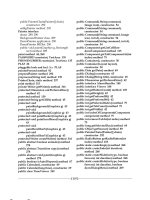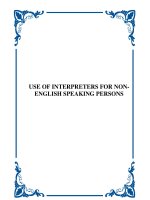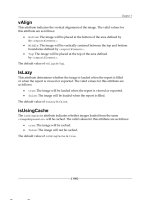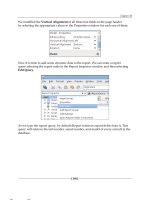Tài liệu LWUIT 1.1 for Java ME Developers- P5 pdf
Bạn đang xem bản rút gọn của tài liệu. Xem và tải ngay bản đầy đủ của tài liệu tại đây (1 MB, 50 trang )
Creating a Custom
Component
Sometimes we feel the need for a special application-oriented component that is not
available in the LWUIT library. On such occasions, a custom component has to be
created, and in this chapter, we are going to see how to do that.
At a very fundamental level, it would seem that the only thing one needs to do
for building a made-to-order component is write a class that extends
Component.
However, this essential step is not enough by itself, except in trivial cases. For
practical usage, explicit action is required to implement one or more of the
characteristics that make the LWUIT components so exible and versatile.
Some of these characteristics are:
The ability to be styled
Support for responding to customer inputs like a keypress
Mechanisms for informing other objects that a specied incident has
taken place
Support for plugging in different visual presentations
Provision for working out preferred dimensions
In the following demo application, we shall build up a component that tells the
current time not through the usual analog or digital presentation, but through a
text string.
•
•
•
•
•
This material is copyright and is licensed for the sole use by William Anderson on 26th August 2009
4310 E Conway Dr. NW, , Atlanta, , 30327Please purchase PDF Split-Merge on www.verypdf.com to remove this watermark.
Creating a Custom Component
[ 188 ]
The making of a component
Our new component has two operational modes: real-time display and elapsed-time
display. The default mode is real-time display, which displays the time of day. This
can be seen in the following screenshot:
The other mode displays the elapsed time from the instant the timer is started. As
shown in the following screenshot, an icon (e) is used to indicate that the component
is operating in the elapsed-time mode.
TimeTeller is the underlying class here that generates the time information to be
displayed but does not handle the implementation of the display. It also generates an
alarm but does not explicitly take any further action.
In this example, the
TimeTeller class works with the following interfaces and class:
public interface AlarmHandler—denes the functionality of the class for
handling alarms generated by TimeTeller.
public interface Viewer—denes the functionality of the class for
displaying the time data from TimeTeller.
•
•
This material is copyright and is licensed for the sole use by William Anderson on 26th August 2009
4310 E Conway Dr. NW, , Atlanta, , 30327Please purchase PDF Split-Merge on www.verypdf.com to remove this watermark.
Chapter 8
[ 189 ]
public class TimeViewer—a concrete class that extends Container and
implements
Viewer to display the time data in this example.
AlarmHandler has just one method, and the interface denition is:
public interface AlarmHandler
{
void alarmHandled(TimeTeller tt, int hrValue, int minValue,
int dayNightValue);
}
The alarmHandled method allows the implementing class to take appropriate action
when the alarm goes off in TimeTeller.
The
Viewer interface has methods for performing various display-related activities
for TimeTeller. The interface denition is as follows:
public interface Viewer
{
//displays the time in AM/PM or 24-hour format
void showTime(int hour, int min, int dayNight);
//used in elapsed time mode to display time
void showCount(int hrCount, int minCount);
//enables alarm mode in Viewer
void setAlarmOn(boolean value);
//returns true if alarm is enabled
boolean isAlarmOn();
//enables or disables the flasher
//which can be used
//to control any periodic element in the display
void setFlasher(boolean value);
//returns true if flasher is enabled and false otherwise
boolean getFlasher();
//sets styles for various elements of display in an
//implementation dependent manner
void setStyles(Style[] newStyles);
//returns styles for various elements of display in an
//implementation dependent manner
Style[] getStyles();
//sets elapsed time display mode if
value is true
//otherwise sets realtime display mode
void setElapsedTimeMode(boolean value);
//returns true if elapsed time display mode
//has been set and false otherwise
boolean isElapsedTimeMode();
}
•
This material is copyright and is licensed for the sole use by William Anderson on 26th August 2009
4310 E Conway Dr. NW, , Atlanta, , 30327Please purchase PDF Split-Merge on www.verypdf.com to remove this watermark.
Creating a Custom Component
[ 190 ]
In this example, the time data generated by TimeTeller is displayed as a text string.
However, the display can be totally customized through the use of the
Viewer
interface, thus providing a pluggable look for
TimeTeller. For instance, consider
the
showTime method. The TimeViewer class implements this method to display
time in a 12-hour format. It is also possible to use the same method signature for a
24-hour format. We can implement the method so that a value of
2 for the dayNight
argument would indicate that the display is meant for a 24-hour format, while
a value of 1 (for PM) or 0 (for AM) would specify a 12-hour format. Similarly,
the
flasher variable can be used by an implementing class for controlling the
movement of a seconds hand or the blinking of the seconds digits. All these methods
enable us to tailor the implementing class in such a way that we can plug in the
kind of display we want including the common analog or digital varieties. While an
AlarmHandler is required only when an alarm needs to be acted on, a Viewer is an
essential part of the package.
The TimeViewer class
We shall start our discussion on TimeTeller with a look at the TimeViewer class.
The TimeViewer class is really a container with two labels—the titleLabel, which
displays the text "The time is:" along with the mode dependent icon when applicable,
and the timeLabel for displaying time information. The colon in the given text blinks
to show that the clock is ticking. There is no icon for real-time mode.
The variables declared for
TimeViewer are as follows:
private Label titleLabel;
private Label timeLabel;
private boolean flasher = true;
private final String titleString = "The time is:";
private final String titleBlinkString = "The time is";
private int hrValue;
private int minValue;
private int dayNightValue;
private int hrCount;
private int minCount;
private boolean alarmOn;
private boolean elapsedTimeMode;
private Image alarmIcon;
private Image timerIcon;
private boolean largeScreen = true;
//fonts for timeLabel
private final Font tmFont1 = Font.createSystemFont(Font.
FACE_PROPORTIONAL,Font.STYLE_BOLD,Font.SIZE_LARGE);
private final Font tmFont2 = Font.createSystemFont(Font.
FACE_PROPORTIONAL,Font.STYLE_BOLD,Font.SIZE_MEDIUM);
//padding values for timeLabel
private final int pad = 3;
This material is copyright and is licensed for the sole use by William Anderson on 26th August 2009
4310 E Conway Dr. NW, , Atlanta, , 30327Please purchase PDF Split-Merge on www.verypdf.com to remove this watermark.
Chapter 8
[ 191 ]
The constructor of TimeViewer rst creates a container with border layout:
super(new BorderLayout());
It then creates and initializes the two labels:
titleLabel = new Label(titleString);
timeLabel = new Label("");
timeLabel.setAlignment(Label.CENTER);
Style tmStyle = timeLabel.getStyle();
tmStyle.setFont(tmFont1);
tmStyle.setPadding(pad, pad, pad, pad);
int tmWidth = tmFont1.stringWidth("WWWWWWWWWWWW");
int tmHeight = tmFont1.getHeight();
tmWidth = tmWidth + 2 * pad;
tmHeight = tmHeight + 2 * pad;
timeLabel.setPreferredSize(new Dimension(tmWidth, tmHeight));
if(timeLabel.getPreferredW() > Display.getInstance().
getDisplayWidth())
{
tmStyle.setFont(tmFont2);
tmWidth = tmFont2.stringWidth("WWWWWWWWWWWW");
tmHeight = tmFont2.getHeight();
tmWidth = tmWidth + 2 * pad;
tmHeight = tmHeight + 2 * pad;
timeLabel.setPreferredSize(new Dimension(tmWidth, tmHeight));
largeScreen = false;
}
The text for timeLabel will keep changing, so this label is created without
a text. However, this will create a problem for preferred size calculations,
as the calcPreferredSize method of timeLabel is unaware of the size of
the text to be displayed. The List class addresses this problem through the
setRenderingPrototype method. As the Label class does not have such a
method, it is necessary for us to provide the required sizing support. In order to
do this, we rst set up two nal font versions and a nal value for padding in the
list of declared variables.
//fonts for timeLabel
private final Font tmFont1 = Font.createSystemFont(Font.FACE_
PROPORTIONAL,Font.STYLE_BOLD,Font.SIZE_LARGE);
private final Font tmFont2 = Font.createSystemFont(Font.FACE_
PROPORTIONAL,Font.STYLE_BOLD,Font.SIZE_MEDIUM);
//padding values for timeLabel
private final int pad = 3;
This material is copyright and is licensed for the sole use by William Anderson on 26th August 2009
4310 E Conway Dr. NW, , Atlanta, , 30327Please purchase PDF Split-Merge on www.verypdf.com to remove this watermark.
Creating a Custom Component
[ 192 ]
First, tmFont1 is incorporated into the style object for timeLabel. We then calculate
the width of the label based on that of a prototype text (12 Ws) and the declared
padding value. The height of timeLabel is calculated similarly from that of the font
and the padding value. At this time, we check to see whether the width of
timeLabel
is greater than the display width, and if so, then use
tmFont2 to produce a narrower
timeLabel. The result of this adjustment is seen in the next two screenshots. Without
the size check, the complete time data is not displayed on a relatively small screen.
When the label width is set as per the display width, the full text of timeLabel can
be displayed.
The reason for doing all this is to ensure that we always have the same size for
the label of a given screen. The problem is that a user can still change the font and
padding in the timeLabel style, and this may make the label look disproportionate.
In order to prevent this, we override the paint method where we set the proper font
and the proper padding value before TimeTeller is repainted.
public void paint(Graphics g)
{
if(largeScreen)
{
timeLabel.getStyle().setFont(tmFont1);
}
else
This material is copyright and is licensed for the sole use by William Anderson on 26th August 2009
4310 E Conway Dr. NW, , Atlanta, , 30327Please purchase PDF Split-Merge on www.verypdf.com to remove this watermark.
Chapter 8
[ 193 ]
{
timeLabel.getStyle().setFont(tmFont2);
}
timeLabel.getStyle().setPadding(pad, pad, pad, pad);
super.paint(g);
}
Back in the constructor, we create the images for indicating alarm and elapsed time
modes. Finally, the two labels are added to the container, and some style attributes
are set for it.
try
{
alarmIcon = Image.createImage("/alarm.png");
}
catch(java.io.IOException ioe)
{
}
try
{
timerIcon = Image.createImage("/timer.png");
}
catch(java.io.IOException ioe)
{
}
addComponent(BorderLayout.NORTH, titleLabel);
addComponent(BorderLayout.CENTER, timeLabel);
getStyle().setBorder(Border.createLineBorder(2, 0xfea429));
getStyle().setBgColor(0x555555);
getStyle().setBgTransparency((byte)255);
getStyle().setPadding(pad, pad, pad, pad);
The two methods of major importance are public void showTime(int hour, int
min, int dayNight) and public void showCount(int hrCount, int minCount).
The rst method is meant for displaying the time of the day and has been customized
for this example to handle the 12-hour format. It just converts the integers into
strings, while taking care of singular and plural values, as well as uses the terms
noon and midnight instead of 12 PM and 12 AM respectively.
public void showTime(int hour, int min, int dayNight)
{
String singlePluralString = " minutes ";
String dayNightString = " (AM) ";
String hourString = String.valueOf(hour);
This material is copyright and is licensed for the sole use by William Anderson on 26th August 2009
4310 E Conway Dr. NW, , Atlanta, , 30327Please purchase PDF Split-Merge on www.verypdf.com to remove this watermark.
Creating a Custom Component
[ 194 ]
String minString = String.valueOf(min);
if(min <= 1)
{
singlePluralString = " minute ";
}
//0 means AM and 1 means PM
if(dayNight == 1)
{
dayNightString = " (PM) ";
}
if(hour == 0)
{
if(dayNight == 0)
{
timeLabel.setText(minString + singlePluralString +
"past midnight");
return;
}
timeLabel.setText(minString + singlePluralString +
"past noon");
return;
}
timeLabel.setText(minString + singlePluralString +
"past " + hourString + dayNightString);
}
The showTime method can also be congured to handle elapsed time display.
However, the showCount method has been included in TimeViewer for convenience.
This method is a stripped down version of showTime, as it does not have to bother
about any AM/PM information.
public void showCount(int hrCount, int minCount)
{
String singlePluralMinString = " minutes ";
String singlePluralHrString = " hours ";
String hourString = String.valueOf(hrCount);
String minString = String.valueOf(minCount);
if(minCount <= 1)
{
singlePluralMinString = " minute ";
}
if(hrCount <= 1)
{
This material is copyright and is licensed for the sole use by William Anderson on 26th August 2009
4310 E Conway Dr. NW, , Atlanta, , 30327Please purchase PDF Split-Merge on www.verypdf.com to remove this watermark.
Chapter 8
[ 195 ]
singlePluralHrString = " hour ";
}
timeLabel.setText(hourString + singlePluralHrString +
"and " + minString + singlePluralMinString);
}
The rest of the methods are accessors for the variables that inuence various display
parameters. The following methods are for the alarm mode.
public void setAlarmOn(boolean value)
{
alarmOn = value;
if(alarmOn)
{
titleLabel.setIcon(alarmIcon);
}
else
{
titleLabel.setIcon(null);
}
}
public boolean isAlarmOn()
{
return alarmOn;
}
The rst method modies the value of alarmOn and accordingly sets or removes the
icon for mode indication. The second just returns the value of alarmOn. The accessor
methods for the elapsedTime also work in the same way.
public void setElapsedTimeMode(boolean value)
{
elapsedTimeMode = value;
if(elapsedTimeMode)
{
titleLabel.setIcon(timerIcon);
}
else
{
titleLabel.setIcon(null);
}
}
public boolean isElapsedTimeMode()
{
return elapsedTimeMode;
}
This material is copyright and is licensed for the sole use by William Anderson on 26th August 2009
4310 E Conway Dr. NW, , Atlanta, , 30327Please purchase PDF Split-Merge on www.verypdf.com to remove this watermark.
Creating a Custom Component
[ 196 ]
The flasher variable is intended for controlling the display of an element that
periodically changes state. In this application, it is used to make the colon blink in
the titleLabel text.
public void setFlasher(boolean value)
{
//flasher = value;
if(flasher != value)
{
flasher = value;
if(flasher)
{
titleLabel.setText(titleString);
return;
}
titleLabel.setText(titleBlinkString);
}
}
public boolean getFlasher()
{
return flasher;
}
Setting style attributes for a composite component involves manipulation of styles
for all the constituent components. Therefore, the accessor methods for style have
to be exible enough to handle different numbers and types of style objects,
depending on the composition of the display. This goal has been achieved by using
a style array, which would have the requisite number of styles as the argument
for setStyles method. The supporting private methods are then used to link the
elements of the style array with the corresponding style objects.
public void setStyles(Style[] newStyles)
{
//either or both styles may be null
if(newStyles != null && newStyles.length == 2)
{
if(newStyles[0] != null)
{
setTitleStyle(newStyles[0]);
}
if(newStyles[1] != null)
{
setTimeStyle(newStyles[1]);
}
}
This material is copyright and is licensed for the sole use by William Anderson on 26th August 2009
4310 E Conway Dr. NW, , Atlanta, , 30327Please purchase PDF Split-Merge on www.verypdf.com to remove this watermark.
Chapter 8
[ 197 ]
else
{
//throw exception
throw new IllegalArgumentException("Style array must not
be null and two styles must be specified");
}
}
public Style[] getStyles()
{
Style[] viewerStyles = {getTitleStyle(), getTimeStyle()};
return viewerStyles;
}
private void setTimeStyle(Style newStyle)
{
timeLabel.setStyle(newStyle);
}
private void setTitleStyle(Style newStyle)
{
titleLabel.setStyle(newStyle);
}
private Style getTimeStyle()
{
return timeLabel.getStyle();
}
private Style getTitleStyle()
{
return titleLabel.getStyle();
}
The TimeTeller class
Now that we know how the Viewer interface allows us to use different types of
display for TimeTeller and how the TimeViewer implements a specic display, we
can proceed to the class that generates the basic information to be displayed—the
TimeTeller class.
The
TimeTeller class has two constructors. The rst one takes no arguments and
looks like this:
public TimeTeller()
{
this(new TimeViewer());
}
This material is copyright and is licensed for the sole use by William Anderson on 26th August 2009
4310 E Conway Dr. NW, , Atlanta, , 30327Please purchase PDF Split-Merge on www.verypdf.com to remove this watermark.
Creating a Custom Component
[ 198 ]
The second constructor of TimeTeller—public TimeTeller(Viewer viewer)—
takes a
viewer object as an argument and can be used to install a Viewer other than
the one provided here. This constructor does all the initialization that is required.
First comes the obvious task of installing the Viewer. This is followed by the setting
of the starting times for the blinking and garbage collection cycles, which we shall
discuss a little later in our code analysis.
Even though LWUIT ensures a platform-neutral look for
TimeTeller, there is a
non-visual issue that has to be taken care of to make this component work properly
across diverse devices. This involves handling the different ways in which the
Calendar class returns time values. The same code for TimeTeller can show
different times, depending on which device or emulator it is running on. The
following list shows what time value was displayed on three different systems,
although the time zone setting (Indian Standard Time—GMT + 5:30) was the same:
On the Sprint WTK 3.3.2, the time is shown correctly
Sun Java(TM) Wireless Toolkit 2.5 for CLDC displays GMT
One of my phones shows time with an offset of GMT + 5:00, even though the
clock setting is GMT + 5:30
This problem is taken care of in the constructor by calling the
getRawOffset method
of the
java.util.TimeZone class. This method returns the offset (in milliseconds)
with respect to the GMT that is used to return time values on the given device.
This is compared with the desired offset, which is set as a nal value in the variable
declaration list, and the difference is used for getting the correct values of time.
private final int desiredOffset = 19800000;//IST
//private final int desiredOffset = -25200000;//PDT
//private final int desiredOffset = -28800000;//PST
//private final int desiredOffset = 0;//GMT
.
.
public TimeTeller(Viewer viewer)
{
.
.
.
int offset = TimeZone.getDefault().getRawOffset();
if(offset != desiredOffset)
{
//calculate correction factors
localOffset = desiredOffset - offset;
hrOffset = localOffset/3600000;
minOffset = (localOffset/60000)%60;
•
•
•
This material is copyright and is licensed for the sole use by William Anderson on 26th August 2009
4310 E Conway Dr. NW, , Atlanta, , 30327Please purchase PDF Split-Merge on www.verypdf.com to remove this watermark.
Chapter 8
[ 199 ]
}
calendar = Calendar.getInstance();
hrValue = calendar.get(Calendar.HOUR);
minValue = calendar.get(Calendar.MINUTE);
dayNightValue = calendar.get(Calendar.AM_PM);
if(localOffset != 0)
{
if(localOffset > 0)
{
hrValue += hrOffset;
minValue += minOffset;
if(minValue >= 60)
{
minValue -= 60;
hrValue++;
}
if(hrValue >= 12)
{
hrValue -= 12;
dayNightValue = (dayNightValue + 1) % 2;
}
}
else
{
hrValue += hrOffset;
minValue += minOffset;
if(minValue < 0)
{
minValue = 60 + minValue;
hrValue ;
}
if(hrValue < 0)
{
hrValue = 24 + hrValue;
hrValue = hrValue % 12;
dayNightValue = (dayNightValue + 1) % 2;
}
}
}
This material is copyright and is licensed for the sole use by William Anderson on 26th August 2009
4310 E Conway Dr. NW, , Atlanta, , 30327Please purchase PDF Split-Merge on www.verypdf.com to remove this watermark.
Creating a Custom Component
[ 200 ]
The sample code includes offsets corresponding to four time zones. While using
any of them, just make sure that the other three are commented out, or else the code
will not compile.
Once the corrected time values are determined, then the
updateView method is
called to initialize the viewer display. Finally, the
Thread that acts as the time base
is created and started.
updateView();
Thread t = new Thread(this);
t.start();
The updateView method calls either the showTime or the showCount method of the
installed viewer, depending on the mode setting.
public void updateView()
{
if(mode == TimeTeller.REALTIME)
{
viewer.showTime(hrValue, minValue, dayNightValue);
}
else
{
viewer.showCount(hrCount, minCount);
}
}
TimeTeller has methods to get and to set styles for the two labels. These are
provided as convenience methods for working with the time viewer, which is the
default viewer. When used with other viewers, these accessors may not be usable.
Accordingly, TimeTeller has two empty methods that can be overridden in a
subclass to provide necessary styling support. All these methods are as follows:
//sets style for timeLabel in TimeViewer
public void setTimeStyle(Style newStyle)
{
Style[] styles = {null, newStyle};
viewer.setStyles(styles);
}
//sets style for titleLabel in TimeViewer
public void setTitleStyle(Style newStyle)
{
Style[] styles = {newStyle, null};
viewer.setStyles(styles);
}
This material is copyright and is licensed for the sole use by William Anderson on 26th August 2009
4310 E Conway Dr. NW, , Atlanta, , 30327Please purchase PDF Split-Merge on www.verypdf.com to remove this watermark.
Chapter 8
[ 201 ]
//gets style for timeLabel in TimeViewer
public Style getTimeStyle()
{
Style[] styles = viewer.getStyles();
return styles[1];
}
//gets style for titleLabel in TimeViewer
public Style getTitleStyle()
{
Style[] styles = viewer.getStyles();
return styles[0];
}
//empty method to be overridden for other types of Viewers
public void setStyles(Style[] styles)
{
}
/*empty method to be overridden for other types of Viewers
not to be uncommented unless body of method is inserted
public Style[] getStyles()
{
}*/
The default mode of TimeTeller is real time. So let us see how this mode works.
The Real time mode
In the real time mode, TimeTeller generates the time values to be displayed in its
run method, which starts executing as soon the constructor is invoked and loops
until done is set to true. This happens when the Exit command is executed. The
thread sleeps for 100 milliseconds at the beginning of an iteration. When it wakes
up, the current time is obtained.
try
{
Thread.sleep(sleepTime);
}
catch(java.lang.InterruptedException ie)
{
}
long newTime = System.currentTimeMillis();
This material is copyright and is licensed for the sole use by William Anderson on 26th August 2009
4310 E Conway Dr. NW, , Atlanta, , 30327Please purchase PDF Split-Merge on www.verypdf.com to remove this watermark.
Creating a Custom Component
[ 202 ]
The signal for blinking is to be generated only when the clock is enabled, which
happens in the real time mode and in the elapsed time mode if the
timerEnabled
variable is
true. These conditions are checked for, and action is taken to switch the
state of
blinkOn, depending on its current state and how long it has been in the
current state. The values of
blinkOnTime and blinkOffTime determine how long
blinkOn should remain in a particular state.
if(mode == TimeTeller.REALTIME || (mode == TimeTeller.
ELAPSEDTIME && timerEnabled))
{
if(blinkOn && (newTime >= lastBlinkTime + blinkOnTime))
{
lastBlinkTime = newTime;
setBlinkOn(false);
}
else
{
if(!blinkOn && (newTime >= lastBlinkTime +
blinkOffTime))
{
lastBlinkTime = newTime;
setBlinkOn(true);
}
}
}
In real time mode, the current value of the minute is saved as newMin, and a
correction is applied to take care of the offset. As the value of minOffset can
be negative, we must check if newTime itself has become negative and take
appropriate action.
Calendar cal = calendar.getInstance();
int newMin;
if(localOffset >= 0)
{
newMin = (cal.get(Calendar.MINUTE) + minOffset) % 60;
}
else
{
newMin = (cal.get(Calendar.MINUTE) + minOffset);
if(newMin < 0)
{
newMin = 60 + newMin;
}
}
This material is copyright and is licensed for the sole use by William Anderson on 26th August 2009
4310 E Conway Dr. NW, , Atlanta, , 30327Please purchase PDF Split-Merge on www.verypdf.com to remove this watermark.
Chapter 8
[ 203 ]
If the value of newMin has changed since the last iteration, then the values of the
variables to be displayed are updated. The value of minute is retrieved once again
so that offset correction, if required, can be applied to all three variables.
if(newMin != minValue)
{
minValue = cal.get(Calendar.MINUTE);
hrValue = cal.get(Calendar.HOUR);
dayNightValue = cal.get(Calendar.AM_PM);
if(localOffset != 0)
{
.
.
.
}
The process of offset correction is the same as the one that was used within
the constructor.
Finally,
blinkOn is synchronized and the showTime method of the Viewer is called.
setBlinkOn(true);
viewer.showTime(hrValue, minValue, dayNightValue);
The duration for keeping blinkOn true and that for keeping it false can be set
through the following methods:
public boolean setBlinkOnTime(int millis)
{
if(millis >= 200)
{
blinkOnTime = millis;
return true;
}
return false;
}
public boolean setBlinkOffTime(int millis)
{
if(millis >= 200)
{
blinkOffTime = millis;
return true;
}
return false;
}
The durations are set keeping in mind the timebase granularity.
This material is copyright and is licensed for the sole use by William Anderson on 26th August 2009
4310 E Conway Dr. NW, , Atlanta, , 30327Please purchase PDF Split-Merge on www.verypdf.com to remove this watermark.
Creating a Custom Component
[ 204 ]
Using the Alarm function
The TimeTeller class can also generate an alarm at a preset time in the real time
mode if this function is enabled. The alarm is not handled explicitly by TimeTeller,
but by an instance of AlarmHandler. The addAlarmHandler method adds a handler,
and the removeAlarmHandler method removes it. Although, we have added only
one handler in our example, it is possible to have multiple handlers.
In order to activate the alarm, we need to use the Alarm On command, as shown in
the following screenshot:
Executing the Alarm On command calls the actionPerformed method of the MIDlet
(TimeTellerMIDlet) for this example, which in turn, invokes the changeAlarmMode
method of TimeTeller with true as the argument. As the alarm mode is to be
activated, a dialog is shown to set the alarm values. Note that the alarmOn variable
is not set to true at this time. This is done by the dialog if it successfully sets the time
values for the alarm.
public boolean changeAlarmMode(boolean value)
{
if(value)
{
showDialog(false);
}
else
{
This material is copyright and is licensed for the sole use by William Anderson on 26th August 2009
4310 E Conway Dr. NW, , Atlanta, , 30327Please purchase PDF Split-Merge on www.verypdf.com to remove this watermark.
Chapter 8
[ 205 ]
setAlarmOn(false);
}
return isAlarmOn();
}
The showDialog method takes a boolean argument. When the argument is true, the
time elds and the radio buttons are initialized to the existing settings. This allows us
to see when the alarm is to go off and to change the time if we want.
On the other hand, if this argument is false, then the elds for alarm time values are
shown empty, and the AM radio button is put in the selected state so that the alarm
time settings can be initialized.
This material is copyright and is licensed for the sole use by William Anderson on 26th August 2009
4310 E Conway Dr. NW, , Atlanta, , 30327Please purchase PDF Split-Merge on www.verypdf.com to remove this watermark.
Creating a Custom Component
[ 206 ]
The showDialog method, which displays the dialog is very similar to the
showDialog methods we have already encountered in some of our earlier examples.
However, there is one difference that has to be noted. Let us cast our minds back to
Chapter 6 and recall in situ editing of text elds. The following screenshot shows a
text eld ready for editing:
We can see the icon for input mode on the text eld, which can be stepped through
by pressing the '#' key—an icon that is missing from the text elds in the dialog
for setting or editing alarm time values. In our application, we only want numeric
inputs, and there is no need for other modes to be used at all. Accordingly, we use
the following code in showDialog:
String[] inputModeOrder = {"123"};
tf1.setInputModeOrder(inputModeOrder);
.
.
.
tf2.setInputModeOrder(inputModeOrder);
This code sets the numeric input mode as the only input mode for the text elds.
Now that there is only one input mode, the icon is not shown during editing.
The Cancel command closes the dialog without doing anything. The OK command
sets the alarm timings, and if successful, sets
alarmOn to true by calling the
setAlarmOn method. The setAlarmOn method calls the method of same name
in TimeViewer to show the icon that indicates if the alarm has been activated.
This material is copyright and is licensed for the sole use by William Anderson on 26th August 2009
4310 E Conway Dr. NW, , Atlanta, , 30327Please purchase PDF Split-Merge on www.verypdf.com to remove this watermark.
Chapter 8
[ 207 ]
The method used for setting alarm time values is setAlarmValue. This method
checks to make sure that the values are in the acceptable range, and then saves them.
public void setAlarmValue(int hr, int min, int dayNight)
throws IllegalArgumentException
{
if(mode == TimeTeller.REALTIME)
{
if(hr >= 1 && hr <= 12 && min >= 0 && min <= 59 && (
dayNight == 0 || dayNight == 1))
{
alarmHr = hr;
//convert 1 to 12 range of hour values from the dialog
//into 0 to 11 range
if(alarmHr == 12)
{
alarmHr = 0;
}
alarmMin = min;
alarmDayNight = dayNight;
}
else
{
//throw exception
throw new IllegalArgumentException("hr must be within 1
and 12 min must be within 0 and 59");
}
}
}
There is also a companion method that returns the values for alarm setting. This
method returns the existing values if the alarm has been activated. Otherwise, it
will return -1 for all the three settings.
public int[] getAlarmValue()
{
int[] alVal = {alarmHr, alarmMin, alarmDayNight};
int [] invAlVal = {-1, -1, -1};
if(alarmOn)
{
return alVal;
}
else
{
return invAlVal;
}
}
This material is copyright and is licensed for the sole use by William Anderson on 26th August 2009
4310 E Conway Dr. NW, , Atlanta, , 30327Please purchase PDF Split-Merge on www.verypdf.com to remove this watermark.
Creating a Custom Component
[ 208 ]
Referring back to the run method, we see that every time the minute value changes,
a check is made to see if the alarm has been enabled and the time set for the alarm
matches the current time. When a match occurs, the alarm is triggered.
if(alarmOn && hrValue == alarmHr && minValue ==
alarmMin && dayNightValue == alarmDayNight)
{
//time to trigger alarm
callAlarmHandler();
/*Display.getInstance().callSerially(new Runnable()
{
public void run()
{
callAlarmHandler();
}
});*/
/*Display.getInstance().callSeriallyAndWait(
new Runnable()
{
public void run()
{
callAlarmHandler();
}
});*/
}
In the previous code, the callAlarmHandler method has been invoked in three
different ways. The rst, shown uncommented, directly calls the method to take
proper action. This is a straightforward approach that acts instantaneously. It is
also possible for the alarm to hitch a ride on the EDT through the other two sets of
statements that have been commented out.
Both these sets work similarly by queuing up the call for handling the alarm through
the event propagation mechanism of LWUIT, which ensures delivery of all such
events and calls in the same order in which they were placed in the queue. The only
difference is that
callSerially returns without waiting for the action in the alarm
handler to be completed, while callSeriallyAndWait returns only after the action
is completed. The point to note here is that the argument for these methods MUST be
runnable and NOT a thread.
The issue to be considered here is the criteria for selecting one of the three
approaches. If the call is isolated in the sense that its processing does not depend
upon a sequential relationship with any other call or event, then the rst option—the
direct call to
AlarmHandler—is quite acceptable. That is why, for our example,
this is a good choice. Another reason for the direct call could be a need for
immediate action.
This material is copyright and is licensed for the sole use by William Anderson on 26th August 2009
4310 E Conway Dr. NW, , Atlanta, , 30327Please purchase PDF Split-Merge on www.verypdf.com to remove this watermark.
Chapter 8
[ 209 ]
However, if multiple calls or events are involved and their processing has to be
tailored as per the sequence in which they were generated, then we have to use one
of the other two techniques. The question is 'which'? In situations where we can
afford to have the calling thread blocked or where the subsequent action to be taken
by the calling thread depends on the result of call processing,
callSeriallyAndWait
will be the logical choice. On the other hand, if it is not possible to risk blocking
the calling thread, or the processing of the call has no bearing on what the calling
thread does after generating the call, then callSerially needs to be used. Here,
the
TimeTeller thread is the time base, and we cannot accept the possibility that,
depending on the nature of response to the call, the thread may get held up and
so disrupt the timing action. Even if we decide to use one of the commented out
versions, we have to select callSerially.
The discussion above offers only a general guideline. There will be occasions when
the implications will not be so clear cut, and one would have to consider other
approaches including, in extreme cases, restructuring the code.
The
callAlarmHandler method calls the alarmHandled method of the alarm
handler that has been added to the time teller instance, which is TimeTellerMIDlet
in this case.
private void callAlarmHandler()
{
if(handler != null)
{
handler.alarmHandled(this, hrValue, minValue, dayNightValue);
}
}
The result of this chain of method invocations is that a message is printed on the
console. The alarm is also disabled by calling the setAlarmMode method with a
false value as an argument. This call ripples through to the time viewer, which
turns off the alarm icon on the display.
This material is copyright and is licensed for the sole use by William Anderson on 26th August 2009
4310 E Conway Dr. NW, , Atlanta, , 30327Please purchase PDF Split-Merge on www.verypdf.com to remove this watermark.
Creating a Custom Component
[ 210 ]
The action to be taken when an alarm is triggered is entirely dependent on the alarm
handler. The usual action would be to show an alert accompanied by a tone, the
ashing of backlight, and possibly vibrator activation. Functions like snooze can
also be implemented around this basic core.
The menu provides a command for turning the alarm off at any time.
The nal action taken in real time mode is to call the garbage collector once a minute.
This ensures proper memory utilization on some devices.
if(newTime >= lastGcTime +60000)
{
lastGcTime = newTime;
System.gc();
}
This material is copyright and is licensed for the sole use by William Anderson on 26th August 2009
4310 E Conway Dr. NW, , Atlanta, , 30327Please purchase PDF Split-Merge on www.verypdf.com to remove this watermark.
Chapter 8
[ 211 ]
The ElapsedTime mode
The second operating mode for TimeTeller is the elapsed-time mode. In order to
enter this mode, the Timer command has to be selected from the Menu.
The actionPerformed method of TimeTellerMIDlet calls the setMode method of
TimeTeller, which sets proper mode, does the necessary housekeeping, and calls
the setElapsedTimeMode method in TimeViewer to show the mode icon.
if(mode == TimeTeller.ELAPSEDTIME)
{
//initialize time parameters, synchronize blinkOn
and update display hrCount = minCount = 0;
lastBlinkTime = lastUpdateTime =
System.currentTimeMillis();
setBlinkOn(true);
updateView();
//remove alarm icon from viewer if it was there
viewer.setAlarmOn(false);
//enable elapsed time mode and disable realtime mode
viewer.setElapsedTimeMode(true);
}
This material is copyright and is licensed for the sole use by William Anderson on 26th August 2009
4310 E Conway Dr. NW, , Atlanta, , 30327Please purchase PDF Split-Merge on www.verypdf.com to remove this watermark.