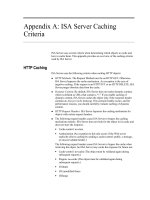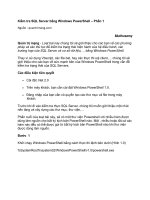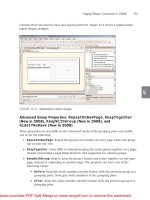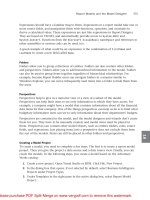Tài liệu Restore a SQL Server Database doc
Bạn đang xem bản rút gọn của tài liệu. Xem và tải ngay bản đầy đủ của tài liệu tại đây (23.91 KB, 5 trang )
7.3 Restore a SQL Server Database
Sometimes the user needs to restore a database, and again, it is nice if he doesn't have to
go to Enterprise Manager to accomplish this task. This How-To explains how to use the
Restore object from SQL-DMO to accomplish this task.
It's all well and good to be able to back up and verify a SQL Server database, but what
about being able to restore the database if necessary? How do you create a dialog box to
restore a SQL Server database?
Technique
For this How-To, you will use the Restore object of the SQL-DMO object model. You
can see the properties and methods that will be used in Table 7.5.
Table 7.5. Properties and Methods of the Restore Object
Property/Method Description
Action This property allows you to specify what type of backup you want to
take place. The choices are found in the
SQLDMO.SQLDMO_RESTORE_TYPE namespace and are
SQLDMORestore_Database, SQLDMORestore_Files,
SQLDMORestore_Log.
Database This property allows you to specify the database name to restore to.
Devices This property shows which device(s) you are restoring from.
ReplaceDatabase This property tells whether to replace the database.
SQLRestore This method causes the restore to be executed.
Using the objects listed in Table 7.5, you will create a form with options for the user to
restore his database.
Steps
Open and run the VB.NET -Chapter 7 solution. From the main Windows Form, click on
the command button with the caption How-To 7.3. You will then see the form displayed
in Figure 7.8.
Figure 7.8. This form restores a SQL Server database.
As with How-To 7.2, a user clicks on the SQL Server for which he wants to display the
databases. He can then choose the database and backup device. From there, the user can
click the Restore button to restore the database.
1. Create a Windows Form. Then place the controls shown in Figure 7.8, with the
following properties set as in Table 7.6.
Table 7.6. Label, ListBox, DataGrid, and Command Button Controls
Property Settings
Object Property Setting
Label Name Label1
Text SQL Servers
ListBox Name lstSQLServers
Label Name Label2
Text Databases
ListBox Name lstDatabases
Label Name Label3
Text Backup Devices
ListBox Name lstBackupDevices
Command Button Name btnBackup
Text &Backup
Label Name Label4
Text Options
Panel Name Panel1
CheckBox Name chkReplaceDB
Text Replace Database?
Checked True
Command Button Name btnClose
Text &Close
2. On the form, add the code in Listing 7.14 to the Load event. This will look
familiar from the first How-To. For an examination of the LoadSQLServers
routine, check out step 4 in How-To 7.1.
Listing 7.14 frmHowTo7_3.vb: Calling the Routine That Loads Available
SQL Servers into a List Box
Private Sub frmHowTo7_3_Load(ByVal sender As System.Object, _
ByVal e As System.EventArgs) Handles MyBase.Load
' Load up the SQL Servers
LoadSQLServers(Me.lstSQLServers)
End Sub
3. On the lstSQLServers list box, add the code in Listing 7.15 to the
SelectedIndexChanged event. This routine calls both GetSQLDatabases, described
in step 6 of How-To 7.1, and GetBackupDevices, described in step 4 of How-To
7.2.
Listing 7.15 frmHowTo7_3.vb: Populating the lstDatabases and
lstBackupDevices List Boxes
Private Sub lstSQLServers_SelectedIndexChanged(ByVal sender As
System.Object,
ByVal e As System.EventArgs) _
Handles lstSQLServers.SelectedIndexChanged
GetSQLDatabases(Me.lstSQLServers.SelectedItem, Me.lstDatabases)
GetBackupDevices(Me.lstSQLServers.SelectedItem, Me.lstBackupDevices)
End Sub
4. On the btnRestore button, add the code in Listing 7.16 to the Click event. After
logging into the server, the Restore object is created and its properties are set from
the form. The SQLRestore method is invoked and the connection is closed.
Listing 7.16 frmHowTo7_3.vb: Performing the Backup
Private Sub btnRestore_Click(ByVal sender As System.Object, _
ByVal e As System.EventArgs) Handles btnRestore.Click
' Create a connection to the server
Dim osvr As New SQLDMO.SQLServer()
osvr.LoginSecure = True
osvr.Connect(Me.lstSQLServers.SelectedItem)
' Create the restore object, set the properties from the form,
' and execute the restore.
Dim oRestore As New SQLDMO.Restore()
With oRestore
.Action =
SQLDMO.SQLDMO_RESTORE_TYPE.SQLDMORestore_Database
.Database = Me.lstDatabases.SelectedItem
.Devices = "[" & Me.lstBackupDevices.SelectedItem & "]"
.ReplaceDatabase = Me.chkReplaceDB.Checked
.SQLRestore(osvr)
End With
' Disconnect and clean up.
osvr.DisConnect()
osvr = Nothing
oRestore = Nothing
MessageBox.Show("Database Restored", "Task Completed", _
MessageBoxButtons.OK)
End Sub
5. Add the code in Listing 7.17 to the Click event of btnClose.
Listing 7.17 frmHowTo7_3.vb: Performing the Backup
Private Sub btnClose_Click(ByVal sender As System.Object, _
ByVal e As System.EventArgs) Handles btnClose.Click
Me.Close()
End Sub
How It Works
The Restore object is the counter object to the Backup object, allowing you to restore
databases that have been backed up. As with the Backup object, you can either specify
the properties yourself or let the user choose them on the form.
Comments
Again, you need to be careful which options you let the user specify and which you
specify yourself. This is a utility that you might want to secure; only let an administrator
have access to it so that users don't accidentally overwrite a good database with an old
one.
As with the backup, you could enhance this utility by allowing the user to specify a file to
restore from instead of a backup device.