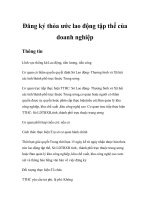Tài liệu User Experience Re-Mastered Your Guide to Getting the Right Design- P6 docx
Bạn đang xem bản rút gọn của tài liệu. Xem và tải ngay bản đầy đủ của tài liệu tại đây (4.06 MB, 50 trang )
User Experience Re-Mastered: Your Guide to Getting the Right Design
236
ITERATION 5: FROM PAPER PROTOTYPE TO CODED
PROTOTYPE
In the last stages of prototyping, many open design and technical questions can
be answered. The required functionality, the audience, and the business case
are already fi rm (see Fig. 7.10 ) and no longer the source of focus. Now, a high-
fi delity prototype like the one shown in Fig. 7.11 is used to fi rm up the remain-
ing requirements and design details.
Paper Prototype
Business
Functional
Audience
User needs
User needs
Design
Technical
Development
Assumptions
Coded Prototype
Business
Functional
Audience
User needs
Design
Technical
Development
Requirements
Assumptions Requirements
5
FIGURE 7.10
Late high-fi delity prototypes come closer to resembling a software product as well as the
requirements.
Please purchase PDF Split-Merge on www.verypdf.com to remove this watermark.
237
Verify Prototype Assumptions and Requirements
CHAPTER 7
FIGURE 7.11
Late prototypes resemble the real software as the requirements become fi rmer, and more
advanced prototype development can take place with greater confi dence.
Please purchase PDF Split-Merge on www.verypdf.com to remove this watermark.
User Experience Re-Mastered: Your Guide to Getting the Right Design
238
ITERATION 6: FROM CODED PROTOTYPE TO
SOFTWARE REQUIREMENTS
In the last step, specifying the requirements from a late high-fi delity user-facing
prototype (here in the form of a coded prototype) enables us to, fi nally, say that
we have validated all the software requirements (see Fig. 7.12 ). The worksheet
that was the basis for evaluating the prototype requirements could now almost
double for a table of contents or central reference point for the software require-
ments. So the journey from the interplay of assumptions and requirements is
now complete with the fi nal product shown in Fig. 7.13 ready to ship; prototyp-
ing has been the primary aid in validating assumptions and transforming them
into requirements. Although, it is important to note that prototyping has been
an aid, not the sole source of requirements validation, such as focus groups,
usability testing, market research, and competitive analysis.
Assumptions
Coded Prototype
Business
Functional
Audience
User needs
Design
Technical
Development
Software Prototype
Business
Functional
Audience
User needs
Design
Technical
Development
Requirements
Assumptions Requirements
6
FIGURE 7.12
Only at the end of the
prototyping process
do the assumptions
fi nally give way to
concrete data to base
the software creation
and development.
Please purchase PDF Split-Merge on www.verypdf.com to remove this watermark.
239
Verify Prototype Assumptions and Requirements
CHAPTER 7
SUMMARY
We reviewed requirements setting for prototyping as the fi rst step toward
collecting prototype content. We have seen that prototyping requirements try
to come as close as necessary to the actual business, functional, technical, and
usability requirements. However, a prototype also has the fl exibility to be based
on assumptions. In fact, prototyping can be used to play with assumptions while
being gradually turned into concrete validated requirements. For this validation,
a worksheet template supports the three-step process:
FIGURE 7.13
The fi nal end product
for time entry at the
end of the project.
Please purchase PDF Split-Merge on www.verypdf.com to remove this watermark.
User Experience Re-Mastered: Your Guide to Getting the Right Design
240
Following this validation process and using the worksheet template, you can
be assured that your prototype will address exactly the right assumptions and
requirements your team judges to be important. The worksheet, with the priori-
tization of requirements and assumptions, also helps others understand what
they should and should not be looking for when reviewing your prototype.
3
STEP
2
STEP
1
STEP
Gather
• Requirements
Inventory
• Requirements
• Assumptions
Prioritize
• Worksheet 3.1
Please purchase PDF Split-Merge on www.verypdf.com to remove this watermark.
PART 3
PART 3
Designing Your Site
Please purchase PDF Split-Merge on www.verypdf.com to remove this watermark.
This page intentionally left blank
Please purchase PDF Split-Merge on www.verypdf.com to remove this watermark.
243
C
C
HAPTER
HAPTER
8
8
Designing for the Web
Debbie Stone, Caroline Jarrett, Mark Woodroffe, and Shailey Minocha
EDITOR’S COMMENTS
In the user experience world, design guidelines are recommendations about the look and
feel of Web sites and applications that product teams are asked to follow. Guidelines are
often combined with standards to create a style guide. One of the most common requests
of user experience designers is to develop a set of guidelines and create a style guide for
the following purposes:
Improve consistency within and across products or services. A common assump- ■
tion is that improved consistency will lead to better usability because users will
learn an interaction style in one Web site and then leverage that learning across the
other sites.
Promote good design across the different product groups. A common scenario is ■
that senior managers at companies get complaints that different sites or applica-
tions “look like they were built by different companies.” Then there is a mandate to
improve consistency through a style guide.
Capture design knowledge to help new designers learn about prior design deci- ■
sions when they join a group.
Provide a common user interface language. Guidelines and style guides often ■
defi ne common labels and names for objects (for example, “radio button” versus
“option button”).
Improve reuse within the design and development groups. A common goal for style
■
guides is to reduce the cost of development by recommending common compo-
nents and reducing the number of ways that teams do the same thing differently.
Guidelines and style guides are not effective unless they are accompanied by a process
for publicizing and ensuring compliance, a diffi cult process that requires support by all
levels of management.
Copyright
©
2010 Elsevier, Inc. All rights Reserved.
Please purchase PDF Split-Merge on www.verypdf.com to remove this watermark.
User Experience Re-Mastered: Your Guide to Getting the Right Design
244
This chapter provides core design principles and guidelines for the creation of
Web site and detailed tips and examples on how to apply these principles and
guidelines.
INTRODUCTION
Organizations and individuals around the world are developing Web sites. The
good design of a Web site is essential for its success, as a user only needs to select
the back button on the browser to leave the site – possibly never to return. Thus,
as a designer, you need to create a site that is usable and useful, providing con-
tent and functionality that are of value to your users.
In this chapter, we look at fi ve aspects of Web design.
Design principles for Web sites: These are based around the mnemonic
■
HOME-RUN, which stands for H igh-quality content, O ften updated,
M inimal download time, E ase of use, R elevant to the user’s needs,
U nique to the online medium, and N et-centric corporate culture.
Designing Web sites: We consider how to structure a site so that it is easy ■
to navigate; users need to know where they are, where they have been,
and where they can go.
Designing home pages and interior pages: We consider the differing ■
requirements of the home page and interior pages.
Design issues for Web pages: We look in more detail at a variety of issues, ■
including the layout of Web pages and designing for different screens and
platforms.
Writing the content of Web pages: In particular, we consider the inverted ■
pyramid writing method that is used by journalists.
At the time of the dot-com boom around the end of the
1990s/early 2000s, the Web was changing so fast that
it seemed almost impossible to offer advice to
people who were designing Web sites because it
might be out of date in a day or two. Now we see
a slightly slower pace of change. On e-commerce
sites in the United States in 1998, there was little consis-
tency: for example, you would have had to click on “order list” ( http://
www.qvc.com ) or “shopping cart” ( ) or hunt to a lower
page ( ) to see your purchases. Today, all these sites have
a “shopping cart” linked directly from the home page – and most users expect to
fi nd a shopping cart or shopping basket when they are buying things online. Now
that the pace of change is less rapid, we hope that the advice in this chapter will be
helpful for some time to come.
In this chapter we include a progressive example based around the Web site for
a hotel booking service. This only represents a single pass through the design
process. In reality, you would iterate a number of times, involving the users
throughout, using prototypes to check the developing design. We also include
TIP
For more details of HOME-RUN,
see Nielsen (2000).
Please purchase PDF Split-Merge on www.verypdf.com to remove this watermark.
245
Designing for the Web
CHAPTER 8
screen dumps from a variety of Web sites. These sites may have been redesigned
if you visit them. This does not matter, as it is the design issues that count.
THE LOVELY ROOMS HOTEL BOOKING SERVICE
The Lovely Rooms hotel booking service is the example we have created for this
chapter. You will fi nd some gaps in the specifi cation and you will need to make
assumptions to fi ll the gaps.
Domain
The Lovely Rooms hotel booking service specializes in fi nding rooms in
small, privately owned hotels in the East of England (Essex, Suffolk, Norfolk,
Cambridge, Hertfordshire, and Bedfordshire). The hotel may be described as a
bed and breakfast, an inn, or may be part of a pub, but we will call them all hotels
for the moment. This is a semirural, somewhat old-fashioned part of England and
the hotels are mostly in traditional buildings. Most of them only have two to fi ve
rooms to let, and the hotel owners do all the work in the hotel themselves includ-
ing all the cleaning and cooking as well as the fi nancial aspects and publicity.
Users
Lovely Rooms has identifi ed three target groups of users:
Vacationers planning to visit the East of England from overseas who ■
want to fi nd a uniquely British experience that they cannot get through a
standard chain hotel
UK residents who are visiting the area for an occasion such as a wedding ■
or class reunion and want to take advantage of the lower rates offered by
small hotels
UK business travelers who are bored with the sameness of the big hotels ■
and want the more personal experience offered by a small, privately
owned hotel
All users will have a reasonable degree of computer literacy, otherwise they
would not be surfi ng the Internet. However, they may be using the Internet in a
relatively unsophisticated way, perhaps simply to fi nd the telephone number of
a hotel in the right area.
Tasks
Lovely Rooms would like the Web site to provide various services for customers,
including the following:
Recommend a choice of three hotels geographically nearest to a location ■
specifi ed by the user that have availability for the nights required (“Find a
lovely room”)
Offer special rates and discount packages if the hotel chosen has one ■
available (“Special offers”)
Please purchase PDF Split-Merge on www.verypdf.com to remove this watermark.
User Experience Re-Mastered: Your Guide to Getting the Right Design
246
Allow the user to book the room online either through Lovely Rooms or ■
by contacting the hotel’s own Web site directly (“Online booking”)
Environment
Because Lovely Rooms wants to appeal to busy business travelers, the booking
service has specifi ed that the site must be easy to use, even if the user is inter-
rupted or in a noisy environment such as a busy open-plan offi ce. Other than
that, Lovely Rooms assumes that its users might be in any type of environment:
home or offi ce or even another hotel room.
Technology
Similarly, each user might have a different computer confi guration. However,
Lovely Rooms is assuming that some users, especially UK residents looking for a
bargain, will have relatively low-specifi cation PCs and will be using high-priced
UK telephone lines and a slow modem. This means that the Web pages should
be designed to download as quickly as possible.
Conceptual Design
The content diagram is based on a number of concrete use cases that are not
included. It is only a small part of the conceptual design, focusing on the cus-
tomer who wants to look at the details of hotels that are available. We have
deliberately kept this simple so that the exercises do not take you too long.
Primary task object: Hotel. ■
Attributes: Hotel type (bed and breakfast, purpose-built hotel, converted ■
older property, traditional inn or pub, restaurant with rooms); number of
bedrooms; location; and special features.
Actions: Browse through hotels; search for a hotel near a particular ■
location.
Figure 8.1 illustrates a simplifi ed section of the corresponding content diagram.
The main container links to the sequences of containers that correspond to each
of the primary tasks.
Metaphors: To help users who are not very familiar with the geography of ■
the region, results from a search will be shown on a map as well as in a list.
DESIGN PRINCIPLES FOR WEB SITES
Before we start looking at some more specifi c guidelines, you should be aware
of a number of key principles. We have grouped these according to the HOME-
RUN acronym defi ned in Nielsen (2000).
High-Quality Content
The content of your site is critical. If you do not provide the information or
functionality that your target users want, they may never visit your site again.
If your Web site sells, say, cars, and it does not include key information such
Please purchase PDF Split-Merge on www.verypdf.com to remove this watermark.
Designing for the Web
CHAPTER 8
247
FIGURE 8.1
A section of the
content diagram for
the Lovely Rooms
hotel booking service.
Please purchase PDF Split-Merge on www.verypdf.com to remove this watermark.
User Experience Re-Mastered: Your Guide to Getting the Right Design
248
as current prices, availability, optional extras that can be selected, and delivery
times, potential car purchasers may be disappointed and shop elsewhere.
Often Updated
Most sites need to be updated regularly. The frequency of the update will vary
according to the nature of the site.
A news site will probably need to be updated several times each day.
■
A site selling washing machines will only need to be updated when there ■
is a price change or a new model is added to the range, making a weekly
update suffi cient.
A personal site will be updated when the owner feels that a change is ■
necessary.
An archival site, such as the records of meetings of a town council, will ■
be added to (when the next meeting is held), but the older pages will
need to stay as they are or at least keep the same addresses (URLs).
The importance of the updating process to the users varies according to the site.
For example, the content of an online encyclopedia is likely to remain relatively
unchanged, and updates will not be the main reason for most users to visit the
site. In contrast, a news site will be visited because it is up to date.
Minimal Download Time
We will be talking about download time in more detail later in this chapter.
However, most of us have experienced frustration at slow-to-download Web
pages that contain large and unnecessary graphics or irritating animations. Such
sites are likely to be unpopular with users, particularly those using slower dial-up
connections or trying to connect from mobile devices.
Ease of Use
Users need to be able to fi nd the information or services they need quickly and
easily.
Relevant to User’s Needs
In addition to having good content, your site must allow the users to carry out
the tasks they want to perform. For example, if a user is choosing a car, it should
be easy to compare the features of different cars on the same screen. You should
be imaginative about the way in which the users will want to use the informa-
tion on your site.
Unique to the Online Medium
Why use a Web site? Most companies have some expertise in developing public-
ity leafl ets. If this is all you are using your Web site for, maybe you should just
use a leafl et. Web sites should provide some additional benefi ts.
Please purchase PDF Split-Merge on www.verypdf.com to remove this watermark.
249
Designing for the Web
CHAPTER 8
Net-centric Corporate Culture
The company behind the Web site needs to put the site fi rst in most aspects of
its operation. It is not enough to pay lip service to the technology. With the com-
petitive international environment that currently exists, a good Web site could
be the difference between success and failure.
DESIGNING WEB SITES
We are going to look at three specifi c areas of designing a Web site
How the Web pages are structured in relation to the tasks the users want ■
to carry out and the natural organization of the information
How to tell users where they are ■
How to help users navigate around the site ■
Designing the Web Site Structure
You are probably studying this book in a linear manner. An alternative approach
would be to study the book in a nonlinear manner, jumping around the text.
The concept of nonlinearity has been implemented in many software systems.
It is usually referred to as hypertext . Hypertext is a network of nodes (often imple-
mented as separate screens containing text, images, and other screen compo-
nents) that are linked together. The Web is a hypertext system made up of a huge
number of pages that are linked together in a very complex way. This means that
you can surf the Web in different ways, visiting sites, and then moving on to new
ones as you wish.
EDITOR’S NOTE: WEB SITES MIX HYPERTEXT AND
APPLICATION FEATURES
Web sites are often a mix of hypertext and application functions. You can click on a link
that takes you to an application within the Web site. Software as a service (SaaS), for
example, can combine traditional hypertext models with application features like in-place
editing, drag and drop, carousels, and dynamic querying, When you are designing these
hybrid sites with embedded applications, see some useful design studies by Fowler &
Stanwick (2004), Scott & Neil (2009), Shklar & Rosen (2009), and Vora (2009).
For more information on hypertext, see Nielsen (1990).
This approach is extremely fl exible, but can be confusing for the user. Some
Web sites are made up of hundreds or thousands of pages. Such sites may have
developed over a number of years in a chaotic and unplanned manner. This can
make it diffi cult for users to form a mental model of the site structure; hence, it
is easy for them to lose track of where they are and become disoriented. For this
Please purchase PDF Split-Merge on www.verypdf.com to remove this watermark.
User Experience Re-Mastered: Your Guide to Getting the Right Design
250
reason, it is important for the site to be clearly structured. The most common
site structure is some form of hierarchy, with the home page as the root node.
Some corporate Web sites are organized around the structure of the organiza-
tion. This can be useful if you work for the company; thus, it can be suitable for
intranets, but it can be confusing for an outsider.
The site structure should always support the tasks that the target users will want
to complete. This can be diffi cult to achieve because, however good your require-
ments gathering is, it is diffi cult to anticipate every user requirement. For this
reason, it is important to make the process of accessing the site as fl exible as
possible. That is why many Web sites allow you to search the site as well as to
follow the links.
When you are designing the structure of a site, it can help to look fi rst at the
natural organization of the information. For example, Fig. 8.2 represents a fairly
standard approach to classifying books. This classifi cation can be useful for
structuring a Web site to sell books. In fact, you could create a Web page for each
node in this classifi cation. However, it is often not this simple, as you need to
consider the following points.
■ How deep and how wide should the hierarchy be? As Web pages can be slow
to download, it is irritating to have to move through too many pages to
fi nd the information you want. It is often better to have a structure that is
broad rather than deep. If we were to translate every node in Fig. 8.2 into
a Web page, this would produce a deep structure. However, if we were to
have a very shallow structure, with every book linked to from the home
page, then the home page would be extremely long. Thus, we need to
achieve a compromise.
■ Is it better to divide a block of information into several short pages or leave it as
one long page? The advantage of having a single page is that the user does
not need to keep waiting for pages to download. However, the original
download will take longer. Longer pages also allow the user to read
(or print out) the whole page, which can
be more convenient than having to jump
around. A general rule of thumb is this: if the
Web page is less than two ordinary printed
pages long, then it is probably better to leave
it undivided. In a bookselling Web site, it
is unlikely that the readers would want the
details of a particular book to be spread over
several Web pages, as these details naturally
belong together and the readers may want to
print them out.
■ Can several Web pages be combined into one
larger one? This is the complement of the
previous issue. In a bookselling Web site, it
would be possible to put the details of several
FIGURE 8.2
Organizing the book
information.
Please purchase PDF Split-Merge on www.verypdf.com to remove this watermark.
251
Designing for the Web
CHAPTER 8
books on a single Web page. For example, the details of all the biogra-
phies of Winston Churchill could be on a single page, the details of all
the biographies of Margaret Thatcher on another, and so on. This would
remove the need for one layer in the hierarchy. It would also mean
that the reader could browse through all the biographies of a particular
person more easily.
■ Does the structure of the site refl ect the structure of the tasks the users want
to carry out? For example, a user who just wants to see what is available
will probably want to browse, whereas a user who knows what he or
she wants will probably want to carry out a search. For browsing, the
structure of the data will need to be refl ected in the structure of the site,
but this is not necessary if the users know precisely what they want.
For example, if the users of a bookselling site knew precisely which
book they wanted, then it would be possible to just have search facili-
ties on the home page and no explicit hierarchy. In reality, such sites
would probably want to cater for both browsers and searchers, so both
approaches would be used.
■ How should the site content be grouped? We have already discussed the
natural organization of the site content, but this is not enough. In the
bookselling example, as well as pages about books, we will need a page
providing information about the company, another set of pages for book
reviews, and so on. One way of deciding how to organize these pages in a
meaningful way is to use card sorting (see Chapter 3 in this book).
Figure 8.3 illustrates one way of structuring the pages in a bookselling Web site.
In Fig. 8.3 there is one page for each of the level-one categories from Fig. 8.2 .
These pages contain brief summaries about the level-four categories. These sum-
maries then link to the corresponding detailed descriptions. For example, the
biography page would contain a list of all the people whose biographies are
available. These details would link to the detailed descriptions of the biogra-
phies of the particular person. Thus, the structure in Fig. 8.3 omits levels two
and three of the book hierarchy. We are assuming that the number of level-four
categories is quite small, otherwise the level-one category pages would become
very long. If there were lots of level-four categories, then we might do better to
keep all the layers shown in Fig. 8.2 .
It is common to have additional links, such as
links that are related by topic within the hier-
archy. For example, the Winston Churchill
page could be linked to the Margaret Thatcher
page, as they were both prime ministers
of the United Kingdom. This means that a
reader who is generally interested in biogra-
phies, but more particularly interested in the
biographies of former prime ministers, can
browse through them more easily. We have
chosen not to illustrate such links, because
FIGURE 8.3
A possible structure
for a bookselling Web
site.
Please purchase PDF Split-Merge on www.verypdf.com to remove this watermark.
User Experience Re-Mastered: Your Guide to Getting the Right Design
252
the structure can quickly become complex and rather confusing. However, you
should be aware of the need to have a fl exible navigational strategy. It is rarely
adequate to only be able to move around the hierarchy level by level.
The hierarchical structure of Web sites often breaks down when the user is
booking or purchasing something. At this point it is common for the user to be
stepped through a linear sequence of pages that collect all the necessary infor-
mation. On a bookselling site, these pages typically request information about
the delivery address, method of payment, and so on. The same design issues
arise here: should all the information be requested on a single Web page, or
should it be divided into several? In what order should the questions be asked?
As ever, the design should refl ect the requirements of the user. For example, if
the user enters most of the information and then discovers that he does not have
the appropriate credit card, he is likely to be very frustrated – it would have been
better to warn him about the acceptable cards earlier in the interaction.
Helping the Users Know Where They Are
It is quite common for users to jump directly to a page within a Web site without
passing through the home page. How are they supposed to know where they
are? The answer is that you have to tell them by clearly labeling each page. The
most common way of doing this is by including the organization’s logo in the
top-left corner, along with the name of the site.
Even moving within a Web site can be confusing. Have you left the site, moved to
a subsite within the same organization but with a different subbrand, or moved
to a linked site from another organization? For legal or branding reasons, some
organizations have strict rules about how they handle this. For example, some
sites insist on opening other sites in new browser windows. Other sites rely on
a small disclaimer near to any external links. Some, especially blogs, make no
mention of the move to another site but rely on branding of the target site to
inform the user about the change. Table 8.1 lists techniques for informing users
that they are leaving your site and some of the advantages and disadvantages of
each technique.
Helping the Users Navigate around the Site
Three types of link allow the user to navigate around a site: structural navigation
links , associative links , and “See Also” links .
Structural navigation links: These form the underlying structure of the ■
site. They point to other Web pages within the site.
RECOMMENDED READING
Developing an information hierarchy, or “information architecture” for a large site is outside
the scope of this book. We recommend Morville & Rosenfeld (2006).
Please purchase PDF Split-Merge on www.verypdf.com to remove this watermark.
253
Designing for the Web
CHAPTER 8
Associative links: When a page is particularly long, it is common prac- ■
tice to have associative links that connect to fi xed places on the page.
For example, there may be a contents list at the start of the page, with
each list item being an associative link that points to the corresponding
section further down the page.
“See Also” links: These point to the other Web sites. They are often of ■
particular value to users as they enable them to explore related sites. This
can be useful if your site is not quite what the user was looking for. Links
of this sort also provide an endorsement for the site being pointed to, so
you have to be careful which sites you choose for your “See Also” links:
an inappropriate link may refl ect badly on your site.
Text is often used to represent links. You should consider the following ques-
tions when you use text links:
■ What color should text links be? At one time, most sites stuck to the con-
vention of saturated blue underlined text like this for links. The color
then changed to purple or red after the link had been selected. Now we
have learned that Web sites that look good are also more trusted and are
perceived as easier to use, so many designers use a variety of cues to indi-
cate a clickable link that they consider to fi t within the overall impression
of the Web site. When choosing your colors and styles for links, make
Table 8.1
Advantages and Disadvantages of Ways of Informing Users
That They are Leaving Your Site
Technique Advantages Disadvantages
Opening a
new window
Clearly shows that it is a
different site
Preserves the user’s
location in the originating
site
User cannot use the Back
button to return to the
originating site.
May disorient users who are
using accessibility options such
as screen readers or enlargers
Putting a
disclaimer
near the
external link
Doesn’t mess up the use of
the Back button
Warns users that they are
going to the external site
but does not force them to
locate a new window
Some users may fail to see the
disclaimer.
Text of the disclaimer takes up
space.
Negative wording of the
disclaimer may undermine
confi dence in the originating
site.
Relying on
branding
of the
destination
site
Minimizes the disturbance
to the user: the Back button
continues to work and users
do not have to locate a new
window.
Users may not notice that
the destination site has new
branding or is from a different
organization, so they may be
confused about where they are.
Please purchase PDF Split-Merge on www.verypdf.com to remove this watermark.
User Experience Re-Mastered: Your Guide to Getting the Right Design
254
sure that your choices are distinctive and consistent so that users can
tell where the links are (“Provide consistent clickability cues,” Guideline
10.8, , 2009), and make
sure that the link changes in a consistent way once the user has visited it
(“Designate used links,” Guideline 10.7, />chapter10.pdfs , 2009).
■ How do you make the names of the links meaningful to the user? As with
the choice of command names in menus, it is important to make the
wording of text links meaningful to the user. For example, one of our
team of authors recently visited a museum site that had a link called
“Visiting?” in the navigation bar and another link called “What’s on?”
It was not at all clear what the difference was between these links, nor
what might be found by following either of them. It helps if the word-
ing of a text link closely refl ects the users’ goals. Thus, for the museum
site, it turned out that “Visiting?” led to a page with the directions to
the museum, so a link title like “How to fi nd us” would have been
more appropriate.
You may wish to consider alternatives to text links:
Buttons or selectable graphical images: The use of buttons is consis- ■
tent with graphical user interfaces (GUIs), so your users will probably
be familiar with them. Selectable graphics can be more of a problem,
and research has shown that they have a relatively low success rate. If
there is a selectable graphic with text by it, most users will select the
text. You also need to consider the needs of visually impaired users
who may be using a screen reader: the selectable graphic will be invis-
ible to the screen reader unless it has a text label.
Drop-down lists: With these lists, options are chosen from one or more ■
list boxes and the required page is identifi ed according to these choices.
This approach tends to be less usable, as the available options are invis-
ible until the list is selected. Also, unlike text links, the list items do not
indicate when the particular page has been viewed previously. This makes
it even more diffi cult for the user to develop a mental model of the site.
However, list boxes do take up less space than multiple text links.
Users feel more confi dent in their use of the Web site if they can predict what lies
behind a link before choosing it. Here are some factors to think about when pick-
ing the text for the link:
■ Should you provide additional information about what the user will fi nd when
he or she follows the link? Figure 8.4 illustrates how small pieces of text can
be used to give a fl avor of the material that will be found by following
the link. This stops users from wasting time jumping to pages that are
of no use to them. How often have you followed links with names like
“More info” only to be disappointed? As a designer, you want to ensure
that the users’ expectations of the pages being linked to are satisfi ed.
Please purchase PDF Split-Merge on www.verypdf.com to remove this watermark.
255
Designing for the Web
CHAPTER 8
■ Should you use link titles? These are pop-up boxes that appear when the
mouse pointer is over the link. They are particularly useful when there is
insuffi cient room on the page to include additional information. Types of
information they can contain include the name of the site being linked
to, a summary of what the page contains, how it relates to the present
page, and any potential diffi culties, such as needing to register at the site.
Navigation Aids
Links are often combined into navigation aids . These provide users with an over-
view of the site structure and enable them to move around the site. Here are
some useful navigation aids:
Site map: Many sites offer a site map showing the site hierarchy con- ■
densed onto a single page (e.g., Fig. 8.5 ).
Breadcrumb trail: In a breadcrumb trail, every level in the hierarchy from ■
the top to your current position is listed from left to right. You can see
this mechanism across the top of the Web page in Fig. 8.6 , starting with
“handbags” and fi nishing with “fabrics.” In this way, it shows you both
where you are and where you have come from. Every level is selectable,
so you can move around very quickly.
Geographical or visual maps: Links are contained within a visual meta- ■
phor. Figure 8.7 illustrates the use of a map to navigate a site; the user
FIGURE 8.4
Augmenting links
with explanatory text.
(From http://www.
usabilitynews.com ,
retrieved on July 29,
2004.)
Please purchase PDF Split-Merge on www.verypdf.com to remove this watermark.
User Experience Re-Mastered: Your Guide to Getting the Right Design
256
FIGURE 8.5
A typical site map.
(From http://www.
latimes.com/services/
site/la-about-sitemap.
htmlstory , retrieved on
July 2, 2004.)
fi nds out about the different parts of Ireland by selecting the appropriate
part of the map. If you take this approach, it is important to include
textual labels that can be read by screen readers, so that the site may be
used by the visually impaired. This metaphor can, however, increase the
download time for a page.
Navigation bars: Figures 8.5 through 8.7 all have variants of ■ navigation
bars , all of them in the L shape that is currently popular. The bar across
the top can be shown visually as a simple list (as in Fig. 8.5 ), a single
line of tabs (as in Fig. 8.7 ), or even rows of tabs ( Fig. 8.6 ). At one point,
Amazon.com had several rows of tabs but they turned out to be too
confusing, and most sites now try to stick to a single row. The vertical bar
is on the left-hand side in all of these examples, but it could be placed at
the right if that seems to work better stylistically. Generally, the simpler
styles (such as in Fig. 8.6 or Fig. 8.7 ) work better than the complicated
multipurpose styles such as in Fig. 8.5 .
Drop-down lists: Some sites with large quantities of links use drop-down ■
lists of associated links to organize them into sets while saving space.
There is an example in Fig. 8.7 , where the relatively long list of Irish
counties has been compressed into a single drop-down list. This works
best when the links in the list really are parallel, such as the counties, and
where users really are likely to only want one of them at a time.
Please purchase PDF Split-Merge on www.verypdf.com to remove this watermark.
257
Designing for the Web
CHAPTER 8
DESIGNING HOME PAGES AND INTERIOR PAGES
We are going to look in detail at the two types of pages found on most Web sites:
the home page and the interior pages. The home page is typically the fi rst page you
come to and the one to which you keep returning. The home page usually corre-
sponds to container zero in the content diagram. Interior pages are those that you
move on to after you have left the home page, but you have not left the site.
FIGURE 8.6
An e-commerce site
with a typical
breadcrumb trail.
(From http://www.
ebags.com , retrieved
on July 2, 2004.)
FIGURE 8.7
A geographic map
exploits physical
geography to organize
links. (From http://
www.goireland.com ,
retrieved on July 2,
2004.)
Please purchase PDF Split-Merge on www.verypdf.com to remove this watermark.
User Experience Re-Mastered: Your Guide to Getting the Right Design
258
Designing the Home Page
Because it sets the scene for the whole site, the most challenging Web page to
design is the home page. The home page has two main functions:
It tells the users where they are. ■
It tells the users what the site does. ■
How you achieve these functions varies greatly from site to site. However, most
sites include some, or all, of the following items:
The name or logo of the organization that owns the site. This is usually ■
in the top-left corner. Unless your organization is as well known as Coca
Cola or you wish to be obscure for stylistic reasons, it is usually a good
idea to include a tagline , a few words of text that describe what your orga-
nization does.
The name of the Web site. This is usually at the top of the screen. It ■
should also be in the title bar for the browser window.
A brief introduction to the site ■
Some sort of navigation aid ■
A summary of the latest news, promotions, or changes to the site. This is ■
particularly useful for repeat visitors.
A summary of the key content for fi rst-time visitors ■
A search facility. This should help the experienced Web users to fi nd the ■
information they need quickly (and is welcomed by less experienced
users if your design fails to get them to their destination quickly).
An important part of telling the users where they are also involves making deci-
sions about the choice of typeface, colors, and page layout.
We have chosen three contrasting home pages, all from Web sites owned by the
CNN part of AOL Time Warner to illustrate different styles. These are all news
sites and are likely to change rapidly, so you may want to look at the sites as they
are today and compare them with our screenshots. The fi rst one, Fig. 8.8 , is the
international edition of CNN’s Web site. The majority of the page is fi lled with a
big variety of links to different categories and types of news stories.
Figure 8.9 is a typical splash page , a Welcome page that exists to welcome the visi-
tor and give minimal information about the brand.
Figure 8.10 has a style somewhere between the restrained, rich-link style of
Fig. 8.8 and the minimalist, splash page style of Fig. 8.9 . Much of the page is
used for big, brand-driven images relating to specifi c facilities on the site.
Designing Interior Pages
Interior Web pages tend to have slightly different characteristics to the home
page. Typically, they contain more content and less introductory and naviga-
tional information. It is important that they help orient the user, so it is still
necessary to have information such as the name of the site and the company
logo, but these perhaps should be smaller and less intrusive.
Please purchase PDF Split-Merge on www.verypdf.com to remove this watermark.
259
Designing for the Web
CHAPTER 8
FIGURE 8.9
Contrasting home
pages: a splash page.
Almost the whole page
is devoted to a strong
visual related to the
brand. (From http://
www.turnerlearning.
com , retrieved on
July 3, 2004.)
FIGURE 8.8
Contrasting home
pages: an international
news site. Branding
is subdued, and there
are many routes away
from the home page.
(From edition.cnn.
com, retrieved on
July 3, 2004.)
Please purchase PDF Split-Merge on www.verypdf.com to remove this watermark.
User Experience Re-Mastered: Your Guide to Getting the Right Design
260
You should always include a link to the home page, as this will provide the
necessary background information about the site. This is particularly important
if the interior page does not contain the site navigation bar. It is also common to
contain links to the other pages at the same level in the hierarchy.
Figures 8.11 and 8.12 show two interior Web pages, corresponding to the home
pages illustrated in Figs. 8.8 and 8.10 . Both the interior pages continue the
design of the home page, but they simplify it so that the user can concentrate on
the specifi c topic of the page.
DESIGN ISSUES FOR WEB PAGES
When you are designing Web pages, there are some basic principles and guide-
lines that you need to consider.
There are also a number of additional issues that you need to take into account
when designing a Web page. We discuss some of the more important ones next.
Widgets on Web Pages
Web pages are a form of GUI and increasingly use a similar range of widgets. The
issues we introduced in the section on the Lovely Rooms Hotel also need to be
considered when you are using widgets on Web pages.
FIGURE 8.10
Contrasting home
pages: a news site
aimed at high school
students. Much of
the page is about
branding and directing
the visitor to one
specifi c feature, the
“weekly rewind.”
(From http://www.
cnnstudentnews.cnn.
com , retrieved
on July 3, 2004.)
Please purchase PDF Split-Merge on www.verypdf.com to remove this watermark.



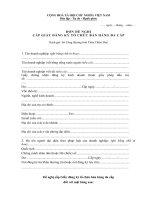



![Tài liệu [ Team LiB ] Configuring Your Safe Senders List The Safe Senders list is part of the Junk E-mail pdf](https://media.store123doc.com/images/document/14/nu/js/medium_jsx1390245650.jpg)