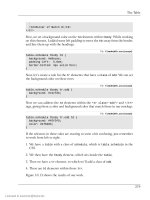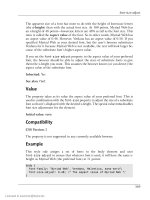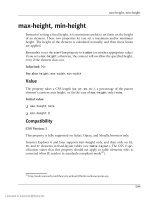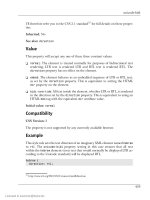Tài liệu HTML Utopia: Designing Without Tables Using CSS- P6 doc
Bạn đang xem bản rút gọn của tài liệu. Xem và tải ngay bản đầy đủ của tài liệu tại đây (515.07 KB, 30 trang )
Text Decorations
Here’s the HTML that produces the page shown in Figure 7.13:
File: wordspacing.html (excerpt)
" />
<html xmlns=" />
<head>
<title>Word-Spacing Demonstration</title>
content="text/html; charset=iso-8859-1" />
</head>
<body>
Let's see what
happens to the spacing between words in this paragraph,
where I have set <code>word-spacing</code> to 1 em.
</body>
</html>
Text Decorations
The text-decoration property allows you to add any of four specific effects to
text:
❑ underline
❑ overline
❑ blink
❑ line-through
In addition, the text-decoration property can take a value of none, which can
be used in one specific situation I’ll discuss in a moment.
I’m going to ignore blinking and underlining as a text decoration. Many main
stream browsers ignore blinking text, because it fell into almost immediate disrep
ute when Netscape first introduced it as a nonstandard HTML tag. Blinking text
is widely considered annoying, amateurish, and the epitome of bad design. Un
derlining, on the other hand, is still widely supported by browsers, but that doesn’t
make it a good idea. Users are accustomed to seeing hyperlinks underlined. Un
derlining text that is not a hyperlink only creates confusion for the user.
129
Licensed to
Chapter 7: Text Effects and the Cascade
Overlining can be used to create an interesting and potentially useful effect in
which a line appears above the text, extending to the full width of the text itself.
This makes it different from the top border line we learned about in Chapter 3.
Figure 7.14 shows the effect; the HTML that produces the effect follows.
Figure 7.14. Using overline on a headline
File: overline.html
" />
<html xmlns=" />
<head>
<title>Showing Off Overlining</title>
content="text/html; charset=iso-8859-1" />
<style type="text/css">
h1 {
text-align: center;
text-decoration: overline;
}
h2 {
text-align: center;
border-top: 1px solid black;
}
</style>
</head>
<body>
This Headline is Overlined
This Headline uses a Top Border
</body>
</html>
The border over the second headline extends the full width of the page because
that marks the top of the box containing the headline. The top heading on the
page uses a text-decoration declaration with a value of overline to create a
decidedly different result.
130
Licensed to
Styling Hyperlinks
Another value the text-decoration property can take is line-through. An ex
ample of this effect is shown in Figure 7.15.
Figure 7.15. Using the line-through value of the
text-decoration property
The del Element
This strikethrough effect is commonly used to indicate text that has been
deleted from a document as part of an edit. HTML includes the del element
for this purpose, and browsers will generally render it with a strikethrough
by default.
If you’re using a strikethrough effect to indicate that text has been deleted,
you should make use of the del element to preserve the semantic meaning
of your markup. If you’re using the strikethrough effect for some other
reason, you should avoid the del element and use a span, a div, or some
other semantically correct element.
Also, the ins element goes hand in hand with the del element, and is used
to mark up text that has been inserted into a document.
The last text-decoration value I’ll describe is none. Given that, unless told
otherwise, text doesn’t display any decoration, you might wonder why you’d ever
want to use this value. You can assign the none value to the text-decoration
property to turn off underlining of hyperlinks. This usage can be more or less
effective depending on whether the user has already turned off underlining of
hyperlinks as a browser preference. Most modern browsers offer this option and
many users take advantage of it.
Styling Hyperlinks
Hyperlinks are a special category of text used on a web page. Links are active
elements that create navigational points from which users can change their loca
tions to another point on the same page, another page on the same site, or another
site entirely. Links can, in fact, be used for many tasks if you call on the capabil
ities of JavaScript, but those uses are beyond the scope of this book.
131
Licensed to
Chapter 7: Text Effects and the Cascade
There are two ways to control the style of hyperlinks. You can treat links like
any other text for the purposes of styling their initial, static appearance. Or you
can take advantage of the four widely supported pseudo-classes to style the ap
pearance of links in the four different states in which they can exist. These four
states and their corresponding pseudo-classes are shown in Table 7.1.3
Table 7.1. The anchor pseudo-classes explained
Anchor Pseudo-class
Corresponding Hyperlink State
a:link
not yet visited
a:visited
visited
a:hover
cursor positioned over link but mouse not being
clicked
a:active
being clicked on at the moment
Although most links appear inline with text and take on the same basic charac
teristics (font family and size, for example) as the text in which they’re embedded,
hyperlinks are blue and underlined by default. Sometimes, you want to have
some links appear in a different font or color. In addition, site navigation links
can be presented more effectively if you style them differently from normal text
on the page. You can use all the normal text identification schemes to alter the
appearance of links. For example, you might define a class called, say, majorlink,
which creates a specialized font and color combination, and then define a link
as belonging to that class. Here’s how you’d do it:
<a class="majorlink" href=" />
Figure 7.16 shows two separate hyperlinks. The top one is a normal link, displayed
when either the user or the style sheet has turned off underlining; the second is
an instance of the class majorlink, where I’ve identified a different font family,
size, background color, and text color.
Figure 7.16. Two hyperlinks with different formatting
3
While I’m discussing these pseudo-classes in conjunction with anchors, the CSS recommendation
allows :hover and :active to be applied to other types of HTML elements, as well. A fifth
pseudo-class, :focus, also exists. Unfortunately, none of these are supported by Internet Explorer
version 6; therefore they’re not commonly used.
132
Licensed to
Styling Hyperlinks
The anchor pseudo-classes can be used in style sheets to create specific designs
that are associated with each condition in which a hyperlink can be found. Here’s
a typical style sheet that provides for the special treatment of hyperlinks:
a:link {
color: darkgreen;
background-color: transparent;
}
a:visited {
color: lightgreen;
background-color: transparent;
}
a:hover {
color: green;
background-color: black;
}
a:active {
color: black;
background-color: green;
}
The order in which you declare each of these pseudo-classes is important because,
given the rules of cascading (which we’ll discuss in the final section of this
chapter), each of these sets of rules will be overridden by an earlier rule of the
same importance. Thus, if you declare a rule for a :hover pseudo-class before
you define a rule for the :link or :visited pseudo-classes, the color you choose
for :hover links will never appear, as all links are either visited or unvisited. In
the above code fragment, if you relocated the a:hover rule to the first position
in the list, it would never be used, because the subsequent :link or :visited
rule (whichever applied to the link in question) would override it. Some people
find it helpful to use the mnemonic “love–hate” to remember that the pseudoclasses should be used in the order :link, :visited, :hover, and :active.
It is possible to specify two pseudo-classes in one rule. For example, you can apply
a special “hover” color to visited links with this rule:
a:visited:hover {
color: blue;
background-color: transparent;
}
You can turn off the underlining of all hyperlinks in a document with a single
style rule:
133
Licensed to
Chapter 7: Text Effects and the Cascade
a {
text-decoration: none;
}
However, unless your link is otherwise very obviously a link—for example, it
appears in a navigation bar styled using CSS instead of images—it is not good
practice to remove underlines from links. Without underlines, it’s difficult to tell
the links from ordinary text.
Styling Lists with CSS
Lists in HTML begin with one of two tags: <ul> is used for an unordered or
bulleted list; <ol> denotes a numbered or ordered list.4 The items within each
of these lists are marked up with <li> and </li> tags.
Apart from headings and paragraphs, lists are probably the most commonly used
of the elements intended to present textual content to the web user. There are
three styling properties in CSS that apply only to lists:
❑ list-style-type
❑ list-style-position
❑ list-style-image
There is also a list-style shorthand property with which we can set multiple
properties for a list.
The list-style-type Property
The list-style-type property defines the kind of marker that is to be associated
with each item in the list. The property takes a constant value that’s chosen from
the options shown in Table 7.2 and Table 7.3.
4
There are other types of lists for glossary items or definitions, directories, and menus, but they’re
seldom used, so I’ve omitted them from this discussion. For the most part, they’re styled identically
to the two major kinds of lists we’ll discuss here.
134
Licensed to
The list-style-type Property
Table 7.2. Values for the list-style-type property and
unordered lists
Constant Value
Meaning
circle
open circle
disc
filled circle (bullet)
square
filled square
Table 7.3. Values for the list-style-type property and ordered
lists
Constant Value
Meaning
decimal
1, 2, 3, 4, 5 …
decimal-leading-zero
01, 02, 03, 04, 05 …
lower-alpha
a, b, c, d, e …
lower-roman
i, ii, iii, iv, v …
upper-alpha
A, B, C, D, E …
upper-roman
I, II, III, IV V …
,
There are a number of other possible values for the list-style-type property,
including those that define item markers in languages such as Hebrew, Armenian,
Japanese, and Chinese.
Figure 7.17. Nested lists to which the page author applied no CSS
rules
135
Licensed to
Chapter 7: Text Effects and the Cascade
By default, an unordered list displays with an item marker of a filled circle, or
bullet. In nested unordered lists, the item marker changes to an open circle for
the first level of indentation, and a square for the second level, as shown in Fig
ure 7.17.
What if you prefer to have the item marker be a square for the outermost list, a
bullet for the next one, and an open circle for the third? Apply a set of style sheet
rules like the ones below, and you can accomplish this objective quite easily:
ul {
list-style-type: square;
}
ul ul {
list-style-type: disc;
}
ul ul ul {
list-style-type: circle;
}
Notice that I’ve used contextual selectors to define the three nesting levels of
lists and their associated styles. Figure 7.18 shows the result.
Figure 7.18. Applying list-style-type property to nested
unordered lists
136
Licensed to
The list-style-position Property
Figure 7.19. Nested ordered lists with a single CSS
list-style-type
Ordered lists appear more complex because of the wide variety of markers that
can be used, but essentially they’re the same as unordered lists. If you use CSS
to set the types of list item markers for a given kind of list, those same marker
types will be used for nested lists. For example, Figure 7.19 shows the effect of
assigning uppercase Roman numerals as the list-style-type on a set of nested
ordered lists.
Not very attractive or helpful, is it? Let’s fix it by applying some different
list-style-type values to nested lists with the CSS rules shown here:
ol {
list-style-type: upper-roman;
}
ol ol {
list-style-type: upper-alpha;
}
ol ol ol {
list-style-type: decimal;
}
This results in the much-improved output shown in Figure 7.20.
The list-style-position Property
Both ordered and unordered lists are displayed so that their item markers align
vertically, and the text associated with each item is indented from the marker.
This gives a neat, orderly appearance and is almost always the right design choice.
137
Licensed to
Chapter 7: Text Effects and the Cascade
Figure 7.20. Nested ordered lists to which CSS styling has been
applied
CSS permits you to define a list in such a way that the item markers line up
vertically, but text in the line items wraps under each item marker as it returns
to the left margin. To create this effect, use the list-style-position property
and give it a value of inside. Figure 7.21 shows two lists, one of which uses the
default list-style-position value of outside, while the second has a value of
inside.
Figure 7.21. Two different settings for the list-style-position
property
Here’s the HTML that generates the page in Figure 7.21:
<ul style="list-style-position: outside;">
<li>This list uses the default <code>outside</code>setting for
the <code>list-style-position</code> property. Thus, the
item marker is outdented from the text, and appears to be
outside the text area.</li>
<li>This list uses the default <code>outside</code>setting for
the <code>list-style-position</code> property. Thus, the
138
Licensed to
The list-style-image Property
item marker is outdented from the text, and appears to be
outside the text area.</li>
</ul>
<ul style="list-style-position: inside;">
<li>This list sets a value of <code>inside</code> for the
<code>list-style-position</code> property. As you can see,
wrapped list item text appears immediately under the item
marker.</li>
<li>This list sets a value of <code>inside</code> for the
<code>list-style-position</code> property. As you can see,
wrapped list item text appears immediately under the item
marker.</li>
</ul>
The list-style-image Property
You can replace the bullets in front of list items with any graphic image that the
browser is capable of rendering. This includes GIF, JPEG, and PNG images, at a
minimum.
The list-style-image property takes as a value a full or relative URL that points
to the image you wish to use. Figure 7.22 shows the use of an image as an item
marker in a list.
Figure 7.22. Using an image as an item marker with
list-style-image property setting
139
Licensed to
Chapter 7: Text Effects and the Cascade
Here’s the style sheet that creates the effect:
ul {
list-style-image: url(images/ball.gif);
}
Notice that you must supply the image’s location as a URL in CSS format, which
requires that you use the url operator and provide the location in parentheses,
without using quotation marks. This URL can be a relative URL, as shown here,
or an absolute URL, which is the image’s full address.
Cascading and Inheritance
The “C” in CSS stands for “cascading.” Until now, we haven’t dealt with any
aspect of CSS that required an understanding of that term. However, now that
we’re dealing with relatively complex display-related issues, the time has come
to devote some serious attention to this topic.
Cascading is not confined to text components, objects, and elements. It applies
across the board to CSS usage on a web page. The reason why it’s often discussed
in conjunction with textual elements is because its impact is most apparent and
most easily demonstrable in this context.
Inheritance is related to cascading in terms of its impact, but the two terms have
quite different meanings.
Cascading addresses the question of how any given element will be displayed if
there are multiple style rules that could be applied to it. Inheritance addresses the
question of how any given element will be displayed if one or more of its properties
is defined in a style rule that applies to an ancestor element, but is omitted in
the element itself.
This sounds much more complicated than it usually is in practice. I’m going to
start by providing a couple of simple examples that will clearly demonstrate the
difference. Then, I’ll drill down more deeply into both of these subjects.
Basic Principles of Cascading
If you keep your use of CSS simple, you’ll rarely have a need to understand cas
cading on a deep level. For example, if you always use external style sheets, and
override the settings in those style sheets with embedded style rules only in spe
140
Licensed to
Basic Principles of Cascading
cific situations, you probably won’t need to spend a great deal of time ferreting
out the nuances in the cascading process.
But, when you begin to design pages of any complexity—and to use style sheets
across multiple pages and sites in the interests of efficiency and ease of mainten
ance—you will almost certainly run into situations where what you see isn’t what
you intended. If you’re designing complex pages and sites, you can take advantage
of the basic rules of cascading to apply CSS rules logically, consistently, and ef
fectively.
There are four basic factors involved in creating what is called the “cascade” in
CSS:
❑ weight
❑ origin
❑ specificity
❑ sort order
These factors are taken into account in the order in which I’ve listed them.
To sort out possible conflicts in style rules that could be applied to any element
in an HTML page, think of the browser as going through a set of decisions about
each element. This decision-making process follows this path, in precisely this
order:
1. Scan through the declarations that apply to the element and look for declar
ations that contain the keyword !important. Assign each of those declara
tions a greater weight than those without the symbol. This is the “weight”
factor referred to above.
!important is simply a keyword that you can add to a CSS declaration, as
shown in the example below, to make it override other declarations when
usually it wouldn’t:
div.warning {
background-color: red !important;
}
We’ll see !important in action throughout this section.
141
Licensed to
Chapter 7: Text Effects and the Cascade
2. Within the declarations marked as !important, assign a greater weight to
those that come from the user’s style sheet (if there is one) than those that
come from the author’s style sheet. This is the “origin” factor referred to
above.
3. Within the declarations that are not marked !important, assign a greater
weight to those that come from the author’s style sheet than to those that
have come from the user’s style sheet. This is also the “origin” factor at work.
4. To resolve any remaining ties, examine each rule to see how narrowly it ap
plies to the specific element in question. If, for example, you have a paragraph
element of class warning, a declaration inside a style rule that applies to
paragraphs in general will be given less weight than one that applies to
paragraphs of the class warning. Rules declared inline (with the style attrib
ute in your markup) apply only to one element, and therefore always win
out at this stage. This is the “specificity” factor at work.
5. Finally, if any ties still remain after all the above steps, sort things out based
on the order in which the declarations are defined in the document, with
later declarations taking precedence over earlier ones. This is the “sort order”
factor referred to above.
At the end of all this processing, all applicable declarations are applied in the
order established above, with the property values that are assigned in declarations
of greater weight overriding those assigned in declarations of lesser weight.
Generally, you think about this process in the reverse order from that which the
browser uses. Most often, you have only to deal with the sort order issue on pages
of relatively low complexity. As designs and sites become more complex and your
use of style sheets becomes more involved, specificity will become the next major
concern for you. You’ll typically use !important very rarely, if ever. I’ll discuss
the cascading rules in the order in which you are most likely to think of them,
rather than in the order in which the browser uses them.
Sort Order
As you know, styles can be defined in three different places: an external style
sheet, an embedded style sheet, or an inline style attribute as part of a markup
tag for a particular HTML element. The sort order factor in the cascade ensures
that, regardless of whether a style sheet is embedded in the head of the document
or is loaded with a link element, it’s the order in which it appears that determines
its relative precedence.
142
Licensed to
Sort Order
For example, let’s say that you have an external style sheet called mylayout.css.
Among other rules, it has this entry:
h2 {
color: green;
}
Within a particular document, you decide that you don’t want to use the normal
site-wide style of green second-level headings. So, you embed a style sheet (using
a style element in the document header); the following rule appears after the
link element that loads mylayout.css:
h2 {
color: blue;
}
In this case, where I’ve used only one declaration, it’s pretty easy to see how
cascading works. The external style sheet declaration is overruled by the embedded
rule: h2 elements within the document will appear in blue.
It’s important to realize that the second rule doesn’t overrule the first because
it’s declared in an embedded style sheet—it overrules it because the embedded
style sheet comes after the linked style sheet. Move that style element above
the link element, and h2 elements will turn green again.
Usually, things are not quite so clean and obvious. Look back to the external
(green) style sheet rule above; let’s change our rules so we have something like
this:
h2 {
color: green;
background-color: transparent;
margin-left: 10px;
font-family: Arial, Helvetica, sans-serif;
text-decoration: overline;
}
In an embedded style sheet in another document, assume we have a rule that
looks like this:
h2 {
margin-left: 20px;
text-decoration: none;
}
143
Licensed to
Chapter 7: Text Effects and the Cascade
Once again, let’s assume the embedded style sheet is declared after the linked
style sheet. In this case, any second-level heading in this specific document will
be displayed in green on a transparent background, offset from the left margin
by 20 pixels, using the font set identified in the external style sheet, with no
decoration.
One way of thinking about this process is that a style rule is like a waterfall. It
starts out with certain declarations (for color, background-color, left-margin,
font-family, and text-decoration, in the example). Then, that style sheet’s
rules fall like a waterfall cascading over rocks. When it encounters rocks with
declarations that have different values from those in the waterfall, the cascade
effect substitutes the new value for the old.
In resolving any conflict between two or more style rules that could apply to a
given element, and which are tied on the specificity, origin, and weight factors,
the rule declared last will be applied.
Specificity
Specificity refers to the issue of how closely a style rule’s selector describes a
particular element in your document. On one level, this is pretty easy to under
stand. As I mentioned earlier, when I listed the factors involved in the cascade
decision-making process, a style that applies to paragraph elements is less specific
to a paragraph of class warning than is a rule that specifically applies to paragraphs
of that class. In other words, given the following code fragment, the paragraph
will be displayed in red type on a white background rather than white type on a
blue background, despite the order of the rules. Remember, specificity has
greater impact in the cascade than sort order:
" />
<html xmlns=" />
<head>
<title>Warning</title>
content="text/html; charset=iso-8859-1" />
<style type="text/css">
p.warning {
color: red;
background-color: white;
}
.warning {
color: yellow;
144
Licensed to
Specificity
background-color: red;
}
p {
color: white;
background-color: blue;
}
</style>
</head>
<body>
This is a warning paragraph.
</body>
</html>
The more closely the rule’s selector matches the element, the more specific it is,
and the more likely it is to be applied to that element.
But the CSS Recommendation that describes specificity does so in a generic way
that you may find useful to understand if you get into something really tricky,
with potentially conflicting style rules. Every selector in your style sheet is given
a specificity rating that’s calculated by the browser using a strict formula. That
formula can be expressed as follows:
(100 × IDCount) + (10 × OtherTypeCount) + NamedElements
In other words, the CSS-compliant browser looks at a rule selector and processes
it like this:
1. If it has one or more ID selectors (e.g. #critical), count those selectors and
multiply the count by 100.
2. If it has any other types of selectors (e.g. class name or pseudo-class), count
those selectors and multiply that count by ten. Do not count pseudo-ele
ments.
3. If it has any named elements (e.g. p or div), count those selectors.
4. Now add all the values together.
Table 7.4 provides examples of different types of selectors, and what their spe
cificity ratings would be.
145
Licensed to
Chapter 7: Text Effects and the Cascade
Table 7.4. Sample specificity ratings for CSS rule selectors
Selector
IDs
Others
Names
Specificity
em
0
0
1
1
p em
0
0
2
2
.critical
0
1
0
10
a:hover
0
1
1
11
div p span.critical
0
1
3
13
#critical
1
0
0
100
p#critical
1
0
1
101
Style properties declared inline (with the style HTML attribute) have the highest
specificity, since they apply to one element and one element only. No property
declared elsewhere can overrule an inline style property based on specificity.
In resolving any conflict between two or more style rules that could apply to a
given element, and which are tied on the origin and weight factors, the rule with
higher specificity will be applied.
Note that the specificity number in the final column is not a definitive value. For
example, 11 classes will not outweigh one ID. It might be useful to think of this
specificity table as being similar to the Olympic medals table. A country with
one gold medal will always come higher up the table than a country with no gold
medals, but 11 silver ones.
Origin
The origin factor in the cascade resolves conflicts between rules declared by the
page author and rules declared by the user of the browser (e.g. in a user’s style
sheet). In general, any property setting assigned by the page author takes preced
ence over a conflicting property setting assigned by the user of the browser.
The exception to this occurs when the two conflicting property settings are as
signed greater weight with the !important modifier, as described below. In such
cases, the origin factor is reversed, and the user’s property setting takes precedence
over the page author’s. In effect, style properties that the user considers important
are more important than style rules that the page author considers important.
146
Licensed to
Weight
In resolving any conflict between two or more property settings that could apply
to a given element, and which are tied on the weight factor (i.e. they’re all marked
!important, or none are), the origin of the property decides which is applied.
Weight
If you give a declaration a weight that’s greater than usual by following it with
the key word !important, it will always override a contradictory setting in the
cascade that’s not marked !important. For example, you might decide that it is
really essential for all level-three headings to be blue and indented 20 pixels. If
so, you’d code a rule like this:
h3 {
color: blue !important;
margin-left: 20px !important;
}
If, in rendering your page, the browser encounters a situation where a specific
level-three heading has a different color setting (for example, because of the way
a grouped selector defines the layout), it will ignore that setting and make the
heading blue.
Recall that if you increase a declaration’s weight with the !important symbol,
and the user specifies a conflicting style to which he also applies an !important
symbol, the user’s declaration will trump yours, according to the origin factor
described above.
However, this doesn’t mean that you won’t find uses for !important. In the vast
majority of cases, the user doesn’t define or use a style sheet. In such instances,
your use of !important will ensure that if there are conflicts among the style
rules you’ve declared in various external style sheets, and perhaps also in an em
bedded style sheet, the one that is most crucial to your design will prevail.
Summary
This chapter demonstrated a number of techniques for using CSS styles to spruce
up the otherwise ordinary text on a web page. From the basic use of alignment,
indentation, and other techniques, the chapter demonstrated the use of positioning
to create shadowed text effects, and described how to manipulate the display of
lists as well.
147
Licensed to
Chapter 7: Text Effects and the Cascade
This chapter also provided a detailed description of the role of the cascade in
CSS. You now understand how to control the impact of style rules in complex
page designs, where display rules may be coming from multiple sources.
In Chapter 8 we’ll take a look at how to use CSS in relation to graphics on a web
page.
148
Licensed to
8
Simple CSS Layout
We now have some sound theory under our belts. The rest of this book will
concentrate on how you can put CSS into practice when developing your own
sites. Along the way, we’ll be learning how to lay out pages using CSS—moving
from simple layouts to more complex ones—and how you can combine some of
the concepts you’ve already read about to create great-looking sites.
This chapter will start with the creation of a simple two-column layout. Along
the way, we’ll discover how to use absolute and relative positioning, and see how
margins, padding, and borders work together. Then, we’ll get an understanding
of how all these tools can be used together in practice by creating a two-column
layout that uses many of the techniques we have discussed already in this book.
While the layout we’ll create in this chapter is a relatively simple one, it’s a
structure that’s used by many web sites; the layout we’ll develop here could easily
form the basis for a production site.
The Layout
Many web site designs start life as mock-ups in a graphics program. Our first ex
ample site is no exception: we have an example layout or “design comp” created
in Fireworks as a starting point.
Licensed to
Chapter 8: Simple CSS Layout
Figure 8.1. Creating the layout as an image file
Starting out with a visual like this enables us to think about the way we’re going
to build the site before we start to write any XHTML or CSS. It gives us the op
portunity to decide how best to approach this particular layout before we code
a single line.
This layout divides the page into three main sections: a header, which contains
the site logo and some main navigation; a main content area comprising a large
image above a list of news stories; and a sidebar, which presents some additional
items.
150
Licensed to
Creating the Document
Figure 8.2. Marking the main sections on the layout
This layout could be described as a two-column layout with a header area. Being
able to visualize a design as being a combination of its main sections eases the
process of deciding how to approach the page layout.
Creating the Document
Having decided what the basic components of our page will be, we can start work.
The first thing we’ll do is create an XHTML document that contains all of the
text elements we can see in our layout image, marked up using the correct XHTML
elements.
151
Licensed to
Chapter 8: Simple CSS Layout
Working this way might seem a little strange at first, particularly if you have
been used to working in a visual environment, such as Dreamweaver, and simply
concentrating on how the design looks. However, one of the advantages of using
CSS for layout is that we’re able to separate the structure of the page from its
appearance. This allows us to concentrate on building a good solid document as
the basis of our site, before adding the design using CSS.
We start out with the basic requirements for an XHTML Strict document. As
we’re going to use CSS for all of the presentational information on this site,
there’s no reason not to use a Strict DOCTYPE. The Transitional DOCTYPEs
(for both XHTML and HTML 4.01) allow you to use attributes and elements
that are now deprecated in the W3C Recommendations. The deprecated elements
and attributes are mainly used for presentation, and as we’re going to use
CSS—not XHTML—for presentation, we won’t need to use these anyway.
File: index.html
" />
<html xmlns=" />
<head>
<title>Footbag Freaks</title>
content="text/html; charset=iso-8859-1" />
</head>
<body>
</body>
</html>
Declaring the Character Set
In our pages, we’ve used the meta element with the http-equiv="Con
tent-Type" attribute to declare our document’s character set. This makes
it easy for browsers (and the W3C validator) to determine which character
set is being used in the document. If this information was missing, a browser
could misinterpret the characters in your page, which could see your pages
rendered as unintelligible garbage.
All of the examples in this book use ISO-8859-1 encoding, which is the de
fault for most popular text editors and programs such as Dreamweaver. If
you’re dealing with a different character set, such as Unicode, you’ll need to
change the meta elements accordingly.
152
Licensed to
The Header
The Header
Let’s start to add the content of this page to our document. As we do so, we’ll
split it up into the various sections identified above, containing each page section
between <div> and </div> tags. We’ll give each div an id to identify that section;
we’ll use these ids to address each section and style it using CSS.
After the <body> tag, add the following markup:
File: index.html (excerpt)
<div id="header">
The Home of the Hack
<ul>
<li><a href="">Contact Us</a></li>
<li><a href="">About Us</a></li>
<li><a href="">Privacy Policy</a></li>
<li><a href="">Sitemap</a></li>
</ul>
</div> <!-- header -->
We won’t worry about any image elements at this point, because there are nu
merous ways in which we can add images to the page using CSS; we’ll make the
decision as to the best way to add each image as we create our CSS. Thus, the
header area simply contains the tag line, “The Home of the Hack,” and a list that
includes the main navigation links.
The Main Content Section
The main content section comes next, contained in a div with an id of content:
File: index.html (excerpt)
<div id="content">
Simon Says
Simon Mackie tells us how a change of shoes has given him new
moves and a new outlook as the new season approaches.
<a href="">Read More</a>
Recent Features
<ul>
<li>
Head for the Hills: Is Altitude Training the
Answer?
Lachlan 'Super Toe' Donald
Vestibulum ante ipsum primis in faucibus orci luctus et
153
Licensed to