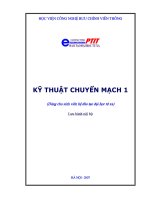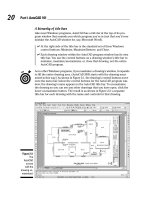Tài liệu Vẽ kỹ thuật với Autocad 2002 P1 doc
Bạn đang xem bản rút gọn của tài liệu. Xem và tải ngay bản đầy đủ của tài liệu tại đây (732.46 KB, 40 trang )
FINKELSTEIN
If AutoCAD 2002 can do it, you can do it too . . .
Packed with practical, real-world examples and authoritative advice, the AutoCAD 2002 Bible is your complete
guide to the best AutoCAD yet. Expert author Ellen Finkelstein shows you how to master every aspect of this
powerful design software, from 2D drawing and plotting fundamentals to database interactions, VBA and
AutoLISP programming, Internet collaboration, and more.
Inside, you’ll find complete
coverage of AutoCAD 2002
• Discover the latest techniques for creating high-quality drawings
• Master precision tools for creating 2D and 3D drawings and
renderings
• Learn to use new features for manipulating blocks (symbols) and
their attributes (properties)
• Explore updated methods for getting your drawings on the Web
and collaborating via the Internet
• Control your drawings with new CAD Standards features
• Harness the advanced database access and data-sharing features
of AutoCAD
• Customize AutoCAD to fit the way you work for maximum
productivity
Shelving Category:
Graphics/CAD/AutoCAD
Reader Level:
Beginning to Advanced
System Requirements:
Pentium 450 Mhz or better, Windows 98, Me, or
Win NT w/SP5 or later, 128MB RAM, 200MB free hard
drive space, VGA display with 1024x768 resolution
or better, and CD-ROM drive. See “About the CD-ROM”
appendix for more.
ISBN 0-7645-3611-7
$49.99 USA
$74.99 Canada
£39.99 UK incl. VAT
AutoCAD 2002
AutoCAD 2002
Conquer the
AutoCAD learning
curve and create
top-quality drawings
Master 3D
modeling, AutoLISP
programming, and
other advanced
techniques
Harness the new
Web publishing and
collaboration features
A
utoCAD 2002
Ellen Finkelstein
“The AutoCAD 2002 Bible should be part of
every user’s immediate environment.”
—from the Foreword by Wayne Hodgins, Strategic Futurist, Director,
Worldwide Learning Strategies, Autodesk, Inc.
,!7IA7G4-fdgbbd!:p;o;t;T;T
Trial version of
AutoCAD 2002
on CD-ROM!
BONUS
CD-ROM!
• AutoCAD 2002 trial version
• 160+ sample drawings files
www.hungryminds.com
100%
ONE HUNDRED PERCENT
COMPREHENSIVE
AUTHORITATIVE
WHAT YOU NEED
ONE HUNDRED PERCENT
Loaded CD-ROM includes:
• AutoCAD 2002 15-day trial version
• 160+ sample drawings and support files
• Extensive parts and symbols libraries
• 40+ shareware/freeware software programs
A
utoCAD 2002
Bible
*85555-AIHEDj
®
Learn how to prepare
presentation-quality drawings
Use real-world
drawings to
practice what
you’ve learned
®
®
®
Learn about AutoCAD’s
new dimensions
100%
COMPREHENSIVE
3611-7 cover 9/4/01 10:41 AM Page 1
AutoCAD
®
2002
Bible
Ellen Finkelstein
Best-Selling Books • Digital Downloads • e-Books • Answer Networks • e-Newsletters • Branded Web Sites • e-Learning
New York, NY ✦ Cleveland, OH ✦ Indianapolis, IN
013611-7 FM.F 9/11/01 9:50 AM Page i
AutoCAD
®
2002 Bible
Published by
Hungry Minds, Inc.
909 Third Avenue
New York, NY 10022
www.hungryminds.com
Copyright © 2002 Hungry Minds, Inc. All rights
reserved. No part of this book, including interior
design, cover design, and icons, may be reproduced
or transmitted in any form, by any means (electronic,
photocopying, recording, or otherwise) without the
prior written permission of the publisher.
Library of Congress Control Number: 2001092890
ISBN: 0-7645-3611-7
Printed in the United States of America
10 9 8 7 6 5 4 3 2 1
1B/QR/RQ/QR/IN
Distributed in the United States by Hungry Minds,
Inc.
Distributed by CDG Books Canada Inc. for Canada; by
Transworld Publishers Limited in the United
Kingdom; by IDG Norge Books for Norway; by IDG
Sweden Books for Sweden; by IDG Books Australia
Publishing Corporation Pty. Ltd. for Australia and
New Zealand; by TransQuest Publishers Pte Ltd. for
Singapore, Malaysia, Thailand, Indonesia, and Hong
Kong; by Gotop Information Inc. for Taiwan; by ICG
Muse, Inc. for Japan; by Intersoft for South Africa; by
Eyrolles for France; by International Thomson
Publishing for Germany, Austria, and Switzerland; by
Distribuidora Cuspide for Argentina; by LR
International for Brazil; by Galileo Libros for Chile; by
Ediciones ZETA S.C.R. Ltda. for Peru; by WS
Computer Publishing Corporation, Inc., for the
Philippines; by Contemporanea de Ediciones for
Venezuela; by Express Computer Distributors for the
Caribbean and West Indies; by Micronesia Media
Distributor, Inc. for Micronesia; by Chips
Computadoras S.A. de C.V. for Mexico; by Editorial
Norma de Panama S.A. for Panama; by American
Bookshops for Finland.
For general information on Hungry Minds’ products
and services please contact our Customer Care
department within the U.S. at 800-762-2974, outside
the U.S. at 317-572-3993 or fax 317-572-4002.
For sales inquiries and reseller information, including
discounts, premium and bulk quantity sales, and
foreign-language translations, please contact our
Customer Care department at 800-434-3422, fax
317-572-4002 or write to Hungry Minds, Inc., Attn:
Customer Care Department, 10475 Crosspoint
Boulevard, Indianapolis, IN 46256.
For information on licensing foreign or domestic
rights, please contact our Sub-Rights Customer Care
department at 212-884-5000.
For information on using Hungry Minds’ products
and services in the classroom or for ordering
examination copies, please contact our Educational
Sales department at 800-434-2086 or fax 317-572-4005.
For press review copies, author interviews, or other
publicity information, please contact our Public
Relations department at 317-572-3168 or fax
317-572-4168.
For authorization to photocopy items for corporate,
personal, or educational use, please contact
Copyright Clearance Center, 222 Rosewood Drive,
Danvers, MA 01923, or fax 978-750-4470.
LIMIT OF LIABILITY/DISCLAIMER OF W
ARRANTY: THE PUBLISHER AND AUTHOR HAVE USED THEIR
BEST EFFORTS IN PREPARING THIS BOOK. THE PUBLISHER AND AUTHOR MAKE NO
REPRESENTATIONS OR WARRANTIES WITH RESPECT TO THE ACCURACY OR COMPLETENESS OF THE
CONTENTS OF THIS BOOK AND SPECIFICALLY DISCLAIM ANY IMPLIED WARRANTIES OF
MERCHANTABILITY OR FITNESS FOR A PARTICULAR PURPOSE. THERE ARE NO WARRANTIES WHICH
EXTEND BEYOND THE DESCRIPTIONS CONTAINED IN THIS PARAGRAPH. NO WARRANTY MAY BE
CREATED OR EXTENDED BY SALES REPRESENTATIVES OR WRITTEN SALES MATERIALS. THE
ACCURACY AND COMPLETENESS OF THE INFORMATION PROVIDED HEREIN AND THE OPINIONS
STATED HEREIN ARE NOT GUARANTEED OR WARRANTED TO PRODUCE ANY PARTICULAR RESULTS,
AND THE ADVICE AND STRATEGIES CONTAINED HEREIN MAY NOT BE SUITABLE FOR EVERY
INDIVIDUAL. NEITHER THE PUBLISHER NOR AUTHOR SHALL BE LIABLE FOR ANY LOSS OF PROFIT OR
ANY OTHER COMMERCIAL DAMAGES, INCLUDING BUT NOT LIMITED TO SPECIAL, INCIDENTAL,
CONSEQUENTIAL, OR OTHER DAMAGES.
Trademarks: All other trademarks are property of their respective owners. Hungry Minds, Inc., is not
associated with any product or vendor mentioned in this book.
is a trademark of
Hungry Minds, Inc.
013611-7 FM.F 9/11/01 9:50 AM Page ii
About the Author
Ellen Finkelstein learned AutoCAD in Israel, where she always got to pore over the
manual because she was the only one who could read it in English. After returning
to the United States, she started consulting and teaching AutoCAD as well as other
computer programs, including Microsoft Word, Excel, and PowerPoint. Ellen has
written books on Word, PowerPoint, and Flash (Flash 5 For Dummies, published by
Hungry Minds, Inc.). Her first book was AutoCAD For Dummies Quick Reference. She
was a contributing author to AutoCAD 13 Secrets, also published by Hungry Minds,
Inc. Previous editions of this book were AutoCAD 14 Bible, appearing in 1997, and
AutoCAD 2000 Bible, which was published in 1999.
To MMY for teaching me that there’s more to life than meets the eye.
013611-7 FM.F 9/11/01 9:50 AM Page iii
Acquisitions Editor
Tom Heine
Project Editor
Melba Hopper
Technical Editor
Darren Young
Copy Editor
Roxane Marini
Editorial Manager
Rev Mengle
Permissions Editor
Carmen Krikorian
Media Development Specialist
Angie Denny
Media Development Coordinator
Marisa Pearman
Project Coordinator
Regina Snyder
Graphics and Production Specialists
Joyce Haughey
LeAndra Johnson
Betty Schulte
Brian Torwelle
Julie Trippetti
Erin Zeltner
Quality Control Technicians
David Faust
Susan Moritz
Proofreading and Indexing
TECHBOOKS Production Services
Cover Image
Kate Shaw
Credits
013611-7 FM.F 9/11/01 9:50 AM Page iv
Foreword
W
e at Autodesk understand better each day that while we are obviously a
software developer and publisher, we are really in the “Customer
Performance Improvement” business. This is the value proposition that you, our
customer, ultimately seek. Don’t we all? Delivering on this proposition requires that
we provide two key deliverables to you:
1. Great software technology with the right features.
2. The support you need so you can use Autodesk software effectively in your
job with improved performance and productivity.
Our product designs have always been user-centric and driven by what you need to
continuously improve productivity. AutoCAD 2002 sets a new standard for user pro-
ductivity. This is the AutoCAD that users and managers alike asked for— and more.
Most of the new features and enhancements came from the ultimate source, cus-
tomer requests, and for the ultimate purpose: improving the performance and pro-
ductivity of you and your team.
But creating great software based solely on your feedback is not enough.
Autodesk’s commitment to increasing productivity requires that we go beyond
what our customers ask. We’re always searching for new performance-enhancing
innovations — even if they fall outside the scope of current software features, and
even if you haven’t thought to ask for them. Our focus, like yours, is on results. If it
works, if it enables you to be more successful and achieve better results, we’ll go
there. So in addition to specific software enhancements, we are focusing more on
supporting the entire process of collaborative design. We are “digitizing the design
process” and enabling more effective use of the Web in order to simplify the com-
plexities of collaborative design.
Yet, introducing these innovations also poses new challenges, namely learning how
to use and effectively apply these enhancements. We have done much to address
these challenges both within AutoCAD 2002 and with new offerings such as
AutoCAD Today and Autodesk Point A Web resources. However, the real solution
must be more than what Autodesk alone can provide, hence the critical role of the
Autodesk virtual community. We are therefore particularly grateful to Ellen
Finkelstein for having written such a comprehensive and reliable guide to AutoCAD
2002, and to the good people at Hungry Minds for making this so widely available.
Following the great success of the AutoCAD 2000 Bible, this new book draws upon
lessons learned through constructive feedback from readers.
013611-7 FM.F 9/11/01 9:50 AM Page v
vi
AutoCAD 2002 Bible
At Autodesk we prefer to think of more than just software, but rather the whole
environment of an AutoCAD 2002 user. The AutoCAD 2002 Bible should be part of
every user’s immediate environment. Work with it. Refer to it each time you have a
question. Use it to augment the digital learning resources that come with AutoCAD
2002: AutoCAD Learning Assistance, AutoCAD Today, the Help system, and the
online resources of Autodesk Point A, which is seamlessly integrated into AutoCAD
2002. Keep the AutoCAD 2002 Bible handy and browse through it whenever you
need a break or have some spare time. You’ll discover myriad capabilities to
AutoCAD 2002 you probably weren’t aware even existed. You’ll learn new and better
ways to accomplish tasks, and continuously improve your overall performance
using AutoCAD 2002.
Wayne Hodgins
Strategic Futurist
Director, Worldwide Learning Strategies
Autodesk, Inc.
013611-7 FM.F 9/11/01 9:50 AM Page vi
Preface
W
elcome to the AutoCAD 2002 Bible. AutoCAD 2002 is the most powerful
CAD software product available for PCs today. It can perform nearly any
drawing task you can give it. This book is designed to be your comprehensive guide
to the entire AutoCAD program.
AutoCAD 2002 is the fastest, smoothest AutoCAD yet. Certain features have been
added that are not even mentioned in this book because you never see them — you
just notice that fewer regenerations occur, drawings load faster, and you spend less
time waiting while drawing and editing. In addition to these refinements, of course,
are the many new features covered in this book that will make your drawing easier
and faster. The new features include both those introduced with 2000i, an interim
release, and 2002.
This book covers every major AutoCAD feature. If you’re a beginning AutoCAD user,
you’ll find everything you need to start out; if you’re already using AutoCAD regu-
larly, the book covers advanced material as well. It provides a solid reference base
to come back to again and again, as well as short tutorials to get you drawing.
Sidebar profiles show how companies out in the real world use AutoCAD. Finally,
the CD-ROM is chock full of drawings, a trial version of AutoCAD 2002, and AutoLISP
programs. This book should be all you need to make full use of that expensive pro-
gram called AutoCAD.
Is This Book for You?
The AutoCAD 2002 Bible covers all the essential features of AutoCAD and includes
clear, real-life examples and tutorials that you can adapt to your needs.
Although I fully cover AutoCAD basics, I have also included material on the many
advanced features, such as external database connectivity, AutoLISP, Visual Basic
for Applications (VBA), 3D modeling, rendering, and customization. The following
categories should help you decide if this book is for you.
If you are a new AutoCAD user
If you are new to AutoCAD, the AutoCAD 2002 Bible guides you through all you need
to know to start drawing effectively, whatever your field.
013611-7 FM.F 9/11/01 9:50 AM Page vii
viii
AutoCAD 2002 Bible
If you are upgrading to AutoCAD 2002
This book highlights all the new features of AutoCAD 2002 and helps you make the
upgrade transition as seamless as possible.
If you are switching from another CAD program
You already know what CAD is all about. This book clearly explains the AutoCAD
way of drawing the models you have already been drawing. In addition, you’ll find a
great deal of essential information about transferring information from other for-
mats.
How This Book Is Organized
This book is divided into seven parts and five appendixes.
Part I: AutoCAD Basics
Part I provides the background information you need to start drawing. It starts with
a “quick tour” that gets you drawing right away, and then covers how to start a
drawing, use commands, specify coordinates, and set up a drawing.
Part II: Drawing in Two Dimensions
Part II covers all the commands and procedures for drawing and editing in two
dimensions. In addition, I discuss how to control the drawing process with layers,
zooming, and panning. Also included in this part is information about dimensioning,
plotting, and printing.
Part III: Working with Data
Part III covers the many ways to organize and share data, including blocks,
attributes, external references, and external databases.
Part IV: Drawing in Three Dimensions
Part IV explains everything you need to know to draw in three dimensions. It also
discusses how to present 3D drawings using hiding, shading, and rendering tech-
niques.
Part V: Organizing and Managing Drawings
Part V helps you incorporate AutoCAD into your work world by explaining how to
set standards, manage drawings, and work with other applications. It concludes
with a chapter on AutoCAD and the Internet.
013611-7 FM.F 9/11/01 9:50 AM Page viii
ix
Preface
Part VI: Customizing AutoCAD
Part VI introduces the tools you need to customize commands, toolbars, linetypes,
hatch patterns, shapes, fonts, and menus. You’ll also find a chapter on script files,
which you can use to create macros.
Part VII: Programming AutoCAD
Part VII introduces you to programming AutoCAD. It includes three chapters on
AutoLISP and Visual LISP and one chapter on Visual Basic for Applications.
Appendixes
Appendix A gives instructions for installing and configuring AutoCAD. Appendix B
covers all the ways to get help on AutoCAD, and Appendix C explains what you’ll
find on the CD-ROM.
The CD-ROM contains a complete copy of this book in PDF format. The book in
that format includes two bonus appendixes. Appendix D displays all the menus
and submenus as well as the toolbars and their flyouts. Appendix E lists new,
changed, and discontinued commands and system variables as well as a list of
system variables often used on the command line.
How to Use This Book
You can use this book in two ways: as a reference or as a learning tool or tutorial.
As a reference
The AutoCAD 2002 Bible is organized as a reference that you can refer to whenever
you get stuck or when you try to do something for the first time. Each chapter cov-
ers a topic completely, making it easy to find what you’re looking for. Each Step-by-
Step exercise (with a few exceptions) can be done on its own without doing the
other exercises in the chapter. You can easily look up a topic and complete a
related exercise without having to go through the entire chapter. A complete index
at the back of the book can also help you look up features and topics.
As a tutorial
The overall organization of the book goes from simple to complex, and each chap-
ter has several Step-by-Step sections. This enables you to use the book as a
tutorial — from beginning to end. You can then go back and redo any exercise when
you need to refresh your memory on a particular feature.
Cross-
Reference
013611-7 FM.F 9/11/01 9:50 AM Page ix
x
AutoCAD 2002 Bible
For newcomers to AutoCAD, Parts I and II are essential. After that, you can refer to
chapters that interest you. Parts III and V are also useful for beginners. Intermediate
users will probably be familiar with most of the material in Part I and will be more
likely to skip around looking for the specific topics they need. However, don’t forget
that many of the new features for AutoCAD 2002 are introduced in Part I. Enough
material appears in this book to bring intermediate users up to a fairly advanced
level.
I have designed this book to be comprehensive and to include every significant fea-
ture of AutoCAD. Therefore, do not be concerned if some of the material seems too
advanced. It will be there when you are ready for it.
Doing the Exercises
AutoCAD is a very customizable program. This book assumes that you are working
with the default setup. However, a number of changes may have been made to your
system that could result in menus, toolbars, and drawings appearing differently
from those shown in this book. If you installed AutoCAD yourself and made some
adjustments, you know what changes you made. However, if you are using a com-
puter that was set up by someone else, it may help to talk to that person first, to
see what changes were made.
In addition, as you work through some of the exercises in this book, you will make
certain changes in AutoCAD’s setup. Most of these are minor changes that any user
would make while drawing. Cautions and Tips accompany all changes that could
have serious consequences, such as customizing the menu, for safety. For example,
when customizing the menu, you will be instructed to copy the menu template file
under a new name, and you will then work with the new menu file, not the original
one. Nevertheless, if you are working on a network or sharing AutoCAD with some-
one else, it is proper computer etiquette to consult with others who may be
affected by the changes you make.
If you do the exercises, I recommend that you do them from the beginning.
Important instructions are given during earlier exercises that may affect your sys-
tem later. For example, one of the first exercises is to create a new folder to hold
your drawings from the exercises. This folder keeps your exercise drawings sepa-
rate from other drawings created in your office. However, each exercise stands on
its own so you can go back and do only the exercise you need.
You can create your own AutoCAD configuration that helps ensure that changes
you make will not affect others. Instructions for doing this appear in Appendix A
under the heading “Creating Multiple Configurations.”
The exercises in the AutoCAD 2002 Bible have been carefully checked by a technical
editor to ensure accuracy. However, we cannot anticipate all situations, either due
Cross-
Reference
013611-7 FM.F 9/11/01 9:50 AM Page x
xi
Preface
to varying hardware/software configurations or customization within AutoCAD. If
you have a problem with an exercise, contact me at the e-mail address listed at the
end of this Preface so I can correct the problem in the book’s next edition.
Conventions Used in This Book
Given all the ways in which you can execute a command in AutoCAD, you’ll find it
useful to read through this section, which describes this book’s typographical con-
ventions. You will find this section helpful for doing the Step-by-Step exercises as
well.
AutoCAD commands
AutoCAD uses standard Windows conventions for menus and toolbars. To indicate
that you should choose a command from the menu, for example, I say, “Choose
View ➪ Viewports,” which means that you should click the View menu with your
mouse or puck/stylus and then click the Viewports menu item. Some of AutoCAD’s
toolbar buttons have flyouts, which are equivalent to submenus. They are called
flyouts because they fly out when you click and hold the button on the main tool-
bar, displaying even more buttons. Therefore, to indicate which button to choose, I
may need to tell you to choose (or click) Zoom Extents from the Zoom flyout of the
Standard toolbar. Although I haven’t found a good alternative, this is not completely
satisfactory for two reasons. First, it’s a mouthful! Second, the flyout names do not
appear, making it hard to know which is the Zoom flyout. However, you can check
Appendix D, which is on the CD-ROM. It shows each toolbar and flyout along with
its name. Also, in most cases it will be obvious which flyout I’m talking about.
AutoCAD is unique in that every command also has a command name that you can
type on the command line, which appears at the bottom of your screen. Command
names are shown in capital letters, as in CIRCLE. AutoLISP functions are shown in
small capital letters, as in
COMMAND.
AutoCAD prompts, your input, and instructions
In the Step-by-Step exercises, most instructions are presented in the same font and
style you are reading now. However, when I reproduce the AutoCAD command line,
AutoCAD’s prompts appear in a nonproportional font and the input you should type
in appears in bold. Other instructions (such as “Type in the first coordinate”) are
shown in italic.
Here’s a sample Step-by-Step section. In this exercise, you click the proper toolbar
button, type in the X,Y coordinates shown in bold, and press Enter where indicated
by the bent arrow (↵) symbol.
013611-7 FM.F 9/11/01 9:50 AM Page xi
xii
AutoCAD 2002 Bible
1. With your left mouse button (also called the pick button), choose Line from
the Draw toolbar. Notice that the command name is repeated on the com-
mand line.
Command: _line Specify first point: 0,0 ↵ (This arrow means
to press Enter)
Specify next point or [Undo]: 10,0 ↵
Specify next point or [Undo]: 10,7 ↵
Specify next point or [Close/Undo]: 0,7 ↵
Specify next point or [Close/Undo]: 0,0 ↵
Specify next point or [Close/Undo]: ↵
Often I make references to specific elements in a drawing. References to these ele-
ments appear in the text as numbers in circles, such as 1, 2, 3, and so on. You’ll
find the corresponding number in the figure to which the text refers.
Mouse and keyboard terms
You can draw in AutoCAD using a mouse or a puck. The mouse is familiar to all
users. A puck (or sometimes a stylus) is used with a digitizing tablet. Because most
AutoCAD users do not have a digitizing tablet, I do not directly refer to it in this
book. If you have one, follow the instructions for using the mouse in the same way,
using your puck.
A mouse can have two or more buttons. Many AutoCAD users like using a mouse
with at least three buttons because you can customize the buttons to suit your
needs. However, because many mice have only two buttons, I assume only two. The
left mouse button is used to choose commands and toolbar buttons and to pick
points in your drawing. For this reason, it is sometimes called the pick button. The
right button usually opens a shortcut menu.
If I say one of the following
✦ Choose Tools ➪ Options
✦ Click Line on the Draw toolbar
✦ Select the circle in your drawing
it means to use the left button of your mouse.
When I say to press Enter, it means to press the key that is marked Enter, Return, or
↵ on your keyboard. Often I use the bent arrow symbol (↵) to indicate that you
should press Enter.
I also use the mouse terms listed in the following table.
013611-7 FM.F 9/11/01 9:50 AM Page xii
xiii
Preface
AutoCAD Mouse Terms
Term Description
Cursor The shape on your screen that shows you where the mouse is pointed. It
can take a number of shapes, such as crosshairs, pickbox, or arrow. Also
known as the mouse pointer.
Pickbox A type of cursor consisting of a small box, used to select drawing objects.
Crosshairs A type of cursor consisting of intersecting lines.
Pick Point to a drawing object and click the left mouse button.
Click Press the left mouse button once and release it.
Double-click Press the left mouse button twice in rapid succession.
Click and drag Click the left mouse button and hold it down while you move the mouse,
dragging an object on your screen with it.
Choose Click a menu item, toolbar button, or dialog box item. You can sometimes
choose an item using the keyboard as well.
Right-click Press the right mouse button once and release it.
Shift and click While holding down the Shift key, press the left mouse button once and
release it.
Select Highlight an object in a drawing by picking it or using another object
selection method, or highlight text in a dialog box or text document.
What the Icons Mean
The AutoCAD 2002 Bible is liberally sprinkled with icons — small symbols in the left
margin that call your attention to noteworthy points.
The New Feature icon means that a feature is new to AutoCAD 2000i or 2002, or
features that existed in Release 2000 but have been significantly changed.
A Note icon alerts you to some important point that requires special attention or
additional information that may be helpful.
Note
New
Feature
013611-7 FM.F 9/11/01 9:50 AM Page xiii
xiv
AutoCAD 2002 Bible
A Tip shows you a way to accomplish a task more efficiently or quickly. You’ll find
plenty of practical advice here.
Cross-References refer you to a related topic elsewhere in the book. Because you
may not read this book straight through from cover to cover, use cross-references
to quickly find just the information you need.
The On the CD-ROM icon highlights references to related material on the
CD-ROM.
The Caution icon means you should pay special attention to the information or
instructions because a possibility exists that you could cause a problem otherwise.
About the CD-ROM
The CD-ROM contains all the drawings you need to do the exercises in this book.
These drawings save you time as you learn AutoCAD’s features. In addition, the
CD-ROM includes the drawings that result once you finish an exercise or tutorial. In
this way, you can check what you have done if you wish.
The CD-ROM is also chock-full of resource material that I hope you will find useful
for many years to come. Appendix C lists the contents of the CD-ROM. I am espe-
cially pleased to include a 15-day trial version of AutoCAD 2002 on the CD-ROM as
well as the entire book in PDF format.
Other Information
If you are an advanced AutoCAD user but need tips and secrets for getting the most
out of AutoCAD, this book will probably not add too much to your already great
store of knowledge.
If you want to learn about Windows, look for a book that focuses on Windows. This
book assumes that you know the basics of Windows, although the instructions
you’ll read here are usually detailed enough to get you through any task. For more
information about Windows, try Windows 98 For Dummies or Microsoft Windows Me
For Dummies by Andy Rathbone; or try Alan Simpson’s Windows 98 Bible or Alan
Simpson’s Microsoft Windows Me Millennium Edition Bible (all published by Hungry
Minds, Inc.). For Windows NT, try Teach Yourself Windows NT 4 VISUALLY or Teach
Yourself Windows 2000 Professional VISUALLY, both by Ruth Maran; or Windows NT 4
Caution
On the
CD-ROM
Cross-
Reference
Tip
013611-7 FM.F 9/11/01 9:50 AM Page xiv
xv
Preface
For Dummies or Windows 2000 Professional For Dummies by Andy Rathbone and
Sharon Crawford (all also published by Hungry Minds, Inc.).
If you want just the basics, AutoCAD LT might serve your needs better. However, if
you do have AutoCAD and want a more basic book, I recommend AutoCAD 2002 For
Dummies, by Bud Smith and Mark Middlebrook. The AutoCAD 2002 Bible covers
AutoCAD 2000i and 2002. However, most of the information also applies to Release
2000. I have used AutoCAD in Windows 98, but almost everything also applies to
Windows ME and NT (4 and 2000), although some of the screens may look slightly
different.
Contacting the Author
I would be happy to hear any comments you have about this book. The best way to
contact me is by e-mail at
You can also use the United
States postal service (aka snail mail) and write to me in care of Hungry Minds.
Please note that I can’t provide AutoCAD technical support for my readers.
013611-7 FM.F 9/11/01 9:50 AM Page xv
013611-7 FM.F 9/11/01 9:50 AM Page xvi
Acknowledgments
I
would like to offer special thanks to Tom Heine, my acquisitions editor, who was
very supportive throughout the writing of this book.
Special thanks go to Melba Hopper, whose infinite organizing power kept the book
on track. Melba kept up with seemingly infinite number of versions of text docu-
ments, and images, coordinating the writing editing, and production of the enire
book. Also, thanks to Darren Young for his extremely knowledgeable and thorough
technical editing. Darren’s comments improved the book throughout.
I also thank Roxane Marini for her precise and careful editing and all the people at
Hungry Minds who helped with the production of this book and its CD-ROM.
Bill Plante, an AutoCAD and AutoPLANT consultant, spent many hours helping me
connect over the Internet via the MeetNow feature. Leonid Nemirovsky created two
AutoLISP routines for managing single-line text (on the CD-ROM) at my request.
Alan Praysman sent me an AutoLISP routine to break an object at an object snap
point (also on the CD-ROM).
Thanks to Wayne Hodgins, Autodesk’s strategic director for worldwide learning and
training, for writing the Foreword for this book. I also want to express my great
appreciation to the members of Autodesk’s beta team who were very supportive
throughout the alpha and beta period.
Many people contributed drawings for this book. I’d like to thank all of them. They
have helped make this book the most comprehensive book on AutoCAD available.
Finally, I would like to thank my husband, Evan, and two kids, Yeshayah and Eliyah,
who helped out around the house while I was writing, writing, and writing (and who
wanted to see their names in print). Without their support, I could not have com-
pleted this book.
013611-7 FM.F 9/11/01 9:50 AM Page xvii
013611-7 FM.F 9/11/01 9:50 AM Page xviii
Contents
Foreword. . . . . . . . . . . . . . . . . . . . . . . . . . . . . . . . . . . . . . . v
Preface . . . . . . . . . . . . . . . . . . . . . . . . . . . . . . . . . . . . . . . vii
Acknowledgments . . . . . . . . . . . . . . . . . . . . . . . . . . . . . . . . xvii
Part I: AutoCAD Basics 1
Chapter 1: Starting to Draw . . . . . . . . . . . . . . . . . . . . . . . . . . 3
Getting Acquainted with AutoCAD . . . . . . . . . . . . . . . . . . . . . . . . 3
Starting AutoCAD . . . . . . . . . . . . . . . . . . . . . . . . . . . . . . . . . . 4
Creating a New Drawing . . . . . . . . . . . . . . . . . . . . . . . . . . . . . . 5
Working with AutoCAD Today . . . . . . . . . . . . . . . . . . . . . . . . 5
Using AutoCAD Today to create a new drawing . . . . . . . . . . . . . . 6
Using the AutoCAD Interface . . . . . . . . . . . . . . . . . . . . . . . . . . . . 7
The drawing area . . . . . . . . . . . . . . . . . . . . . . . . . . . . . . . 8
The menus and toolbars . . . . . . . . . . . . . . . . . . . . . . . . . . . 9
The command line . . . . . . . . . . . . . . . . . . . . . . . . . . . . . . 10
The status bar . . . . . . . . . . . . . . . . . . . . . . . . . . . . . . . . 10
Creating Your First Drawing . . . . . . . . . . . . . . . . . . . . . . . . . . . . 10
Toolbars . . . . . . . . . . . . . . . . . . . . . . . . . . . . . . . . . . . 10
Drawing a rectangle . . . . . . . . . . . . . . . . . . . . . . . . . . . . . 11
Saving a Drawing . . . . . . . . . . . . . . . . . . . . . . . . . . . . . . . . . . 13
Closing a Drawing and Exiting from AutoCAD . . . . . . . . . . . . . . . . . 16
Chapter 2: Opening a Drawing . . . . . . . . . . . . . . . . . . . . . . . 19
Creating a New Drawing from a Template . . . . . . . . . . . . . . . . . . . . 19
Working with Templates . . . . . . . . . . . . . . . . . . . . . . . . . . . . . . 20
Customizing the default template . . . . . . . . . . . . . . . . . . . . . 21
Creating your own templates . . . . . . . . . . . . . . . . . . . . . . . 24
Opening a Drawing with Default Settings . . . . . . . . . . . . . . . . . . . . 24
Opening an Existing Drawing . . . . . . . . . . . . . . . . . . . . . . . . . . . 25
Opening a drawing from AutoCAD Today . . . . . . . . . . . . . . . . 25
Opening an existing drawing within AutoCAD . . . . . . . . . . . . . . 26
Using dialog boxes to open drawings . . . . . . . . . . . . . . . . . . . 27
Using an Existing Drawing as a Prototype . . . . . . . . . . . . . . . . . . . . 27
Saving a Drawing Under a New Name . . . . . . . . . . . . . . . . . . . . . . 28
013611-7 FM.F 9/11/01 9:50 AM Page xix
xx
AutoCAD 2002 Bible
Chapter 3: Using Commands . . . . . . . . . . . . . . . . . . . . . . . . 31
The Windows Interface . . . . . . . . . . . . . . . . . . . . . . . . . . . . . . 31
Using AutoCAD’s menus . . . . . . . . . . . . . . . . . . . . . . . . . . 31
Using shortcut menus . . . . . . . . . . . . . . . . . . . . . . . . . . . . 33
Using dialog boxes . . . . . . . . . . . . . . . . . . . . . . . . . . . . . . 34
Using toolbars . . . . . . . . . . . . . . . . . . . . . . . . . . . . . . . . 35
The Command Line . . . . . . . . . . . . . . . . . . . . . . . . . . . . . . . . 38
Understanding command names . . . . . . . . . . . . . . . . . . . . . 38
Responding to command options . . . . . . . . . . . . . . . . . . . . . 40
Command Techniques . . . . . . . . . . . . . . . . . . . . . . . . . . . . . . . 41
Repeating commands . . . . . . . . . . . . . . . . . . . . . . . . . . . . 42
Canceling commands . . . . . . . . . . . . . . . . . . . . . . . . . . . . 42
Undoing a command . . . . . . . . . . . . . . . . . . . . . . . . . . . . 43
Redoing a command . . . . . . . . . . . . . . . . . . . . . . . . . . . . . 45
Using the OOPS command . . . . . . . . . . . . . . . . . . . . . . . . . 45
Using one command within another command . . . . . . . . . . . . . 46
Of Mice and Pucks . . . . . . . . . . . . . . . . . . . . . . . . . . . . . . . . . 48
Getting Help in AutoCAD . . . . . . . . . . . . . . . . . . . . . . . . . . . . . 49
Getting help on a command . . . . . . . . . . . . . . . . . . . . . . . . 50
Using the main help system . . . . . . . . . . . . . . . . . . . . . . . . 50
Working with help screens . . . . . . . . . . . . . . . . . . . . . . . . . 52
Using Active Assistance . . . . . . . . . . . . . . . . . . . . . . . . . . . 52
Getting more help . . . . . . . . . . . . . . . . . . . . . . . . . . . . . . 53
Chapter 4: Specifying Coordinates . . . . . . . . . . . . . . . . . . . . . 57
Understanding the X,Y Coordinate System . . . . . . . . . . . . . . . . . . . 57
Drawing units . . . . . . . . . . . . . . . . . . . . . . . . . . . . . . . . 58
Types of measurement notation . . . . . . . . . . . . . . . . . . . . . . 58
Typing Coordinates . . . . . . . . . . . . . . . . . . . . . . . . . . . . . . . . 59
Absolute Cartesian coordinates . . . . . . . . . . . . . . . . . . . . . . 59
Relative Cartesian coordinates . . . . . . . . . . . . . . . . . . . . . . 61
Polar coordinates . . . . . . . . . . . . . . . . . . . . . . . . . . . . . . 62
Direct distance entry . . . . . . . . . . . . . . . . . . . . . . . . . . . . 64
Orthogonal mode . . . . . . . . . . . . . . . . . . . . . . . . . . . . . . 65
Polar tracking . . . . . . . . . . . . . . . . . . . . . . . . . . . . . . . . 65
Displaying Coordinates . . . . . . . . . . . . . . . . . . . . . . . . . . . . . . 69
Picking Coordinates on the Screen . . . . . . . . . . . . . . . . . . . . . . . . 70
Snap settings . . . . . . . . . . . . . . . . . . . . . . . . . . . . . . . . . 70
Object snaps . . . . . . . . . . . . . . . . . . . . . . . . . . . . . . . . . 75
Running object snaps and OSNAP mode . . . . . . . . . . . . . . . . . 80
Locating Points . . . . . . . . . . . . . . . . . . . . . . . . . . . . . . . . . . . 83
Object snap tracking . . . . . . . . . . . . . . . . . . . . . . . . . . . . 83
Point filters . . . . . . . . . . . . . . . . . . . . . . . . . . . . . . . . . . 88
From . . . . . . . . . . . . . . . . . . . . . . . . . . . . . . . . . . . . . . 90
013611-7 FM.F 9/11/01 9:50 AM Page xx
xxi
Contents
Chapter 5: Setting Up a Drawing . . . . . . . . . . . . . . . . . . . . . . 93
Unit Types . . . . . . . . . . . . . . . . . . . . . . . . . . . . . . . . . . . . . . 93
Setting the drawing units . . . . . . . . . . . . . . . . . . . . . . . . . . 95
Setting the angle type . . . . . . . . . . . . . . . . . . . . . . . . . . . . 96
Setting the angle measure and direction . . . . . . . . . . . . . . . . . 97
Drawing Limits . . . . . . . . . . . . . . . . . . . . . . . . . . . . . . . . . . . 99
Setting drawing limits . . . . . . . . . . . . . . . . . . . . . . . . . . . 100
Understanding scales . . . . . . . . . . . . . . . . . . . . . . . . . . . 101
Inserting a Title Block . . . . . . . . . . . . . . . . . . . . . . . . . . . . . . 106
Common Setup Options . . . . . . . . . . . . . . . . . . . . . . . . . . . . . 107
Setting blips . . . . . . . . . . . . . . . . . . . . . . . . . . . . . . . . . 107
Setting snap, grid, and ortho . . . . . . . . . . . . . . . . . . . . . . . 108
The MVSETUP Command . . . . . . . . . . . . . . . . . . . . . . . . . . . . 110
Part II: Drawing in Two Dimensions 113
Chapter 6: Drawing Simple Lines . . . . . . . . . . . . . . . . . . . . . 115
Using the LINE Command . . . . . . . . . . . . . . . . . . . . . . . . . . . . 115
Drawing Rectangles . . . . . . . . . . . . . . . . . . . . . . . . . . . . . . . . 116
Drawing Polygons . . . . . . . . . . . . . . . . . . . . . . . . . . . . . . . . . 119
Creating Construction Lines . . . . . . . . . . . . . . . . . . . . . . . . . . . 121
Creating Rays . . . . . . . . . . . . . . . . . . . . . . . . . . . . . . . . . . . 123
Chapter 7: Drawing Curves and Point Objects . . . . . . . . . . . . . 125
Drawing Circles . . . . . . . . . . . . . . . . . . . . . . . . . . . . . . . . . . 125
Understanding the circle options . . . . . . . . . . . . . . . . . . . . 125
Drawing circles . . . . . . . . . . . . . . . . . . . . . . . . . . . . . . . 126
Drawing Arcs . . . . . . . . . . . . . . . . . . . . . . . . . . . . . . . . . . . 129
Understanding arc options . . . . . . . . . . . . . . . . . . . . . . . . 129
Drawing arcs . . . . . . . . . . . . . . . . . . . . . . . . . . . . . . . . 130
Creating Ellipses and Elliptical Arcs . . . . . . . . . . . . . . . . . . . . . . 133
Understanding ellipse options . . . . . . . . . . . . . . . . . . . . . . 133
Drawing ellipses . . . . . . . . . . . . . . . . . . . . . . . . . . . . . . 134
Making Donuts . . . . . . . . . . . . . . . . . . . . . . . . . . . . . . . . . . 137
Understanding DONUT options . . . . . . . . . . . . . . . . . . . . . 137
Drawing donuts . . . . . . . . . . . . . . . . . . . . . . . . . . . . . . . 138
Placing Points . . . . . . . . . . . . . . . . . . . . . . . . . . . . . . . . . . . 138
Changing the point style . . . . . . . . . . . . . . . . . . . . . . . . . 138
Creating points . . . . . . . . . . . . . . . . . . . . . . . . . . . . . . . 139
Chapter 8: Viewing Your Drawing . . . . . . . . . . . . . . . . . . . . . 143
Understanding How AutoCAD Displays Drawings . . . . . . . . . . . . . . 143
Panning . . . . . . . . . . . . . . . . . . . . . . . . . . . . . . . . . . . . . . . 144
013611-7 FM.F 9/11/01 9:50 AM Page xxi
xxii
AutoCAD 2002 Bible
Using the PAN command . . . . . . . . . . . . . . . . . . . . . . . . . 144
Using the scroll bars . . . . . . . . . . . . . . . . . . . . . . . . . . . . 145
The ZOOM Command . . . . . . . . . . . . . . . . . . . . . . . . . . . . . . 147
Understanding ZOOM options . . . . . . . . . . . . . . . . . . . . . . 147
ZOOM Dynamic . . . . . . . . . . . . . . . . . . . . . . . . . . . . . . . 148
Aerial View . . . . . . . . . . . . . . . . . . . . . . . . . . . . . . . . . . . . . 152
Zooming and panning with Aerial View . . . . . . . . . . . . . . . . . 152
Understanding Aerial View options . . . . . . . . . . . . . . . . . . . 153
Using Aerial View . . . . . . . . . . . . . . . . . . . . . . . . . . . . . . 154
Named Views . . . . . . . . . . . . . . . . . . . . . . . . . . . . . . . . . . . 155
Saving a view . . . . . . . . . . . . . . . . . . . . . . . . . . . . . . . . 156
Displaying a view . . . . . . . . . . . . . . . . . . . . . . . . . . . . . . 157
Using other view control functions . . . . . . . . . . . . . . . . . . . 158
Using Named Views to Open a Drawing . . . . . . . . . . . . . . . . . . . . 159
A drawing with a view . . . . . . . . . . . . . . . . . . . . . . . . . . . 159
Partially opening a drawing . . . . . . . . . . . . . . . . . . . . . . . . 159
Tiled Viewports . . . . . . . . . . . . . . . . . . . . . . . . . . . . . . . . . . 160
Configuring tiled viewports . . . . . . . . . . . . . . . . . . . . . . . . 161
Using tiled viewports . . . . . . . . . . . . . . . . . . . . . . . . . . . 164
Saving and restoring viewport configurations . . . . . . . . . . . . . 165
Snap Rotation . . . . . . . . . . . . . . . . . . . . . . . . . . . . . . . . . . . 168
User Coordinate Systems . . . . . . . . . . . . . . . . . . . . . . . . . . . . 170
Understanding UCS options . . . . . . . . . . . . . . . . . . . . . . . . 170
Saving and restoring a custom UCS . . . . . . . . . . . . . . . . . . . 171
Controlling the UCS icon . . . . . . . . . . . . . . . . . . . . . . . . . 172
Using a custom UCS . . . . . . . . . . . . . . . . . . . . . . . . . . . . 174
Isometric Drawing . . . . . . . . . . . . . . . . . . . . . . . . . . . . . . . . 176
Understanding isometric planes . . . . . . . . . . . . . . . . . . . . . 176
Drawing in isometric mode . . . . . . . . . . . . . . . . . . . . . . . . 177
Chapter 9: Editing Your Drawing: Basic Tools . . . . . . . . . . . . . . 181
Editing a Drawing . . . . . . . . . . . . . . . . . . . . . . . . . . . . . . . . . 181
Understanding object-selection basics . . . . . . . . . . . . . . . . . 182
Erasing objects . . . . . . . . . . . . . . . . . . . . . . . . . . . . . . . 183
Moving objects . . . . . . . . . . . . . . . . . . . . . . . . . . . . . . . 184
Copying objects . . . . . . . . . . . . . . . . . . . . . . . . . . . . . . 187
Copying and moving objects from one drawing to another . . . . . . 190
Rotating objects . . . . . . . . . . . . . . . . . . . . . . . . . . . . . . 192
Scaling objects . . . . . . . . . . . . . . . . . . . . . . . . . . . . . . . 195
Using the CHANGE command . . . . . . . . . . . . . . . . . . . . . . . 197
Selecting Objects . . . . . . . . . . . . . . . . . . . . . . . . . . . . . . . . . 200
Selecting objects after choosing a command . . . . . . . . . . . . . . 201
Cycling through objects . . . . . . . . . . . . . . . . . . . . . . . . . . 205
Selecting objects before choosing a command . . . . . . . . . . . . . 207
Implied windowing . . . . . . . . . . . . . . . . . . . . . . . . . . . . . 207
Customizing the selection process . . . . . . . . . . . . . . . . . . . . 209
013611-7 FM.F 9/11/01 9:50 AM Page xxii
xxiii
Contents
Chapter 10: Editing Your Drawing: Advanced Tools . . . . . . . . . . 215
Copying and Moving Objects . . . . . . . . . . . . . . . . . . . . . . . . . . 215
Using the MIRROR command . . . . . . . . . . . . . . . . . . . . . . . 215
Using the ARRAY command . . . . . . . . . . . . . . . . . . . . . . . 217
Offsetting objects . . . . . . . . . . . . . . . . . . . . . . . . . . . . . 223
Aligning objects . . . . . . . . . . . . . . . . . . . . . . . . . . . . . . 225
Resizing commands . . . . . . . . . . . . . . . . . . . . . . . . . . . . 227
Extending objects . . . . . . . . . . . . . . . . . . . . . . . . . . . . . 231
Lengthening objects . . . . . . . . . . . . . . . . . . . . . . . . . . . . 234
Stretching objects . . . . . . . . . . . . . . . . . . . . . . . . . . . . . 237
Using Construction Commands . . . . . . . . . . . . . . . . . . . . . . . . . 239
Breaking objects . . . . . . . . . . . . . . . . . . . . . . . . . . . . . . 240
Creating chamfered corners . . . . . . . . . . . . . . . . . . . . . . . 243
Creating rounded corners . . . . . . . . . . . . . . . . . . . . . . . . . 245
Double-Clicking to Edit Objects . . . . . . . . . . . . . . . . . . . . . . . . . 248
Grips . . . . . . . . . . . . . . . . . . . . . . . . . . . . . . . . . . . . . . . . 249
Stretching with grips . . . . . . . . . . . . . . . . . . . . . . . . . . . . 250
Moving with grips . . . . . . . . . . . . . . . . . . . . . . . . . . . . . 252
Rotating with grips . . . . . . . . . . . . . . . . . . . . . . . . . . . . . 253
Scaling with grips . . . . . . . . . . . . . . . . . . . . . . . . . . . . . 253
Mirroring with grips . . . . . . . . . . . . . . . . . . . . . . . . . . . . 254
Customizing grips . . . . . . . . . . . . . . . . . . . . . . . . . . . . . 257
Editing with the Object Property Manager . . . . . . . . . . . . . . . . . . 257
Selection Filters . . . . . . . . . . . . . . . . . . . . . . . . . . . . . . . . . . 261
Using Quick Select to select objects . . . . . . . . . . . . . . . . . . . 261
Using the FILTER command . . . . . . . . . . . . . . . . . . . . . . . . 263
Naming and editing filters . . . . . . . . . . . . . . . . . . . . . . . . . 266
Using filters . . . . . . . . . . . . . . . . . . . . . . . . . . . . . . . . . 267
Groups . . . . . . . . . . . . . . . . . . . . . . . . . . . . . . . . . . . . . . . 269
Creating and modifying groups . . . . . . . . . . . . . . . . . . . . . . 269
Changing a group . . . . . . . . . . . . . . . . . . . . . . . . . . . . . . 270
Using groups . . . . . . . . . . . . . . . . . . . . . . . . . . . . . . . . 271
Chapter 11: Organizing Drawings with Layers,
Colors, Linetypes, and Lineweights . . . . . . . . . . . . 275
Working with Layers . . . . . . . . . . . . . . . . . . . . . . . . . . . . . . . 276
Understanding layers . . . . . . . . . . . . . . . . . . . . . . . . . . . 276
Creating new layers . . . . . . . . . . . . . . . . . . . . . . . . . . . . 277
Using layers . . . . . . . . . . . . . . . . . . . . . . . . . . . . . . . . . 284
Modifying layers . . . . . . . . . . . . . . . . . . . . . . . . . . . . . . 292
Changing Object Color, Linetype, and Lineweight . . . . . . . . . . . . . . 297
Changing an object’s color . . . . . . . . . . . . . . . . . . . . . . . . 297
Changing the current color . . . . . . . . . . . . . . . . . . . . . . . . 299
Changing an object’s linetype . . . . . . . . . . . . . . . . . . . . . . 300
Changing the current linetype . . . . . . . . . . . . . . . . . . . . . . 301
Changing an object’s lineweight . . . . . . . . . . . . . . . . . . . . . 301
Changing the current lineweight . . . . . . . . . . . . . . . . . . . . . 302
013611-7 FM.F 9/11/01 9:50 AM Page xxiii
xxiv
AutoCAD 2002 Bible
Working with Linetype Scales . . . . . . . . . . . . . . . . . . . . . . . . . . 304
Changing linetype spacing by using a different linetype . . . . . . . 304
Changing linetype spacing by changing the global linetype scale . . . 305
Changing linetype spacing by changing the object linetype scale . . . 307
Importing Layers and Linetypes from Other Drawings . . . . . . . . . . . 309
Matching Properties . . . . . . . . . . . . . . . . . . . . . . . . . . . . . . . 310
Chapter 12: Getting Information from Your Drawing . . . . . . . . . 315
Drawing-Level Information . . . . . . . . . . . . . . . . . . . . . . . . . . . . 315
Listing the status of your drawing . . . . . . . . . . . . . . . . . . . . 315
Listing system variables . . . . . . . . . . . . . . . . . . . . . . . . . . 316
Tracking drawing time . . . . . . . . . . . . . . . . . . . . . . . . . . . 318
Object-Level Information . . . . . . . . . . . . . . . . . . . . . . . . . . . . . 320
Listing objects . . . . . . . . . . . . . . . . . . . . . . . . . . . . . . . 320
Calculating distances . . . . . . . . . . . . . . . . . . . . . . . . . . . 321
Finding coordinates . . . . . . . . . . . . . . . . . . . . . . . . . . . . 321
Calculating area and perimeter . . . . . . . . . . . . . . . . . . . . . . 323
Getting information from the Object Property Manager . . . . . . . 326
Measurement Commands . . . . . . . . . . . . . . . . . . . . . . . . . . . . 327
Dividing objects . . . . . . . . . . . . . . . . . . . . . . . . . . . . . . 327
Measuring objects . . . . . . . . . . . . . . . . . . . . . . . . . . . . . 328
AutoCAD’s Calculator . . . . . . . . . . . . . . . . . . . . . . . . . . . . . . 330
Calculating numbers . . . . . . . . . . . . . . . . . . . . . . . . . . . . 330
Using coordinates . . . . . . . . . . . . . . . . . . . . . . . . . . . . . 331
Using object snaps . . . . . . . . . . . . . . . . . . . . . . . . . . . . . 331
Using mathematical functions . . . . . . . . . . . . . . . . . . . . . . 333
Using CAL’s special functions . . . . . . . . . . . . . . . . . . . . . . . 334
Chapter 13: Creating Text . . . . . . . . . . . . . . . . . . . . . . . . . 339
Creating Single-Line Text . . . . . . . . . . . . . . . . . . . . . . . . . . . . . 339
Justifying single-line text . . . . . . . . . . . . . . . . . . . . . . . . . 340
Setting the height . . . . . . . . . . . . . . . . . . . . . . . . . . . . . . 342
Setting the rotation angle . . . . . . . . . . . . . . . . . . . . . . . . . 343
Adding special characters and formatting . . . . . . . . . . . . . . . 344
Using the TEXT command . . . . . . . . . . . . . . . . . . . . . . . . . 346
Editing single-line text . . . . . . . . . . . . . . . . . . . . . . . . . . . 346
Understanding Text Styles . . . . . . . . . . . . . . . . . . . . . . . . . . . . 350
Creating a new text style . . . . . . . . . . . . . . . . . . . . . . . . . 351
Renaming and deleting text styles . . . . . . . . . . . . . . . . . . . . 353
Changing a text style . . . . . . . . . . . . . . . . . . . . . . . . . . . . 354
Making a style current . . . . . . . . . . . . . . . . . . . . . . . . . . . 355
Importing a text style . . . . . . . . . . . . . . . . . . . . . . . . . . . 356
013611-7 FM.F 9/11/01 9:50 AM Page xxiv