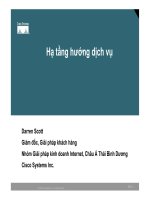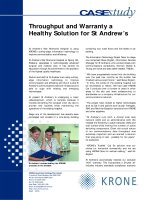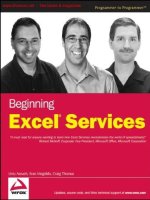Tài liệu Best iPhone Apps, 2nd Edition pdf
Bạn đang xem bản rút gọn của tài liệu. Xem và tải ngay bản đầy đủ của tài liệu tại đây (13.76 MB, 242 trang )
Best iPhone Apps
Second Edition
The Guide for Discriminating Downloaders
Beijing · Cambridge · Farnham · Köln · Sebastopol · Tokyo
≠ J.D. Biersdorfer
Best iPhone Apps, Second Edition: The Guide for Discriminating Downloaders
by J.D. Biersdorfer
Copyright © 2010 Jude Biersdorfer.
Printed in Canada.
Published by O’Reilly Media, Inc., 1005 Gravenstein Highway North, Sebastopol, CA 95472.
O’Reilly books may be purchased for educational, business, or sales promotional use. Online editions are also available for
most titles (). For more information, contact our corporate/institutional sales department:
(800) 998-9938 or
Editor: Peter McKie
Production Editor: Nellie McKesson
Indexer: Julie Hawks
Cover Design: Monica Kamsvaag
Interior Design: Josh Clark, Edie Freedman,
and Nellie McKesson
Printing History:
First Edition: October 2009
Second Edition: September 2010
While every precaution has been taken in the preparation of this book, the publisher and author assume no responsibility
for errors or omissions, or for damages resulting from the use of the information contained herein.
Many of the designations used by manufacturers and sellers to distinguish their products are claimed as trademarks.
Where those designations appear in this book, and O’Reilly Media, Inc. was aware of a trademark claim, the designations
have been printed in caps or initial caps.
This book presents general information about technology and services that are constantly changing, and therefore it may
contain errors and/or information that, while accurate when it was written, is no longer accurate by the time you read it.
Some of the activities discussed in this book, such as advertising, fund raising, and corporate communications, may be
subject to legal restrictions. Your use of or reliance on the information in this book is at your own risk and the authors and
O’Reilly Media, Inc., disclaim responsibility for any resulting damage or expense. The content of this book represents the
views of the authors only, and does not represent the views of O’Reilly Media, Inc.
ISBN: 978-1-449-39414-1
[TI]
iii
Contents
Foreword . . . . . . . . . . . . . . . . . vii
1. Best Apps For Work . . . . . . . 1
Get Things Done
Quick To-Do Lists 2
Tracking Goals 3
Sketching Out Ideas 4
Sharing Big Files 5
Tracking Packages 6
Online Productivity 7
Digitizing Receipts 8
Applying to College 9
Visual Thinking 10
Work on the Go
Working on MS Oce Files 12
Taking Unique Notes 14
Reading Documents 15
Scanning Business Cards 16
E-Business Cards 17
Speaking Your Mind 18
Printing 19
Make Phone Calls
Saving Money on Calls 20
Finding Business Numbers 22
Hands-Free Calling 23
Geek Out
Finding More Apps 24
Desktop Remote Control 26
Password Storage 27
Monitoring Battery Time 28
Updating Your Biz Blog 29
2. Best Apps On the Town . . . 31
Wine and Dine
Previewing Menus 32
Finding Local Restaurants 33
Pairing Wine and Food 34
Choosing a Cheese 35
Figuring Out the Tip 36
Mixing Cocktails 37
What’s Happening Nearby
Sharing Discoveries 38
Finding Your Friends 39
Nightlife on the Go 40
Avoiding Parking Tickets 41
Life’s Little Necessities 42
The Silver Screen
Movie Mavens 44
Movies on the Go 46
Going at the Movies 47
Culture Connoisseurs
Locating Museums 48
Finding Local Events 49
3. Best Apps For Leisure . . . . . 51
Social Networks
Updating Your Prole 52
Twitter 54
Instant Messaging 55
Emoting in Text 56
Exchanging Contact Info 57
Books and Literature
Reading Books 58
Finding Nearby Books 60
Perusing the Classics 61
Following Superheroes 62
Word Reference 63
News, Sports, and Media
International News 64
National News 65
Local News 66
Sports News and Scores 67
Business News 68
Reading Web News 70
Reading Web Pages Oine 72
Public Service Channels 73
iv
Rock Out
Internet Radio 74
Traditional Radio 75
Streaming Your Music 76
Belting Out a Tune 77
Learning Chords 78
Getting Your Groove On 80
Requesting an Encore 81
Make Art
Drawing and Painting 82
Virtual Sculpting 84
Temporary Brushwork 85
Enhance Pictures
Improving Your Photos 86
Retro Photography 88
Taking Better Photos 90
Underexposed Shots 91
Wide-Angle Shots 92
Sharing Photos Online 93
Make Movies
Making iPhone Movies 94
Creating Cartoons 96
Video on Older iPhones 98
Streaming Video 99
Watch the Tube
Planning Your TV Time 100
Watching Vintage TV 101
Watching Live TV 102
Watching Live Baseball 103
Expand Your Mind
A Meditative Mood 104
Future Astronauts 105
Busting Your Brain 106
The Power of the Pen 107
Thinking Outside the Box 108
4. Best Apps For Play . . . . . . 111
Arcade Games
A Space Invaders Remix 112
Pizza Parlor Classic Game 113
Death Star Attack Game 114
Retro 3D Game 115
Vengeful Avian Game 116
Mythical Creature Action
Game 117
Facebook Crossover Game 118
Undead Attack Game 119
Digital Dirigible Game 120
Mindless Time-Killer 121
Puzzles
Ax-Wielding Puzzle Game 122
Word Game 123
Crossword Puzzle Game 124
Sudoku Game 126
Maze Game 128
Third-Dimension Game 129
Gambling
Online Poker Game 130
Strategy Games
Real-Time Strategy Game 132
Sliding-Puzzle Strategy
Game 133
Tower Defense Game 134
Chess Game 136
Checkers Game 137
Sports
Soccer Game 138
Basketball Game 139
Golf Game 140
Football Game 141
Car-Racing Game 142
Fantasy Teams 143
Combat Games
Fantasy Combat Game 144
Historical Combat Game 145
Flights of Fantasy
Flight Simulator 146
Space Combat Simulator 147
5. Best Apps At Home . . . . . . 149
Cooking
Healthy Recipes 150
Pocket Cooking Lessons 152
Nutritional Information 153
Shopping and Errands
Mall Shopping 154
Rocking Craigslist 155
Contents
Contents
v
Contents
Contents
Online Deals 156
Car Maintenance 157
Manage Your Money
Tracking Your Finances 158
Mobile Banking 160
Sticking to Your Budget 162
Trading Stocks 163
Home-Loan Calculations 164
Distract the Kids
Entertaining Toddlers 166
Being “The Cat in the Hat” 167
Early Education 168
Digital Picture Books 169
Drawing Little Pictures 170
Young Zoologists 171
Learning the Numbers 172
Home Work
DIY To-Do Lists 174
Buying Materials 175
Virtual Toolbelts 176
Handyman Jargon 177
Decorating Ideas 178
Household Management 179
6. Best Apps On the Road . . 181
Planes, Trains, and Automobiles
Booking Cheap Trips 182
Organizing Your Itinerary 184
Stung Your Suitcase 185
Tracking Flights 186
Stops o the Interstate 188
Hailing a Cab 190
Navigating Mass Transit 191
See the Sights
Visiting Big Cities 192
Admiring Architecture 193
Oddball Americana 194
Explore the World
Maps 195
Globe-Trotting 196
Speaking in Tongues 197
Blending In 198
Sharing Adventures 199
7. Best Apps
For Your Health . . . . . . . . . 201
Medical Matters
Healthcare Records 202
Prescription Reference 203
Fitness
Dieting and Weight Loss 204
Personal Training 206
Striking a Blissful Pose 207
The Sporting Life
Running 208
Cycling 209
Golng 210
The Great Outdoors
Hiking 212
Extreme Camping 213
Bird-Watching 214
Sky-Watching 215
Gardening 216
Weather Forecasts 217
Index. . . . . . . . . . . . . . . . . . 219
vii
Foreword
When the rst edition of this book appeared in the summer of 2009, Apple’s App Store oered around 50,000 mini-
programs. Little more than a year later, the App Store has passed the 250,000 mark and is blazing a trail toward a
300,000 apps. With all of them clamoring for your attention, how do you know which ones rise above the others and
which ones you should avoid like day-old sushi in a heat wave?
You could trawl the App Store for new releases every week, listen to Apple’s Genius suggestions, or poll iPhone- and
iPod Touch-owning friends. Or you could get a book like the one you’re holding, the brand-new edition of Best
iPhone Apps.
So what does it mean to be the “best”? If you think about it, best really is a loaded word. Its usage lurches between
something you can prove (as in, “Toy Story 3 had the best ticket sales of any movie opening this weekend”) and
something that’s a matter of personal or collective opinion (as in, “e Oscar for Best Picture goes to…”).
A combination of factors came into play when I selected this year’s best iPhone apps. e biggest one was copious
amounts of time spent in the App Store, downloading and testing hundreds of apps to see how they performed. User
interface was also a consideration—was the app easy to use and navigate, or did it seem like it was designed by the
Galactic Avengers from Planet Garble? And yes, even some personal opinion went into the decision-making.
Other aspects of the evaluation process—like overall sales, App Store popularity, professional reviews, and user
ratings—held less sway, but couldn’t be ignored. Aer all, when you see that Angry Birds (page 116) is the best-selling
game several weeks in a row, gets overwhelmingly rave reviews, and has a devoted fan base around the world, you won-
der what all the fuss is about and download the game. (And when the app’s sheer inventiveness consumes so much time
that it nearly causes the author to miss a deadline, the app tends to get included in Best iPhone Apps.)
viii
e seven chapters in this book touch on the major aspects of your daily life, from work to play, and home to travel.
So sit back, relax, and take a stroll through the next 200 pages or so. You’ll nd apps that will change how you use
your iDevice—and maybe make you use it more oen.
Have fun stormin’ the App Store!
About the Author
J.D. Biersdorfer is the author of iPad: e Missing Manual, iPod: e Missing Manual,
Netbooks: e Missing Manual, and several other books. She writes for the New York
Times (a lot); has written for the AIGA Journal of Graphic Design, Budget Travel, and Roll-
ing Stone; and has contributed essays to several books on the collision of technology, art,
and pop culture. She got her rst iPhone at an AT&T store in Pennsylvania on June 29,
2007, and her current iPhone on June 24, 2010, aer standing in line at Apple’s West 14th
St. store in Manhattan for 6 hours. She welcomes feedback at ,
but suggests contacting the app’s developer if you’re having a specic problem.
1
Best Apps For Work
Compared to smartphones favored by big corpora-
tions (*cough* BlackBerry *cough*), the sleek and
shiny iPhone may seem like its main contribution to
the workplace is to sit there and look pretty while you
wait for your spouse to call. But don’t underestimate
it. With the right apps, your iPhone becomes a serious
tool for running the oce (and Microso Oce) right from your
pocket.
is chapter highlights just a fraction of the huge number of apps
aimed at people who want to do more than watch tiny movies on the
train. ey help you get things done, like brainstorming ideas and
tracking projects.
Your iPhone or iPod Touch also helps you work on the go, from
editing spreadsheets in a waiting room to taking dictation. Apps can
also unclutter your life by converting paper to pixels or the reverse,
turning pixels into paper (by printing them).
Communication is key, and apps that make phone calls easier keep
you better connected to your clients and coworkers. And when you
really need to get down to business and geek out, like control your
desktop PC from your phone or update the company blog from
your Touch, you can do that, too. Read on to nd out how to tap the
iPhone’s business potential.
Photo: Herval Freire
2
For Work
LEFT AND RIGHT: Swipe your nger
from right to left to call up text-editing
commands. Swipe left to right across a
completed task to knock it o the list.
Crossed-o items get an automatic
Done tag (@done) so you can see your ac-
complishments in one place, and you can
add your own tags to list items and search
for them anytime.
BLANK SLATE: TaskPaper lets you jot
down thoughts in a hurry, without getting
bogged down with unnecessary bells and
whistles. Type in an item and then tap the
gear-shaped icon in the bottom-right to
get to basic word-processing commands,
apply searchable tags, or to change an
item’s category. TaskPaper automatically
adds bullet points to its task lists.
Best App for Quick To-Do Lists
TaskPaper
$9.99
Version 1.2.4 | Hog Bay Software
For all iPhones and the iPod Touch
ere’s no shortage of organizer apps
for your handheld, but some are more
complex than they need to be. Enter
TaskPaper, a no-nonsense app for
quickly writing down things you need
to do. It organizes your reminders
into three categories: tasks, projects,
and notes. You can manage your lists
online at simpletext.ws, a free site that
stores and syncs TaskPaper notes (you
need a Google account to log in and
use it).
Get Things Done
Get Things Done
3
WRITE ON: On the
main screen (shown
above), tap the note-
pad icon to enter your
thoughts on a goal in
a daily journal. You can
review diary entries
from specic days by
tapping the Select
Date button or by ad-
vancing (or retreating)
through the days with
the arrow buttons.
CONNECT THE DOTS:
Once you meet a goal
(or defeat one of your
vices), tap the chart
to “check it o.” Touch
Goal totals your daily
score at the bottom
of the chart. Tap the
buttons along the
bottom of the screen
to add new goals or to
see them entered on a
calendar.
Best App for Tracking Goals
Touch Goal
$3.99
Version 1.7.2 | Green Onion Software
For all iPhones and the iPod Touch
Setting goals—and working toward
them—is oen easier if you can see
how you’re doing along the way. With
Touch Goal, you can enter as many
professional or personal ambitions as
you want—as well as bad habits you
want to break—and see your progress
mapped out on an easy-to-read graph.
To keep your spirits positive, Touch
Goal includes 250 inspirational quotes
and soothing background images.
4
For Work
Best App for Sketching Out Ideas
PAPER 2.0: With iNapkin, you don’t have
to worry about losing your scrap of an idea
since it’s right there on your iPhone or iPod
Touch. The app lets you pick one of three
napkin sizes to work with: 512 × 512 pixels,
768 × 1,024 pixels or 960 × 960 pixels.
You can email your virtual napkin to other
people right from the app or share it with
your friends via Facebook.
NAP TIME: iNapkin gives you three basic
tools: a ve-color “pen” for writing, an
eraser for corrections, and a hand tool so
you can drag dierent parts of the napkin
to the center of your gadget’s screen.
Drawing eciently on the 3.5-inch screen
may take a bit of experimentation to get
the right touch, but there’s plenty of nap-
kin to practice on.
iNapkin
$2.99
Version 1.3 | Luksor
For all iPhones and the iPod Touch
Inspiration can strike at any moment,
and cocktail napkins have historically
been pressed into service to sketch out
visual ideas or jot down quick bits of
information (when they’re not blotting
drink rings, that is). iNapkin brings the
same concept to the small screen for
people who hate typing on the iPhone’s
tiny keyboard or who just need to dash
o a drawing. Just tap open a fresh
napkin, grab your virtual pen, and let
your ngers do the talking.
Get Things Done
Get Things Done
5
Best App for Sharing Big Files
ONLINE LOCKER: To see a le stored on
your Dropbox account, tap the My Drop-
box icon and tap the le you want to open.
You can read documents, view photos, and
watch videos stored there. Dropbox lets
you send links by email to others you want
to share your les with and you can store
photos and videos you capture on your
iPhone right in your online Dropbox.
Dropbox
Free
Version 1.2.4 | Evenow Inc.
For all iPhones and the iPod Touch
Dropbox gives you a virtual online
hard drive you can tap into from
anywhere. To use it, sign up for a
Dropbox account (prices range from
free for 2GB of server space to $20 a
month for 100GB). To share les from
your desktop computer, install the
Dropbox soware on your PC or Mac.
at puts a Dropbox folder, linked to
the Dropbox site, on your desktop.
Drag your desktop les into it and ac-
cess them via the iPhone app.
≠HONORABLE MENTION
MobileMe iDisk
Free
Version 1.2 | Apple Inc.
For all iPhones and the iPod Touch
Apple’s free MobileMe iDisk has
many of the same great le-sharing
and storage features as Dropbox—
with one major dierence. While
the MobileMe app itself is free,
you need a $99-a-year MobileMe
subscription to use it. Still, for
those with MobileMe accounts
(which work on Windows PCs as
well as Macs) who sync data and
store les online, the free app is a
nice perk. You can send download
links for big les to friends with
just a tap.
6
For Work
HANDDELIVERED: Delivery Status’s main
screen gives you a quick look at what’s on
its way and how long it will take to get
there. Tap an item for more information,
like package contents and a map of the
package’s current location. With a free
junecloud.com account, you can enter long
tracking numbers on your desktop com-
puter and sync them over to the app.
Best App for Tracking Packages
Delivery Status
Touch
$4.99
Version 4.1 | Junecloud LLC
For all iPhones and the iPod Touch
Order a lot of stu online? Follow
those shipments from door to door
with this app, which tracks packages
sent by more than 25 delivery com-
panies (FedEx, UPS, DHL, even the
good ol’ US Postal Service) and in-
ternational post and courier services.
You can also track pending orders at
e-commerce merchants like Amazon,
Apple, Google Checkout, and Adobe
before your box even ships.
≠HONORABLE MENTION
TrackThis
$0.99
Version 1.1 | Fragmented Tech
For all iPhones and the iPod Touch
Trackis serves the same pur-
pose as Delivery Status Touch: it
tells you where your packages are.
While the design isn’t as polished
and it tracks about half as many
delivery companies, this app has
two major things going for it: It
costs just a buck and it includes
push notications to tell you
exactly when that new iPhone you
ordered has arrived from FedEx.
If you order mainly from compa-
nies like UPS, FedEx, DHL, or the
USPS, this app is just ne.
Get Things Done
Get Things Done
7
Best App for Online Productivity
OFFICE ONLINE: The free Google Docs
service lets you create and share docu-
ments, spreadsheets, and presentation
les through a web browser. You can edit
spreadsheets with a limited set of com-
mands, but other le types are read-only.
You can, however, edit them with third-
party apps, like DataViz Documents to Go,
mentioned later in this chapter.
SPEAK UP: Hate pecking in search terms
on the iPhone’s tiny keyboard? Tap Google
Mobile’s microphone icon and speak
your keywords into Google Voice Search
to get results. You can use many of the
famous Google Voice shortcuts, like saying
“weather Pensacola” to get the Florida
Panhandle forecast or “movies 61615” to
see what’s playing in Peoria.
Google Mobile
Free
Version 0.5.6.4029 | Google
For all iPhones and the iPod Touch
Need to dip into Google services
while you’re on the go? e Big G’s
own mobile app brings one-stop
access to many of its popular online
programs, including Gmail, Google
Calendar, Google Docs, Google
Reader, and Google News. Tap on a
service and Safari oen pops up to
take you there, but you don’t have to
squint to see the screen—Google Mo-
bile thoughtfully takes you to mobile-
friendly versions of all its services.
8
For Work
Best App for Digitizing Receipts
RECORDS TO GO: One you “scan” a receipt,
note, card, or other document, TurboScan
quickly processes it into an electronic
version that lives on your iPhone. You can
leave it there, or email it from the app. For
hard-to-read originals, the app oers a
SureScan feature that snaps three images
of an item, then uses the best one to create
the clearest document.
SEEING RED: Place your receipt on a table
in decent light and position it so you can
get a good snap with the iPhone’s camera.
When the initial image appears in the
TurboScan window, you can adjust the
area to be scanned by pushing and pulling
the dots on the corner of the red rectangle
until you have all the important parts of a
document covered.
TurboScan
Free | $1.99 for full version
Version 1.3 | Pixoft
For all iPhones and the iPod Touch
When it comes time to convert that
pocket full of torn and crumpled
receipts into electronic les for expense
reports and tax records, whip out
TurboScan. e iPhone’s camera serves
as the app’s scanner and the app can
email receipts as JPEG, PNG, or PDF
les; iPod Touch fans can technically
use the app by importing photos of
receipts if you have time but no scan-
ner. e free version scans fully, but
imprints digital watermarks on les.
Get Things Done
Get Things Done
9
SCHOOL DAZE: While the application
maze can feel overwhelming, College-
Mapp’s checklists keep you on track,
including one for nancial aid. Once you
ll in the app’s data elds, tap Send to
Email to create a spreadsheet displaying
the status of all your applications. You can
email it and then print it out to see your
progress on paper.
WHATSAMATTA U: Once you set up pro-
les for all the schools you’re applying to,
each one gets its own tidy page in College-
Mapp. Here, you can record information for
each part of the application process. For
example, tap Applications to ll in elds for
the date you submitted your application,
your essay topics, fees paid, and the ID you
used on the college’s website.
Best App for Applying to College
CollegeMapp
$1.99
Version 1.0 | CollegeMapp
For all iPhones and the iPod Touch
Created by a college admissions advi-
sor, CollegeMapp brings order to a
process that has become increasingly
more complicated over the years. e
app tracks application deadlines and
includes checklists for documents and
forms typical of a university applica-
tion. It also includes links to college
websites for admission information.
And because you always need a safety
school, it tracks the entire process for
multiple colleges.
10
For Work
BRANCHING OUT: Mind maps are basi-
cally visual outlines and a graphical way
to take notes. As you spin o the central
idea, tap the ± button on the app’s main
toolbar to add a node or branch. The
keyboard slides up so you can type in a
label or thought. You can also go back and
edit existing text in the map as you rene
your ideas—and you don’t even need a
whiteboard dry eraser.
IDEA CENTRAL: A mind map starts with a
main keyword in the middle of the screen.
When you start a new project, the app
plants you in this lonely circle and you
branch o from there by adding related
words, tasks, and projects. Depending on
the project, mind maps can get rather
large, but iBlueSky can create a giant page
1,500 times larger than your handheld
screen.
Best App for Visual Thinking
iBlueSky
$9.99
Version 2.11| Tenero Software Ltd.
For all iPhones and the iPod Touch
Imagine letting your mind wander
around in a brainstorm —while you
sketch it all out in a non-linear way.
Popular on conference-room white-
boards, these “mind maps” shrink
conveniently down to pocket size
thanks to iBlueSky. e app lets you
create vast, detailed mind maps wher-
ever you happen to be and you can
import existing mind maps created in
the specialized Novamind, Freemind,
and OPML mind-map formats.
Get Things Done
Get Things Done
11
SEEING RED: Start with your main idea,
or “super node,” and add new nodes by
tapping the plus sign and typing in labels
as you map out your thoughts. Although
mind maps are meant to be sprawling vi-
sual representations of an idea, MindNode
also lets you see things in a more linear
view. Tap the ˇ button to see the nodes
listed in vertical outline form.
COLORCODED: Traditional mind maps
use color to signify certain branches
sprouting from a main idea and to make
the map more visually stimulating. If you
don’t like the default colors the app uses
for your branches, tap an item and then
tap the Edit button. Here, you can pick your
own colors, add notes about the selected
branch, and edit the branch label.
≠HONORABLE MENTION
MindNode
$5.99
Version 1.2.3 | Markus Müeller
For all iPhones and the iPod Touch
Not quite as graphically elegant
as iBlueSky, MindNode might
be a bit more intuitive for new-
bie mindmappers. e work area
automatically expands as the mind
map grows and you can easily cut,
copy, and paste your nodes all over
the screen as you branch out from a
central idea. MindNode can export
and email maps in its own format
for the Mac, or as a Freemind or
OPML le, or as text. You can also
save mind maps as PNG images and
import them into other programs.
12
For Work
OPEN ALL NIGHT: You can view and edit
Word documents attached to email mes-
sages right in Documents to Go. The app
displays text formatting, plus embedded
graphics, tables, and comments. Both the
regular and Premium versions also open
PowerPoint, PDF, and iWork les, although
you can edit PowerPoint presentations only
with the Premium edition.
CELL BLOCK: Documents to Go can both
create and edit spreadsheets in Excel 2007,
2008, and 2010, and retain the original
formatting when you open and edit the
le on your iPhone or iPod Touch. In addi-
tion to plenty of cell and row formatting
controls, the app oers 111 functions
for spreadsheet jockeys and can handle
multiple worksheets.
Best App for Working on MS Oce Files
Documents to Go
$9.99 | $14.99 for full version
Version 3.3.1 | DataViz Inc.
For all iPhones and the iPod Touch
Microso Oce is still the king of
the business world and Documents to
Go has been wrangling Oce les on
handhelds for years. e app oers a
slew of editing features for Word and
Excel les; the Premium version lets
you edit PowerPoint presentations,
too, and sync with online services like
Google Docs, Dropbox, Box.net, and
iDisk. Both versions are universal, so
customers who also own an iPad don’t
have to buy the app twice.
Work on the Go
Work on the Go
13
IN SYNC: Documents to Go provides a
number of ways to pass documents between
handheld and desktop, including email
or syncing over a Wi-Fi network with an
included desktop app. If you have an iPhone
4 or iOS 4 on your device, you can use iTunes
File Sharing to sync documents with the
computer when you connect the devices to
transfer music, photos, and videos.
TYPE AND FILE TYPE: Like most apps
designed for small screens, Quickoce
Mobile’ s menu bar keeps the text format-
ting controls out of the way until you
need them. Speaking of formats, along
with opening and editing les in Microsoft
.doc, .docx, .xls, and .xlsx les, Quickoce
can view iWork attachments, plus HTML
les, PDF documents, and several image
formats.
≠HONORABLE MENTION
Quickoce
Mobile Suite
$4.99 | $9.99 for full version
Version 3.2.0 | Quickoce Inc.
For all iPhones and the iPod Touch
Running a close second (or perhaps
even a tie, if not for DataViz adding
PowerPoint editing rst), Quick-
oce Mobile’s $5 app lets you create
and edit Word and Excel les and
view PowerPoint presentations.
e pricier Quickoce Connect
Mobile Suite adds integrated access
to online storage services like Drop-
box, Google Docs, MobileMe, and
Box.net. For more direct copying,
both versions can transfer les to a
computer over Wi-Fi.
Download from Wow! eBook <www.wowebook.com>
14
For Work
Best App for Taking Unique Notes
SEARCH AND SYNC: Once you start shar-
ing your brain with Evernote, tap the Notes
button to see your collected works. You
can tag notes of all types with keywords for
roundup with a quick search. Tap the star
at the top of an open note to mark it as a
Favorite. Tap the Sync button to set up your
sync options and to log in and out of your
Evernote.com account.
NOTA BENE: To get started converting
your thoughts into bits and pixels, tap the
New Note button and then pick the type
of note you wish to create. For images
you want to capture as visual notes, take a
photo or use one from your photo album
(great for those camera-free iPod Touches).
Tap the Tips tab for helpful hints on using
the app.
Evernote
Free
Version 3.3.7 | Evernote
For all iPhones and the iPod Touch
Need to take notes, in all kinds of for-
mats? Evernote lets you take just about
any type of note because it records text,
audio, and image les (you can even
search for text pictured within photos).
Evernote is a great standalone app for
collecting your thoughts, and you can
sync up to 40MB of notes a month
at Evernote.com or with a free, ad-
supported desktop program. Pony
up $5 a month for the site’s premium
service, 500MB of note-sync fun.
Work on the Go
Work on the Go
15
Best App for Reading Documents
OFFLINE READING: ReaddleDocs has its
own web browser built right in, so there’s
no need to jump out to Safari if you want
to do some online reading. In fact, you
can do your online reading oine if you
anticipate a lack of Internet access. Tap the
Browser button in the app’s toolbar, browse
to a site, and press the Save button to snag
the page for later viewing.
ReaddleDocs
$4.99
Version 2.1.7 | Readdle
For all iPhones and the iPod Touch
Electronic documents come in all
shapes, sizes, and formats, but odds
are ReaddleDocs can crack them
open. Microso Oce documents,
eBooks, and large PDF les are no
problem for the app. Nor is moving
those les around—you can up- and
download them from Dropbox,
Google Docs, and MobileMe ac-
counts, and the app can turn your
handheld into a Wi-Fi ash drive so
you can copy les from a PC or Mac.
≠HONORABLE MENTION
GoodReader
Free | $0.99 for full version
Version 2.8.2 | Good.i.Ware Ltd.
For all iPhones and the iPod Touch
Although it doesn’t have the
Wi-Fi ash drive feature of
ReaddleDocs, GoodReader is
a great document viewer in its
own right and can display Oce,
iWork, HTML, audio, and video
les. It also handles PDF docu-
ments, reowing the text for the
small screen. You can transfer
les back and forth over a wireless
network connection or through
online services like Dropbox and
MobileMe. e free Lite version
lets you store only ve les.