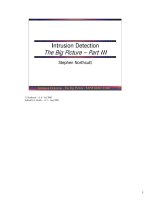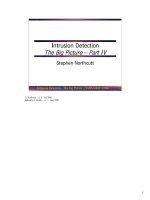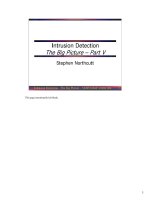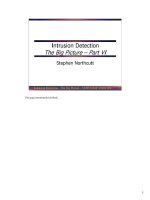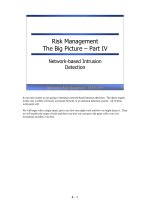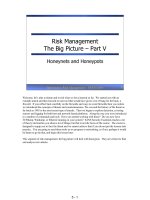Tài liệu iPhone Programming: The Big Nerd Ranch Guide pdf
Bạn đang xem bản rút gọn của tài liệu. Xem và tải ngay bản đầy đủ của tài liệu tại đây (20.5 MB, 476 trang )
iPhone Programming
The Big Nerd Ranch Guide
Joe Conway
Aaron Hillegass
iPhone Programming: The Big Nerd Ranch Guide
by Joe Conway and Aaron Hillegass
Copyright © 2010 Big Nerd Ranch, Inc.
All rights reserved. Printed in the United States of America. This publication is protected by copyright, and permis-
sion must be obtained from the publisher prior to any prohibited reproduction, storage in a retrieval system, or
transmission in any form or by any means, electronic, mechanical, photocopying, recoring, or likewise. For informa-
tion regarding permissions, contact
Big Nerd Ranch, Inc.
1963 Hosea L. Williams Drive SE
Suite 209
Atlanta, GA 30317
(404) 478-9005
/>
The 10-gallon hat with propeller logo is a trademark of Big Nerd Ranch, Inc.
Exclusive worldwide distribution of the English edition of this book by
Pearson Technology Group
800 East 96th Street
Indianapolis, IN 46240 USA
ISBN-13 978-0321706249
ISBN-10 0321706242
First printing May 2010
The authors and publisher have taken care in writing and printing this book but make no expressed or implied war-
ranty of any kind and assume no responsibility for errors or omissions. No liability is assumed for incidental or con-
sequential damages in connection with or arising out of the use of the information or programs contained herein.
App Store, Apple, Bonjour, Cocoa, Cocoa Touch, Finder, Instruments, Interface Builder, iPad, iPhone, iPod, iPod
touch, iTunes, iTunes Store,
Keychain, Leopard, Mac, Mac OS, Multi-Touch, Objective-C, Quartz, Snow Leopard, and Xcode are trademarks of
Apple, Inc., registered in the U.S. and other countries.
Many of the designations used by manufacturers and sellers to distinguish their products are claimed as trade-
marks. Where those designations appear in this book, and the publisher was aware of a trademark claim, the
designations have been printed with initial capital letters or in all capitals.
Acknowledgements
While our names appear on the cover, many people helped make this book a reality. We
would like to take this chance to thank them.
• The other instructors who teach the iPhone Bootcamp fed us with a never-ending stream
of suggestions and corrections. They are Scott Ritchie, Brian Hardy, and Alex von Below.
• Our tireless editor, Susan Loper, took our distracted mumblings and made them into read-
able prose.
•
Severaltechnicalreviewershelpedusndandxaws.TheyareBillMonk,MarkMiller,
Alex Silverman,
Jonathan Saggau, and Mikey Ward.
• Ellie Volckhausen designed the cover. (The photo is of the bottom bracket of a bicycle
frame.)
• The amazing team at Pearson Technology Group patiently guided us through the busi-
ness end of book
publishing.
Thenalandmostimportantthanksgoestoourstudentswhosequestionsinspiredustowrite
this book and whose frustrations inspired us to make it clear and comprehensible.
PDF: CrUmp
請勿打印此書,若條件許可,請購買。
iPhone Programming: The Big Nerd Ranch Guide
Chapter 1. A Simple iPhone Application 1
Creating an Xcode Project 2
Using Interface Builder 4
Model-View-Controller 8
Declarations 10
Declaringmethods 12
Making Connections 12
Settingpointers 13
Settingtargetsandactions 14
Summary 16
Implementing Methods 17
Build and Run on the Simulator 19
Event-driven Programming 20
Application Icons 22
Default Images 24
Chapter 2. Objective-C 26
Using Instances 27
Writing the RandomPossessions Tool 30
NSArrayandNSMutableArray 34
Subclassing an Objective-C Class 36
Accessorsandproperties 40
Instancemethods 42
Initializers 43
self 45
super 46
Initializerchain 47
Classmethods 48
Exceptions and the Console Window 52
Objective-C 2.0 Additions 54
Chapter 3. Memory Management 56
Memory Management Concepts 56
ManagingmemoryinC 57
Managingmemorywithobjects 58
Reference Counting 59
Usingretaincounts 60
Avoidingmemoryleakswithautorelease 62
Managingmemoryinaccessorsandproperties 64
Retaincountrules 65
Managing Memory in RandomPossessions 66
Chapter 4. Delegation and Core Location 73
Delegation 73
Beginning the Whereami Application 77
Usingframeworks 77
CoreLocation 78
ReceivingupdatesfromCLLocationManager 81
Releasing Controller Instance Variables 83
Challenge: Heading 84
For the More Curious: Compiler and Linker Errors 84
For the More Curious: Protocols 86
Chapter 5. MapKit and Text Input 89
Object Diagrams 89
Interface Properties 92
Being a MapView Delegate 94
YourownMKAnnotation 97
Tagginglocations 100
TextInputandtheFirstResponder 101
PuttingthePiecesTogether 103
Challenge: Annotation Extras 105
Challenge: Reverse Geocoding 105
Challenge: Changing the Map Type 105
For the More Curious: Renaming an Application 105
Chapter 6. Subclassing UIView 108
Creating a Custom View 108
ThedrawRect:method 110
InstantiatingaUIView 112
Drawing Text and Shadows 114
Using UIScrollView 115
Zooming 117
Hiding the Status Bar 119
Challenge: Colors 119
For the More Curious: Retain Cycles 119
For the More Curious: Redrawing Views 120
Chapter 7. View Controllers 122
View Controllers and XIB Files 122
Using View Controllers 125
Creating the UITabBarController 126
Creatingviewsfortheviewcontrollers 132
The Lifecycle of a View Controller 139
Challenge: Map Tab 141
For the More Curious: Paging 141
Chapter 8. The Accelerometer 143
Setting Up the Accelerometer 144
Getting Accelerometer Data 145
Orientation and Scale of Acceleration 146
Using Accelerometer Data 146
Smoothing Accelerometer Data 148
Detecting Shakes 148
Challenge: Changing Colors 152
For the More Curious: Filtering and Frequency 152
Chapter 9. Notication and Rotation 155
Notication Center 155
UIDevice Notications 156
Autorotation 158
For the More Curious: Forcing Landscape Mode 162
Challenge: Proximity Notications 164
For the More Curious: Overriding Autorotation 164
Chapter 10. UITableView and UITableViewController 166
Beginning the Homepwner Application 167
UITableViewController 167
SubclassingUITableViewController 168
UITableView’s Data Source 173
UITableViewDataSourceprotocol 175
UITableViewCells 178
Reusing UITableViewCells 181
Challenge: Sections 183
Chapter 11. Editing UITableViews 184
Editing Mode 184
Deleting Rows 189
Moving Rows 190
Chapter 12. UINavigationController 198
UINavigationController 199
UINavigationBar 203
An Additional UIViewController 206
The XIB File and File’s Owner 208
SettingupItemDetailViewController 209
Navigating with UINavigationController 211
Appearinganddisappearingviews 217
Challenge: Number Pad 218
Chapter 13. Camera and UIImagePickerController 219
ImageCache: a Singleton 219
NSDictionary 220
TakingpicturesandUIImagePickerController 227
Creatingandusingkeys 232
DismissingtheKeyboard 237
Challenge: Removing an Image 238
For the More Curious: Recording Video 238
Chapter 14. Saving and Loading 242
Application Sandbox 242
Archiving 245
Writing to Disk with NSData 253
Challenge: Archiving Wherewasi 256
For the More Curious: The Application Bundle 258
Chapter 15. Low-Memory Warnings 262
Handling Low-Memory Warnings 262
Simulating Low-Memory Warnings 266
Chapter 16. Subclassing UITableViewCell 268
Creating HomepwnerItemCell 269
Createsubviews 270
Layoutsubviews 272
Usingthecustomcell 273
Image Manipulation 275
Challenge: Accessory Views 281
Challenge: Make it Pretty 281
Chapter 17. Multi-Touch, UIResponder, and Using Instruments 282
Touch Events 282
Creating the TouchTracker Application 283
Turning Touches Into Lines 288
The Responder Chain 290
TheObjectAllocInstrument 292
TheSamplerInstrument 296
Challenge: Saving and Loading 298
Challenge: Circles 298
For the More Curious: UIControl 298
Chapter 18. Core Animation Layer 301
Creating a CALayer 303
For the More Curious: Programmatically Generating Content 312
For the More Curious: Layers and Views 313
Challenge: Dynamic Layer Content 316
Chapter 19. Controlling Animation with CAAnimation 317
Animation Objects 317
Spinning the Time with CABasicAnimation 321
Bouncing the Time with a CAKeyframeAnimation 327
Challenge: More Animation 330
For the More Curious: Presentation and Model Layers 330
Chapter 20. Playing Audio and Video 332
Creating the MediaPlayer Application 332
Playing System Sounds 335
Playing Audio Files 339
Playing Movie Files 341
Low-level APIs 344
Challenge: Audio Recording 344
Chapter 21. Web Services 345
Creating the TopSongs Application 345
Settinguptheinterface 347
Fetching Data From a URL 349
WorkingwithNSURLConnection 350
ParsingXML 353
For the More Curious: The Request Body 358
Challenge: More Data 358
For the More Curious: Credentials 358
Chapter 22. Address Book 361
The People Picker 361
Additions to Possession Class 366
Address Book Functions 368
For the More Curious: That Other Delegate Method 372
Chapter 23. Localization 374
Internationalization using NSLocale 375
Localizing Resources 376
NSLocalizedString and Strings Tables 381
Challenge: Another Localization 384
For the More Curious: NSBundle’s Role in Internationalization 384
Chapter 24. Bonjour 386
Publishing a Service 386
Browsing for Services 388
TXT Record 392
Socket Connections 395
Chapter 25. Settings 398
Settings Bundle 398
NSUserDefaults 402
Registeringdefaults 402
Usingthedefaults 403
Chapter 26. SQLite 405
Creating the Nayshunz Application 405
Creating the Database 409
Fetching Data 410
Making and Using the Tree 414
Challenge: Fetching More Data 418
Challenge: Custom Objects 419
Chapter 27. Core Data 420
Creating the Inventory Application 422
Editingthemodelle 424
AppController 428
LabelSettingViewController 432
LocationListViewController 438
AssetListViewController 442
CountViewController 448
How It All Works 455
Trade-offs of Persistence Mechanisms 457
Challenge 1: Deleting 458
Challenge 2: Custom NSManagedObject Subclasses 458
Chapter 28. Preparing for the iPad 459
Universal Applications 459
Porting existing projects to the iPad 459
Re-designing Wherewasi’s interface 461
More considerations: universal view controllers 463
New Stuff 464
Chapter 1. A Simple iPhone Application
Page 1
Chapter 1. A Simple iPhone Application
Inthischapter,youaregoingtowriteyourrstiPhoneapplication.Youprobably
won’t understand everything that you are doing, and you may feel stupid just
going through the motions. But going through the motions is enough for now.
Mimicry is a powerful form of learning; it is how you learned to speak, and it is how
you will start to do iPhone programming. As you become more capable, you can
experiment and challenge yourself to do creative things on the platform. For now,
just do what we show you. The details will be explained in later chapters.
When you are writing an iPhone application, you must answer two basic
questions:
•
HowdoIgetmyobjectscreatedandconguredproperly?(Example:“I
want a button here entitled Show Estimate.”)
•
HowdoIdealwithuserinteraction?(Example:“Whentheuserpresses
the button, I want this piece of code to be executed.”)
Most of this book is dedicated to answering these questions.
WhenaniPhoneapplicationstarts,itputsawindowonthescreen.Youcanthink
of the window as the canvas on which everything else appears: buttons, labels,
etc. Anything that can appear on the window is a view.
The iPhone SDK is an object-oriented library, and the window and views are
represented by objects. The window is an instance of the class UIWindow. Each
view is an instance of one of several subclasses of UIView. For example, a button
is an instance of UIButton, which inherits from UIView.
Views can be placed on a window in two different ways:
• create views and controls programmatically and add them to the UIWindow
• use Interface Builder to visually lay out views
In this chapter, you will use Interface Builder to visually lay out the views and build
theuserinterfaceforyourrstiPhoneapplication,Quiz(Figure 1.1).
Chapter 1. A Simple iPhone Application
Page 2
Figure 1.1. Your rst application
Creating an Xcode Project
Open Xcode and select New Project from the File menu. A window will appear
giving you several application templates to choose from. Create a barebones
Cocoa Touch application by selecting the Window-Based Application icon (Figure
1.2). Click theChoose button. A sheet will drop down and ask you to name this
newproject.Saveitas“Quiz.”
Chapter 1. A Simple iPhone Application
Page 3
Figure 1.2. Creating a new project
Once the project is created, the project window will appear on your screen (Figure
1.3). Take a look at the contents of the Groups and Files table on the left hand
sideoftheprojectwindow.Overall,therearetwokindsoflesusedtocreate
an application: code and resources. Code is written in Objective-C, C, or C++.
ThecodelesarelistedintheClassesandOtherSourcesgroups.Resources
are things like images and sounds that are used by the application at runtime.
Thegroupsintheprojectwindowarepurelyfortheorganizationofles.Youcan
rename them whatever you want.
Chapter 1. A Simple iPhone Application
Page 4
Figure 1.3. Xcode project window
InsidetheResourcesgroupyou’llndtwoles:MainWindow.xib and Quiz-Info.
plist. The Info property list (Quiz-Info.plist) contains a list of key-value pairs.
The values in this list specify things like the icon to display on the home screen,
whether the application needs a persistent Wi-Fi connection, and the default
language of the application.
The MainWindow.xib
lecontainstheinterfaceforyourapplication.Double-click
on MainWindow.xib to open it in Interface Builder.
Using Interface Builder
At the simplest level, Interface Builder is a GUI builder. Most GUI builders let the
developer describe what they want the application to look like. Then the developer
presses a button, and the builder generates reams upon reams of code. Interface
Builder,however,isanobjecteditor:thedevelopercreatesandconguresobjects
andthensavesthemintoanarchive.ThisarchiveisaXIB(pronounced“zib”)or
aNIBle.AXIBleisanXMLrepresentationofyourobjectsandtheirinstance
variables,anditiscompiledintoaNIBlewhenyourapplicationisbuilt.TheXIB
leiseasiertoworkwith,buttheNIBleissmallerandeasiertoparse,whichis
Chapter 1. A Simple iPhone Application
Page 5
whythelethatactuallyshipswithyourapplicationisaNIB.
Whenyoubuildyourapplication,theNIBleiscopiedintotheapplication’s
bundle. (An iPhone application is really a directory containing the executable
and any resources the executable uses. We refer to this directory as a bundle.)
WhenyourapplicationreadsintheNIBle,alloftheobjectsinthearchiveare
broughtbacktolife.ThisparticularapplicationhasonlyoneNIBlecreatedfrom
MainWindow.xib,butacomplexapplicationcanhavemanyNIBlesthatare
read in as they are needed.
Once Interface Builder starts up, you will see several windows as shown in Figure
1.4.
Figure 1.4. Windows in Interface Builder
Chapter 1. A Simple iPhone Application
Page 6
In Figure 1.4
,ndthewindowwiththetitlebarthatreadsMainWindow.xib. We
callthiswindowthe“docwindow,”anditrepresentstheopenXIBle.Thedoc
window contains four objects:
File’s Owner An instance of UIApplication. The
event queue for your application is
managed by this object.
First Responder This object doesn’t have much of a use
on the iPhone right now; it is more of
arelicfromDesktopCocoa.Youcan
ignore it.
QuizAppDelegate An instance of QuizAppDelegate,
a subclass of NSObject that was
createdbyXcodespecicallyforthis
project.Youwillbeeditingthesource
code for this class.
Window An instance of UIWindow that
represents this application’s only
window. (All iPhone applications have
only one window.)
The Library and the Inspector are two tools you will use all the time, so leave
those windows open. (If these windows are not visible, select them from the Tools
menu.)YoudragobjectsfromtheLibrarytocreatenewinstancesinyourXIB
le.YouusetheInspectorto“inspect”andeditthecongurationofobjectsinthe
XIBle.TheInspectorhasfourpanels:Attributes,Connections,Size,andInfo
representedbytheiconsatthetopoftheframe.You’llbeusingtheAttributesand
the Connections panels in this chapter.
In the doc window, double-click on the UIWindow object to make it appear full-
sized. (Feel free to close and re-open that window. Sometimes beginners close
the window and fear that they have deleted it.)
From the Library, drag two instances of UILabel onto the window. Make the labels
nearly as wide as the window (Figure 1.5). Then, drag two instances of UIButton
ontothewindow.Youcanchangethetextanobjectdisplaysbydouble-clickingit.
Set the text for one button to Show Question and the other to Show Answer.
Chapter 1. A Simple iPhone Application
Page 7
Figure 1.5. Adding buttons and labels to the window
Objects have instance variables, and many of these can be set in the Inspector.
As an example, you are going to center the text in the UILabel objects. Select
a UILabel. In the Attributes panel of the Inspector, you will see the options for
Alignment (Figure 1.6). Select the option that centers the text.
Chapter 1. A Simple iPhone Application
Page 8
Figure 1.6. Centering the label text
Now center the text in the other label.
Model-View-Controller
YouwillheariPhoneprogrammersspeakofthe“Model-View-Controllerpattern.”
What that means is every object you create will be exactly one of the following: a
model object, a view object, or a controller object.
View objects are visible to the user; the button, the label, and the window are
all view objects. The views are often standard UIView subclasses (UIButton,
UISlider), but you will sometimes write custom view classes. These typically have
names like DangerMeterView or IncomeGraphView.
Model objects hold data and should know nothing about the user interface. In this
application, the model objects will be two arrays of strings: the questions array
and the answers array. Figure 1.7 displays the object diagram of the Quiz app’s
model objects.
Chapter 1. A Simple iPhone Application
Page 9
Figure 1.7. Diagram of model objects in Quiz
Model objects typically use standard collection classes (NSArray, NSDictionary,
NSSet) and standard value types (NSString, NSDate, NSNumber). But there
can be custom classes, which typically have names that sound like data-bearing
objects like InsurancePolicy or PlayerHistory.
Controllerobjectskeeptheviewandmodelobjectsinsync,controlthe“ow”of
theapplication,andsavethemodelobjectsouttothelesystem.Controllersare
the least reusable classes that you will write, and they tend to have names like
ScheduleController and ScoreViewController. When you create a new iPhone
project from a template, as you did at the beginning of this chapter, the template
will automatically give you a controller object called BlahAppDelegate, where
Blah is the name of your application.
The controller for your application is the instance of QuizAppDelegate. Pressing
one of the application’s buttons will trigger a method in that object. The instance of
QuizAppDelegate will have pointers to the questions and answers arrays. It will
use those model objects to update the button label. These interactions are laid out
in the object diagram for Quiz (Figure 1.8).
Chapter 1. A Simple iPhone Application
Page 10
Figure 1.8. Object diagram for Quiz
Declarations
To pull all this off, QuizAppDelegatewillneedveinstancevariables
andtwomethods.Inthissection,youwilldeclarethemintheheaderle
QuizAppDelegate.h
Declaring instance variables
HerearetheveinstancevariablesQuizAppDelegate needs:
questions a pointer to an NSMutableArray
containing instances of NSString
answers a pointer to another NSMutableArray
containing instances of NSString
Chapter 1. A Simple iPhone Application
Page 11
currentQuestionIndex an int that holds the index of the
current question in the questionsarray
questionField a pointer to the UILabel object where
the current question will be displayed
answerField a pointer to the UILabel object where
the current answer will be displayed
BackinXcode,takealookattheheaderleQuizAppDelegate.h. Inside the curly
braces,adddeclarationsforveinstancevariables.(Noticetheboldtype?Inthis
book, code that you need to type in is always bold; the code that’s not bold is
there to tell you where to type in the new stuff.)
@interface QuizAppDelegate : NSObject <UIApplicationDelegate>
{
int currentQuestionIndex;
// The model objects
NSMutableArray *questions;
NSMutableArray *answers;
// The view objects
IBOutlet UILabel *questionField;
IBOutlet UILabel *answerField;
UIWindow *window;
}
@property (nonatomic, retain) IBOutlet UIWindow *window;
@end
(Scarysyntax?Feelingsofdismay?Don’tworry:youwilllearntheObjective-C
language in the next chapter. For now, just keep going.)
InInterfaceBuilder,youwillseeitemsreferredtoas“Outlets”.Anoutletisa
pointer that you can set in Interface Builder. (We’ll see how in just a moment.) In
thisheaderle,weusedthemacroIBOutlet,whichispredenedintheCocoa
Touch frameworks, to explicitly mark these pointers as outlets that can be set in
Interface Builder.
Chapter 1. A Simple iPhone Application
Page 12
Declaring methods
Each of the buttons needs to trigger a method. A method is a lot like a function – a
list of instructions to be executed. Declare two methods in QuizAppDelegate.h
after the closing curly brace and the line containing @property. (We will talk
about @property later in the book; you can ignore it for now.)
@interface QuizAppDelegate : NSObject <UIApplicationDelegate>
{
int currentQuestionIndex;
// The model objects
NSMutableArray *questions;
NSMutableArray *answers;
// The view objects
IBOutlet UILabel *questionField;
IBOutlet UILabel *answerField;
UIWindow *window;
}
@property (nonatomic, retain) IBOutlet UIWindow *window;
- (IBAction)showQuestion:(id)sender;
- (IBAction)showAnswer:(id)sender;
@end
In Objective-C, instance variables are declared inside the curly braces, and
methods are declared after the closing curly brace. Save QuizAppDelegate.h.
Making Connections
The views and the controller object that your application needs have been
created, but they know nothing about each other. Now you’re going to introduce
them to each other by making these connections:
• The controller object has two pointers that need to point to the UILabel objects.
• The UIButton objects need to be wired up to trigger the appropriate methods in
the controller object.
Chapter 1. A Simple iPhone Application
Page 13
Setting pointers
The instance of QuizAppDelegate has a pointer called questionField. Let’s start
by setting that to point to the instance of UILabel that is closest to the top of the
window. In Interface Builder, control-click or right-click on the QuizAppDelegate
to bring up the connections panel (Figure 1.9). Then drag from the circle beside
questionField to the UILabel.
Figure 1.9. Setting questionField
(If you do not see questionField here, double check your QuizAppDelegate.h
le.Didyouendeachlinewithasemicolon?Hasthelesavedsinceyouadded
questionField?)
WhentheNIBleisreadin,theQuizAppDelegate’s questionField pointer will
now automatically point to the instance of UILabel.
Now drag from the circle beside answerField to the other UILabel (Figure 1.10).