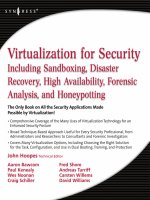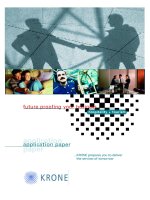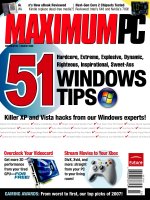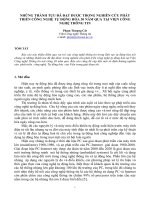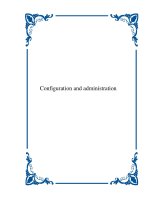Tài liệu GREP Pocket Reference ppt
Bạn đang xem bản rút gọn của tài liệu. Xem và tải ngay bản đầy đủ của tài liệu tại đây (1.25 MB, 84 trang )
Download at Boykma.Com
grep
Pocket Reference
Download at Boykma.Com
Download at Boykma.Com
grep
Pocket Reference
John Bambenek and Agnieszka Klus
Beijing
•
Cambridge
•
Farnham
•
Köln
•
Sebastopol
•
Taipei
•
Tokyo
Download at Boykma.Com
grep Pocket Reference
by John Bambenek and Agnieszka Klus
Copyright © 2009 John Bambenek and Agnieszka Klus. All rights reserved.
Printed in Canada.
Published by O’Reilly Media, Inc., 1005 Gravenstein Highway North, Se-
bastopol, CA 95472.
O’Reilly books may be purchased for educational, business, or sales promo-
tional use. Online editions are also available for most titles (http://safari
.oreilly.com). For more information, contact our corporate/institutional sales
department: (800) 998-9938 or
Editor: Isabel Kunkle
Copy Editor: Genevieve d’Entremont
Production Editor: Loranah Dimant
Proofreader: Loranah Dimant
Indexer: Joe Wizda
Cover Designer: Karen Montgomery
Interior Designer: David Futato
Printing History:
January 2009: First Edition.
Nutshell Handbook, the Nutshell Handbook logo, and the O’Reilly logo are
registered trademarks of O’Reilly Media, Inc. grep Pocket Reference, the im-
age of an elegant hyla tree frog, and related trade dress are trademarks of
O’Reilly Media, Inc.
Many of the designations used by manufacturers and sellers to distinguish
their products are claimed as trademarks. Where those designations appear
in this book, and O’Reilly Media, Inc. was aware of a trademark claim, the
designations have been printed in caps or initial caps.
While every precaution has been taken in the preparation of this book, the
publisher and authors assume no responsibility for errors or omissions, or
for damages resulting from the use of the information contained herein.
ISBN: 978-0-596-15360-1
[TM]
1231511981
Download at Boykma.Com
Contents
grep Pocket Reference 1
Introduction 1
Conceptual Overview 5
Introduction to Regular Expressions 7
grep Basics 24
Basic Regular Expressions (grep or grep -G) 27
Extended Regular Expressions (egrep or grep -E) 38
Fixed Strings (fgrep or grep -F) 41
Perl-Style Regular Expressions (grep -P) 43
Introduction to grep-Relevant Environment Variables 49
Choosing Between grep Types and Performance Considerations 54
Advanced Tips and Tricks with grep 57
References 67
Index 69
v
Download at Boykma.Com
Download at Boykma.Com
grep Pocket Reference
Introduction
Chances are that if you’ve worked for any length of time on a
Linux system, either as a system administrator or as a devel-
oper, you’ve used the grep command. The tool is installed by
default on almost every installation of Linux, BSD, and Unix,
regardless of distribution, and is even available for Windows
(with wingrep or via Cygwin).
GNU and the Free Software Foundation distribute grep as part
of their suite of open source tools. Other versions of grep are
distributed for other operating systems, but this book focuses
primarily on the GNU version, as it is the most prevalent at this
point.
The grep command lets the user find text in a given file or out-
put quickly and easily. By giving grep a string to search for, it
will print out only lines that contain that string and can print
the corresponding line numbers for that text. The “simple” use
of the command is well-known, but there are a variety of more
advanced uses that make grep a powerful search tool.
1
Download at Boykma.Com
The purpose of this book is to pack all the information an ad-
ministrator or developer could ever want into a small guide that
can be carried around. Although the “simple” uses of grep do
not require much education, the advanced applications and the
use of regular expressions can become quite complicated. The
name of the tool is actually an acronym for “Global Regular-
Expression Print,” which gives an indication of its purpose.
GNU grep is actually a combination of four different tools, each
with its unique style of finding text: basic regular expressions,
extended regular expressions, fixed strings, and Perl-style reg-
ular expression. There are other implementations of grep-like
programs such as agrep, zipgrep, and “grep-like” functions
in .NET, PHP, and SQL. This guide will describe the particular
options and strengths of each style.
The official website for grep is />grep/. It contains information about the project and some brief
documentation. The source code for grep is only 712 KB, and
the current version at the time of this writing is 2.5.3. This
pocket reference is current to that version, but the information
will be generally valid for earlier and later versions.
As an important note, the current version of grep that ships
with Mac OS X 10.5.5 is 2.5.1; however, most of the options
in this book will still work for that version. There are other
“grep” programs as well, in addition to the one from GNU, and
these are typically the ones installed by default under HP-UX,
AIX, and older versions of Solaris. For the most part, the reg-
ular expression syntax is very similar between these versions,
but the options differ. This book deals exclusively with the
GNU version because it is more robust and powerful than other
versions.
Conventions Used in This Book
The following typographical conventions are used in this book:
2 | grep Pocket Reference
Download at Boykma.Com
Italic
Indicates commands, new terms, URLs, email addresses,
filenames, file extensions, pathnames, directories, and
Unix utilities.
Constant width
Indicates options, switches, variables, attributes, keys,
functions, types, classes, namespaces, methods, modules,
properties, parameters, values, objects, events, event han-
dlers, XML tags, HTML tags, macros, the contents of files,
or the output from commands.
Constant width italic
Shows text that should be replaced with user-supplied
values.
Using Code Examples
This book is here to help you get your job done. In general, you
may use the code in this book in your programs and docu-
mentation. You do not need to contact us for permission unless
you’re reproducing a significant portion of the code. For ex-
ample, writing a program that uses several chunks of code from
this book does not require permission. Selling or distributing
a CD-ROM of examples from O’Reilly books does require per-
mission. Answering a question by citing this book and quoting
example code does not require permission. Incorporating a
significant amount of example code from this book into your
product’s documentation does require permission.
We appreciate, but do not require, attribution. An attribution
usually includes the title, author, publisher, and ISBN. For ex-
ample: “grep Pocket Reference by John Bambenek and
Agnieszka Klus. Copyright 2009 John Bambenek and
Agnieszka Klus, 978-0-596-15360-1.”
If you feel your use of code examples falls outside fair use or
the permission given here, feel free to contact us at
Introduction | 3
Download at Boykma.Com
Safari® Books Online
When you see a Safari® Books Online icon on
the cover of your favorite technology book, that
means the book is available online through the
O’Reilly Network Safari Bookshelf.
Safari offers a solution that’s better than e-books. It’s a virtual
library that lets you easily search thousands of top tech books,
cut and paste code samples, download chapters, and find quick
answers when you need the most accurate, current informa-
tion. Try it for free at .
Comments and Questions
Please address comments and questions concerning this book
to the publisher:
O’Reilly Media, Inc.
1005 Gravenstein Highway North
Sebastopol, CA 95472
800-998-9938 (in the United States or Canada)
707-829-0515 (international or local)
707-829-0104 (fax)
We have a web page for this book, where we list errata, exam-
ples, and any additional information. You can access this page
at:
/>To comment or ask technical questions about this book, send
email to:
For more information about our books, conferences, Resource
Centers, and the O’Reilly Network, see our website at:
4 | grep Pocket Reference
Download at Boykma.Com
Acknowledgments
From John Bambenek
I would like to thank Isabel Kunkle and the rest of the O’Reilly
team behind the editing and production of this book. My wife
and son deserve thanks for their support and love as I comple-
ted this project. My coauthor, Agnieszka, has been invaluable
in making an onerous task of writing a book more manageable;
she contributed greatly to this project. Brian Krebs of The
Washington Post deserves credit for the idea of writing this
book. My time at the Internet Storm Center has let me work
with some of the best in the information security industry, and
their feedback has been extremely helpful during the technical
review process. A particular note of thanks goes out to Charles
Hamby, Mark Hofman, and Donald Smith. And last, Merry
Anne’s Diner in downtown Champaign, Illinois deserves
thanks for letting me show up for hours in the middle of the
night to take up one of their tables as I wrote this.
From Agnieszka Klus
First, I want to thank my coauthor, John Bambenek, for the
opportunity to work on this book. It certainly has been a lit-
erary adventure for me. It has opened windows of opportunity
and given me a chance to peek into a world I would otherwise
have not been able to. I also would like to thank my family and
friends for their support and patience.
Conceptual Overview
The grep command provides a variety of ways to find strings
of text in a file or stream of output. For example, it is possible
to find every instance of a specified word or string in a file. This
could be useful for grabbing particular log entries out of volu-
minous system logs, as one example. It is possible to search for
certain patterns in files, such as the typical pattern of a credit
card number. This flexibility makes grep a powerful tool for
Conceptual Overview | 5
Download at Boykma.Com
finding the presence (or absence) of information in files. There
are two ways to provide input to grep, each with its own par-
ticular uses.
First, grep can be used to search a given file or files on a system.
For instance, files on a disk can be searched for the presence
(or absence) of specific content. grep also can be used to send
output from another command that grep will then search for
the desired content. For instance, grep could be used to pick
out important information from a command that otherwise
produces an excessive amount of output.
While searching text files, grep could be employed to search
for a particular string throughout all files in an entire filesystem.
For instance, Social Security numbers follow a known pattern,
so it is possible to search every text file on a system to find
occurrences of these numbers in its files (e.g., for academic
environments in order to comply with federal privacy laws).
The default behavior is to return the filename and the line of
text that contains the string, but it is possible to include line
numbers as well.
Additionally, grep can examine command output to look for
occurrences of a string. For instance, a system administrator
may run a script to update software on a system that has a large
amount of “debugging” information and may only care to see
error messages. In this case, the grep command could search
for a string (i.e., “ERROR”) that indicates errors, filtering out
information that the administrator does not want to see.
Generally, the grep command is designed to search only text
output or text files. The command will let you search binary
(or other nontext) files, but the utility is limited in that regard.
Tricks for searching binary files for information with grep (i.e.,
using the strings command) are covered in the last section
(“Advanced Tips and Tricks with grep” on page 57).
Although it is usually possible to integrate grep into manipu-
lating text or doing “search and replace” operations, it is not
the most efficient way to get the job done. Instead, the sed and
awk programs are more useful for these kinds of functions.
6 | grep Pocket Reference
Download at Boykma.Com
There are two basic ways to search with grep: searching for
fixed strings and searching for patterns of text. Searching for
fixed strings is pretty straightforward. Pattern searching, how-
ever, can get complicated very quickly, depending on how var-
iable that desired pattern is. To search for text with variable
content, use regular expressions.
Introduction to Regular Expressions
Regular expressions, the source of the letters “re” in “grep,”
are the foundation for creating a powerful and flexible text-
processing tool. Expressions can add, delete, segregate, and
generally manipulate all kinds of text and data. They are simple
statements that enhance a user’s ability to process files, espe-
cially when combined with other commands. If applied prop-
erly, regular expressions can significantly simplify a tall task.
Many different commands in the Unix/Linux world use some
form of regular expressions in addition to some programming
languages. For instance, the sed and awk commands use regu-
lar expressions not only to find information, but also to
manipulate it.
There are actually many different varieties of regular expres-
sions. For instance, Java and Perl both have their own syntax
for regular expressions. Some applications have their own ver-
sions of regular expressions, such as Sendmail and Oracle.
GNU grep uses the GNU version of regular expressions, which
is very similar (but not identical) to POSIX regular expressions.
In fact, most of the varieties of regular expressions are very
similar, but they do have key differences. For instance, some
of the escapes, metacharacters, or special operators will behave
differently depending on which type of regular expressions you
are using. The subtle differences between the varieties can lead
to drastically different results when using the same expression
under different regular expression types. This book will only
touch on the regular expressions that are used by grep and Perl-
style grep (grep -P).
Introduction to Regular Expressions | 7
Download at Boykma.Com
Usually, regular expressions are included in the grep command
in the following format:
grep [options] [regexp] [filename]
Regular expressions are comprised of two types of characters:
normal text characters, called literals, and special characters,
such as the asterisk (*), called metacharacters. An escape
sequence allows you to use metacharacters as literals or to
identify special characters or conditions (such as word boun-
daries or “tab characters”). The desired string that someone
hopes to find is a target string. A regular expression is the par-
ticular search pattern that is entered to find a particular target
string. It may be the same as the target string, or it may include
some of the regular expression functionality discussed next.
Quotation Marks and Regular Expressions
It is customary to place the regular expression (or regxp) inside
single quotation marks (the symbol on the keyboard under-
neath the double quote, not underneath the tilde [~] key).
There are a few reasons for this. The first is that normally Unix
shells interpret the space as an end of argument and the start
of a new one. In the format just shown, you see the syntax of
the grep command where a space separates the regexp from the
filename. What if the string you wish to search for has a “space”
character? The quotes tell grep (or another Unix command)
where the argument starts and stops when spaces or other spe-
cial characters are involved.
The other reason is that various types of quotes can signify
different things with shell commands such as grep. For in-
stance, using the single quote underneath the tilde key (also
called the backtick) tells the shell to execute everything inside
those quotes as a command and then use that as the string. For
instance:
grep `whoami` filename
would run the whoami command (which returns the username
that is running the shell on Unix systems) and then use that
8 | grep Pocket Reference
Download at Boykma.Com
string to search. For instance, if I were logged in with username
“bambenek”, grep would search filename for the use of
“bambenek”.
Double quotes, however, work the same as the single quotes,
but with one important difference. With double quotes, it be-
comes possible to use environment variables as part of a search
pattern:
grep "$HOME" filename
The environment variable HOME is normally the absolute path
of the logged-in user’s home directory. The grep command just
shown would determine the meaning of the variable HOME and
then search on that string. If you place $HOME in single quotes,
it would not recognize it as an environment variable.
It is important to craft the regular expression with the right
type of quotation marks because different types can yield
wildly different results. Beginning and ending quotes must be
the same or an error will be generated, letting you know that
your syntax is incorrect. Note that it is possible to combine the
use of different quotation marks to combine functionality. This
will be discussed later in the section “Advanced Tips and Tricks
with grep” on page 57.
Metacharacters
In addition to quotation marks, the position and combination
of other special characters produce different effects on the reg-
ular expression. For example, the following command searches
the file name.list for the letter ‘e’ followed by ‘a’:
grep -e 'e[a]' name.list
But by simply adding the caret symbol, ^, you change the
entire meaning of the expression. Now you are searching for
the ‘e’ followed by anything that is not the letter ‘a’:
grep -e 'e[^a]' name.list
Introduction to Regular Expressions | 9
Download at Boykma.Com
Since metacharacters help define the manipulation, it is im-
portant to be familiar with them. Table 1 has a list of regularly
used special characters and their meanings.
Table 1. Regular expression metacharacters
a
Metacharacter Name Matches
Items to match a single character
. Dot Any one character
[ ] Character class Any character listed in brackets
[^ ] Negated character
class
Any character not listed in brackets
\char Escape character The character after the slash literally; used
when you want to search for a “special” char-
acter, such as “$” (i.e., use “\$”)
Items that match a position
^ Caret Start of a line
$ Dollar sign End of a line
\< Backslash less-than Start of a word
\> Backslash greater-
than
End of a word
The quantifiers
? Question mark Optional; considered a quantifier
* Asterisk Any number (including zero); sometimes
used as general wildcard
+ Plus One or more of the preceding expression
{N} Match exactly Match exactly N times
{N,} Match at least Match at least N times
{min,max} Specified range Match between min and max times
Other
| Alternation Matches either expression given
- Dash Indicates a range
( ) Parentheses Used to limit scope of alternation
10 | grep Pocket Reference
Download at Boykma.Com
Metacharacter Name Matches
\1, \2, Backreference Matches text previously matched within pa-
rentheses (e.g., first set, second set, etc.)
\b Word boundary Batches characters that typically mark the
end of a word (e.g., space, period, etc.)
\B Backslash This is an alternative to using “\\” to match
a backslash, used for readability
\w Word character This is used to match any “word” character
(i.e., any letter, number, and the underscore
character)
\W Non-word character This matches any character that isn’t used in
words (i.e., not a letter, number, or
underscore)
\` Start of buffer Matches the start of a buffer sent to grep
\' End of buffer Matches the end of a buffer sent to grep
a
From Jeffrey E.F. Friedl’s Mastering Regular Expressions (O’Reilly), with
some additions
The table references something known as the escape character.
There are times when you will be required to search for a literal
character that is usually used as a metacharacter. For example,
suppose you are looking for amounts that contain the dollar
sign within price.list:
grep '[1-9]$' price.list
As a result, the search will try to match the numbers at the end
of the line. This is certainly something you do not want. By
using the escape character, annotated by the backslash (\), you
avoid such confusion:
grep '[1-9]\$' price.list
The metacharacter $ becomes a literal, and therefore is
searched in price.list as a string.
For instance, take a text file (price.list) that has the following
content:
Introduction to Regular Expressions | 11
Download at Boykma.Com
123
123$
Using the two commands just shown yields the following
results:
$ grep '[1-9]\$' price.list
123$
$ grep '[1-9]$' price.list
123
In the first example, the command looked for the actual dollar-
sign character. In the second example, the dollar sign had its
special metacharacter’s meaning and matched the end of line,
and so would match only those lines that ended in a number.
The meaning of these special characters needs to be kept in
mind because they can make a significant difference in how a
search is processed.
Here is a brief rundown of the regular expression metachar-
acters, along with some examples to make it clear how they are
used:
. (any single character)
The “dot” character is one of the few types of wildcards
available in regular expressions. This particular wildcard
will match any single character. This is useful if a user
wishes to craft a search pattern with some characters in
the middle of it that are not known to the user. For in-
stance, the following grep pattern would match “red”,
“rod”, “red”, “rzd”, and so on:
'r.d'
This “dot” character can be used repeatedly at whatever
interval is necessary to find the desired content.
[ ] (character class)
The “character class” tool is one of the more flexible tools,
and it comes up again and again when using regular ex-
pressions. There are two basic ways to use character
classes: to specify a range and to specify a list of characters.
An important point is that a character class will match
only one character:
12 | grep Pocket Reference
Download at Boykma.Com
'[a-f]'
'[aeiou]'
The first pattern will look for any letter between “a” and
“f”. Ranges can be uppercase letters, lowercase letters, or
numbers. A combination of ranges can also be used, for
instance, [a-fA-F0-5]. The second example will search for
any of the given characters, in this case vowels. A character
class can also include a list of special characters, but they
can’t be used as a range.
[^ ] (negation)
The “negation” character class allows a user to search for
anything but a specific character or set of characters. For
instance, a user who doesn’t like even numbers could use
the following search pattern:
' [^24680]'
This will look for any three-character pattern that does
not end in an even number. Any list or range of characters
can be placed inside a negated character class.
\ (escape)
The “escape” is one of the metacharacters that can have
multiple meanings depending on how it is used. When
placed before another metacharacter, it signifies to treat
that character as the literal symbol instead of its special
meaning. (It also can be used in combination with other
characters, such as b or ', to convey a special meaning.
Those specific combinations are covered later.) Take the
following two examples:
'.'
'\.'
The first example would match any single character and
would return every piece of text in a file. The second ex-
ample would only match the actual “period” character.
The escape tells the regular expression to ignore the
metacharacter’s special meaning and process it normally.
Introduction to Regular Expressions | 13
Download at Boykma.Com
^ (start of line)
When a carat is used outside of a character class, it no
longer means negation; instead, it means the beginning of
a line. If used by itself, it will match every single line on
the screen because each line has a beginning. More useful
is when a user wishes to match lines of text that begin with
a certain pattern:
'^red'
This pattern would match all lines that begin with “red”,
not just the ones that contain the word “red”. This is use-
ful for structured communication or programming lan-
guages, for example, where lines may begin with specific
strings that contain important information (such as
#DEFINE in C). However, the meaning is lost if it is not at
the beginning of a line.
$ (end of line)
As discussed earlier, the dollar sign character matches the
end of a line. Used alone, it will match every line in a
stream except the final line, which is terminated by an
“end of file” character instead of an “end of line” charac-
ter. This is useful for finding strings that have a desired
meaning at the end of a line. For instance:
'-$'
would find all lines whose last character is a dash, as is
typical for words that are hyphenated when they are too
long to fit on one line. This expression would find only
those lines with hyphenated words split between lines.
\< (start of word)
If a user wished to craft a search pattern that matches
based on the start of a word and the pattern was likely to
recur inside a word (but not at the beginning), this par-
ticular escape could be used. For instance, take the fol-
lowing example:
'\<un'
14 | grep Pocket Reference
Download at Boykma.Com
This pattern would match words starting with the prefix
“un”, such as “unimaginable,” “undetected,” or “under-
valued.” It would not match words such as “funding,”
“blunder,” or “sun.” It detects the beginning of a word by
looking for a space or another “separation” that indicates
the beginning of a new word (a period, comma, etc.).
\> (end of word)
Similar to the previous escape, this one will match at the
end of a word. After the characters, it looks for a “sepa-
ration” character that indicates the end of a word (a space,
tab, period, comma, etc.). For example:
'ing\>'
would match words that end in “ing” (e.g., “spring”), not
words that simply contain “ing” (e.g., “kingdom”).
* (general wildcard)
The asterisk is probably by far the most-used metachar-
acter. It is a general wildcard classed as a quantifier that
is specifically used for repetitious patterns. For some
metacharacters, you can assign minimum and maximum
boundaries that manipulate the quantity outputted from
the pattern, but the asterisk does not place any limits or
boundaries. There are no limits to how many spaces there
can be before or after the character. Suppose a user wants
to know whether a particular installer’s different formats
are described in a file. The results of this simple command:
'install.*file'
the results should output all the lines that contain “install”
(with any amount of text in between) and then “file”. It is
necessary to use the period character; otherwise, it will
match only “installfile” instead of iterations of “install”
and “file” with characters in between.
- (range)
When used inside a bracketed character class, the dash
character specifies a range of values instead of a raw list
of values. When the dash is used outside of a bracketed
Introduction to Regular Expressions | 15
Download at Boykma.Com
character class, it is interpreted as the literal dash charac-
ter, without its special value.
'[0-5]'
\# (backreferences)
Backreferences allow you to reuse a previously matched
pattern to determine future matches. The format for a
backreference is \ followed by the pattern number in the
sequence (from left to right) that is being referenced.
Backreferences are covered in more detail in the section
“Advanced Tips and Tricks with grep” on page 57.
\b (word boundary)
The \b escape refers to any character that indicates a word
has started or ended (similar to \> and \<, discussed ear-
lier). In this case, it doesn’t matter whether it is the be-
ginning or end of the word; it simply looks for punctuation
or spacing. This is particularly useful when you are search-
ing for a string that can be a standalone word or a set of
characters within another, unrelated word:
'\bheart\b'
This would match the exact word “heart” and nothing
more (not “disheartening”, not “hearts”, etc.). If you are
searching for a particular word, numerical value, or string
and do not want to match when those words or values are
part of another value, it is necessary to use either \b, \>,
or \<.
\B (backslash)
The \B escape is a peculiar case because it isn’t an escape
itself, but rather an alias for another one. In this case, \B
is identical to \\, namely, to interpret the slash character
literally in a search pattern instead of with its special
meaning. The purpose of this alias is to make a search
pattern a little more readable and to avoid double-slashes,
which could have ambiguous meaning in complicated
expressions.
'c:\Bwindows'
16 | grep Pocket Reference
Download at Boykma.Com
This example would search for the string “c:\windows”.
\w and \W (word or non-word characters)
The \w and \W escapes go hand in hand because their
meanings are opposite. \w will match any “word” charac-
ter and is equivalent to ''[a-zA-Z0-9_]''. The \W escape
will match every other character (including non-printable
ones) that does not fall into the “word character” cate-
gory. This can be useful in parsing structured files where
text is interposed with special characters (e.g., :, $, %,
etc.).
\` (start of buffer)
This escape, like the “start of line” escape, will match the
start of a buffer as it is fed to whatever is processing the
regular expression. Because grep works with lines, a buffer
and a line tend to be synonymous (but not always). This
escape is used in the same way as the “start of line” escape
discussed earlier.
\' (end of buffer)
This escape is similar to the “end of line” escape, except
that it looks for the end of a buffer that is fed to whatever
is processing the regular expression. In both cases of start
and end of buffer escapes, their usage is extremely rare,
and it is easier to simply use start and end of line instead.
The following is a list of metacharacters used in extended reg-
ular expressions:
? (optional match)
The use of the question mark has a different meaning than
it does in typical filename wildcard usage (GLOB). In
GLOB, ? means any single character. In regular expres-
sions, it means that the preceding character (or string if
placed after a subpattern) is an “optional” matching pat-
tern. This allows for multiple match conditions with a
single regular expression pattern. For instance:
'colors?'
Introduction to Regular Expressions | 17
Download at Boykma.Com