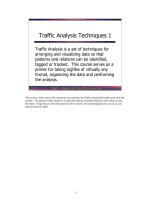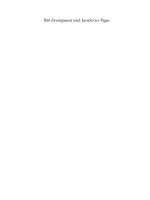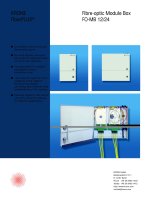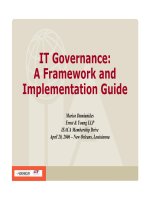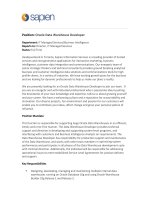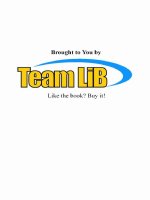Tài liệu SharePoint Apps with LightSwitch pdf
Bạn đang xem bản rút gọn của tài liệu. Xem và tải ngay bản đầy đủ của tài liệu tại đây (8.94 MB, 78 trang )
www.it-ebooks.info
www.it-ebooks.info
SharePoint Apps with LightSwitch
Paul Ferrill
Beijing
•
Cambridge
•
Farnham
•
Köln
•
Sebastopol
•
Tokyo
www.it-ebooks.info
SharePoint Apps with LightSwitch
by Paul Ferrill
Copyright © 2012 Paul Ferrill. All rights reserved.
Printed in the United States of America.
Published by O’Reilly Media, Inc., 1005 Gravenstein Highway North, Sebastopol, CA 95472.
O’Reilly books may be purchased for educational, business, or sales promotional use. Online editions
are also available for most titles (). For more information, contact our
corporate/institutional sales department: 800-998-9938 or
Editor: Rachel Roumeliotis
Production Editor: Holly Bauer
Proofreader: Holly Bauer
Cover Designer: Karen Montgomery
Interior Designer: David Futato
Illustrator: Robert Romano
Revision History for the First Edition:
2012-03-30 First release
See for release details.
Nutshell Handbook, the Nutshell Handbook logo, and the O’Reilly logo are registered trademarks of
O’Reilly Media, Inc. SharePoint Apps with LightSwitch, the image of a musk deer, and related trade dress
are trademarks of O’Reilly Media, Inc.
Many of the designations used by manufacturers and sellers to distinguish their products are claimed as
trademarks. Where those designations appear in this book, and O’Reilly Media, Inc., was aware of a
trademark claim, the designations have been printed in caps or initial caps.
While every precaution has been taken in the preparation of this book, the publisher and authors assume
no responsibility for errors or omissions, or for damages resulting from the use of the information con-
tained herein.
ISBN: 978-1-449-32116-1
[LSI]
1333041204
www.it-ebooks.info
Table of Contents
Preface . . . . . . . . . . . . . . . . . . . . . . . . . . . . . . . . . . . . . . . . . . . . . . . . . . . . . . . . . . . . . . . . . . . . . . v
1. Introduction . . . . . . . . . . . . . . . . . . . . . . . . . . . . . . . . . . . . . . . . . . . . . . . . . . . . . . . . . . . 1
Basic Concepts and Terms 1
What Is Visual Studio LightSwitch? 3
SharePoint Basics 8
Summary 11
2. Getting Started . . . . . . . . . . . . . . . . . . . . . . . . . . . . . . . . . . . . . . . . . . . . . . . . . . . . . . . . 13
Virtual Environment Setup 13
Visual Studio LightSwitch Install 20
Summary 24
3. Simple Applications . . . . . . . . . . . . . . . . . . . . . . . . . . . . . . . . . . . . . . . . . . . . . . . . . . . . 25
Utility Functions 25
Search Tools 33
Data Entry 35
Summary 38
4. Power User Applications . . . . . . . . . . . . . . . . . . . . . . . . . . . . . . . . . . . . . . . . . . . . . . . . 39
Administration Tools 39
Making Bulk Changes 41
LightSwitch Extensions 45
Silverlight Controls 48
Summary 52
5. Application Integration . . . . . . . . . . . . . . . . . . . . . . . . . . . . . . . . . . . . . . . . . . . . . . . . . 53
Easy Excel Integration 53
Data Import/Export 57
Connecting with Other Databases 59
Cloud-Based Application Integration 61
iii
www.it-ebooks.info
Summary 65
iv | Table of Contents
www.it-ebooks.info
Preface
This book is about developing SharePoint applications using Microsoft’s Visual Studio
LightSwitch product. The overall goal of this book is to present enough information
by way of worked examples to help you get started writing SharePoint applications
using Visual Studio LightSwitch.
Microsoft offers Visual Studio LightSwitch as both a stand-alone product and as an
add-on to the full version of Visual Studio. Most of the sample applications presented
in this book can be completed using the basic version, with just a few exceptions. Any
work involving the building of LightSwitch extensions requires the full version of Visual
Studio. Building Silverlight controls is another case where you’ll need the full version.
Microsoft does offer a trial version of Visual Studio 2010 Ultimate if you just want to
check it out.
Audience
While it would probably suffice to say this book is for any person interested in the
Visual Studio LightSwitch product by itself, the focus is on building applications
specifically targeted at SharePoint. Programming experience isn’t necessary, but I will
look at writing code to add functionality to some of the examples. It’s entirely possible
to build fully functional Visual Studio LightSwitch applications without writing a single
line of code if that’s what you’re looking for.
Experienced programmers who are looking for a way to quickly and efficiently build
stand-alone applications to interact with a SharePoint site should benefit from the book
as well. The programming model is completely different from the typical SharePoint
development cycle, so expect to see some new material. There are, however, enough
similarities to building typical Windows Forms apps that you should be able to pick it
up quickly enough.
v
www.it-ebooks.info
Contents of This Book
Chapter 1, Introduction, introduces you to the product itself and discusses some of the
concepts used in developing stand-alone applications. The good news is you can use
the same code to build web applications as well. I’ll also discuss some of the key pieces
of SharePoint, since that’s the main target.
Chapter 2, Getting Started, covers the installation of both Visual Studio LightSwitch
and SharePoint.
Chapter 3, Simple Applications, shows you how to build simple applications requiring
no coding.
Chapter 4, Power User Applications, moves into slightly more complex samples with
some code to perform specific functions.
Chapter 5, Application Integration, details the integration of LightSwitch applications
with other data sources like CSV files, importing and exporting to Excel, a SQLite
database, and Google data.
Conventions Used in This Book
The following typographical conventions are used in this book:
Italic
Indicates new terms, URLs, email addresses, filenames, and file extensions.
Constant width
Used for program listings, as well as within paragraphs to refer to program elements
such as variable or function names, databases, data types, environment variables,
statements, and keywords.
Constant width bold
Shows commands or other text that should be typed literally by the user.
Constant width italic
Shows text that should be replaced with user-supplied values or by values deter-
mined by context.
This icon signifies a tip, suggestion, or general note.
This icon indicates a warning or caution.
vi | Preface
www.it-ebooks.info
Using Code Examples
This book is here to help you get your job done. In general, you may use the code in
this book in your programs and documentation. You do not need to contact us for
permission unless you’re reproducing a significant portion of the code. For example,
writing a program that uses several chunks of code from this book does not require
permission. Selling or distributing a CD-ROM of examples from O’Reilly books does
require permission. Answering a question by citing this book and quoting example
code does not require permission. Incorporating a significant amount of example code
from this book into your product’s documentation does require permission.
We appreciate, but do not require, attribution. An attribution usually includes the title,
author, publisher, and ISBN. For example: “SharePoint Apps with LightSwitch by Paul
Ferrill (O’Reilly). Copyright 2012 Paul Ferrill, 978-1-449-32116-1.”
If you feel your use of code examples falls outside fair use or the permission given above,
feel free to contact us at
Safari® Books Online
Safari Books Online (www.safaribooksonline.com) is an on-demand digital
library that delivers expert content in both book and video form from the
world’s leading authors in technology and business.
Technology professionals, software developers, web designers, and business and cre-
ative professionals use Safari Books Online as their primary resource for research,
problem solving, learning, and certification training.
Safari Books Online offers a range of product mixes and pricing programs for organi-
zations, government agencies, and individuals. Subscribers have access to thousands
of books, training videos, and prepublication manuscripts in one fully searchable da-
tabase from publishers like O’Reilly Media, Prentice Hall Professional, Addison-Wesley
Professional, Microsoft Press, Sams, Que, Peachpit Press, Focal Press, Cisco Press, John
Wiley & Sons, Syngress, Morgan Kaufmann, IBM Redbooks, Packt, Adobe Press, FT
Press, Apress, Manning, New Riders, McGraw-Hill, Jones & Bartlett, Course Tech-
nology, and dozens more. For more information about Safari Books Online, please visit
us online.
Preface | vii
www.it-ebooks.info
How to Contact Us
Please address comments and questions concerning this book to the publisher:
O’Reilly Media, Inc.
1005 Gravenstein Highway North
Sebastopol, CA 95472
800-998-9938 (in the United States or Canada)
707-829-0515 (international or local)
707-829-0104 (fax)
We have a web page for this book, where we list errata, examples, and any additional
information. You can access this page at:
/>To comment or ask technical questions about this book, send email to:
For more information about our books, courses, conferences, and news, see our website
at .
Find us on Facebook: />Follow us on Twitter: />Watch us on YouTube: />Acknowledgments
Thanks to my wife, Sandy, for her help and support. You truly are the love of my life.
Additional thanks to my children for putting up with an absent daddy. I’d like to thank
Carmen Taglienti for his technical review. Special thanks to Rachel Roumeliotis for the
opportunity to bring this project to life.
viii | Preface
www.it-ebooks.info
CHAPTER 1
Introduction
The important thing to point out right from the start is that Visual Studio LightSwitch
in its stand-alone version shares much of the same functionality as the full version of
Visual Studio. Figure 1-1 shows the opening screen of Visual Studio LightSwitch, which
looks just like what you would see if you launched the full version. There are differences,
however, in many ways. Visual Studio LightSwitch uses a model-based approach to
building applications and a declarative method of creating screens. That means you
won’t have the familiar drag-and-drop design surface for your screens you’d expect
with a typical C# or VB.NET Windows application.
Many of the same menus, like the Server Explorer, are still available but are hidden by
default. Other menus, like the toolbox with various screen elements, are not there in
the stand-alone version. You will be able to debug your applications by using the normal
process of setting breakpoints, examining variables, and single-stepping through your
code. The only hitch here is you have to write code to actually debug it. In some cases,
it’s helpful to put in a debug line in a routine you know will run just to poke around
and see what variables are used.
If you do start poking around underneath the covers of the Microsoft code created for
every LightSwitch app, you’ll quickly find out that there’s a lot of code there. It’s prob-
ably best that you not change any of the automatically generated code unless you want
to break something. There are plenty of places to add your own custom changes without
modifying the default code. You’ll see this a little later on when I introduce you to the
different designers.
Basic Concepts and Terms
Visual Studio LightSwitch uses the classic three-tier architecture approach to building
applications consisting of Presentation, Logic, and Storage. If you look under the covers
of the Presentation level, you’ll find Silverlight 4.0 as the underlying technology. This
is what makes it possible to target your applications at both the desktop and a web
1
www.it-ebooks.info
browser. It also limits you somewhat to building your user interface (UI) on top of the
Silverlight toolkit.
The
Logic tier utilizes Windows Communication Foundation (WCF) Rich Internet
Application (RIA) Services on top of ASP.NET 4.0. These services can be hosted locally
on a client machine, on a server running IIS 7, or in the cloud via a Windows Azure
Web Role. Primary Storage utilizes Microsoft SQL Server or SQL Azure. Stand-alone
apps require Microsoft SQL Server Express 2008.
Visual Studio LightSwitch borrows a great deal from the Entity Framework for its data
model. All LightSwitch data services use an Entity Framework ObjectContext as the
primary way of communicating with the data tier. All LightSwitch applications also use
the Model, View, View-Model (MVVM) pattern. MVVM is a Windows Presentation
Foundation (WPF) design pattern that has gained a significant following since its in-
troduction. The key rationale for MVVM is the separation of functionality between the
View, or UI code; the code underneath or behind the View (View-Model); and the code
that interfaces to the data or model.
Figure 1-1. Initial LightSwitch screen
2 | Chapter 1: Introduction
www.it-ebooks.info
What Is Visual Studio LightSwitch?
Visual Studio LightSwitch is a tool for building business applications using either C#
or VB.NET. Having said that, it’s entirely possible to build a functional application
using Visual Studio LightSwitch without actually writing a single line of code. The flow
of building an application using Visual Studio LightSwitch starts with identifying data
sources either from scratch or from an existing source. If you’re creating a new database
from scratch, you’ll be using Microsoft SQL Server Express as the storage and retrieval
engine. The other out-of-the-box supported data source is Microsoft SharePoint. I’ll
talk about that more in a bit.
The Visual Studio LightSwitch application uses a number of different windows to
present information pertinent to the current activity. Some windows, such as the Sol-
ution Explorer and Properties page (see Figure 1-2), are visible all the time unless closed.
Microsoft calls this a pinned window, meaning it is pinned to the visible surface of the
application.
Figure 1-2. First screen presented after choosing New Project
What Is Visual Studio LightSwitch? | 3
www.it-ebooks.info
Visual Studio LightSwitch uses the concept of a designer to simplify the process of
building applications. The Data Designer is used to create or modify the structure of a
data table (see Figure 1-3). The toolbar across the top of the designer gives the user
quick access to functions related to the current activity. In the case of the Data Designer,
this includes the ability to add a Relationship, Computed Property, Query, Screen or
New Table. The other designers have a similar toolbar with different functions.
Figure 1-3. The Table Designer is for specifying data structure
Building queries to select and sort data is another key aspect of building applications
with Visual Studio LightSwitch. The Query Designer functions in much the same way
as the Table Designer, giving you the ability to create a query against any defined data
source. Figure 1-4 shows a parameterized query against the Name field.
Clicking the Add Screen button on the Designer toolbar will launch the Screen De-
signer. You can also switch to the Screen Designer from the Solution Explorer by either
right-clicking on the Screen folder and choosing Add Screen or by double-clicking on
any existing screen. Screens are linked to either a data source or a query.
If you have used Visual Studio in the past to create Windows Forms applications, you
may find the declarative nature of building screens with Visual Studio LightSwitch a
little cumbersome at first. The Screen Designer generates the user interface elements
automatically and provides much more control over the layout of information without
4 | Chapter 1: Introduction
www.it-ebooks.info
having to manually drag and drop each item from the toolbar. This makes building
simple data information screens really fast.
Figure 1-5 shows what you will see for a typical screen with the tree view of controls
and data items on the right and the source data entities and screen methods on the left.
There are convenience items, such as the Edit Query link, available to quickly take you
to another task.
You do have the ability to write code in situations where you need more functionality.
All designers have a button or link labeled Write Code (see Figure 1-5). It might be
hidden because of the window size, but it will appear if you click on the little downward-
pointing arrow on the rightmost end of the designer toolbar (see Figures 1-3 and 1-4).
If you click on the Write Code link, you’ll be presented with a list of available methods
applicable to the current screen (see Figure 1-6).
The methods should be recognizable if you’ve written any code using Visual Studio
before. In this example, the current screen is named EditablemyDatasGrid and has a
number of general methods associated with it. The _Activated method runs just after
the screen is activated while the _Closing method runs just before the screen closes.
If you click on one of the methods, it will open the Visual Studio code editor inside that
method (see Figure 1-7). Now you have the full capabilities of writing code, such as
auto completion, code formatting, and IntelliSense.
Figure 1-4. The Query Designer makes building queries a snap
What Is Visual Studio LightSwitch? | 5
www.it-ebooks.info
Figure 1-5. The Screen Designer shows a tree view of all elements
Figure 1-6. The Write Code button displays available methods
6 | Chapter 1: Introduction
www.it-ebooks.info
Figure 1-7. Visual Studio code editor
The last thing I want to point out about the Visual Studio LightSwitch application is
the two different modes of the Solution Explorer. By default, the Solution Explorer
displays items in a Logical View where the information mimics the different functional
parts of a LightSwitch application. In general, this consists of Data Sources and Screens.
You can view a solution in a more traditional Visual Studio fashion by clicking on the
Project View dropdown button (fourth button from the left under Solution Explorer
in Figure 1-7).
This will give you the option to switch to File View. Figure 1-8 shows what you would
see for our demo app.
What Is Visual Studio LightSwitch? | 7
www.it-ebooks.info
Figure 1-8. Solution Explorer in File View mode
I’ll show you when this mode is needed in a later chapter.
SharePoint Basics
Visual Studio LightSwitch requires SharePoint 2010 or higher, primarily because of
OData support. All communication between a LightSwitch app and SharePoint uses a
list. Whenever you add an external data source to your LightSwitch application and
choose SharePoint, you’ll be presented with a dialog containing all available Lists on
the site. Figure 1-9 shows an example of the lists you will find on a typical SharePoint
site.
There is one list automatically selected by default, named UserInformationList. This
list contains information about all users known to the SharePoint site. It is selected by
default since virtually every other list links to it in some way. Access to any list is con-
trolled by SharePoint permissions. You will need to have site administrator privileges
if you want to modify the UserInformationList. Not having the appropriate permissions
will result in read-only fields when Visual Studio LightSwitch creates a screen from the
8 | Chapter 1: Introduction
www.it-ebooks.info
SharePoint list. In some cases, this could be the behavior you want if you simply need
to present information to the user without allowing any changes to be made.
Visual Studio LightSwitch allows you to change the way incoming SharePoint fields are
displayed to the user. A good example of this is the Task list. By default, all date fields
have both date and time associated with them. You can change this to display only the
date in the Data Designer.
All the SharePoint examples in this book are based on a demo site made available by
Microsoft for a fictional company named Contoso. Figure 1-10 shows the home screen
for the URL . It’s based on a stock SharePoint 2010 instal-
lation and includes a minimal set of content. We’ll be adding to the Calendar and Tasks
list for several of the sample applications.
Figure 1-9. List of available SharePoint Lists
SharePoint Basics | 9
www.it-ebooks.info
The SharePoint Tasks list will be the focus of several examples in the following chapters.
Figure 1-11 shows this list from within SharePoint with Task 1 through Task 9 assigned
to me.
Figure 1-11. SharePoint tasks are the main connecting point
Figure 1-10. Main SharePoint demo page
10 | Chapter 1: Introduction
www.it-ebooks.info
Summary
In this chapter, I introduced you to Visual Studio LightSwitch and many of the concepts
you will see demonstrated in the rest of the book. It’s important to understand the
architecture behind LightSwitch applications if you want to go beyond the basics of
building without code. Knowing where to add your customization is more than half
the battle.
Since the focus of the book is on building SharePoint applications, it’s also important
to understand the basic mechanism of communication to and from a SharePoint site.
All interaction from the perspective of permissions is controlled by SharePoint, so you’ll
either need to know how to make administrative changes to individual users yourself
or know the person able to make them for you.
You’ll want to set up a separate test server or machine to try out the code in this book.
I’ll walk you through getting that set up in Chapter 2.
Summary | 11
www.it-ebooks.info
www.it-ebooks.info
CHAPTER 2
Getting Started
One of the things you’re going to need if you want to do SharePoint development is a
SharePoint server. If you already have access to a SharePoint server, you’re all set. In
case you don’t, I’ll walk you through the process of getting one set up and configured.
There are a few other options as well, including downloading a ready-made virtual
machine from Microsoft. The only downside there is you’ll need a fairly hefty system
running Windows Server 2008 R2 Enterprise with the Hyper-V role installed. I used a
computer based on an AMD 6-Core CPU with 16 GB of memory and it performed well.
Memory is probably the most important thing when it comes to running multiple VMs,
so the more, the better.
Other options include installing SharePoint on a Windows 7 client machine. This might
be appealing to an individual developer looking to get familiar with SharePoint and the
tools for developing applications. I’ll take a quick look at that option and give you
enough information to try it out should you so choose. For the examples in this book,
I’ll use the Microsoft VHD, as it comes preconfigured with everything needed including
sample data.
Virtual Environment Setup
If you decide to go the Windows Server and virtual machine route versus physical,
you’ll need a system with at least 16 GB of memory and a CPU capable of supporting
native virtualization. In some cases, you will need to enable that feature in the BIOS of
the system. For the purposes of the examples in this book, I’m using a self-built server
based on an Asus M4A89GTD Pro motherboard with 16 GB of memory and an AMD
1090T 6-core CPU. For the operating system, I installed Windows Server 2008 R2 SP1
Enterprise Edition.
Once you have Windows Server installed, you must install the Hyper-V role in order
to run multiple virtual machines. Microsoft has made available a packaged download
of SharePoint trial virtual machines (VMs), which includes SharePoint 2010, Office
13
www.it-ebooks.info
2010, and Project Server 2010. As this writing, you can find it at rosoft
.com/download/en/details.aspx?displaylang=en&id=27417.
It’s titled “2010 Information Worker Demonstration and Evaluation Virtual Machine
(SP1).” You will want to get the Microsoft Word document from the same location
with instructions on how to set up and configure your host machine to run the VMs.
The first VM is the one you will want to get for working through the examples in this
book.
You can either click on each of the 23 download links or use a little trick that I prefer:
basically, you right-click on one of the download links and copy the URL to the clip-
board. Then, open up Notepad and paste the link there. You’ll need a copy of the open
source wget ( />-1-setup.exe/download) program for this trick to work. I used wget64 since my main
workstation runs the 64-bit version of Windows 7. Finally, you copy/paste the source
URL enough times to download each of the files and then edit the name to get the
correct file. Here's what the first four lines of my wget.bat file look like:
wget64 />AA3BE0E735C7/2010-10a.part01.exe
wget64 />AA3BE0E735C7/2010-10a.part02.rar
wget64 />AA3BE0E735C7/2010-10a.part03.rar
wget64 />AA3BE0E735C7/2010-10a.part04.rar
Notice that the first file has an extension of .exe, and the others end with .rar. That’s
because Microsoft used the RAR archive tool to create a multipart archive in order to
split up the huge download size into smaller chunks. When the download finishes, you
have to run the first file, 2010-10a.part01.exe, to put the chunks back together. It will
look something like Figure 2-1.
When this is complete, you should see a directory like the one in Figure 2-2.
There are a few things that need to be accomplished before we can use this VM. First,
we need to run the Hyper-V network manager tool and define an “Internal” network
for use by the demo machine. This, in effect, creates a virtual switch through which all
VMs may connect. Bring up this screen by selecting it from the “Actions” menu with
the server selected under Hyper-V role in Server Manager (see Figure 2-3).
Figure 2-4 shows the Virtual Network Manager screen with the Internal network high-
lighted. Clicking the Add button presents one more dialog screen where you specify
the name of the new network. For our purposes, we’ll use Internal. Once the Internal
network is created, it will show up in the list of network adapters on the host machine.
We need to change the IP address of this network to match that of the VM. The quickest
way to do that is to right-click on the network icon in the system tray and choose “Open
Network and Sharing Center.” From there, choose “Change Adapter Settings.”
14 | Chapter 2: Getting Started
www.it-ebooks.info
Figure 2-1. Reassembling the downloaded pieces
Figure 2-2. Directory with SharePoint virtual machine files
Virtual Environment Setup | 15
www.it-ebooks.info