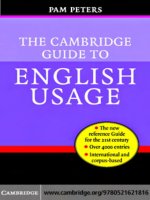Tài liệu The Definitive Guide to HTML5 doc
Bạn đang xem bản rút gọn của tài liệu. Xem và tải ngay bản đầy đủ của tài liệu tại đây (21.13 MB, 1,053 trang )
Freeman
US $44.99
Shelve in
Web Design/HTML
User level:
Intermediate–Advanced
www.apress.com
SOURCE CODE ONLINE
RELATED
BOOKS FOR PROFESSIONALS BY PROFESSIONALS
®
The Definitive Guide to HTML5
The Definitive Guide to HTML5 covers everything you need to create standards-
compliant, semantic, modern websites. You’ll learn how to:
• Use all of the core features of HTML5.
• Make the most of the APIs that surround HTML5, such as Geolocation,
Web Storage, and drag and drop.
• Leverage the media capabilities of the modern web: Canvas, audio, and video.
The Definitive Guide to HTML5 begins by tackling the basics of HTML5, ensuring that
you know best practices and key uses of all of the important elements, including those
new to HTML5. It covers extended usage of CSS3, JavaScript, and DOM manipula-
tion, making you proficient in all core aspects of modern website creation.
The final part of the book covers the associated W3C APIs that surround the HTML5
specification. You will achieve a thorough working knowledge of the Geolocation API,
Web Storage, creating offline applications, and the new drag and drop functionality.
The Definitive Guide to HTML5 also dives into the key media enhancements of HTML5
and its surrounding technologies: Canvas, video and audio.
Turn to The Definitive Guide to HTML5 and find the knowledge you need to start
creating the next generation of websites.
www.it-ebooks.info
For your convenience Apress has placed some of the front
matter material after the index. Please use the Bookmarks
and Contents at a Glance links to access them.
www.it-ebooks.info
iv
Contents at a Glance
About the Author xxxiii
About the Technical Reviewers xxxiv
Acknowledgments xxxv
Part I: Getting Started 1
Chapter 1: Putting HTML5 in Context 3
Chapter 2: Getting Ready 9
Chapter 3: Getting Started with HTML 13
Chapter 4: Getting Started with CSS 39
Chapter 5: Getting Started with JavaScript 71
Part II: The HTML Elements 103
Chapter 6: HTML Elements in Context 105
Chapter 7: Creating HTML Documents 117
Chapter 8: Marking Up Text 151
Chapter 9: Grouping Content 191
Chapter 10: Creating Sections 217
Chapter 11: Table Elements 251
Chapter 12: Working with Forms 281
Chapter 13: Customizing the Input Element 311
Chapter 14: Other Form Elements and Input Validation 351
Chapter 15: Embedding Content 371
Part III: Cascading Style Sheets 395
Chapter 16: CSS in Context 397
Chapter 17: Using the CSS Selectors—Part I 411
www.it-ebooks.info
CONTENTS AT A GLANCE
v
Chapter 18: Using the CSS Selectors—Part II 437
Chapter 19: Using Borders and Backgrounds 465
Chapter 20: Working with the Box Model 497
Chapter 21: Creating Layouts 531
Chapter 22: Styling Text 555
Chapter 23: Transitions, Animations, and Transforms 581
Chapter 24: Other CSS Properties and Features 611
Part IV: Working with the DOM 631
Chapter 25: The DOM in Context 633
Chapter 26: Working with the Document Object 653
Chapter 27: Working with the Window Object 679
Chapter 28: Working with DOM Elements 705
Chapter 29: Styling DOM Elements 735
Chapter 30: Working with Events 765
Chapter 31: Using the Element-Specific Objects 793
Part V: Advanced Features 819
Chapter 32: Using Ajax – Part I 821
Chapter 33: Using Ajax—Part II 849
Chapter 34: Working with Multimedia 873
Chapter 35: Using the Canvas Element – Part I 897
Chapter 36: Using the Canvas Element – Part II 929
Chapter 37: Using Drag & Drop 957
Chapter 38: Using Geolocation 975
Chapter 39: Using Web Storage 987
Chapter 40: Creating Offline Web Applications 997
Index 1015
www.it-ebooks.info
P A R T I
1
Getting Started
Before you can begin to explore HTML5, you have some preparation to do. In the next five chapters, I’ll
describe the structure of the book, show you how to get set up for HTML5 development, and give you a
refresher in basic HTML, CSS, and JavaScript.
www.it-ebooks.info
C H A P T E R 1
3
Putting HTML5 in Context
The Hypertext Markup Language (HTML) has been around since the early 1990s. My earliest encounter
was somewhere around 1993 or 1994, when I was working at a university research lab not far from
London. There was only one browser—NCSA Mosaic—and the number of web servers could be counted
on one hand.
When I think back to those days, I wonder why we were so excited about HTML and the World Wide
Web. (We had to laboriously type all three words in those days. There wasn’t the critical mass or current
sense of importance to refer to just “the Web.”
Everything was very basic. I remember some images of gemstones that we could watch load slowly.
This was before the broadband revolution and the entire university had the kind of bandwidth that is
common on a mobile phone these days. But we were excited. Grant proposals were hurriedly rewritten
to embrace the new world, and there was a real sense that the world of technology had fractured into
before-Web and after-Web periods, even if all we could do was see pictures of a coffee pot in another
university not far from London (but too far to go for coffee).
Since then, the Web has become indistinguishable from the Internet for many users and we are long
past the point of being excited about pictures of gems. Along the way, HTML has been extended,
enhanced, twisted, tortured, fought over, litigated over, ignored, embraced, denigrated for being too
simple, hailed as being the future and, ultimately, settling into its current position as part of the
indispensable plumbing in the daily lives of billions of people.
This book is about HTML5—the latest version of the HTML standard and an attempt to bring order,
structure, and enhancement to a critical technology that has finally matured after years of difficult
adolescence.
The History of HTML
All HTML books have a section titled The History of HTML, and most use this section to give a careful
timeline of the HTML standard from the moment it was created until the present day.
If you need that information, I encourage you to find it on Wikipedia—although it isn’t very interesting
or useful. To understand how HTML has been shaped and how we ended up at HTML5, we care about a
small number of key turning points and one long-lived trend.
The Introduction of JavaScript
JavaScript (which, despite the name, has very little to do with the Java programming language) was
developed by a company called Netscape. It marked the start of client-side scripting embedded in the
web browser, moving HTML from a carrier of static content into something a little richer. I say a little
richer because it took a while for the kind of complex interactions we see in the browser today to emerge.
www.it-ebooks.info
CHAPTER 1 PUTTING HTML5 IN CONTEXT
4
JavaScript isn’t part of the core HTML specification, but the association between web browsers,
HTML, and JavaScript is so close that it makes no sense to tease them apart. The HTML5 specification
assumes that JavaScript is available, and we need to use JavaScript to use some of the most interesting
new features that have been added to HTML5.
The End of the Browser Wars
There was a period where the browser market was hotly contested. The main competitors were
Microsoft and Netscape, and these companies competed by adding unique features to their web
browsers. The idea was that these features would be so compelling that web developers would build
their content so that it would work only on a particular browser—and this content would be so
compelling that users would prefer one browser over another and market domination would follow.
It didn’t quite work out that way. Web developers ended up using only features that were available
in all browsers or coming up with elaborate workarounds that used roughly comparable features in
each. It was pretty painful, and web development still bears the scars of this period.
In the end, Microsoft was found guilty of antitrust violations after giving away Internet Explorer for
free, undercutting Netscape’s paid-for Navigator product. Microsoft has been blamed for Netscape
going out of business. There may be some truth in this, but I consulted for Netscape for 18 months or so
during this period, and I have never encountered a company so bent on self-destruction. Some
companies are destined to be lessons to others, and Netscape is one such company.
The destruction of Netscape and the penalties given to Microsoft ended the browser wars and set
the scene for standards-based web browsing. The HTML specification was improved, and adherence to
it became the norm. These days, browsers compete on their level of compliance to the standards—a
complete turnabout that has made life easier for developers and users alike.
The Dominance of Plugins
Plugins have been a good thing for the web. They have allowed companies to provide support for
advanced features and rich content that cannot be easily achieved using HTML alone. Some of these
plugins have become so feature rich and so widely installed that many sites are just vehicles for that
plugin’s content. This is especially true for Adobe Flash, and I often encounter sites that are completely
implemented in Flash. There is nothing intrinsically wrong with this, but it does mean that the browser
and HTML are not being used beyond their ability to act as a Flash container.
Plugins make the creators of browsers uncomfortable because it puts control in the hands of the
plugin maker, and one key area of enhancement in HTML5 is an attempt to put the kind of rich content
that Flash is used for directly into the browser. Two companies in particular are driving the move away
from Flash: Apple and Microsoft. Apple does not support Flash in its iOS, and Microsoft has disabled
Flash from the Metro-style version of Internet Explorer in Windows 8.
The Emergence of Semantic HTML
Early versions of the HTML standard didn’t do much to separate the significance of content from the
way it was presented. If you wanted to indicate that a span of text was important, you applied an HTML
element that made the text bold. It was up to the user to make the association that bold content is
important content. This is something that humans do very easily and that automated agents find very
hard to do. The automated processing of content has become important in the years since HTML was
first introduced, and there has been a gradual effort to separate the significance of HTML elements from
the way that content is presented in the browser.
www.it-ebooks.info
CHAPTER 1 PUTTING HTML5 IN CONTEXT
5
The Trend: The HTML Standard Lags Behind HTML Use
The process for creating a standard is always a long one, especially for something as widely used as
HTML. There are a lot of stakeholders, and each wants to influence new versions of the standard to their
commercial benefit or particular point of view. Standards are not laws, and standards bodies fear
fragmentation above all else—which leads to a lot of time-consuming reconciliation around how
potential features and enhancements may work.
The standards body for HTML is the World Wide Web Consortium (known as W3C). They have a
difficult job, and it takes a long time for a proposal to become a standard. It takes a very long time for a
revision to the core HTML specification to be approved.
The consequence of the lengthy standards process is that the W3C has always been following the
curve, trying to standardize what has already become accepted practice. The HTML specification has
been a reflection of leading-edge thinking about web content from several years ago. This has reduced
the importance of the HTML standard because the real innovation was happening away from the W3C,
partly in the browsers and partly in plugins.
Introducing HTML5
HTML5 isn’t just the latest version of the HTML specification. It is also an umbrella term that describes a
set of related technologies that are used to make modern, rich web content. I’ll introduce you to these
technologies in later chapters, but the three most important ones are the core HTML5 specification,
Cascading Style Sheets (CSS), and JavaScript.
The core HTML5 specification defines the elements we use to mark up content, indicating its
significance. CSS allows us to control the appearance of marked-up content as it is presented to the user.
JavaScript allows us to manipulate the contents of an HTML document, respond to user interaction, and
take advantage of some programming-centric features of the new HTML5 elements.
Tip Don’t worry if none of this makes sense—I’ll introduce you to HTML elements in Chapter 3, familiarize you
with CSS in Chapter 4, and refresh your JavaScript in Chapter 5.
Some people (picky, obsessive, detail-oriented people) will point out that HTML5 refers to just the
HTML elements. Ignore these people—they are missing a fundamental shift in the nature of web
content. The technologies used in web pages have become so interconnected that you need to
understand them all to create content. If you use HTML elements without CSS, you create content that
users find hard to parse. If you use HTML and CSS without JavaScript, you miss the opportunity to give
users immediate feedback on their actions and the ability to take advantage of some of the new
advanced features that HTML5 specifies.
The New Standard(s)
To deal with the long standardization process and the way that the standard lags behind common usage,
HTML5 and related technologies are defined by a larger number of small standards. Some are just a
handful of pages focused on a very particular aspect of a single feature. Others, of course, are still
hundreds of pages of dense text that cover whole swathes of functionality.
www.it-ebooks.info
CHAPTER 1 PUTTING HTML5 IN CONTEXT
6
The idea is that smaller groups can cooperate in developing and standardizing features that are
important to them and that less contentious topics can be standardized without being held up by
arguments about other features.
There are some positive and negative consequences to this approach. The positives are that
standards are being developed more quickly. The main negative is that it is hard to keep track of all of
the different standards in development and how they relate to one another. The quality of the
specifications has also fallen—there is ambiguity in some of standards, which leads to inconsistent
implementations in the browsers.
Perhaps the biggest drawback is that there is no baseline against which HTML5 compliance can be
assessed. We are still in the early days, but we can’t rely on features being implemented in all of the
browsers that our users might employ. This makes adopting features problematic and requires a careful
assessment of how widely adopted a standard has become. The W3C has released an official HTML5
logo, shown in Figure 1-1, but it doesn’t indicate support for any particular aspect of the HTML5
standard or its related technologies.
Figure 1-1. The official W3C HTML5 logo
Embracing Native Multimedia
A key enhancement in HTML5 is the support for playing video and audio files natively in the browser
that is, without needing a plugin). This is one part of the response from the W3C to the dominance of
plugins, and the integration between the native multimedia support and the rest of the HTML features
offers a lot of promise. I explain these features in Chapter 34.
Embracing Programmatic Content
One of the biggest changes in HTML5 is the addition of the canvas element, a feature that I describe in
Chapters 35 and 36. The canvas is another response to the domination of plugins, and it provides a
general-purpose drawing surface we can use to achieve some of the tasks that Adobe Flash is commonly
used for.
Part of the significance of this feature arises because we have to use JavaScript to work with the
canvas element. This makes programming a first-class activity in an HTML document, which is an
important change.
www.it-ebooks.info
CHAPTER 1 PUTTING HTML5 IN CONTEXT
7
Embracing the Semantic Web
HTML5 introduces a number of features and rules to separate the meaning of elements from the way
that content is presented. This is an important concept in HTML5, and I cover it in more detail in
Chapter 6. This is a theme I will return to several times in this book, and it marks a new maturity in
HTML and reflects the diversity of ways in which HTML content is produced and consumed. This
change (which has been gradually introduced in earlier versions of HTML) creates slightly more work for
the web developer because we have to mark up content and then define its presentation, but there are
some useful new enhancements to make this process less burdensome.
The Current State of HTML5
The core HTML5 standard is still under development, and it is not expected to be finalized for some
time. This means there are likely to be some changes between the features I describe in this book and
the final standard. However, the standard is unlikely to be finished for several years and the changes are
likely to be minor.
Browser Support for HTML5
The most popular web browsers already implement many HTML5 features, and throughout this book I
show you how examples are displayed by viewing HTML5 documents in browsers such as Google
Chrome or Mozilla Firefox. Not all browsers support all features, however, and it is worth checking
whether support exists before using a feature in a real project. Some browsers, such as Chrome ad
Firefox, are updated on an almost continuous basis. I have lost count of the number of browser updates I
applied as I wrote this book, and each update brings some new feature or bug fix. This means I have
been unable to give definitive information about which features are supported by which browsers. But
given the fragmented nature of the HTML5 standards, it makes sense to check for features using a
JavaScript library such as Modernizr (). Modernizr allows you to
programmatically check to see if the browser the user has employed supports key HTML5 features,
giving you the ability to make decisions in the document about which features you rely on.
If you want to plan in advance, I recommend the site When Can I Use? (), which
provides detailed information about browser support and adoption rates and seems to be very well
maintained.
Site Support for HTML5
The number of sites that use HTML5 features is growing rapidly. Some are simply demonstration sites,
showing how a given HTML5 features appears, but there is an increasing number of more substantial
sites that can take advantage of an HTML5 browser. A good example is YouTube, which now offers
native HTML5 video support—although, of course, Flash video is used for older browsers.
The Structure of This Book
I have split this book into five parts. This part, Part I, contains the information you need to get ready to
use this book and a refresher in basic HTML, CSS, and JavaScript. If you haven’t done any web
development recently, you will find these chapters bring you up to speed.
Part II covers the HTML elements, including those that are new or modified in HTML5. Each
element is described and demonstrated, and you’ll find information about the default presentation for
elements.
www.it-ebooks.info
CHAPTER 1 PUTTING HTML5 IN CONTEXT
8
Part III covers Cascading Style Sheets (CSS). These chapters describe all of the CSS selectors and
properties available for styling content, and you’ll find plenty of examples and demonstrations to help
put everything in context. In these chapters, I cover the latest version of CSS (CSS3), but I also show you
which features were introduced in CSS1 and CSS2.
Part IV describes the Document Object Model (DOM), which allows you to explore and manipulate
HTML content using JavaScript. The DOM contains a set of features that are essential to creating rich
web content.
Part V contains information about advanced HTML5 features, such as Ajax, multimedia, and the
canvas element. These are features that require more programming skill but offer significant
enhancements to your web content. You don’t have to use these features to take advantage of HTML5,
but they are worth considering for complex projects.
Note One HTML5-related technology I have not covered in this book is Scalable Vector Graphics (SVG). SVG
allows you to create two-dimensional vector graphics using either markup or JavaScript. SVG is not a topic to be
taken on lightly. If you are interested in SVG, I recommend SVG Programming by Kurt Cagle, which is also
published by Apress.
Finding More Information About HTML5
I tried to be comprehensive in this book, but it is inevitable that you will encounter a problem I don’t
address or have a question that I don’t answer. When this happens, the first place to look is the W3C site
(w3c.org). Here you can peruse the standards and work out what should be happening in the browser.
The standards can be hard to read (and tend toward being self-referential), but they offer some useful
insights.
A friendlier, but less authoritative, resource is the Mozilla Developer Network
(developer.mozilla.org). There is a lot of useful information available about the different HTML
features, including some good HTML5 content.
Summary
In this chapter, I provided some context in which to explain HTML5, setting out the key turning points in
the history of HTML and explaining how HTML5 attempts to address them. In the next chapter, I’ll tell
you how to prepare for working through the many examples in this book. After that, we will start our
exploration of HTML5, beginning with the HTML elements themselves.
www.it-ebooks.info
C H A P T E R 2
9
Getting Ready
Before you start, you need to do a small amount of preparation. You need some basic tools for all web
development, and there is one piece of software you will need if you want to re-create some of the
advanced examples later in the book.
The good news about web development tools is that there are plenty of free and open-source
choices available. All of the tools I used when developing the examples for this book are available freely.
Once you have made you selections, you can begin your HTML5 journey.
Selecting a Browser
The most important tool you’ll need for this book is a browser. Throughout this book, I refer to the
mainstream browsers, by which I mean the desktop versions of the following:
• Google Chrome
• Mozilla Firefox
• Opera
• Apple Safari
• Internet Explorer
These browsers are the most widely used, and the desktop versions are more frequently updated
and more feature rich than their mobile counterparts. Your preferred browser may not be on this list,
which doesn’t mean it won’t support the HTML5 features I demonstrate, but my advice is to stick to one
of the browsers on the list.
My favorite browser is Google Chrome. I like its simplicity, and it has pretty good developer tools.
For this reason, most of the figures in this book show Google Chrome displaying an HTML5 document. If
you are not a fan of Chrome, I suggest Firefox or Opera because their HTML5 support is on a par with
Chrome. Safari and Internet Explorer seem to lag behind.
Internet Explorer is in an interesting state at the moment. As I write this, Internet Explorer 9 is in
production and has some reasonable support for basic HTML5 features. There is a preview version of
Internet Explorer 10, which is much improved, but it is still missing support for key features. However, it
is becoming clear that Microsoft’s proposition for Windows 8 includes application development based
on HTML5 and JavaScript, which suggests that we can expect good levels of HTML5 support in the
Internet Explorer engine as we approach the Windows 8 release.
www.it-ebooks.info
CHAPTER 2 GETTING READY
10
Note Please don’t write to me explaining why your preferred browser is better than my preferred browser. I am
sure your browser is lovely and your choice is well made, and I wish you many years of browsing happiness. If you
really can’t let this go, I am prepared to sell you a remediation kit for only $50—it contains a pack of paper, a pair
of scissors, and some glue. These will allow you to print and cut out a template you can stick over all of the figures
in this book, showing your browser instead of Chrome. I think you will agree that this is a small price to pay for
peace of mind.
Selecting an HTML Editor
You will need an editor to write HTML documents. Any text editor will do, but I recommend an editor
that has specific support for HTML (and ideally HTML5). These usually offer syntax checking for your
markup, autocomplete to reduce the amount of typing you have to do, and a preview panel that shows
you the effect of changes as you type.
For this book, I used Komodo Edit from ActiveState (available from activestate.com)—a free, open-
source editor that has some pretty good HTML support and which suits my personal preferences about
how an editor should work. I have no relationship with ActiveState and no reason to promote Komodo
Edit, other than I have found it useful for this book and some other projects.
Selecting a Web Server
A web server isn’t essential to follow this book, but some features work differently if you load the HTML
documents from disk. Any web server is suitable for the examples in this book, and plenty of free and
open-source options are available. I used IIS 7.5, which is Microsoft’s web and application server. This
isn’t a free option, but I have a development server that runs Windows Server 2008 R2, so I already had
all the features I needed.
Obtaining Node.js
For a few of the chapters in this book, I needed to write code for a back-end server that the web browser
could communicate with. I chose Node.js for this task. Node.js has become something of a phenomenon
recently. It offers simple, event-driven I/O, which is ideally suited for high-volume, low-data-rate web
requests.
You don’t need to know about or worry about any of this. The reason I chose Node.js is that I write
server scripts using JavaScript, which means that I don’t have to introduce a second programming
language in this book. I am not going to explain how Node.js works—or even explain the detail of my
server scripts—but you should be able to use your JavaScript skills to figure out how they work if you
can’t treat them as a black box.
You can download Node.js from nodejs.org. I used version 0.4.11 in this book. Node.js seems to be
evolving very quickly, so you may find that there are later versions available by the time you read this. I
use Windows, and I obtained the precompiled binaries from .
www.it-ebooks.info
CHAPTER 2 GETTING READY
11
Obtaining the Multipart Module
Not all of the functionality you need is included in the core Node.js package. You also need the
multipart module, which is available from Follow the
instructions to install this module—you will need it for Chapters 32 and 33 when we take a look at Ajax.
Getting the Sample Code
All of the example HTML documents I create in this book are available free of charge from apress.com.
You will find the examples organized by chapter, and they are provided with their supported resources
(except for the video and audio content I used in Chapter 34, because clearing media content is very
difficult).
Summary
In this chapter, I outlined the simple steps required to get ready for the chapters that follow. Web
development requires only a few simple tools, the most important of which is the browser and all of
which can be obtained free of charge. The next three chapters refresh your basic skills in HTML,
Cascading Style Sheets (CSS), and JavaScript.
www.it-ebooks.info
C H A P T E R 3
13
Getting Started with HTML
Every developer knows at least something about HTML. It has become all-pervasive in recent years, and
the chances are good that you have at least seen some HTML, even if you have never needed to write any.
In this chapter, I am going back to the basics of HTML to make sure you get the fundamentals right—
beginning with what HTML is for and how it works. I’ll define the basic terminology HTML uses and
show you some of the core HTML elements that pretty much every web page uses.
As its name suggests, HTML is a markup language. This markup takes the form of elements applied
to content, typically text. In the following sections, I’ll explain the different aspects of HTML elements,
explain how you can configure the elements with attributes, and describe the set of global attributes that
can be used on all HTML elements. Table 3-1 provides the summary for this chapter.
Table 3-1. Chapter Summary
Problem Solution Listing
Apply markup to content. Use an HTML element. 1-5
Fine-tune the way that a browser handles
HTML elements.
Apply one or more attributes to the
element.
6-10
Declare that a document contains HTML. Use the DOCTYPE and html elements. 11
Describe an HTML document. Use the head element to contain one or
more of the metadata elements (which
are described in Chapter 7).
12
Add content to an HTML document. Use the body element to contain text
and other HTML elements.
13
Add a shortcut key to select an element. Use the accesskey global attribute. 14
Classify elements together, either so that a
consistent style can be applied or so that
the elements can be located
programmatically.
Use the class global attribute. 15-17
www.it-ebooks.info
CHAPTER 3 GETTING STARTED WITH HTML
14
Allow the user to edit the content of an
element.
Use the contenteditable global
attribute.
18
Add a context menu to an element. Use the contextmenu global attribute.
(Note that this attribute has no
browser support currently.)
-
Specify the layout direction of an element’s
content.
Use the dir global attribute. 19
Specify that an element can be dragged. Use the draggable global attribute.
(See Chapter 37 for details of HTML5
drag and drop.)
-
Specify that an element can be used as a
target on which to drop other elements .
Use the dropzone global attribute. (See
Chapter 37 for details of HTML5 drag
and drop.)
-
Indicate that an element and its contents
are not relevant.
Use the hidden global attribute. 20
Assign a unique identifier to an element so
that a style can be applied or so that the
element can be selected programmatically.
Use the id global attribute. 21
Specify the language in which the content
of an element is expressed.
Use the lang global attribute. 22
Specify whether the contents of an element
should be checked for spelling errors.
Use the spellcheck global attribute. 23
Define a style directly to an element. Use the style global attribute. 24
Specify the order in which the Tab key
moves between elements in an HTML
document.
Use the tabindex global attribute. 25
Provide additional information about an
element (which will typically be used to in a
tool tip).
Use the title global attribute. 26
Using Elements
Listing 3-1 shows a simple example of an HTML element applied to some text.
www.it-ebooks.info
CHAPTER 3 GETTING STARTED WITH HTML
15
Listing 3-1. Example of an HTML Element
I like <code>apples</code> and oranges.
I have shown the element in bold—it has three parts. The first two are called tags. The start tag is
<code>, and the end tag is </code>. Between the tags is the element’s content (in this case, the word
apples). Together, the tags and the content form the code element, as shown in Figure 3-1.
Figure 3-1. The anatomy of an HTML element
Elements are the way you tell the browser about your content. The effect of the element is applied to
the element contents. Each of the HTML elements has a different and quite specific meaning—the code
element, for example, represents a fragment of computer code.
Tip Element names are not case sensitive—browsers will recognize <CODE> and <code>, and even <CoDe>, as
start tags for the code element. In general, the convention is to adopt a single case format and stick to it. In recent
years, the more common style has been to use lowercase characters throughout. This is the format I will use in
this book.
HTML defines different types of element that fulfill various roles in an HTML document—the code
element is an example of a sematic element. Semantic elements allow us to define the meaning of our
content and the relationships between different parts of the content. I’ll explain more about this in
Chapter 8. You can see the effect of the code element in Figure 3-2.
Figure 3-2. The effect of the code element displayed in a broswer
Notice that the browser doesn’t display the element tags—its job is to interpret your HTML and
render a view to the user that takes your elements into account.
www.it-ebooks.info
CHAPTER 3 GETTING STARTED WITH HTML
16
THE SEPARATION OF PRESENTATION AND CONTENT
Some HTML elements have an impact on presentation—meaning that when the browser encounters one
of these elements, it will change the way the content is displayed to the user. The
code element is a good
example. As Figure 3-1 shows, when the browser encounters the
code element, it displays the enclosed
content using a fixed-width font.
The use of HTML elements to manage the way content is presented is now strongly discouraged. The idea
is that you use HTML elements to define the structure and meaning of your content and Cascading Style
Sheets (CSS) to control the way the content is presented to the user. We’ll come to CSS in Chapter 4.
The elements that do affect presentation tend to be those that originated in the early versions of HTML,
when the idea of separating presentation and content were not so rigorously enforced. Browsers will apply
a default presentation style to these elements, such as the fixed-width font that is typically used for the
code element. As I’ll explain in Chapter 4, you can use CSS to override those default styles.
Understanding the Elements Used in This Chapter
To provide a refresher on HTML, I need to use some elements that I don’t describe until later chapters.
Table 3-2 lists these elements, along with a brief description and the chapter in which you can find full
details.
Table 3-2. Element Summary
Element Description Chapter
a
Creates a hyperlink 8
body
Denotes the content of an HTML document 7
button
Creates a button for submitting forms 12
code
Denotes a fragment of computer code 8
DOCTYPE
Denotes the start of an HTML document 7
head
Denotes the header section of an HTML document 7
hr
Denotes a thematic break 9
html
Denotes the HTML section of a document 7
input
Denotes input supplied by a user 8
label
Creates a label for another element 12
www.it-ebooks.info
CHAPTER 3 GETTING STARTED WITH HTML
17
p
Denotes a paragraph 9
style
Defines a CSS style 7
table
Denotes tabular data 11
td
Denotes a table cell 11
textarea
Creates a multiline text box to gather input from the user 14
th
Creates a table header cell 11
title
Defines the title for an HTML document 7
tr
Denotes a table row 11
Using Empty Elements
You are not required to place any content between the start and end tags. If you don’t, you create an
empty element, like the one shown in Listing 3-2.
Listing 3-2. An Empty HTML Element
I like <code></code> apples and oranges.
Not all elements make sense when they are empty (and code is one of these), but even so, this is still
valid HTML.
Using Self-Closing Tags
You can express empty elements more concisely by using a single tag, as shown in Listing 3-3.
Listing 3-3. Expressing an Empty Element Using a Single Tag
I like <code/> apples and oranges.
You combine the start and end tag into one—the stroke character (/), which is usually used to
signify the start of the end tag, is placed at the end of the single tag. The element in Listing 3-2 and the
element in Listing 3-3 are equivalent—the single tag is a more concise way of expressing the empty
element.
Using Void Elements
There are some elements that must be expressed using a single tag—the HTML specification makes it
illegal to place any content in them. These are known as void elements. One such element is hr, which is
a grouping element and is used to denote a paragraph-level break in the content. (You’ll see the other
grouping elements in Chapter 9.) You can use void elements in one of two ways—the first is to specify
only a start tag, as shown in Listing 3-4.
www.it-ebooks.info
CHAPTER 3 GETTING STARTED WITH HTML
18
Listing 3-4. Specifying a Void Element Using Just a Start Tag
I like apples and oranges.
<hr>
Today was warm and sunny.
The browser knows that hr is a void element and doesn’t expect to see a closing tag. You can also
include a stroke to make the element consistent with empty elements, as shown in Listing 3-5.
Listing 3-5. Expressing Void Elements Using the Empty Element Structure
I like apples and oranges.
<hr />
Today was warm and sunny.
This is the format I prefer and will use in this book. As an aside, the hr element is another example of
an element that had presentational meaning—in this case, to display a horizontal rule (hence the name).
You can see the default interpretation of the hr element in Figure 3-3.
Figure 3-3. The default presentation of the hr element
(NOT) USING OPTIONAL START AND END TAGS
Many HTML5 elements have special rules under which you can choose to omit one of the tags. As an
example, the
html element (which I describe in Chapter 7) permits its end tag to be omitted if “the element
is not immediately followed by a comment and the element contains a body element that is either not
empty or whose start tag has not been omitted”. The text in italics comes from one of the official HTML5
specification documents. I encourage you to read these specifications (which you can get at
w3c.org), but
be warned: they are all written in this lively style.
I think it is great that there is such flexibility in the markup, but I also think it is confusing and leads to
maintenance problems. The elements you apply to HTML are not just processed by browsers—they have
to be read by your colleagues and by future versions of yourself when you come back to maintain and
update your application. The browser may be able to determine why a given tag has been omitted, but it
won’t be as obvious to your colleagues or when you return to the HTML to make changes. To that end, I
don’t detail these special rules in this book and I use the start and end tags of an element unless there is a
compelling reason not to (in which case, I’ll explain why).
www.it-ebooks.info
CHAPTER 3 GETTING STARTED WITH HTML
19
Using Element Attributes
You can configure your elements by using attributes. Listing 3-6 shows an attribute that applies to the a
element. This element lets you create a hyperlink that, when it’s clicked on, loads a different HTML
document.
Listing 3-6. Using an Element Attribute
I like <a href="/apples.html">apples</a> and oranges.
Attributes can be added only to start tags or single tags—they can never be added to end tags.
Attributes have a name and a value, as shown in Figure 3-4.
Figure 3-4. Applying attributes to HTML elements
There are a set of global attributes that can be applied to any HTML element—I describe these in
later in this chapter. In addition to these global attributes, elements can define their own attributes that
provide configuration information that is specific to the role of the element. The href attribute is local to
the a element, and it configures the URL that is the destination of the hyperlink. The a element defines a
number of specific attributes, which I describe in Chapter 8.
Tip I have used double quotes ("myvalue") to delimit the attribute value in the listing, but you can also use
single quotes ('myvalue'). If you want to specify a value for an attribute that itself must contain quotes, you use
both styles (
"my'quoted'value" or 'my"quoted"value').
Applying Multiple Attributes to an Element
You can apply multiple attributes to an element by separating them with one or more space characters.
Listing 3-7 provides an example.
Listing 3-7. Defining Multiple Attributes in an Element
I like <a class="link" href="/apples.html" id="firstlink">apples</a> and oranges.
The order of the attributes is not important, and you can freely mix global attributes with the ones
that are element specific, which is what I have done in the listing. The class and id attributes are global.
(I explain these attributes later in this chapter.)
www.it-ebooks.info
CHAPTER 3 GETTING STARTED WITH HTML
20
Using Boolean Attributes
Some attributes are Boolean attributes. You don’t have to specify a value for these attributes—just add
the attribute name to the element, as shown in Listing 3-8.
Listing 3-8. A Boolean Attribute
Enter your name: <input disabled>
The Boolean attribute in this example is disabled, and I have just added the attribute name to the
element. The input element provides a means for the user to enter data into an HTML form (which I
describe in Chapter 12). Adding the disabled attribute stops the user from entering data. Boolean
attributes are a little odd because it is the presence of the attribute that configures the element, not the
value you assign to the attribute. I didn’t specify disabled="true"—I just added the word disabled. You
can achieve the same effect by assigning the empty string ("") or by setting the value to be the name of
the attribute, as shown in Listing 3-9.
Listing 3-9. A Boolean Attribute Assigned the Empty String Value
Enter your name: <input disabled="">
Enter your name: <input disabled="disabled">
Using Custom Attributes
You can define your own attributes as long as the name you use is prefixed with data Listing 3-10
shows the use of such attributes.
Listing 3-10. Applying Custom Attributes to an Element
Enter your name: <input disabled="true" data-creator="adam" data-purpose="collection">
The proper name for these attributes is author defined attributes, which are sometimes referred to
as expando attributes, but I prefer the more commonly used term custom attribute.
Custom attributes are a formal definition of a widely used HTML4 technique where browsers would
ignore any attribute they didn’t recognize. You prefix these attributes with data- to avoid clashing with
attribute names that might be created by future versions of HTML. Custom attributes are useful when
working with CSS (introduced in Chapter 4) and with JavaScript (introduced in Chapter 5).
Creating an HTML Document
Elements and attributes don’t exist in isolation—you use them to mark up your content in an HTML
document. The simplest way to create an HTML document is to create a text file—the convention is that
these files have the .html file extension. You can then load the file into a browser, either directly from the
disk or via a web server. (In this book, I generally use a web server. My server is called titan, and you’ll
often see this name in browser windows shown in screenshots.)
www.it-ebooks.info
CHAPTER 3 GETTING STARTED WITH HTML
21
BROWSERS AND USER AGENTS
Throughout this chapter (and for most of this book), I refer to the browser as the target for the HTML we
create. This is a convenient way of thinking about HTML and is the most common way that HTML is
consumed, but it doesn’t tell the full story. The collective name for software components and components
that might consume HTML is user agents. Although browsers are the most prevalent kind of user agent,
they are not the only kind.
Nonbrowser user agents are still quite rare, but they are expected to become more popular. The increased
emphasis on separating content and presentation in HTML5 is important because it recognizes that not all
HTML content is displayed to users. I’ll still refer to the browser in this book (because browsers are the
most important and dominant category of user agent), but it is useful to keep in mind that some other kind
of software might be what your HTML5 is delivering service to.
An HTML document has a particular structure—you need to have some key elements in place as a
minimum. Most of the examples in this book are shown as complete HTML documents—this means you
can quickly and easily see how an element is applied and the effect it has. I explain all of the elements in
the listings in later chapters, but as a quick jump start I am going to give you a tour of a basic HTML
document. I will also provide references to the later chapters where you can get more detail.
HTML VS. XHTML
Although this is a book about HTML, I would be remiss if I didn’t also mention XHTML (that’s HTML
preceded with an X). The HTML syntax allows you to do things that make for illegal XML documents. This
means it can be difficult to process an HTML document using a standard XML parser.
To solve this problem, you can use XHTML, which is an XML serialization of HTML (that is, you express
your content and HTML elements and attributes in a way that makes for valid XML and can be readily
handled by an XML parser). You can also create polyglot documents, which are valid HTML and valid XML,
although this requires using a subset of the HTML syntax. I don’t cover XHTML in this book, but you can
get more information about XHTML at the following URL:
The Outer Structure
There are two elements that provide the outer structure of an HTML document—the DOCTYPE and html
elements, as shown in Listing 3-11.
www.it-ebooks.info
CHAPTER 3 GETTING STARTED WITH HTML
22
Listing 3-11. The Outer Structure of an HTML Document
<!DOCTYPE HTML>
<html>
<! elements go here >
</html>
The DOCTYPE element tells the browser it is dealing with an HTML document. This is expressed
through the HTML boolean attribute:
<!DOCTYPE HTML>
You follow the DOCTYPE element with the start tag of the html element. This tells the browser that the
contents of the element should be treated as HTML all the way through until the html close tag. It may
seem odd that you use the DOCTYPE element and then immediately use the html element, but back when
HTML emerged as a standard there were other markup languages that were given equal weight and it
was expected that documents would contain a mix of markup types.
These days, HTML is the dominant markup language and most browsers will assume they are
dealing with HTML even if you omit the DOCTYPE element and html elements. That doesn’t mean you
should leave them out. These elements serve an important purpose, and relying on the default behavior
of a browser is like trusting strangers—things will be fine most of the time, but every now and again
something will go very badly wrong. See Chapter 7 for more details of the DOCTYPE and html elements.
The Metadata
The metadata region of an HTML document allows you to provide information about your document to
the browser. The metadata is contained inside a head element, as shown in Listing 3-12.
Listing 3-12. Adding the head Element to an HTML Document
<!DOCTYPE HTML>
<html>
<head>
<! metadata goes here >
<title>Example</title>
</head>
</html>
In the listing, I have provided the minimum amount of metadata, which is the title element. All
HTML documents are expected to contain a title element, although browsers will generally ignore any
omissions. Most browsers display the contents of the title element in the menu bar of the browser
window or at the top of the tab that displays the page. The head and title elements are described fully in
Chapter 7, along with all of the other metadata elements that can be placed in the head element.
Tip The listing demonstrates how you create comments in HTML document. You begin with the tag <! and
end with >. The browser will ignore anything you put inside these tags.
www.it-ebooks.info
CHAPTER 3 GETTING STARTED WITH HTML
23
In addition to containing elements that describe the HTML document, the head element is also used
to define relationships to external resources (such as CSS stylesheets), define inline CSS styles, and
define and load scripts. All of these activities are demonstrated in Chapter 7.
The Content
The third and final part of the document is the content, which you put inside a body element, as shown
in Listing 3-13.
Listing 3-13. Adding the body Element to an HTML Document
<!DOCTYPE HTML>
<html>
<head>
<! metadata goes here >
<title>Example</title>
</head>
<body>
<! content and elements go here >
I like <code>apples</code> and oranges.
</body>
</html>
The body element tells the browser which part of the document is to be displayed to the user—and,
of course, a lot of this book is given over to what you can put inside the body element. With the addition
of the body element, you have the skeletal HTML document I will use for most of the examples in this
book.
Understanding Parents, Children, Descendants, and Siblings
HTML elements have defined relationships with the other elements in an HTML document. An element
that contains another element is the parent of the second element. In Listing 3-13, the body element is
the parent to the code element, because the code element is contained between the start and end tags of
the body element. Conversely, the code element is a child of the body element. An element can have
multiple children, but only one parent.
Elements can contain elements that, in turn, contain other elements. You can also see this in Listing
3-13: the html element contains the body element, which contains the code element. The body and code
elements are descendents of the html element, but only the body element is a child of the html element.
Children are direct descendants. Elements that share the same parent are known as siblings. In Listing 3-
13, the head and body elements are siblings because they are both children of the html element.
The importance of the relationship between elements runs through HTML. As you’ll see in the
following section, elements have restrictions as to which other elements can be their parents or children.
These restrictions are expressed through element types. Element relationships are also essential in CSS—
which I introduce in Chapter 4—and one of the ways you select elements to apply styles to is through
their parent/child relationships. Finally, when you read about the Document Object Model (DOM) in
Part IV, you will find specific elements in a document by navigating through the document tree, which is
a representation of the relationships between elements. Knowing your siblings from your descendants is
an important skill in the world of HTML.
www.it-ebooks.info