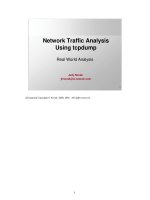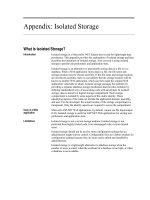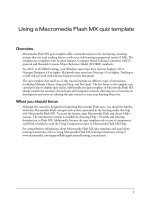Tài liệu Instant Wireshark Starter docx
Bạn đang xem bản rút gọn của tài liệu. Xem và tải ngay bản đầy đủ của tài liệu tại đây (2.43 MB, 68 trang )
www.it-ebooks.info
Instant Wireshark Starter
A quick and easy guide to getting started with network
analysis using Wireshark
Abhinav Singh
BIRMINGHAM - MUMBAI
www.it-ebooks.info
Instant Wireshark Starter
Copyright © 2013 Packt Publishing
All rights reserved. No part of this book may be reproduced, stored in a retrieval system, or
transmitted in any form or by any means, without the prior written permission of the publisher,
except in the case of brief quotations embedded in critical articles or reviews.
Every eort has been made in the preparation of this book to ensure the accuracy of the
information presented. However, the information contained in this book is sold without
warranty, either express or implied. Neither the author, nor Packt Publishing, and its dealers
and distributors will be held liable for any damages caused or alleged to be caused directly or
indirectly by this book.
Packt Publishing has endeavored to provide trademark information about all of the companies
and products mentioned in this book by the appropriate use of capitals. However, Packt
Publishing cannot guarantee the accuracy of this information.
First published: January 2013
Production Reference: 1180113
Published by Packt Publishing Ltd.
Livery Place
35 Livery Street
Birmingham B3 2PB, UK.
ISBN 978-1-84969-564-0
www.packtpub.com
www.it-ebooks.info
Credits
Author
Abhinav Singh
Reviewer
Sriram Rajan
Acquisition Editor
Erol Staveley
Commissioning Editor
Yogesh Dalvi
Technical Editor
Veronica Fernandes
Project Coordinator
Amigya Khurana
Proofreader
Maria Gould
Production Coordinator
Prachali Bhiwandkar
Cover Work
Prachali Bhiwandkar
Cover Image
Sheetal Aute
www.it-ebooks.info
About the author
Abhinav Singh is a young Information Security Specialist from India. He has a keen interest in
the eld of hacking and network security and has adopted this eld as his full time employment.
He is the author of Metasploit Penetration Testing Cookbook, Packt Publishing, which deals with
Metasploit and penetration testing. He is also a contributor to the SecurityXploded community.
Abhinav's work has been quoted in several portals and technology magazines. He can be
reached at
www.it-ebooks.info
About the reviewer
Sriram Rajan is a Linux, FOSS, and Mac OS enthusiast. He has been using Linux since 2002.
He started his career as a Systems Administrator (Solaris, Windows XP) in 2003. He has been
working as Systems Software Engineer (C, Python, Linux) in the telecommunications industry.
Currently he is employed as a consultant (C++, Linux) in the nance domain.
www.it-ebooks.info
www.packtpub.com
Support les, eBooks, discount oers and more
You might want to visit www.PacktPub.com for support les and downloads related to your book.
Did you know that Packt oers eBook versions of every book published, with PDF and ePub
les available? You can upgrade to the eBook version at www.PacktPub.com and as a print book
customer, you are entitled to a discount on the eBook copy. Get in touch with us at service@
packtpub.com
for more details.
At www.PacktPub.com, you can also read a collection of free technical articles, sign up for a
range of free newsletters and receive exclusive discounts and oers on Packt books and eBooks.
www.it-ebooks.info
packtLib.packtpub.com
Do you need instant solutions to your IT questions? PacktLib is Packt's online digital book
library. Here, you can access, read and search across Packt's entire library of books.
Why Subscribe?
Ê Fully searchable across every book published by Packt
Ê Copy and paste, print and bookmark content
Ê On demand and accessible via web browser
Free Access for Packt account holders
If you have an account with Packt at www.PacktPub.com, you can use this to access PacktLib
today and view nine entirely free books. Simply use your login credentials for immediate access.
www.it-ebooks.info
www.it-ebooks.info
Table of Contents
Instant Wireshark Starter 1
So, what is Wireshark? 3
How does Wireshark work? 3
Installation 5
Step 1 – what do I need? 5
Step 2 – downloading Wireshark 5
Step 3 - installing Wireshark 6
And that's it! 7
Building Wireshark from source 7
Step 1 – getting the source les 7
Step 2 – unpacking 8
Step 3 – building 8
Step 4 – installing 8
And that's it! 8
Installing Wireshark on Unix through binaries 8
Installing from RPM 8
Installing from DEB 8
Setting up the subversion client 9
Step 1 – creating the directory 9
Step 2 – setting the subversion path 9
Step 3 – checkout 10
Quick start – your rst packet capture 11
Getting started with network interface selection 11
A quick look at the Wireshark GUI 12
Wireshark GUI panels 13
Capture panel 13
Packet details panel 14
Packet bytes panel 14
Setting up lters 15
Working with the Filter Expression dialog box 18
www.it-ebooks.info
Table of Contents
[ ii ]
Capturing live data 19
Understanding the Wireshark coloring scheme 20
Working with captured packets 21
Searching for packets 21
Marking packets 22
Saving captured data 22
Exporting and merging packets 22
Printing packets 23
Input/Output graph window 24
Graphs 24
Filter 24
Style 25
Graph co-ordinates 25
Copying and saving 25
File input/output 26
Opening captured packets 26
Wireshark le formats 26
Expert Infos 27
Using preferences 29
Top 5 features you need to know about 32
Working with packet streams 32
Decoding packets and exporting objects 35
Statistics of the captured packets 37
Summary 37
Protocol Hierarchy 38
Conversations 38
Endpoints 39
Flow graph 39
Name resolution and packet reassembling 40
Name resolution 40
Packet reassembling 41
Wireshark command-line tools 43
Tshark – terminal Wireshark 43
Rawshark – dumping and analyzing the trac 45
editcap 45
mergecap 46
text2pcap 46
Wireshark activity 47
People and places you should get to know 52
Ocial sites 52
Articles and tutorials 52
Community 52
Blogs 52
Twitter 53
www.it-ebooks.info
Instant Wireshark Starter
Welcome to Instant Wireshark Starter. This book has been especially created to
provide you with all the information you need to set up Wireshark and network
analysis. You will learn the basics of Wireshark, get started with building your rst
course, and discover some tips and tricks for using Wireshark.
This book contains the following sections:
So, what is Wireshark? tells you what Wireshark actually is, what you can do with it,
and why it's so great.
Installation teaches you how to download and install Wireshark with minimum
fuss and then set it up so that you can use it as soon as possible on your favorite
operating system.
Quick start – your rst packet capture shows you how to perform one of the core
tasks of Wireshark; network packet analysis. We will cover both the graphical as
well as the command-line interface of Wireshark in this section.
Top 5 features you need to know about explains how to perform dierent tasks with
the most important features of Wireshark. By the end of this section you will be
able to:
Ê Start working with packet streams
Ê Understand name resolution and packet reassembling
Ê Analyze statistics of captured packets
Ê Decode captured data
Ê Export captured data
Ê Use Wireshark command-line tools
Wireshark activity shows live implementation of Wireshark and implements the
topics mentioned previously.
People and places you should get to know provides you with many useful links to
the project pages and forums, as well as a number of helpful articles, tutorials,
blogs, and the Twitter feeds of Wireshark super-contributors.
www.it-ebooks.info
www.it-ebooks.info
3
Instant Wireshark Starter
So, what is Wireshark?
Wireshark is an open source network packet analyzer tool that captures data packets owing over
the wire (network) and presents them in an understandable form. Wireshark can be considered as
a Swiss army knife as it can be used under dierent circumstances such as network troubleshoot,
security operations, and learning protocol internals. This one tool does it all with ease.
Some of the important benets of working with Wireshark are:
Ê Multiple protocol support: Wireshark supports a wide range of protocols ranging from
TCP, UDP, and HTTP to advanced protocols such as AppleTalk.
Ê
User friendly interface: Wireshark has an interactive graphical interface that helps in
analyzing the packet capture. It also has several advance options such as ltering the
packets, exporting packets, and name resolution.
Ê
Live trac analysis: Wireshark can capture live data owing on the wire and quickly
generate information about its protocols, ow media, communication channels, and
so on.
Ê Open source project: Wireshark is an open source project and most of its development
has been carried out through contribution from over 500 developers around the globe.
We can write our own code and add to the project to meet our specic requirements.
These multiple functionalities of Wireshark make it one of the most popular open source
network analyzer tools. In the later sections, we will discuss these operations of Wireshark
in detail.
How does Wireshark work?
Let us give a brief introduction to the working process of Wireshark.
Network trac sning is possible if the interface (network device) is transferred to promiscuous
mode. This mode causes the interface to transfer all of the trac it receives to the central
processing unit rather than passing only the frames that the controller is intended to receive.
Promiscuous mode was initially developed for bridged networking in virtualization.
www.it-ebooks.info
4
Instant Wireshark Starter
Wireshark also works the same way. The entire process of network sning through Wireshark
can be divided into three steps:
1. Collection: Wireshark transfers the network interface into promiscuous mode where it
can capture raw binary data owing on the wire.
2. Conversion: The chunks of binary data collected are then converted into a readable
form. The packets are also re-assembled based on their sequence.
3. Analysis: The nal step involves the analysis of captured and re-assembled data. The
initial analysis involves identifying the protocol type, the communication channel, port
numbers, and so on. At an advanced level, the dierent protocol headers can also be
analyzed for a deeper understanding.
This was a quick introduction to Wireshark and its working methodology. In the next section we
will cover its installation process in detail.
www.it-ebooks.info
5
Instant Wireshark Starter
Installation
Let us start our journey to network analysis using Wireshark. First and foremost is to set up the
Wireshark environment on our system. We will be covering both Windows-and Linux-based
installation methodology and later discuss how we can set up a subversion environment to
update dierent Wireshark libraries and dependencies. So let us start with setting up Wireshark
on the Windows operating system.
In three easy steps, you can install Wireshark and set it up on your Windows system.
Step 1 – what do I need?
Before you install Wireshark, you will need to check that you have all of the required elements,
listed as follows:
Ê Disk space: 100 MB free (min). You will require more free space to store captured packets.
Ê Memory: 256 MB (min), 1 GB (recommended).
Ê Wireshark requires a
network interface card (NIC) that supports promiscuous mode.
Ê WinPcap driver that helps in packet capturing and sning.
Step 2 – downloading Wireshark
The easiest way to download Wireshark for Windows is to get a compressed package from
/>We suggest that you download the most current stable build according to your Windows version
and architecture (x86 or x64). Windows users can identify their OS architecture by right-clicking
on My Computer. Linux users can execute the uname –i command.
www.it-ebooks.info
6
Instant Wireshark Starter
The following screenshot shows the Wireshark home page:
Step 3 - installing Wireshark
Once you have your choice of installer, you can follow the on-screen instructions to set up
Wireshark on your system. It is a standard installer that will ask you to locate an installation
directory, WinPcap installation, additional tools, and so on.
www.it-ebooks.info
7
Instant Wireshark Starter
Wireshark comes bundled with the latest copy of WinPcap, so you
don't need to manually set WinPcap. However, for your information,
WinPcap can be downloaded from .
And that's it!
By this point, you should have a working installation of Wireshark and are free to play around
and discover more about it.
Let us now move ahead and discuss setting up Wireshark on a Linux environment. The reason
we are discussing Wireshark installation on Linux separately is that not all avors of Linux are
supported by the Wireshark project. You can nd a complete list of supported Linux avors on
Wireshark's download page at
/>Building Wireshark from source
To build Wireshark from its source les under Unix, you can follow these four steps:
Step 1 – getting the source les
Download the source package from the Wireshark download page (eshark.
org/download.html
).
www.it-ebooks.info
8
Instant Wireshark Starter
Step 2 – unpacking
Unpack the source from its gzip'd tar le using the following command:
gzip -dc wireshark-1.9-tar.gz | tar xvf
Step 3 – building
Change your current working directory to wireshark.
Step 4 – installing
Now we will have to build the source les into binary using the make command. Then the binary
is installed onto the system using the install command.
root:~/wireshark-1#make
root:~/wireshark-1#make install
And that's it!
Your Wireshark is now ready to run on your Linux environment.
Installing Wireshark on Unix through binaries
Installing Wireshark through the binary is a simple process. You have to gure out your Unix type
to get the correct binaries.
Installing from RPM
We can use the following command to install the Wireshark RPM binary downloaded from
its website:
rpm -ivh wireshark-1.9.i386.rpm
Installing from DEB
To install Wireshark from the DEB binary, pass the following command to the terminal window:
apt-get install wireshark
www.it-ebooks.info
9
Instant Wireshark Starter
Many Linux versions ship installed copies of Wireshark. You can look for a
package update using apt-get update to look for new versions.
Setting up the subversion client
Setting up the subversion client is an optional topic for those who want to set up the source
environment of Wireshark. Subversion can help in the quick update of code les and libraries.
You can set up any subversion software of your choice. Here we will take the example of
Tortoise SVN which is a popular open source subversion client. You can download the setup from
Once you are through with the setup, right-clicking on
any folder will show the SVN options.
To set up the subversion for Wireshark, follow these simple steps:
Step 1 – creating the directory
Create a new directory/folder with the name wireshark. Right-click on the folder and move to
svn checkout.
Step 2 – setting the subversion path
Under Url of Repository enter />Under Checkout directory, make sure that it reects the same path where you have created
your Wireshark directory. Click on OK to start the update process.
www.it-ebooks.info
10
Instant Wireshark Starter
Step 3 – checkout
Once the subversion starts populating your wireshark folder, you will see dierent source
directories getting created.
Now that your tortoise client has been set up, you can right-click on the wireshark folder
and select SVN update to get updated copies of the source code any time. This reduces the
overhead of manually downloading the new updates.
This was a quick guide to setting up Wireshark under dierent environments. In the next section
we will see how to start working with Wireshark and analyze our rst packet capture in detail.
www.it-ebooks.info
11
Instant Wireshark Starter
Quick start – your rst packet capture
Now that we have set up Wireshark on our system, we can move ahead and start experimenting
with its features. In this section we will cover some of the basic features and quick tips that are
essential for getting started with packet capture using Wireshark. We will start with the basics
of Wireshark where we will take a brief look at its GUI and later on we will experiment with
packet capture and the analysis of the captured data. Meanwhile we will be using some common
network protocols and terminologies such as HTTP, TCP, and data packets. Familiarity with these
terms can help in a better understanding of packet capturing. So let us move ahead to start our
journey with Wireshark.
Getting started with network interface selection
The rst and foremost thing to start with is selecting a network interface on which you want
to capture the data. Once we have set up Wireshark on our system, we can launch it from the
desktop or start menu or through the command line depending on your operating system. The
rst thing that Wireshark will prompt is to select a network interface. A typical Wireshark launch
panel will look similar to the following screenshot:
www.it-ebooks.info
12
Instant Wireshark Starter
As you can see, the top-left column of the main window displays dierent capture interfaces
under the heading Interface List. We can select any interface of our choice to start working with.
For example, to capture the LAN trac owing across your system, you can choose the default
LAN network card installed on your system. Similarly you can select the 802.11 Ethernet adapter
for wireless data capture over LAN and so on.
Once we are through with the network interface selection, we can move ahead with packet
capturing but before jumping to it, let us take a quick look at the Wireshark GUI and understand
the functionality of some of the useful menu items.
A quick look at the Wireshark GUI
Looking at the previous screenshot, you can see that the main menu bar of Wireshark contains
some of the commonly known menu items such as File, View, Edit, and Help. The other
menu items such as Analyze and Capture will be discussed later in other sections of the book.
Below the main menu bar, we have specic menu icons which are used for the quick launch
of common actions performed during packet capture and analysis. Let us take a brief look at
some of them.
Ê List available capture interfaces (1): This menu icon is used to change or select a new
interface media while working with packet capture.
Ê Show capture options (2): This icon launches a mini panel to customize the data capture
settings. Some of the main customizations that can be made are:
° Changing the capture type
° Setting up the buffer size for capture
° Limiting the size of captured data
° Managing display options and name resolution
www.it-ebooks.info
13
Instant Wireshark Starter
Ê Start a new live capture (3): This icon is used to launch a fresh capture from the
selected interface.
Ê Stop the running of live capture (4): This icon is used to stop the current live capture
while maintaining the captured data in the buer for further processing.
Ê Find a packet (5): This icon is used to look for a particular text/string/parameter within
the captured packets.
Ê Edit capture lter (6): This icon is used to modify the capture lter applied to data
packets. We will cover this in detail in our next section.
You will also notice a Filter box under the menu icons. This box is used to
quickly apply a particular lter over the captured packets. For example, we
can view only the DNS request/response by typing dns in the Filter box. It
also reects the current display lter that is applied on the captured trac.
Wireshark GUI panels
Let us now take a quick look at the dierent panels present in the Wireshark GUI. Typically we
can divide the GUI panels into four parts: capture panel, packet details panel, packet bytes panel,
and lastly the status panel. We will go through each of these one by one.
Capture panel
The capture panel displays the live capturing of network packets in a sequential order. Each line
in this list reects a single captured packet. This intelligent display panel divides the information
into rows and columns. Each row represents a single data packet whereas each column
represents additional information about the packet.
www.it-ebooks.info
14
Instant Wireshark Starter
The columns are as follows:
Ê No.: This represents the packet sequence number to identify packets uniquely
Ê Time: This represents the time stamp when a packet is captured
Ê Source: This represents the IP address/device from where the packet is coming
Ê Destination: This represents the IP address/device where the packet is going to
Ê Protocol: This represents the protocol type of the captured packet
Ê Length: This represents the size of the packet
Ê Info: This represents quick additional information about the packet
Each protocol is represented using unique coloring schemes in Wireshark.
This enables the user to easily distinguish between dierent protocol types.
Packet details panel
Whenever a single data packet is selected from the capture panel, its detailed information is
shown inside the packet details panel.
It contains detailed information about the protocols and its dierent parameters in a tree structure
which can be expanded and collapsed. This information can be helpful in network forensics.
Packet bytes panel
The packet bytes panel represents the information of the packet details panel in a dump or
actual format. It shows the byte sequences of the ow.
www.it-ebooks.info