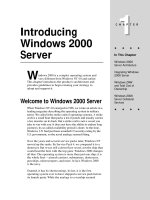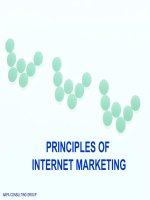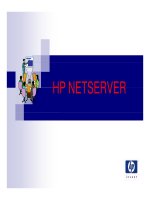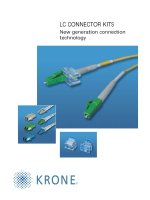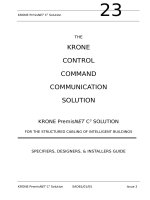Tài liệu Instant Adobe Story Starter doc
Bạn đang xem bản rút gọn của tài liệu. Xem và tải ngay bản đầy đủ của tài liệu tại đây (3.15 MB, 74 trang )
www.it-ebooks.info
Instant Adobe Story Starter
Develop professional scripts, ready for production
Christopher Tilford
BIRMINGHAM - MUMBAI
www.it-ebooks.info
Instant Adobe Story Starter
Copyright © 2013 Packt Publishing
All rights reserved. No part of this book may be reproduced, stored in a retrieval system, or
transmitted in any form or by any means, without the prior written permission of the publisher,
except in the case of brief quotations embedded in critical articles or reviews.
Every eort has been made in the preparation of this book to ensure the accuracy of the
information presented. However, the information contained in this book is sold without
warranty, either express or implied. Neither the author, nor Packt Publishing, and its dealers
and distributors will be held liable for any damages caused or alleged to be caused directly or
indirectly by this book.
Packt Publishing has endeavored to provide trademark information about all of the companies
and products mentioned in this book by the appropriate use of capitals. However, Packt
Publishing cannot guarantee the accuracy of this information.
First published: January 2013
Production Reference: 1160113
Published by Packt Publishing Ltd.
Livery Place
35 Livery Street
Birmingham B3 2PB, UK.
ISBN 978-1-84969-426-1
www.packtpub.com
www.it-ebooks.info
Credits
Author
Christopher Tilford
Reviewer
Catherine Rinella
Acquisition Editor
Erol Staveley
Commissioning Editor
Priyanka Shah
Technical Editor
Dominic Pereira
Project Coordinator
Esha Thakker
Proofreader
Amy Guest
Production Coordinator
Prachali Bhiwandkar
Cover Work
Prachali Bhiwandkar
Cover Image
Conidon Miranda
www.it-ebooks.info
About the Author
Christopher Tilford has a degree in English Literature, aside from writing and literature,
Christopher has been a freelance graphic and web designer for over 6 years. He founded
AzurePro Studios in 2006 as a way for him to bring life to his own creative ideas. Over the
years he has met with numerous creative individuals and has developed an extensive network
of talented connections.
He has a background in advertising and brings his creative air and enthusiasm to the table. An
avid creative enthusiast, he is the author of Shattered Heaven: Sins of the Soul and its subsequent
three sequel novels. He took up screenwriting in 2007 when he began to venture into animation.
With plans of producing an animated movie based on one of his novels, he found Adobe Story
in 2011. Through Adobe Story, he was able to organize a full screenplay for his movie and begin
the production process thanks to the tools Story had to oer. Not just a writer, he has made it
his joy to become procient in all things Adobe. From writing to graphic design and animation,
Christopher has set no limits to what he would like to accomplish.
I'd like to thank my friends and family for giving me support when the
opportunity to put this book together came about. There are too many to
thank individually. I've been blessed with a tremendous support system,
without them I wouldn't be able to do what I do.
www.it-ebooks.info
About the Reviewer
Catherine Rinella is an audio drama producer and radio host for WCBE 90.5 FM in Columbus,
Ohio. Her radio program Midnight Audio Theatre (
regularly shares and promotes new and original audio dramas, encouraging writers, sound, and
voice artists in the performance craft. She is currently working with Columbus Public School
students to encourage and develop sound design skills in their Recording Arts program, and is in
the process of writing and producing the second season of her own audio drama, Dreamcatcher
( />Outside of audio drama, Catherine is a certied Audio Engineer. Graduating with two Bachelors
of Music from the Ohio State University, she went on to complete her technical training with
The Recording Workshop. She currently resides in Columbus, Ohio, where she runs and designs
sound for multiple theater companies, works as a freelance voice actress for local production
studios, and drinks an unhealthy amount of coee.
A big thank you to Christopher for including me in this process; and to my
mother, the best editor and critique I know.
www.it-ebooks.info
www.packtpub.com
Support les, eBooks, discount oers and more
You might want to visit www.PacktPub.com for support les and downloads related to your book.
Did you know that Packt oers eBook versions of every book published, with PDF and ePub
les available? You can upgrade to the eBook version at www.PacktPub.com and as a print book
customer, you are entitled to a discount on the eBook copy. Get in touch with us at service@
packtpub.com
for more details.
At www.PacktPub.com, you can also read a collection of free technical articles, sign up for a
range of free newsletters, and receive exclusive discounts and oers on Packt books and eBooks.
www.it-ebooks.info
packtLib.packtpub.com
Do you need instant solutions to your IT questions? PacktLib is Packt's online digital book
library. Here, you can access, read and search across Packt's entire library of books.
Why Subscribe?
Ê Fully searchable across every book published by Packt
Ê Copy and paste, print and bookmark content
Ê On demand and accessible via web browser
Free Access for Packt account holders
If you have an account with Packt at www.PacktPub.com, you can use this to access PacktLib
today and view nine entirely free books. Simply use your login credentials for immediate access.
www.it-ebooks.info
www.it-ebooks.info
Table of Contents
Instant Adobe Story Starter 1
So, what is Adobe Story? 3
Installation 5
Step 1 – Choosing your version 5
Step 2 – Setting up your system 6
Step 3 – Setting up Adobe Story 7
Creating Adobe ID 7
Opening Adobe Story 8
Installing desktop application 8
And that's it!! 10
Quick Start – Creating your rst Adobe Story project 11
Step 1 – Getting started with the layout 11
Step 2 – Setting your preferences 12
Auto Save 12
Notications 12
Back up/Restore (for Adobe Story Plus users only) 13
Script Editor 15
Schedule 17
Step 3 – Getting started 18
Home 18
PROJECTS 18
AUTHORING 19
The PROJECTS view 20
Customizing the columns 22
Adding frequently-used links 22
The AUTHORING view 22
The Scene property panel 24
SCENE PROPERTIES 24
Creating new projects 26
Renaming projects 28
Filling in the production information 28
Deleting and restoring deleted documents 29
www.it-ebooks.info
Table of Contents
[ ii ]
Step 4 – Categories 29
Create a new category 29
Renaming a category 30
Removing projects from categories 30
Deleting a category 30
Step 5 – Archiving a project 30
Step 6 – Creating scripts and documents 31
Scenes 32
Navigating scenes 33
Utilizing scene elements 34
Navigating among scene elements 35
Storyboards 35
Top features you'll want to know about 37
1 – Track changes and production revisions (for Adobe Story Plus only) 37
Track changes 37
Production revisions 38
2 – Tagging 42
Tagging panel 42
Tagging automatically 43
Tagging manually 43
Finding words or phrases by their specic tag 44
Viewing tags associated with a word or phrase 44
Removing tags 45
3 – Application for iOS-based devices 45
Logging in 45
Viewing documents, scene outline, and scenes 46
Reviewing scripts 46
Viewing or deleting comments 46
4 – Integrating with Creative Suite 46
What is metadata? 47
Adding metadata 47
Script-to-screen workow 48
Importing movie clips into Premiere Pro 48
Creating video experiences for the audience 48
5 – Breakdown reports 49
Creating breakdown reports 50
Custom breakdown reports 51
6 – Production reports 51
Creating a report from one or more scripts 53
Creating a report from one or more scripts or a schedule 53
Creating camera card reports 53
Exporting reports to HTM 53
7 – Scheduling 54
Day breaks 56
Adding breaks to the schedule 56
Start of Day Breaks and End of Day Breaks 56
www.it-ebooks.info
Table of Contents
[ iii ]
Adding scenes or scripts to a schedule 57
Removing a script from a schedule 57
Automatically calculating the shooting time 57
People and Places You Should Get to Know 58
Ocial Adobe sites 58
Articles and Tutorials 58
Twitter 58
Blogs 58
Sample script 58
www.it-ebooks.info
www.it-ebooks.info
Instant Adobe Story Starter
Welcome to the Instant Adobe Story Starter. This book has been developed
specically with new users in mind. You will learn the basics of Adobe Story
and discover many of its useful and most benecial features.
This document contains the following sections:
So, what is Adobe Story? – discover Adobe Story, see what dierentiates it
from word processing software and learn just what you can do with it.
Installation – learn how to set up Adobe Story with no problems, so that you
can start script-writing in no time.
Quick start – in this section, you will learn how to become familiar with Adobe
Story, its layout, and how to create projects and documents.
Top features you want to know about – here, you will learn some of the most
benecial features that Adobe Story has to oer. Learn about collaborating
with other users, track changes in documents, and be introduced to the
integration abilities with other Adobe software.
People and places you should get to know – the Adobe Story community is
growing, but there's already a good amount of information to be found. This
section connects you to other useful places like forums, Twitter feeds, blogs
and more that will help you become more comfortable with Adobe Story.
www.it-ebooks.info
www.it-ebooks.info
3
Instant Adobe Story Starter
So, what is Adobe Story?
If you installed Adobe Creative Suite 5.5 onto your computer, then you may have noticed the
software Adobe Story. Story is an online/oine screen-writing software targeted at writers
looking for better ways to keep their scripts and/or projects organized. When it was originally
introduced it was a free-to-use software, readily available on Adobe's main website. It allowed
the user to log in to the program while signing in with their free Adobe ID. Currently, Adobe
Story is available in two dierent versions, a free version where you can utilize the screenwriting
program through Adobe's website or Adobe Story Plus, a subscription-based version where all
of its features are unlocked. With the advent of "cloud" technology (where the user entrusts
their data and software over a network instead of a hard drive) and more operating systems
and developers emphasizing the ability to work seamlessly through the Internet, unhindered by
the restraints of a physical hard drive, Adobe Story looked to grab the interest of scriptwriters
by oering them a program that would allow them to work on their scripts at home, and while
away from their main computer. The ability to access Adobe Story from any computer and pick
up where you left o was one of the many attractions Adobe brought about through Story.
Adobe Story also introduced the ability to share your scripts with other Adobe ID users. This is
perfect when you are collaborating with multiple editors and reviewers on the same project.
Provided they have an Adobe ID account, they would be able to view and edit (depending on
the role you assign to them; more on that later) the documents in the project that the team
would be working on. Through Adobe Story, a team of individuals are able to share documents
without the hassle of e-mail. Editors and reviewers have the ability to make adjustments to the
document in question just by logging into their account on either their desktop version of the
program or the online version.
www.it-ebooks.info
4
Instant Adobe Story Starter
Scriptwriting is an art form that those unfamiliar with may have trouble getting started. For
those just starting out, with no help or guidance, it may come across as an intimidating task to
take on. Adobe Story is a program designed to help guide those who may be talented writers but
are unsure of how to approach developing a script using the accepted standard. Scripts in Adobe
Story are already set with the default font used in the profession and with each new paragraph,
gives the writer the option of choosing the proper format based on what they are about to enter
(dialog, an action shot, scene transition, and so on). Story removes the concern that plagues
most writers' minds when they are attempting to create a script. No more worries about proper
indentation or spacing, the program takes care of it automatically.
Adobe Story is a streamlined, shareable screenwriting program geared towards amateurs and
professionals alike. It allows the user to develop professional-looking scripts, while keeping
everything for a particular project organized and easily accessible.
www.it-ebooks.info
5
Instant Adobe Story Starter
Installation
Installation of this software is also simple and does not take much longer than a minute.
Step 1 – Choosing your version
Story is available in two forms, a free version and a subscription version. The monthly plan for
Adobe Story is US $9.99.
The free version of Adobe Story is a professional screenwriting software that places an emphasis
on working on the go. The program gives you access to basic word processing software that is
built around professional screenwriting templates. If you upgrade to the Plus version, you will be
given access to a more in-depth organizational system, the ability to work on your projects both
online and oine through the use of a desktop application, character auto-ll, image import,
change tracking, task assignment and breakdown reports, and be allowed to share documents
with other users for better collaborations.
www.it-ebooks.info
6
Instant Adobe Story Starter
Step 2 – Setting up your system
Following are the minimum system requirements for running Adobe Story on your computer.
These are the optimum settings for Story to run smoothly:
Windows Mac OS
Ê 1GHz or faster processor.
Ê Microsoft® Windows® XP with
Service Pack 3 or Windows 7.
Ê 512 MB of RAM recommended.
Ê SVGA 1280 x 768 display.
Ê Microsoft Internet Explorer 8 or
9, Firefox 9 or 10, or Chrome 16.
Ê 512 Kbps or faster Internet
connection required.
Ê Browser SSL support, JavaScript
support, and cookies must be
enabled.
Ê Adobe® Flash® Player 10.1
software required. This software
will not operate without
activation. Broadband Internet
connection and registration are
required for software activation,
validation of subscriptions, and
access to online services. Note,
phone activation is not available.
Ê 1GHz or faster processor.
Ê Mac OS X v10.6.8 or v10.7.
Ê 512 MB of RAM recommended.
Ê SVGA 1280 x 768 display.
Ê Apple Safari 5, Firefox 9 or 10, or
Chrome 16.
Ê 512 Kbps or faster Internet
connection required.
Ê Browser SSL support, JavaScript
support, and cookies must be
enabled.
Ê Adobe Flash Player 10.1 software
required. This software will not
operate without activation.
Broadband Internet connection
and registration are required for
software activation, validation
of subscriptions, and access to
online services. Note, phone
activation is not available.
www.it-ebooks.info
7
Instant Adobe Story Starter
Step 3 – Setting up Adobe Story
The steps to set up Adobe Story are explored in the following sections.
Creating Adobe ID
First, you must establish an Adobe ID before you can proceed any further. Adobe IDs are free to
create. When you are on the main page for Adobe Story — />index.html
, you will see the Create Free Account option.
Follow the steps to nish this process; the Create an Adobe ID dialog box is shown in the
following screenshot:
www.it-ebooks.info
8
Instant Adobe Story Starter
Opening Adobe Story
Once your Adobe ID is created and you verify your e-mail account, Adobe Story (free version) will
become available for you to sign in. On the top-right corner of the Adobe Story screen you will
see the Upgrade Now option. Click this button if you choose to use Adobe Story Plus. Otherwise
your installation journey ends here. This button is shown in the following screenshot:
Installing desktop application
If you choose to upgrade to Plus, your home screen in the online version of Adobe Story will have
a new link. On the right-half of the screen next to the Story logo, you will see the Install Desktop
Application button. This is where you go in order to set up Adobe Story on your home computer;
this button can be seen in the following screenshot:
www.it-ebooks.info
9
Instant Adobe Story Starter
A prompt will appear asking you if it is ok to go ahead with the installation; as shown here:
www.it-ebooks.info
10
Instant Adobe Story Starter
You can either choose to save the le and install it later or open it directly; these options are
shown in this screenshot:
Once you choose to open the le, you will be asked to choose the location of where you want
Story to be installed. For Macs, the default will be Applications and for Windows, Program
Files
. Refer to the following screenshot:
And that's it!!
The installation process is quick and shouldn't take more than a minute. Once it completes,
Adobe Story Plus will open on your computer, prompting you to sign in with your Adobe ID.
Once you sign in, you will be ready to start writing your script!
www.it-ebooks.info
11
Instant Adobe Story Starter
Quick Start – Creating your rst Adobe Story
project
Adobe Story has a variety of tools that make it much more than a simple script writing program.
Story is considered to be a production management program. Not only will it allow you to
develop all sorts of screenplays, but it will give you the necessary tools to keep track of your
entire project. We will go through the basics of Adobe Story so that you can jump right into
putting your project together. We will touch on the layout of Story, how to create a document,
and even the key terminology used in the industry today, as well as other vital information!
Step 1 – Getting started with the layout
Now that you are set up and ready to move forward with Adobe Story, we can look at the layout
oered by Adobe. When you initially sign into the program, you are greeted with the home
page. Adobe oers video tutorials and any news in regards to Story, as shown here:
On the top bar are your options in how you would like to proceed. Next to your name is an
envelope icon which holds all your notications. If you are working with editors and reviewers,
any action performed on a project that they may take will be shown to you via the notication
system. It's a simple way to keep everyone working on the same script informed and up-to-date.
www.it-ebooks.info
12
Instant Adobe Story Starter
Step 2 – Setting your preferences
Through the Preferences option you are able to set up benecial features such as Auto
Save, Notications, Back up/Restore, Script Editor, and Schedule; as shown in the
following screenshot:
Auto Save
Either turn it on or o. When it is on, you can control how often Story saves your document.
It is recommended to keep this enabled, you never know when something may happen to
cause you to lose work that hasn't been saved.
Notications
Simply choose if you wish to have all updates sent directly to your e-mail.
www.it-ebooks.info