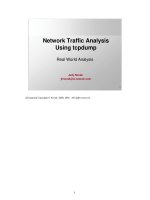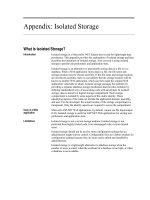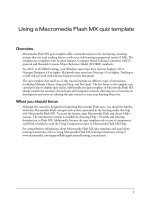Tài liệu KeyShot 3D Rendering docx
Bạn đang xem bản rút gọn của tài liệu. Xem và tải ngay bản đầy đủ của tài liệu tại đây (3.21 MB, 125 trang )
www.it-ebooks.info
KeyShot 3D Rendering
Showcase your 3D models and create hyperrealistic
images with KeyShot in the fastest and most efcient
way possible
Jei Lee Jo
BIRMINGHAM - MUMBAI
www.it-ebooks.info
KeyShot 3D Rendering
Copyright © 2012 Packt Publishing
All rights reserved. No part of this book may be reproduced, stored in a retrieval
system, or transmitted in any form or by any means, without the prior written
permission of the publisher, except in the case of brief quotations embedded in
critical articles or reviews.
Every effort has been made in the preparation of this book to ensure the accuracy
of the information presented. However, the information contained in this book is
sold without warranty, either express or implied. Neither the author, nor Packt
Publishing, and its dealers and distributors will be held liable for any damages
caused or alleged to be caused directly or indirectly by this book.
Packt Publishing has endeavored to provide trademark information about all of the
companies and products mentioned in this book by the appropriate use of capitals.
However, Packt Publishing cannot guarantee the accuracy of this information.
First published: December 2012
Production Reference: 1181212
Published by Packt Publishing Ltd.
Livery Place
35 Livery Street
Birmingham B3 2PB, UK.
ISBN 978-1-84969-482-7
www.packtpub.com
Cover Image by Abhishek Pandey ()
www.it-ebooks.info
Credits
Author
Jei Lee Jo
Reviewers
Josh Mings
Marlon Muñoz
Acquisition Editor
Wilson D'souza
Commissioning Editor
Yogesh Dalvi
Technical Editors
Devdutt Kulkarni
Kirti Pujari
Copy Editors
Aditya Nair
Alda Paiva
Project Coordinator
Esha Thakker
Proofreader
Martin Diver
Indexer
Monica Ajmera Mehta
Production Coordinator
Melwyn D'sa
Cover Work
Melwyn D'sa
www.it-ebooks.info
About the Author
Jei Lee Jo, as a young child, had a passion for science ction, fantasy worlds,
and games. He lived mostly in Venezuela "before he moved to the United States
in 2003. While in Venezuela, he studied biology sciences at La Universidad de los
Andes During this period, he also worked as a Lab Technician, designing media
tools and maquettes. After arriving in the United States, Jei became a Designer and
CG Modeler at San Jose State University, where his aim was to always nd a path
where science and art co-exist in balance, and where each eld supports the other
in creating tools that are not only attractive and beautiful, but also practical. He
currently works as Clinical Specialist 3D Modeler at Stryker OtisMed and has clients
from industries such as Electronic Arts and Cisco Systems.
This book is especially dedicated to Siu Lee, for her undying
support, love, and care to help in the completion of this project.
Also to Nam Lee, for always keeping a positive attitude and smiling
even through the toughest times. To Dan Lee, for all his advice,
knowledge, and for being the best brother one could ask for. Lastly,
special thanks to Tian Jiao for never giving up and always being
there when we all needed her the most.
www.it-ebooks.info
About the Reviewers
Josh Mings is the Marketing Manager for Luxion, Inc., creators of KeyShot.
He holds a Bachelor's degree in Mechanical Engineering Technology and Design
from LeTourneau University. He is a CSWP and a certied SolidWorks Instructor.
He is a Co-founder of EvD Media, Editor of SolidSmack.com, and a Co-host of
EngineerVsDesigner.com, a weekly podcast about design, engineering, and what
makes it all happen. As a father of four children, teaching and instructing others
is his passion, as is discovering new methods to create and explore ways in which
technology advances product development.
Marlon Muñoz is a Manager Interactive Developer and Lead 3D and Motion
Designer at SapientNitro, where he helped in building and initiating the CG
Department. He is also the FX Director and Founder of MM2 Media, Inc., where he
continues to push boundaries in creating high-end 3D and FX for clients around the
world. His designer background was the catalyst for him to continue developing his
knowledge in the creative world while attending Miami International University of
Art and Design, graduating with honors while majoring in Visual Effects and Motion
Graphics. His organization, structure, and keen eye for detail are essential, as he
specializes in 3D lighting, shading, rendering, and FX.
His work has been featured on various sites, including
motionserved.com and
inspirations.cgrecord.net, among others.
Marlon currently lives in Miami, FL with his beautiful wife Melissa.
www.it-ebooks.info
www.PacktPub.com
Support les, eBooks, discount offers
and more
You might want to visit www.PacktPub.com for support les and downloads related to
your book.
Did you know that Packt offers eBook versions of every book published, with PDF and ePub
les available? You can upgrade to the eBook version at www.PacktPub.com and as a print
book customer, you are entitled to a discount on the eBook copy. Get in touch with us at
for more details.
At www.PacktPub.com, you can also read a collection of free technical articles, sign up for a
range of free newsletters and receive exclusive discounts and offers on Packt books and eBooks.
Do you need instant solutions to your IT questions? PacktLib is Packt's online digital book
library. Here, you can access, read and search across Packt's entire library of books.
Why Subscribe?
• Fully searchable across every book published by Packt
• Copy and paste, print and bookmark content
• On demand and accessible via web browser
Free Access for Packt account holders
If you have an account with Packt at www.PacktPub.com, you can use this to access
PacktLib today and view nine entirely free books. Simply use your login credentials for
immediate access.
www.it-ebooks.info
Table of Contents
Preface 1
Chapter 1: KeyShot's Overview 5
Introducing KeyShot 5
KeyShot versus traditional rendering programs 6
Getting started 7
Importing projects 8
The interface 10
Scene 10
Material 11
Material properties window 12
Environment 13
Environment properties window 14
Summary 15
Chapter 2: Understanding Materials and Textures 17
Placing and editing materials 18
Pad 18
Tablet case 19
Buttons 20
Transparent cover 22
Adding a label 25
USB cable 26
Wacom stylus 28
Understanding materials and their properties 32
Texture properties 35
Labels tab 40
How to create materials 42
Plastics 42
Creating glass using plastic 43
Metals 44
www.it-ebooks.info
Table of Contents
[ ii ]
Glass 44
Advanced 44
Texturing materials and methods 45
Summary 50
Chapter 3: Lighting Made Easy 51
Setting up our scene 51
Lighting properties 56
HDRI editor 60
Real-time settings 62
Working with cameras 65
Camera attributes 70
Insulated cup 74
Duplicating models 80
Summary 83
Chapter 4: Showcasing and Product Presentation 85
Preparing our project 85
Rendering in KeyShot 89
Output menu 90
Quality menu 90
Queue menu 91
Region menu 92
Network menu 92
Creating a turntable presentation 93
Summary 96
Chapter 5: Adding Effects with Photoshop 97
Replacing our background 97
Summary 102
Appendix: Command Lists and Hotkeys 103
Shortcuts menu 103
Files and documents 103
Toggling 103
Space and environment 104
Camera hotkeys 104
General hotkeys 104
Material hotkeys 105
Animation hotkeys 105
Real-time hotkeys 105
Index 107
www.it-ebooks.info
Preface
KeyShot 3D Rendering is a quick startup guide designed for any beginners or
professionals that want to create hyperrealistic images off their 3D models. The book
contains various exercises that are specic to each chapter, which helps to clarify any
concepts, denitions, or methods of usage that have been mentioned in the chapters.
It will also cover and explain each of the parameters found inside KeyShot and how
materials, lighting, and staging work together to deliver the most efcient and accurate
results off our models.
This book addresses all the necessary steps to create fully rendered images,
specically from importing models to KeyShot until the nal stage of outputting
rendered images. It is not meant to examine or to teach 3D modeling techniques
nor to create complex animations and special effects.
What this book covers
Chapter 1, KeyShot's Overview, explains the advantages and disadvantages that
KeyShot offers, as a rendering application. It also covers all the steps for importing
our models into the scene and familiarizing ourselves with the navigation menus.
Chapter 2, Understanding Materials and Textures, discusses the material and texture
application procedures used for various exercises, as well as denitions of the
parameters found in the material menu.
Chapter 3, Lighting Made Easy, covers the different properties found within the
lighting menu in KeyShot. It also shows how to create our own lighting setup, and
explains how materials and textures are directly inuenced by our lighting. The
camera setting is also discussed in this chapter.
www.it-ebooks.info
Preface
[ 2 ]
Chapter 4, Showcasing and Product Presentation, demonstrates various methods
and suggestions on how to present our work by changing certain lighting properties
or creating different staging scenarios. It also discusses the settings found in
the Rendering tab, as well as tips on how to improve lighting and reections in
our models.
Chapter 5, Adding Effects with Photoshop, shows an alternative way of illustrating
how to stage and add effects to our rendered images from KeyShot.
Appendix, Command Lists and Hotkeys, includes a list of all the shortcuts and
hotkeys for KeyShot.
What you need for this book
You will need the following for this book:
• A full or trial version of KeyShot 3 for Windows or Mac
• Lesson les for each chapter
• Adobe Photoshop CS3 or newer
Who this book is for
This book is intended for readers with intermediate or advanced knowledge of 3D
modeling and texturing. There will be omissions made to certain exercises, and
repetitive instructions or statements to minimize redundancy. It is also assumed that
the readers have some previous experience in working with 3D applications such as
Maya, 3ds Max, or SolidWorks.
Conventions
In this book, you will nd a number of styles of text that distinguish between
different kinds of information. Here are some examples of these styles, and an
explanation of their meaning.
Code words in text are shown as follows: "We can choose a le such as
mesh_circular_normal.jpg or similar."
New terms and important words are shown in bold. Words that you see on the
screen, in menus or dialog boxes for example, appear in the text like this: "Find the
material, Plastic Hard white rough by selecting Plastic | Hard | Rough | Basic |
Hard white rough."
www.it-ebooks.info
Preface
[ 3 ]
Warnings or important notes appear in a box like this.
Tips and tricks appear like this.
Reader feedback
Feedback from our readers is always welcome. Let us know what you think about
this book—what you liked or may have disliked. Reader feedback is important for us
to develop titles that you really get the most out of.
To send us general feedback, simply send an e-mail to
,
and mention the book title via the subject of your message.
If there is a topic that you have expertise in and you are interested in either writing
or contributing to a book, see our author guide on
www.packtpub.com/authors.
Customer support
Now that you are the proud owner of a Packt book, we have a number of things to
help you to get the most from your purchase.
Downloading the example code
You can download the example code les for all Packt books you have purchased
from your account at . If you purchased this book
elsewhere, you can visit and register to have
the les e-mailed directly to you.
Errata
Although we have taken every care to ensure the accuracy of our content, mistakes
do happen. If you nd a mistake in one of our books—maybe a mistake in the text or
the code—we would be grateful if you would report this to us. By doing so, you can
save other readers from frustration and help us improve subsequent versions of this
book. If you nd any errata, please report them by visiting ktpub.
com/support
, selecting your book, clicking on the errata submission form link, and
entering the details of your errata.
www.it-ebooks.info
Preface
[ 4 ]
Once your errata are veried, your submission will be accepted and the errata will
be uploaded on our website, or added to any list of existing errata, under the Errata
section of that title. Any existing errata can be viewed by selecting your title from
/>Piracy
Piracy of copyright material on the Internet is an ongoing problem across all media.
At Packt, we take the protection of our copyright and licenses very seriously. If you
come across any illegal copies of our works, in any form, on the Internet, please
provide us with the location address or website name immediately so that we can
pursue a remedy.
Please contact us at
with a link to the suspected
pirated material.
We appreciate your help in protecting our authors, and our ability to bring you
valuable content.
Questions
You can contact us at if you are having a problem
with any aspect of the book, and we will do our best to address it.
www.it-ebooks.info
KeyShot's Overview
Rendering in KeyShot is one of the easiest and most intuitive ways of creating
professional presentations of our projects. In this chapter we will learn how to
import our projects into KeyShot and consider the advantages and limitations
it has over traditional rendering packages.
In this chapter you will learn the following:
• KeyShot's basics and fundamentals
• Importing projects
• Getting familiar with the interface
Introducing KeyShot
Formerly known as HyperShot, KeyShot is an application developed by the
company Luxion, that is run today by professionals in various disciplines to deliver
images with hyperrealistic quality. KeyShot delivers physically accurate lighting and
a library of materials that allow us to experiment and make changes all through our
viewport in real time.
Whether we are engineers, artists, or designers, time is a precious element that we
are always racing against, and this is particularly true when it comes to rendering
3D data. On some occasions, the quality of our work is compromised as we need
to spend time learning complex new software. KeyShot has been designed with
simplicity in mind, allowing the user to create high-quality images while putting
aside the technical details.
www.it-ebooks.info
KeyShot’s Overview
[ 6 ]
Unlike other rendering packages on the market, KeyShot is a processor-based
rendering program. All the rendering calculations are 100 percent CPU-based, which
means we don't need a high-performance graphics card to get the job done. KeyShot
utilizes all the cores and threads in your processor, and because it was built on 64-bit
architecture, it also gives us more room to increase performance.
KeyShot versus traditional rendering
programs
In order to work properly, it is important to have the right tools. KeyShot allows
you to apply materials, set up the lighting, and obtain hyperrealistic images in a
matter of minutes. Traditional rendering applications often have, too many settings,
each giving the user a different level of control over the appearance of the project.
Although a large number of settings allows for more exibility, understanding how
each of them works can be a time-consuming process.
In this section, we have laid out several points that we consider helpful when using
KeyShot for your projects compared to other rendering applications.
The following are some basic points related to working with KeyShot:
• Workow—import your 3D data, apply and ne-tune your textures and
materials, set up your lighting, nd your preferred camera view, and
then render.
• KeyShot is fully integrated, just like any other rendering application, but it's
been designed to be user friendly. You will nd that most menu tabs and
preferences are intuitive and easy to understand. It offers different arrays
of mapping options, such as cylindrical, box shaped, spherical, or using UV
coordinates, depending on your preference.
• It uses the high dynamic range imaging (HDRI) method to produce realistic
lighting conditions.
• It provides physically accurate materials based on real-world properties.
Each material found in KeyShot's library has been set up to produce a
specic type of look when applied. This allows you to save time ne-tuning
your materials for that specic look.
• It offers basic animation tools that allow you to set up
professional presentations.
www.it-ebooks.info
Chapter 1
[ 7 ]
The following are a few basic points related to traditional rendering tools:
• They require some experience in rendering techniques, and they often have a
steep learning curve.
• The user interfaces are cluttered with options and preferences and can be
intimidating for rst-time users.
• They are more exible in terms of controlling the look of each individual
feature of your project. The settings are broken down and laid out separately,
allowing you to control everything from the number of lights and shadows
per scene to the look of a material. A consequence of this, however, is that,
there are more opportunities for errors and users are often overwhelmed by
the amount of settings and controls.
• Materials and lighting are not always physically accurate. Reproducing a
particular type of material or lighting setup is often time-consuming.
• They provide more robust animation tools and often include a rigging
system, which allows for more complex animations.
KeyShot is a powerful rendering tool that is used in a variety of elds within the
CG industry. However, it is important to remember that KeyShot has a limited set
of animation tools, and I recommend using a different application such as Maya,
3ds Max, or Softimage if your project requires complex character animations or
special effects.
Getting started
Now that we understand the fundamentals of KeyShot and its benets, we will take
a look at how to start using KeyShot for your projects, from the beginning to the end.
If you do not have KeyShot, you can download a trial version from the website by
performing the following steps:
1. Go to
/>2. Select your operating system (Windows 32-bit, Windows 64-bit,
or Mac OS X) and download it.
3. Install your trial version and select Continue without registering.
www.it-ebooks.info
KeyShot’s Overview
[ 8 ]
Importing projects
KeyShot supports a variety of le formats from third-party applications. A list of the
les currently supported can be found on the KeyShots website. For our projects, we
will be working with les with the OBJ (object le) extension. Let's go ahead and get
started. Perform the following steps:
1. Open KeyShot.
2. At the bottom of your viewport, you will see six icons—Import,
Library, Project, Animation, Screenshot, and Render, as shown
in the following screenshot:
3. Go ahead and click on Import.
4. Let's choose our lesson le,
Wacom_2, from the data folder.
5. A new window for conguring imported les will appear.
The new settings window allows you to choose the orientation or the direction
in which your 3D object will be placed in the viewport. Depending on which
application we are importing our les to, some of them have their Cartesian axis
orientation set up differently. In this case, the le we will be working with is an OBJ
le imported from Maya, and this le has Y Up as its Orientation, as shown in the
following screenshot:
www.it-ebooks.info
Chapter 1
[ 9 ]
When working with our project les in KeyShot, it is important to remember
prior to importing any models that, all parts of the model need to have their own
material assigned to them. To do this, before exporting any of our 3D les from
other applications, make sure that the option material is checked in the export
options. Once all the pieces of our model have been assigned with their own
material, KeyShot will be able to understand how to assign materials properly to all
parts of the mesh. A new feature called Material Template, currently available in
KeyShot v3.3 and later versions, allows us to link materials and parts of our models
to the materials found inside KeyShot's library. For example, instead of copying
and pasting materials from one object to another, we can create a template that
automatically applies all the materials to the corresponding parts of a model when it
is imported into the scene.
When creating a template, we need to specify a source name and a destination name.
The source name is essentially the name of the part or the material exported directly
from a third-party application such as Maya or SolidWorks. Once it is added to
the template list, KeyShot will search for any parts or materials associated with the
names in the source list and apply any assigned materials in the destination list. We
can see an example of a template list in the following screenshot, with the parts of
our Wacom tablet listed on the left-hand side and the materials we assigned them
with on the right-hand side:
www.it-ebooks.info
KeyShot’s Overview
[ 10 ]
Next, let's see how to move, rotate, or scale our model in the viewport. Perform the
following steps to do so:
1. Right-click on the model.
2. A new selection box will appear; choose to either move a part of the object
or the entire object.
3. When working with a mesh that has multiple parts, it is good practice to hide
the parts we don't currently need. To do this, simply right-click on the part
we wish to hide and select the Hide Part option from the new menu.
The interface
Once our project model has been imported, our 3D le should be displayed in our
viewport along with a new project window. This window contains ve different
tabs, of which we will discuss three in the following sections.
Scene
The Scene tab shows all the parts of our model. The left-hand side of our Project
window shows the parts of our mesh under the Parts heading. The order and the
name of each of the parts are listed according to the name of the material that was
assigned to it by its original application. In this case, our 3D tablet was imported
from Maya and all its parts were assigned with a specic material inside Maya.
The right-hand side of our Project window shows the list of the current materials
that have been applied to the parts inside KeyShot under the Materials heading, as
shown in the following screenshot:
www.it-ebooks.info
Chapter 1
[ 11 ]
Material
The Material tab lists all the available materials in KeyShot according to their
category. In the lower part of our Project window, we can see the materials that
belong to the specic folder we have chosen from the list. To apply any material to
our model, simply drag the material and drop it onto the part of our model where
we wish to apply it. Another way of accessing the list of materials is by clicking on
the Library tab in our main viewport.
www.it-ebooks.info
KeyShot’s Overview
[ 12 ]
If we need to access the material properties of a specic part of our model, we can do
so by double-clicking on any part of the model.
To apply any material to our project, we perform the following steps:
1. Open the Library window by clicking on the Library icon from the
viewport menu.
2. Drag the desired material and drop it onto our project.
3. Double-click on our model with the applied material to open the
Material Properties window.
Material properties window
The material properties window allows us to modify the attributes of the material
we choose. Depending on the material, certain properties will be available for us
to modify. For example, any glass models will have the refraction attribute, which
won't be available to us if we choose a metallic shader. In general, we have to ne-
www.it-ebooks.info
Chapter 1
[ 13 ]
tune the properties of the materials in order to reproduce the look of
real-life materials for most 3D applications such as Maya or 3ds Max. In KeyShot,
however, this is no longer necessary since all its materials have been congured to
be physically accurate. When using materials in KeyShot, each time a new material
is applied to our model, it will show up at the bottom of our material's property
window. This is to allow us to recycle a material and use it again if needed. We will
discuss the material properties window in more depth in the next chapter.
Environment
Right next to the Material tab we will nd the Environment tab, which contains
HDRIs that come as part of KeyShot. Here, we will be able to drag-and-drop HDRIs
as well as backplates onto our scene. The Environment tab, just like the Material
tab, has its own property window, which has more advanced attributes that let us
assume greater control of the appearance of our scene. In the Pro version of KeyShot,
an HDRI editor preference is also available for further control of our HDRIs. Certain
features allow us to control the saturation, hue, brightness, contrast, and even the
shape of the HDRI.
www.it-ebooks.info
KeyShot’s Overview
[ 14 ]
Environment properties window
The environment's properties window houses the entire list of attributes that allow
us to control the lighting of our scene. We will discuss this property window in
more depth in the lighting section later in this book. To access the property window,
perform the following steps:
1. Double-click on any part of our model.
2. Select the Environment tab from the property window, as follows:
www.it-ebooks.info
Chapter 1
[ 15 ]
Summary
In this chapter, we have learned how to import our models into KeyShot by clicking
on the Import tab from the main viewport, and we have also taken a look at creating
material template, which is a newly added feature of KeyShot 3. We have also gone
briey over the three major tabs that can be found in the Project window, which
are the Scene, Material, and Environment tabs. Lastly, we mentioned during the
chapter that there is also a separate material properties window and a properties
environment window, both of which are in charge of controlling the look of our
materials and lighting.
Now that we have an understanding of how our workspace is structured and we
have learned how to bring models into our scene, we will discuss in the next chapter
how to apply materials and textures. We will review what each parameter does and
how it differs from other traditional rendering applications.
www.it-ebooks.info
www.it-ebooks.info