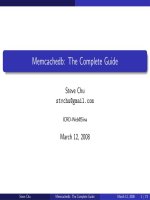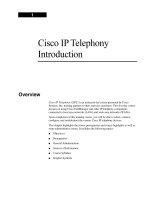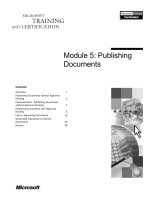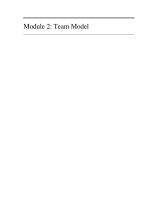Tài liệu Learning Adobe Edge Animate docx
Bạn đang xem bản rút gọn của tài liệu. Xem và tải ngay bản đầy đủ của tài liệu tại đây (11.18 MB, 369 trang )
www.it-ebooks.info
Learning Adobe Edge Animate
Create engaging motion and rich interactivity
with Adobe Edge Animate
Joseph Labrecque
BIRMINGHAM - MUMBAI
www.it-ebooks.info
Learning Adobe Edge Animate
Copyright © 2012 Packt Publishing
All rights reserved. No part of this book may be reproduced, stored in a retrieval
system, or transmitted in any form or by any means, without the prior written
permission of the publisher, except in the case of brief quotations embedded in
critical articles or reviews.
Every effort has been made in the preparation of this book to ensure the accuracy
of the information presented. However, the information contained in this book is
sold without warranty, either express or implied. Neither the author, nor Packt
Publishing, and its dealers and distributors will be held liable for any damages
caused or alleged to be caused directly or indirectly by this book.
Packt Publishing has endeavored to provide trademark information about all of the
companies and products mentioned in this book by the appropriate use of capitals.
However, Packt Publishing cannot guarantee the accuracy of this information.
First published: October 2012
Production Reference: 1171012
Published by Packt Publishing Ltd.
Livery Place
35 Livery Street
Birmingham B3 2PB, UK.
ISBN 978-1-84969-242-7
www.packtpub.com
Cover Image by Duraid Fatouhi ()
www.it-ebooks.info
Credits
Author
Joseph Labrecque
Reviewers
Sajith Amma
Deborah Gray
Darrell Heath
Acquisition Editors
Wilson D'souza
Mary Nadar
Lead Technical Editors
Hithesh Uchil
Unnati Shah
Technical Editors
Prasanna Joglekar
Manmeet Singh Vasir
Project Coordinator
Joel Goveya
Proofreader
Aaron Nash
Indexer
Rekha Nair
Graphics
Aditi Gajjar
Production Coordinator
Melwyn D'sa
Cover Work
Melwyn D'sa
www.it-ebooks.info
About the Author
Joseph Labrecque is primarily employed by the University of Denver as Senior
Interactive Software Engineer specializing in the Adobe Flash Platform, where he
produces innovative academic toolsets for both traditional desktop environments
and emerging mobile spaces. Alongside this principal role, he often serves as adjunct
faculty communicating upon a variety of Flash Platform solutions and general web
design and development subjects.
In addition to his accomplishments in higher education, Joseph is the Proprietor
of Fractured Vision Media, LLC, a digital media production company, technical
consultancy, and distribution vehicle for his creative works. He is founder and
sole abiding member of the dark ambient recording project An Early Morning Letter,
Displaced, whose releases have received international award nominations and
underground acclaim.
Joseph has contributed to a number of respected community publications as an
article writer and video tutorialist. He is also the author of Flash Development for
Android Cookbook, Packt Publishing (2011), What's New in Adobe AIR 3, O'Reilly Media
(2011), What's New in Flash Player 11, O'Reilly Media (2011), Adobe Edge Quickstart
Guide, Packt Publishing (2012) and co-author of Mobile Development with Flash
Professional CS5.5 and Flash Builder 4.5: Learn by Video, Adobe Press (2011). He also
serves as author on a number of video training publications through video2brain,
Adobe Press, and Peachpit Press.
He regularly speaks at user group meetings and industry conferences such as
Adobe MAX, FITC, D2W, 360|Flex, and a variety of other educational and technical
conferences. In 2010, he received an Adobe Impact Award in recognition of his
outstanding contribution to the education community. He has served as an Adobe
Education Leader since 2008 and is also an Adobe Community Professional.
Visit him on the Web at
/>Thanks to my family, friends, and benefactors for your
continued support.
Superabundant thanks to Leslie, Paige, and Lily!
www.it-ebooks.info
About the Reviewers
Sajith Amma has been working as a Technology Consultant for various UK and
Indian companies since 2005. He is a hardcore PHP Programmer and a passionate
Web Developer working on cutting-edge technologies, especially in the mobile
platform. He has received his Masters degree in Business Information Systems from
the University of East London. He uses his technical blog (sajithmr.me) to share his
ndings and interesting articles related to programming.
Sajith is the co-founder of MobMe Wireless Solutions, an Indian company, which is
listed in the top 100 as one of the best innovation companies in India. He has worked
as a Technology Consultant for companies such as Vodafone UK, Orange UK,
and T-Mobile UK. He is currently working as a Solution Architect for a UK-based
company, Muzicall Ltd.
I would like to thank Muzicall Ltd. for giving me the opportunity
to work with HTML5 and Adobe Edge. I would also like to thank
Joseph Labrecque for giving me the opportunity to review this book.
Deborah Gray has been in the design business for 20 years, having
started in the 1980s in the newspaper business. For the last seven years, she
has run a successful Sonoma County design agency, Deborah Gray Design
( She has designed and developed hundreds
of websites and print campaigns for clients in the San Francisco Bay Area
and worldwide.
Deborah specializes in frontend development and WordPress. Her early experience
as a Print Designer created a passion for design and typography that is clean, simple,
and withstands the test of time.
www.it-ebooks.info
Darrell Heath has an education in Applied Information Technology. He is an
experienced Visual Artist, and for the past nine years has been a freelance Web
Developer through various local IT consultants. Since 2005, he has been a tutorialist
for the National Association of Photoshop Professionals (NAPP), Layers Magazine,
and Planet Photoshop.
Darrell has also provided a technical review for Adobe Edge: The Missing Manual,
Chris Grover, O'Reilly Media. He is an active member in a number of Adobe
community forums, and is a co-moderator for NAPP's private membership board.
Visit him on the Web at
.
www.it-ebooks.info
www.PacktPub.com
Support les, eBooks, discount offers and more
You might want to visit www.PacktPub.com for support les and downloads related
to your book.
Did you know that Packt offers eBook versions of every book published, with PDF
and ePub les available? You can upgrade to the eBook version at
www.PacktPub.
com
and as a print book customer, you are entitled to a discount on the eBook copy.
Get in touch with us at for more details.
At
www.PacktPub.com, you can also read a collection of free technical articles, sign
up for a range of free newsletters and receive exclusive discounts and offers on Packt
books and eBooks.
Do you need instant solutions to your IT questions? PacktLib is Packt's online
digital book library. Here, you can access, read and search across Packt's entire
library of books.
Why Subscribe?
• Fully searchable across every book published by Packt
• Copy and paste, print and bookmark content
• On demand and accessible via web browser
Free Access for Packt account holders
If you have an account with Packt at www.PacktPub.com, you can use this to access
PacktLib today and view nine entirely free books. Simply use your login credentials
for immediate access.
www.it-ebooks.info
www.it-ebooks.info
Table of Contents
Preface 1
Chapter 1: Introducing Adobe Edge Animate 13
The history of Adobe Edge Animate 14
The inner workings of Edge Animate 15
HTML, CSS, and JavaScript 15
HTML 15
CSS 16
JavaScript 16
How jQuery is used in Edge Animate 16
JSON 17
The Adobe Edge Animate Runtime 18
Adobe Edge Animate and Adobe Flash Professional 19
Is Edge Animate a competing product to Flash Professional? 20
Comparisons with Flash Professional 20
Stage 21
Timeline 21
Keyframes 21
Labels 22
Symbols 22
Library 22
Actions 22
Installing Adobe Edge Animate and getting started 23
Installing Edge Animate 23
The Edge Animate welcome screen 27
Creating a new Edge Animate project 28
Save 30
Save As… 31
File structure in the Edge Animate project 32
Edge includes 33
www.it-ebooks.info
Table of Contents
[ ii ]
Application interface overview 33
The application window 34
Customizing the Edge Animate panel layout 35
Managing workspaces 36
The Edge Animate application menu 38
The Edge Animate toolbar 38
Panels in Edge Animate 41
Adobe Edge Animate keyboard shortcuts 49
Keyboard Shortcuts dialog 50
Adobe Edge Animate menu items 50
File 51
Window 52
Help 53
Summary 53
Chapter 2: Drawing and Adjusting Composition Elements 55
Adobe Edge Animate drawing tools 56
Background Color and Border Color 56
Rectangle tool 56
Rounded Rectangle tool 57
Ellipse tool 57
Drawing elements upon the Stage 57
The Selection tool 58
Working with the Rectangle tool 58
Using the Rectangle tool 59
Working with the Rounded Rectangle tool 60
Using the Rounded Rectangle tool 60
Working with the Ellipse tool 63
Using the Ellipse tool 63
Properties unique to rectangle and ellipse elements 64
Properties of elements 65
Background Color 65
Border Color 66
Border Thickness 66
Border Style 66
Border Radii 66
Border Radii units 66
Modifying rectangle elements 66
Modifying properties of rectangle elements 67
Duplicating drawing elements 68
Copying a rectangle element with the Selection tool 69
Layout and guidance tools 70
Layout Preferences tool 70
Rulers 72
Guides 72
Smart Guides 74
www.it-ebooks.info
Table of Contents
[ iii ]
Adobe Edge Animate menu items 75
Edit 75
View 76
Modify 76
Summary 77
Chapter 3: Selecting and Transforming Elements 79
Locating the Selection and Transform tools 79
The Selection tool 80
Using the Selection tool 81
The Transform tool 82
Using the Transform tool 83
Manipulating the Transform Point 84
The Edge Animate Stage 88
Manipulating the Stage 89
Rulers and Guides 89
Center the Stage 90
Zoom controls 90
Building responsive compositions 91
Making a document responsive 91
Making elements responsive 92
Global versus Applied 92
Responsive presets 94
Simulating various screen sizes 95
The Elements panel 95
Element visibility 96
Locking elements 97
Managed versus unmanaged elements 98
Managed 98
Static 98
Reordering elements 99
Renaming elements 99
Grouping elements 100
Properties shared by all element types 102
Element properties 102
ID 103
Class 103
Actions 103
Visibility 103
Overow 103
Opacity 104
Position and Size properties 104
Position 104
Size 104
www.it-ebooks.info
Table of Contents
[ iv ]
Transform properties 104
Scale 105
Skew 105
Transform Origin 105
Rotate 105
Cursor properties 105
Cursor 106
Shadow properties 106
Shadow type 106
Shadow color 106
Shadow horizontal offset 106
Shadow vertical offset 106
Blur radius 106
Spread 107
Clip properties 107
Clip 107
Accessibility properties 107
Title 107
Tab Index 107
Stage properties 108
Document title 108
Width 108
Height 108
Background color 108
Overow 109
Autoplay 109
Composition ID 109
Poster 109
Down-level Stage 109
Preloader 109
Adobe Edge Animate menu items 110
View 110
Summary 111
Chapter 4: Using Text and Web Fonts 113
Locating the Text tool 113
The Text tool 114
Text element types 114
Creating text elements on the Stage 116
Creating text elements 117
Point text versus Paragraph text 118
Point text 118
Paragraph text 118
Text property retention 119
Properties unique to text elements 120
Main text element properties 120
www.it-ebooks.info
Table of Contents
[ v ]
Secondary text element properties 121
Text shadows 122
Using web fonts in Adobe Edge Animate 122
About web fonts 123
Genericfontdenitions 123
Microsoft's core fonts for the Web 124
Hosted web font services 124
Applying web fonts to an Edge Animate project 125
Using local fonts from your collection 127
Managing fonts in the Edge Animate Library 130
Viewing fonts within {projectname}_edge.js 131
Summary 132
Chapter 5: Importing External Assets 133
Importing external assets 133
Image element types 134
Properties unique to image elements 134
Image Source 135
Swap Image 135
Background Position Offset X 135
Background Position Offset Y 135
Background Position Units 136
Background Size Width 136
Background Size Height 136
Background Size Units 136
More about image elements 136
Reveal in Finder/Explorer 136
The alt attribute 137
Scalable Vector Graphics 137
Importing SVG images 138
SVGnotications 140
Bitmap images 140
Types of bitmap images 141
Portable Network Graphics 141
Joint Photographic Experts Group 141
Graphics Interchange Format 142
Importing bitmap images 142
Using animated GIFs 144
Working with imported assets 144
Considerations when working with imported assets 145
Managing assets within the Library 146
Asset instance creation 146
Swapping assets 146
Importing Symbol Libraries 147
www.it-ebooks.info
Table of Contents
[ vi ]
Exporting assets from other Creative Suite applications 148
Exporting from Illustrator 149
Exporting from Adobe Photoshop 151
Exporting from Fireworks 152
Using the Edge Animate extension for Fireworks 153
Using the extension 155
Exporting from Flash Professional 158
Summary 159
Chapter 6: Creating Motion Through the Timeline 161
Animation within Edge Animate 161
The Edge Animate Timeline 162
Playback controls 162
Time 163
Timeline options 163
More about the Show Grid control 164
Timeline controls 165
The Playhead 165
The Pin 165
Zoom controls 166
Keyframes 166
Keyframe navigation 167
Creating motion 167
Inserting keyframes 167
Adding keyframes through the Properties panel 168
Adding keyframes through the application menu 168
Using the Timeline keyframe buttons 169
Using right-click for keyframe insertion 170
Animating with the Playhead 170
Animating with the Pin 173
Editing transitions 174
Transition delay 175
Transition duration 175
Transition end 175
Modifying element properties based on transition 175
Transition easing controls 176
Transition easing types 177
Shifting transitions 178
Changing transition duration 178
Selecting transition keyframes 178
Selecting multiple transitions 179
Copy and paste keyframes 179
Generating transitions through keyframes 179
Expanding and contracting composition duration 180
www.it-ebooks.info
Table of Contents
[ vii ]
Animating a website header 180
Project setup, asset import, and general layout 181
Performing the animation of elements 182
Animating the background 183
Animating the cover art (do this for each cover
art image) 183
Animating the title text 184
Finishing up! 184
Automated animation techniques 185
Pasting motion 185
Paste Transitions To Location 185
Paste Transitions From Location 185
Paste Inverted 186
Paste Actions 186
Paste All 186
Automation example 186
Initial state 186
Transition begin state 187
Transition end state 188
Adobe Edge Animate menu items 189
Edit 190
Timeline 191
Summary 192
Chapter 7: Interactivity with Actions, Triggers, and Labels 193
Working with Edge Animate actions 194
The Actions panel 195
Preferences in Actions panel 196
Applying actions to the Stage 196
Applying actions to individual elements 198
Changing the mouse cursor 198
Cursor types 199
Triggers 201
The Timeline Actions layer 202
Working with triggers 202
Working with labels 203
Jumping to labels 203
The Code panel 206
Full Code view 207
Code Error warnings 207
Action and trigger breakdown 208
Composition actions 209
Mouse actions 210
Touch actions 211
www.it-ebooks.info
Table of Contents
[ viii ]
jQuery actions 211
Action and trigger events 212
Adding interactivity to a website header 214
Creating the text element 214
Adding interactivity to the title 216
Adding interactivity to the album art 216
Completingthenalwebsiteheadercomposition 218
Using touch actions for mobile devices 219
Adobe Edge Animate menu items 222
Edit 222
Summary 222
Chapter 8: Making Use of Symbols, Nested Elements,
and Grouping 223
What are Symbols in Edge Animate? 223
Differences between Symbols and other elements 224
Symbols are self-contained 224
Symbols exist within the Library panel 225
Symbols are instantiated upon the Stage 225
Symbols have their own Timeline 226
Symbols can employ Playback Actions 227
Comparison of Symbols in Edge Animate with Symbols
in Flash Professional 228
Similarities 229
Differences 229
Creating and managing Symbols 229
Converting assets into Symbols 231
Managing Symbols through the Library panel 233
Edit 233
Delete 233
Rename 234
Duplicate 234
Export… 234
Sharing Symbols across Edge Animate compositions 234
Exporting a Symbol 235
Importing a Symbol 236
Properties unique to Symbol instances 236
Instance ID 237
Symbol name 237
Scrub toggle 237
Playback Actions 238
Using Playback Actions to control Symbol playback 238
Available Playback Commands 240
www.it-ebooks.info
Table of Contents
[ ix ]
Internal Symbol properties 241
Symbol-level events 242
Nesting elements 242
How nesting works 243
Nesting assets 244
Nesting text 246
Controlling nested content 248
Grouping and ungrouping within Edge Animate 252
Adobe Edge Animate menu items 253
Modify 253
Summary 254
Chapter 9: Advanced Animation Techniques 255
Clipping 255
Clip properties 256
The Clipping tool 257
Image elements and the Clipping tool 258
Revealing image and text elements through clipping 259
Animating with sprite sheets 263
Generating sprite sheets from Flash Professional CS6 264
Using a sprite sheet within Edge Animate 266
Animating with PNG sequences 268
Generating PNG sequences from Flash Professional CS6 268
Using PNG sequences in Edge Animate 270
Summary 274
Chapter 10: Publishing Edge Animate Compositions 275
Publishing an Edge Animate composition 275
Publish Settings 276
Targeting the Web / Optimized HTML 277
Using the Frameworks via CDN option 278
Using the Google Chrome Frame for IE 6, 7, and 8 option 278
Using the Publish content as static HTML option 280
Targeting InDesign/DPS/Muse 281
Targeting iBooks / OS X 284
Capturing a poster image 285
Saving a poster image 286
Down-level Stage 287
Editing the Down-level Stage panel 287
Using a poster image 288
Image properties 289
Text properties 290
Creating custom Down-level Stage 291
www.it-ebooks.info
Table of Contents
[ x ]
Using project preloaders 293
Using a built-in preloader 294
Creating a custom preloader 296
Publishing a composition 300
Before publishing 301
After publishing 301
Summary 301
Chapter 11: Further Explorations with Adobe Edge Animate 303
The Adobe Edge Animate Runtime API 303
Modifying existing web content in Edge Animate 305
Animating existing web content 305
Integrating Edge Animate content into existing websites 308
Embedding a composition 309
Embedding content 310
Embedding with static content 310
Packaging with <iframe> 311
Embedding more than one Edge Animate composition
within a web page 311
Measuring page load through Chrome Developer tools 313
Network 314
Audits 314
Other development tools 315
Advanced CSS treatments in Edge Animate 316
Video support in Adobe Edge Animate 318
The HTML5 <video> tag 319
MP4 319
WebM 319
OGG 319
Adobe Flash Player 320
Embedding a YouTube video within an Edge Animate composition 320
Compositional audio integration 324
The HTML5 audio tag 325
Working with audio 326
Using Adobe Edge Inspect with Edge Animate 328
Summary 331
Index 333
www.it-ebooks.info
Preface
Adobe Edge Animate is an all new tool from Adobe which seeks to enable the
authoring of motion and interactive experiences through HTML5, CSS3, and
JavaScript in a manner consistent with Creative Suite applications. Edge Animate
is able to create such experiences at this time, due to advancements in browser
technology and the need for a consistent, cross-platform solution which is able
to function across desktop and mobile operating systems.
Why do we need Adobe Edge Animate?
Some may ask for an explanation: why do we need Edge Animate when we have tools
such as Flash Professional which also create animation and interactive content for the
Web? There are a number of reasons for this, which we will now attempt to illustrate.
Adobe Flash Player restrictions
Traditionally, those of us designing animated or highly interactive content for the
Web have been able to rely on Adobe Flash Player to display this content without
issue across Windows, Mac, and Linux. In fact, Adobe and many independent
entities still reports that Flash Player is installed on 96 to 99 percent of desktop
machines. There are problems though, as we must now account for mobile operating
systems which place restrictions upon the Flash Player, or even outright ban it
entirely. The most problematic of these platforms is Apple iOS.
www.it-ebooks.info
Preface
[ 2 ]
It is worth noting that the Google Android, Windows 8 (desktop and
mobile), BlackBerry 10, and BlackBerry Tablet OS mobile operating
systems all have robust Flash Player 11 support. However, Adobe
has halted any further development for the mobile Flash Player after
version 11.1 as of the publication of this book. Others do have the
option of licensing Flash Player and integrating it into their systems,
as RIM continues to do for their QNX-based systems such as BB10
and PlayBook.
Since Flash content is restricted from running within the mobile iOS Safari browser,
designers have been searching for alternative ways of delivering experiences to
these devices.
Image courtesy of Lee Brimelow
www.it-ebooks.info
Preface
[ 3 ]
Though Apple iOS has banned Flash Player in the browser, Flash
content can be distributed through the Apple App Store in the form
of compiled applications which target this platform. Similarly, other
mobile operating systems such as Google Android, Windows 8, RIM
BlackBerry 10, and Tablet OS also include full support for Flash-based
projects through Adobe AIR.
HTML technology maturity
For much of its history, HTML has provided a way for web designers to creatively
markup content for rendering within a browser. With the draft HTML5 specication
currently under development, this role has been expanded in some ways which
attempt to move beyond simple textual markup and into the rich media space.
Three tags often cited as examples of this include the following:
• <video>: For simple video playback in HTML
• <audio>: For simple audio playback in HTML
• <canvas>: For programmatically rendering bitmap visuals in
HTML through JavaScript APIs
Along with the core HTML specication in development are related specications
such as CSS3 and a variety of additional specications meant to extend the core
technologies of the Web. We have also seen great increases in the speed of JavaScript
engines over the past couple of years, enabling greater use of the basic scripting
language for the Web. Add a number of frameworks (such as the popular jQuery
[ framework) to this environment and we have quite the
revolution in core web technologies!
Shifting roles
Adobe Flash Player has always served as an extension to core web technologies such
as HTML, CSS, and JavaScript—enabling experiences within the browser that were
just not possible using these technologies on their own. With the recent expansions
we've already detailed, some of the capabilities of Flash Player have now been made
possible in other technologies.
www.it-ebooks.info
Preface
[ 4 ]
Primary among these is the ability to create motion and animated objects employing
core web technologies using tools such as Adobe Edge Animate.
Although it is now possible to create website intros, rich ads, and
other motion content using a tool such as Edge, designers should be
careful not to replicate the nuisances of the past. The Web doesn't
need more "Skip Intro" landing pages.
While HTML and related technologies have adopted some of what designers used
the Flash Player for years ago, it is important to consider that the Flash Platform
has also grown quite a bit over the last few years. The role of Flash has shifted
from enabling motion and rich interactivity on the Web to providing rich video
experiences, enterprise applications, advanced web modules, and console-quality
games with Flash Player 11. The Flash Platform itself has expanded from the browser
and onto desktop and mobile operating systems using Adobe AIR: smartphones,
tablets, and even television units and automobile dashboards have benetted from
this shift in technology.
Interested in what lies in the future for the Flash runtimes? Adobe
has published a white paper that outlines the roadmap for the next
two years and sets the foundation for technological advances for the
next decade.
Read the Adobe roadmap for the Flash runtimes at
/>www.it-ebooks.info
Preface
[ 5 ]
While web browser technology (as seen in Chrome, Firefox, Safari, Opera, and
Internet Explorer 10) is evolving to provide web professionals with more choices
in what technology is used to create content for the browser, Flash Player still holds
a strong place in this environment and the two sets of technologies will work
together to expand the Web, just as they have done for the past 15+ years.
Mobile deployment
Perhaps the single largest driving factor in the rapid evolution of core web
technologies over the past two years has been the prevalence of advanced browsers
on mobile devices. Due to the fact that mobile computing is still so new, users are
not coming into this environment with old technology. This enables browser makers
and device manufacturers to bundle web browsers with these systems that take full
advantage of HTML5, CSS3, and advanced JavaScript rendering engines.
Most mobile browsers are based upon the open source WebKit
[
rendering engine. Couple this with the fact that
prominent desktop browsers such as Google Chrome and Apple Safari also use
WebKit for their rendering engines and we have a widely adopted baseline to
lean upon when developing experiences using newer technologies.
Note that WebKit is the rendering engine for the actual Edge Animate
application environment, offering a true WYSIWYG experience during
composition authoring. WebKit is also used in integrated runtimes such as
Adobe AIR, furthering the reach of this popular HTML rendering codebase.
What can Adobe Edge Animate be
used for?
Generally, Edge Animate can be used to create many of the same types of animations
and interactions that we would have expected Flash Player to handle on the Web in
the mid to late 1990s.
www.it-ebooks.info
Preface
[ 6 ]
This includes the movement of visual objects across the stage and basic
mouse interactions.
Web animation
Edge Animate uses an all-new timeline for producing motion which borrows a lot
from other applications such as Adobe After Effects. Through the use of keyframes
along the timeline, designers have very ne-grained control over many object
properties and can easily enable easing algorithms, which provide an additional
air to animated content. Edge Animate offers a unique approach to creating and
accessing page level elements, their properties, and animating them on the timeline.
Interactive content
Edge Animate is not just about making things move. The Edge Animate Runtime also
includes a robust API to enable interactivity through mouse, touch, and time-based
actions. These interactive commands can be applied to individual, visible objects upon
the stage, or used along the timeline in the form of triggers. Interactivity can modify
aspects of the stage timeline, modify the properties of other objects within an Edge
Animate project, or even invoke calls to content outside of the project.
www.it-ebooks.info