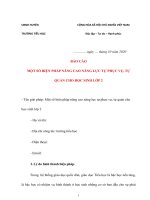1619 networking assignment 2 fpt greenwich (Merit hót sale)
Bạn đang xem bản rút gọn của tài liệu. Xem và tải ngay bản đầy đủ của tài liệu tại đây (789.2 KB, 28 trang )
ASSIGNMENT 2 FRONT SHEET
Qualification
BTEC Level 5 HND Diploma in Computing
Unit number and title
Unit 2: Networking Infrastructure
Submission date
Date Received 1st submission
Re-submission Date
Date Received 2nd submission
Student Name
Student ID
Class
Assessor name
Student declaration
I certify that the assignment submission is entirely my own work and I fully understand the consequences of plagiarism. I understand that
making a false declaration is a form of malpractice.
Student’s signature
Grading grid
P5
P6
P7
P8
M3
M4
D2
D3
❒ Summative Feedback:
Grade:
Lecturer Signature:
❒ Resubmission Feedback:
Assessor Signature:
Date:
Table of Contents
Table of Contents...................................................................................................................................................................................................2
1.
INTRODUCTION.........................................................................................................................................................................................4
2.
LOGICAL/PHYSICAL DESIGN OF NETWORK SYSTEM................................................................................................................4
2.1.
The difference between Logical and Physical design...........................................................................................................4
2.2.
User requirements for general network design......................................................................................................................4
Logical design based on user requirements................................................................................................................................6
o
Physical design based on user requirements......................................................................................................................9
Address Table..........................................................................................................................................................................................10
3.
Evaluate the design...............................................................................................................................................................................11
TEST SCHEME for a general network:....................................................................................................................................................11
Evaluatation of the network design:..........................................................................................................................................................12
Test Plan:........................................................................................................................................................................................................13
4.
Implement a networked system.........................................................................................................................................................14
Step-by-step how to configure networking devices and computers in the network.....................................................................18
5.
Document and analyse test results..................................................................................................................................................21
Implementation Process Document..............................................................................................................................................................21
Test Results:.................................................................................................................................................................................................25
6.
CONCLUSION..........................................................................................................................................................................................26
References............................................................................................................................................................................................................26
Figure 1: Logical design..........................................................................................................................................................................................6
Figure 2: Configure DHCP R-center.......................................................................................................................................................................7
Figure 3: Configure Excuded addresses.................................................................................................................................................................8
Figure 4:Configure IP helper..................................................................................................................................................................................8
Figure 5: Physical design........................................................................................................................................................................................9
Figure 6: Perform test 1.......................................................................................................................................................................................14
Figure 7: Perform test 3.......................................................................................................................................................................................15
Figure 8: Perform test 2.......................................................................................................................................................................................15
Figure 9: Perform test 5.......................................................................................................................................................................................16
Figure 10: perfrom test 4.....................................................................................................................................................................................16
Figure 11: Perfrom test 7.....................................................................................................................................................................................17
Figure 12: Perform test 6.....................................................................................................................................................................................17
Figure 13: Diagram of overall network realization..............................................................................................................................................18
1. INTRODUCTION
To present the basic knowledge of networking I have learned and implemented the network solution for the
problem, this report will presents and explains the process from designing solutions to implementation of the
network designed with the given problem in the scenatio of assignment.
2. LOGICAL/PHYSICAL DESIGN OF NETWORK SYSTEM
2.1. The difference between Logical and Physical design
Logical design takes every bit of conceptual design and assigns it to a particular logical role within
architecture[ CITATION Cra06 \l 1033 ]. For infrastructure projects, the architecture may be a series of
block diagrams showing networks, service components, and network connection elements. It should be
necessary to indicate how other components outside the scope of the project interact with the topic of the
migration[ CITATION Dav08 \l 1033 ]. Graphical representation of a system showing the system’s internal
and external entities, and the flows of data into and out of these entities. The Logical Design will be the IP
structure of your network[ CITATION Joh10 \l 1033 ].
Physical design of a network refers to the particular layout of the physical a part of a network, the
topology. it'll show what kind of technology are utilized, like Ethernet, fiber, ISDN, cable, or whatever are
going to be used[ CITATION Joh10 \l 1033 ]. The physical design will show the constellation to be used.
The physical design of the network displays the physical location of the connections among devices
joining on the network[ CITATION Dav08 \l 1033 ]. In these diagrams, workstations are commonly
represented with tiny computer icons, servers with full tower cases, and switches and other similar
devices are displayed as small rectangular boxes.
Physical design layout shows the sections of the logical design network which are in a provided network
architecture. In the other word, it refers to the arrangement of computers and other physical components.
Its components consists Fiber, ISDN and Ethernet [ CITATION Cra06 \l 1033 ]. Unlike the physical
design,the logical design network supposes a specific section of a conceptual design in a network and
assigns it a logical role in a within that framework. Its components consist of IP structures of the
network[ CITATION Cra06 \l 1033 ].
2.2. User requirements for general network design
User requirements is that the set of requirements gathered or derived from user input and is what's needed by
users to user the good network design[ CITATION Jam03 \l 1033 ]. Typically, when gathering requirements,
everyone attached that network design is taken into account a potential user. Some of user requirements for
general network design can be told as Interactivity, presentation quality, functionality, supportability and future
growth.
Thus, designing a network can be a challenging task. To design reliable, expendable internetworks, network
designers must realize that components of an internetwork have distinct design to meet user requirements.
From there, there are design and implement the networking project based on the specific user requirements
below:
Objects:
200 students
15 teachers
12 marketing and administration staff
5 higher managers including the head of academics and the programmer manager
3 computer network administrators
Actual Resources: 50 student lab computers, 35 staff computers, and 3 printers.
System structure: 3 floors, all system computers and printers are on the ground floor apart from the IT labs – one
lab located on the first floor with 25 lab computers and another located on the second floor with 25 left computers.
Prepare for design:
12 PCs
3 Printer
2 Router (1941)
3 Switch (2960)
Logical design based on user requirements
1: Logical
Explaination: In this network design, Figure
I utilize
12 design
Computers, 3 Printers, 3 Switches and 2 Routers. 12
Computers are separated into three floors to suit with requirements. 4 Computers representing for 50 lab
computers on first and second floor, the others are set for different functions room in ground floor. And each switch
is set for each floor.
Particularly, there is setting network:
On first floor, Student Lab 1 has 2 computers, 1 switch. The reason why student Lab 1 has 1 switch is
because one switch contains 24 port so that this can connect more computer to representing for 25 lab
computers only with 2 lab computers.
On Second floor, Student Lab 2 has 2 computer, 1 switch. Switch connected 2 computer is enough for
representing left 25 computer.
Staff room has 8 computers include: 2 for teacher room(representing for 15 teacher computers); 2 for Admin
and marketing room(representing for 12 AD & MAR computers); 2 for Manager room(representing for 5
computers); 2 for Network admin room(representing for 3 computers) and 1 router, 1 switch , 3 printers.
Configure IP Address:
o In my logical network design I do not provide ip address for each computer as usual, but I give the address
through DHCP server. Specifically, i configure one router(1941) with host name "R-Center". With the a
router(R-center) configuration, it sets the full DHCP server implementation that assigns and manages IP
addresses from specified address 3 pools within the router(R- Center) through GigabitEthernet ports to
Figure 2: Configure DHCP R-center
computers in 3 floors which use ip address supplied DHCP server.
o Simultaneously, i also configured to allocate additional parameters such as the IP address of (DNS)
server(which is set 192.168.11.5) and the default router is set to GigabitEthernet of each switch in 3 floors
which support to provide ip addresses through DHCP.
o I also performed the other task to define IP excluded addresses that the DHCP server ought to not assign
to computers in 3 floors in my network design. The IP address configured on the router(R-center) be
automatically excluded from the DHCP address pools. I do this task to exclude addresses from the pool if
the DHCP server ought to not assign these IP addresses.
Configure
Excuded addresses
o When I done configure and set upFigure
the3:router
R-Center,
most computers also still ignored the IP addresses
from DHCP server. Therefore, I configured IP helper-address as a "middle man" in interface configuration
mode on the router (R-Floor) that is connected to the 2 labs on 2 floor through 2 GigabitEthernet0/0 and
0/1 in which provide DHCP IP addresses.
Figure 4:Configure IP helper
Configure an IP Helper address which pass through the serial 0/1/0 of R-center connecting to R-Floor to
ensure that devices on that GigabitEthernet0/0 and GigabitEthernet 0/1 parts can receive DHCP IP
address from the DHCP Server (R-Center).
o From these configuration of 2 router R-Center and R-Floor, all computer also received IP Address DHCP.
o Physical design based on user requirements
Figure 5: Physical design
Explaination: In this physical design above, I have did set up device to suit all the requirements from the local
educational institute:
o Doing separate the devices in in conformity with each floor according to requirements (first floor, second
floor for lab students, ground floor for Teachers, Staffs, Managers-Marketing and Network Administrators).
o On ground floor we have 8 PCs, 1 switch and 3 Printer.
o On first Floor this network design has 2 PCs, 1 switch.
o On second Floor this network design has 2 PCs, 1 switch and both first and second floor use together 1
router.
Address Table
There is the addressing table of the given diagrams above:
Device
Interface
IP Address
Subnet Mask
R-CENTER
Gigabit0/0
192.168.1.1
255.255.255.0
Se0/1/0
10.1.1.1
255.255.255.0
Gigabit0/0
192.168.2.1
255.255.255.0
Se0/1/0
10.1.1.2
255.255.255.0
R-FLOOR
Because all computer in this network also get configure of receiving IP Address from DHCP server R-Center(in
logical design). Thus, all IP address of each computer also automatically set by routing range. Althout the providing
the address table is not too necessary, there are the table address above:
Device
IP Address
Subnet Mask
Default Gateway
AD-MAR PC 1
AD-MAR PC 12
TEACHER PC 1
TEACHER PC 15
MANAGER PC 1
MANAGER PC 5
NETWORK AD PC 1
192.168.1.7
192.168.1.2
192.168.1.5
192.168.1.3
192.168.1.4
192.168.1.8
192.168.1.9
255.255.255.0
255.255.255.0
255.255.255.0
255.255.255.0
255.255.255.0
255.255.255.0
255.255.255.0
192.168.1.1
192.168.1.1
192.168.1.1
192.168.1.1
192.168.1.1
192.168.1.1
192.168.1.1
NETWORK AD PC 3
LAB PC 1
LAB PC 25
LAB PC 26
LAB PC 50
192.168.1.6
192.168.2.2
192.168.2.3
192.168.3.2
168.168.3.3
255.255.255.0
255.255.255.0
255.255.255.0
255.255.255.0
255.255.255.0
192.168.1.1
192.168.2.1
192.168.2.1
192.168.3.1
192.168.3.1
3. Evaluate the design
TEST SCHEME for a general network:
CASE No.
DESCRIPTION
Test result/ state
1.
COME TO IP CONFIGURATION OF EACH DEVICE IN
NETWORK AND CHECK IP DHCP RECEIVED
DHCP request successfully
2.
Capable of pinging from Network Administrator pc to
Teacher pc
Allowable
3.
Capable of pinging from Network Administrator to AD-MAR
pc
Allowable
4.
Capable of pinging from Network Administrator to Manage
pc
Allowable
5.
Capable of pinging from Network Administrator to LAB pc 1
Allowable
6.
Capable of pinging from LAB-PC50 to every devices of the
devices connected to the switch0
Allowable
7.
Capable of pinging all devices in ground floor
Allowable
8.
Capable of pinging from LAB pc 25 to R-Center
Allowable
Evaluatation of the network design:
For my design of network can meet the user requirements, I designed and set it in the simple structure
which is quite similar to Star topology structure. Designing it like that since this structure is not too complicated for
me as far as ensuring the stability of connection between devices, adjusting when edit the network become
convenient, the network can be adjusted to be expandable or narrowable in the scope of user computers.
In addition, when I set up to this design of network, i realized that the system of network operates depend on
the original fixed connection. The operating of network only need to the router R-center or R-floor and 3 switches
which support supply IP have no problems and operate properly. So, even if in case these are networking computer
devices around have an information node gets error, the network still operate as usual.
Here are some Pros and Cons of of my network design based on user requirements:
Benefits:
o The two main routers have high security.
o Don't need to spend time to enter the IP address for each computer and network device because of
having the function of provide IP address through DHCP.
o Ping through each other fast and smoothly networks. Almost no request time out.
o Expendable and narrowable.
Drawbacks:
o The Internet connecting speed, network transfer nodes and IP address provider depend almost on the
routing provider, there is no backup solution in case routing provider get some problems or trouble.
o Having quite much cables used in network lead to the cost for equipment will rise significantly if this
network set up in actual environment.
o Except 2 main router, network computers and others network devices still have weak security.
Some soltutions for enhance my network design:
o Using wireless or other cheaper connection methods to decrease the cost of setting up network.
o Configure the retriction of access rights for particular network devices.
o Set up more backup service provider for averting case the main routing provider gets fails.
o Usually examine and upgrade software and firmware of switch, router and any network devices.
Test Plan:
Test
No.
Test plan
Description
1
Ping from Network Administrator pc
to Teacher pc
Open Network Administrator PC, click desktop then command
prompt
Use command “ping 192.168.1.5”(Teacher-pc’s IP)
2
Ping from Network Administrator to
AD-MAR pc
Open Network Administrator PC, click desktop then command
prompt
Use command “ping 192.168.1.7”(AD-MAR-pc’s IP)
3
Ping from Network Administrator to
Manage pc
Open Network Administrator PC, click desktop then command
prompt
Use command “ping 192.168.1.4”(MAN-pc’s IP)
4
Ping from Network Administrator to
LAB pc 1
Open Network Administrator PC, click desktop then command
prompt
Use command “ping 192.168.2.2”(LAB-pc1’s IP)
5
Ping from LAB pc 1 to LAB pc 50
Open LAB pc 1, click desktop then command prompt
Use command “ping 192.168.3.3”(LAB-pc50’s IP)
6
Ping from Teacher pc to MAN printer
Open Teacher pc 1, click
desktop then command prompt
Use command “ping 192.168.1.13”(LAB-pc50’s IP)
7
Ping from LAB pc 25 to R-Center
Open LAB pc 25, click
desktop then command prompt
Use command “ping 10.1.1.1”(R-center IP)
4. Implement a networked system
Figure 6: Perform test 1
To implement the network system, i have some proof screenshots. Each screenshot demonstrates the
process when I implement these pinging tasks from the test plan above and here are some provided proof
srceenshots below:
Figure 7: Perform test 2
Figure 8: Perform test 3
Figure 9: perfrom test 4
Figure 10: Perform test 5
.
Here are all screenshots which is the proof of the my network implementation.
Figure 11: Perform test 6
Figure 12: Perfrom test 7
Figure 13: Diagram of overall network realization
Diagram of my overall network realization
Step-by-step how to configure networking devices and computers in the network
After provide the screen shots above to prove my network can be implemeted properly, it obviously that it is
needed to provide configuration networking step-by-step:
First of all, I connected the devices together through 2 main cables, one is Copper straight-through and the
second is serial DCE like the network shown logical network design in part 2.
After completing the cabling of the devices, I continue configured basic configuration of R-CENTER and RFLOOR according to the following instructions:
o Configure the hostname of devices.
o Turn off DNS lookup.
o Configure a privileged EXEC mode password.
o Configure a message-of-the-day banner.
o Configure a password for the console connections.
o Configure a password for all vty connections
Figure
14: BASIC
CONFIGURE for
IN R_CENTER
AND
The next step after
basic
configuring
2 router
isR-FLOOR
configure ip address for 2 routers.
Figure 15: CONFIGURE IP ADDRESS FOR R-CENTER AND R-FLOOR
Enable OSPF in both routers.
I configured a DHCP Server from R-Center
Figurefrom
16: Enable
OSPF with process ID 1
Figure 17: DHCP server
R-CENTER
And at the same time I configure ip DHCP excluded in R-Center as well
Figure 19: IP-Helper configure
Figure 18: IP DHCP excluded-address
After all, I configure IP-helper in R-Floor:
Then, I can easily get ip-DHCP in every devices in this network:
5. Document and analyse test results
Implementation Process Document
SWITCH/ROUTER
SWITCH LAB Fl1
Running-Config
Description
GigabitEthernet 0/1 connecting to Lab pc 1
GigabitEthernet 0/2 connecting to Lab pc
25
SWITCH LAB Fl2
GigabitEthernet 0/1 connecting to Lab pc
26
GigabitEthernet 0/2 connecting to Lab pc
50
SWITCH GROUND
o FastEthernet0/1 connecting to
Net-Ad PC 1
o
FastEthernet0/2 connecting to
Net-Ad PC 3
o FastEthernet0/3 connecting to
AD-Marketing PC 1
o
FastEthernet0/4 connecting to
AD-Marketing PC 12
o
FastEthernet0/5 connecting to
Manager PC 1
o
FastEthernet0/6 connecting to
Manager PC 5
o
FastEthernet0/7 connecting to
Teacher PC 1
o
FastEthernet0/8 connecting to
Teacher PC 15
o
FastEthernet0/9 connecting to
Printer 1
o
FastEthernet0/10 connecting to
Printer 2
o
FastEthernet0/11 connecting to
MAN-Printer
Router R-Center
Provide DHCP to all computer on ground,
first floor and second floor.
o DHCP pool R1: Provide IP addresses for
ground floor
Network 192.168.1.0 255.255.255.0
Default-router is set of Gigabit0/0 of RCenter: 192.168.1.1
Server DNS 192..168.11.5
o
o
DHCP pool R2: Provide IP addresses for
first floor(LAB 1)
Network 192.168.2.0 255.255.255.0
Default-router is set of Gigabit0/0 of RFloor: 192.168.2.1
Server DNS 192.168.11.5
o
DHCP pool R2s: Provide IP addresses for
Second floor(LAB 2)
Network 192.168.3.0 255.255.255.0
Default-router is set of Gigabit0/1 of RFloor: 192.168.3.1
Server DNS 192.168.11.5
GigabitEthernet0/0 connecting to Switch
ground.
o Serial 0/1/0 connecting to router R-Floor
o