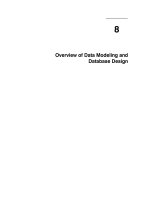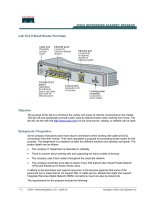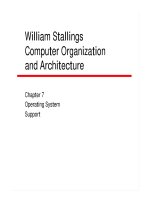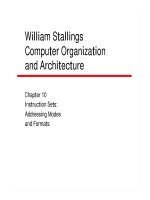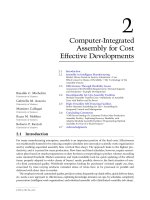Tài liệu Beginning JSF 2 APIs and JBoss Seam pptx
Bạn đang xem bản rút gọn của tài liệu. Xem và tải ngay bản đầy đủ của tài liệu tại đây (8.14 MB, 314 trang )
The eXperT’s Voice
®
in JaVa
™
Technology
Beginning
JSF
™
2 APIs
and
JBoss
®
Seam
Kent Ka Iok Tong
Begin using the new JavaServer
™
Faces (JSF
™
) 2
APIs available in the new Java
™
EE 6 platform
™
2 APIs
and JBoss
®
Seam
Kent Ka Iok Tong
Beginning JSF
™
2 APIs and JBoss
®
Seam
Copyright © 2009 by Kent Ka Iok Tong
All rights reserved. No part of this work may be reproduced or transmitted in any form or by any means,
electronic or mechanical, including photocopying, recording, or by any information storage or retrieval
system, without the prior written permission of the copyright owner and the publisher.
ISBN-13 (pbk): 978-1-4302-1922-4
ISBN-13 (electronic): 978-1-4302-1923-1
Printed and bound in the United States of America 9 8 7 6 5 4 3 2 1
Trademarked names may appear in this book. Rather than use a trademark symbol with every occurrence
of a trademarked name, we use the names only in an editorial fashion and to the benefit of the trademark
owner, with no intention of infringement of the trademark.
Java™ and all Java-based marks are trademarks or registered trademarks of Sun Microsystems, Inc., in the
US and other countries. Apress, Inc., is not affiliated with Sun Microsystems, Inc., and this book was written
without endorsement from Sun Microsystems, Inc.
Lead Editors: Steve Anglin, Matt Moodie
Technical Reviewer: Jim Farley
Editorial Board: Clay Andres, Steve Anglin, Mark Beckner, Ewan Buckingham, Tony Campbell, Gary
Cornell, Jonathan Gennick, Michelle Lowman, Matthew Moodie, Jeffrey Pepper, Frank Pohlmann, Ben
Renow-Clarke, Dominic Shakeshaft, Matt Wade, Tom Welsh
Project Manager: Sofia Marchant
Copy Editors: Kim Wimpsett and Heather Lang
Associate Production Director: Kari Brooks-Copony
Production Editor: Ellie Fountain
Compositor and Artist: Kinetic Publishing Services, LLC
Proofreader: Patrick Vincent
Indexer: Toma Mulligan
Cover Designer: Kurt Krames
Manufacturing Director: Tom Debolski
Distributed to the book trade worldwide by Springer-Verlag New York, Inc., 233 Spring Street, 6th Floor,
New York, NY 10013. Phone 1-800-SPRINGER, fax 201-348-4505, e-mail , or
visit .
For information on translations, please contact Apress directly at 2855 Telegraph Avenue, Suite 600, Berkeley,
CA 94705. Phone 510-549-5930, fax 510-549-5939, e-mail , or visit .
Apress and friends of ED books may be purchased in bulk for academic, corporate, or promotional use.
eBook versions and licenses are also available for most titles. For more information, reference our Special
Bulk Sales–eBook Licensing web page at />The information in this book is distributed on an “as is” basis, without warranty. Although every precaution
has been taken in the preparation of this work, neither the author(s) nor Apress shall have any liability to
any person or entity with respect to any loss or damage caused or alleged to be caused directly or indirectly
by the information contained in this work.
The source code for this book is available to readers at . You will need to answer
questions pertaining to this book in order to successfully download the code.
iii
Contents at a Glance
About the Author ix
About the Technical Reviewer . . . . . . . . . . . . . . . . . . . . . . . . . . . . . . . . . . . . . . . . . . . . . . . . . . . . . . .xi
CHAPTER 1 Getting Started with JSF 1
CHAPTER 2 Using Forms . . . . . . . . . . . . . . . . . . . . . . . . . . . . . . . . . . . . . . . . . . . . . . . . . . . 29
CHAPTER 3 Validating Input . . . . . . . . . . . . . . . . . . . . . . . . . . . . . . . . . . . . . . . . . . . . . . . . 67
CHAPTER 4 Creating an E- shop 101
CHAPTER 5 Creating Custom Components . . . . . . . . . . . . . . . . . . . . . . . . . . . . . . . . . 151
CHAPTER 6 Providing a Common Layout for Your Pages . . . . . . . . . . . . . . . . . . . . 173
CHAPTER 7 Building Interactive Pages with Ajax . . . . . . . . . . . . . . . . . . . . . . . . . . . 183
CHAPTER 8 Using Conversations . . . . . . . . . . . . . . . . . . . . . . . . . . . . . . . . . . . . . . . . . . 215
CHAPTER 9 Supporting Other Languages 231
CHAPTER 10 Using JBoss Seam . . . . . . . . . . . . . . . . . . . . . . . . . . . . . . . . . . . . . . . . . . . . 253
INDEX 287
v
Contents
About the Author ix
About the Technical Reviewer . . . . . . . . . . . . . . . . . . . . . . . . . . . . . . . . . . . . . . . . . . . . . . . . . . . . . . .xi
CHAPTER 1 Getting Started with JSF 1
Introducing the “Hello world” Application 1
Installing Eclipse . . . . . . . . . . . . . . . . . . . . . . . . . . . . . . . . . . . . . . . . . . . . 2
Installing JBoss . . . . . . . . . . . . . . . . . . . . . . . . . . . . . . . . . . . . . . . . . . . . . 3
Installing a JSF Implementation . . . . . . . . . . . . . . . . . . . . . . . . . . . . . . . 7
Installing Web Beans 8
Creating the “Hello world!” Application with JSF 9
Generating Dynamic Content 17
Retrieving Data from Java Code . . . . . . . . . . . . . . . . . . . . . . . . . . . . . . 20
Exploring the Life Cycle of the Web Bean . . . . . . . . . . . . . . . . . . . . . . 25
Using an Easier Way to Output Text . . . . . . . . . . . . . . . . . . . . . . . . . . . 25
Debugging a JSF Application 25
Summary 27
CHAPTER 2 Using Forms . . . . . . . . . . . . . . . . . . . . . . . . . . . . . . . . . . . . . . . . . . . . . . . . . 29
Developing a Stock Quote Application 29
Getting the Stock Quote Symbol . . . . . . . . . . . . . . . . . . . . . . . . . . . . . . 29
Displaying the Result Page 36
Displaying the Stock Value 38
Marking Input As Required 40
Inputting a Date . . . . . . . . . . . . . . . . . . . . . . . . . . . . . . . . . . . . . . . . . . . . 49
Conversion Errors and Empty Input 55
Using a Combo Box . . . . . . . . . . . . . . . . . . . . . . . . . . . . . . . . . . . . . . . . . 60
Using a Single b2 Bean 62
Hooking Up the Web Beans . . . . . . . . . . . . . . . . . . . . . . . . . . . . . . . . . . 63
Summary 66
■CONTENTS
vi
CHAPTER 3 Validating Input . . . . . . . . . . . . . . . . . . . . . . . . . . . . . . . . . . . . . . . . . . . . . 67
Developing a Postage Calculator . . . . . . . . . . . . . . . . . . . . . . . . . . . . . . . . . . 67
What If the Input Is Invalid? . . . . . . . . . . . . . . . . . . . . . . . . . . . . . . . . . . 73
Null Input and Validators 78
Validating the Patron Code 80
Creating a Custom Validator for the Patron Code 82
Displaying the Error Messages in Red . . . . . . . . . . . . . . . . . . . . . . . . . 86
Displaying the Error Message Along with the Field . . . . . . . . . . . . . . 87
Validating a Combination of Multiple Input Values 96
Summary 100
CHAPTER 4 Creating an E- shop . . . . . . . . . . . . . . . . . . . . . . . . . . . . . . . . . . . . . . . . 101
Listing the Products. . . . . . . . . . . . . . . . . . . . . . . . . . . . . . . . . . . . . . . . . . . . . 102
Making the Link to Show the Details . . . . . . . . . . . . . . . . . . . . . . . . . . . . . . 106
Displaying Headers in the Columns . . . . . . . . . . . . . . . . . . . . . . . . . . . . . . . 115
Implementing a Shopping Cart . . . . . . . . . . . . . . . . . . . . . . . . . . . . . . . . . . . 116
Displaying the Content of the Shopping Cart . . . . . . . . . . . . . . . . . . . . . . . 126
The Checkout Function 127
Getting the Credit Card Number of the Current User 131
Forcing the User to Log In . . . . . . . . . . . . . . . . . . . . . . . . . . . . . . . . . . . . . . . 139
Implementing Logout . . . . . . . . . . . . . . . . . . . . . . . . . . . . . . . . . . . . . . . . . . . 146
Protecting the Password 148
Summary 149
CHAPTER 5 Creating Custom Components . . . . . . . . . . . . . . . . . . . . . . . . . . . . 151
Displaying a Copyright Notice on Multiple Pages 151
Allowing the Caller to Specify the Company Name . . . . . . . . . . . . . . . . . . 157
Creating a Product Editor 159
Passing a Method in a Parameter? 162
Creating a Box Component . . . . . . . . . . . . . . . . . . . . . . . . . . . . . . . . . . . . . . 163
Accepting Two Pieces of XHTML Code . . . . . . . . . . . . . . . . . . . . . . . . . . . . 166
Creating a Reusable Component Library 168
Creating a Component Library Without taglib.xml 170
Summary 172
vii
■CONTENTS
CHAPTER 6 Providing a Common Layout for Your Pages 173
Using the Same Menu on Different Pages 173
Using Global Navigation Rules 177
Using Two Abstract Parts 178
Creating Page- Specific Navigation Cases 180
Summary 182
CHAPTER 7 Building Interactive Pages with Ajax . . . . . . . . . . . . . . . . . . . . . 183
Displaying a FAQ . . . . . . . . . . . . . . . . . . . . . . . . . . . . . . . . . . . . . . . . . . . . . . . 183
Refreshing the Answer Only. . . . . . . . . . . . . . . . . . . . . . . . . . . . . . . . . . . . . . 185
Hiding and Showing the Answer 189
Using Ajax to Hide or Show the Answer 191
Giving a Rating to a Question . . . . . . . . . . . . . . . . . . . . . . . . . . . . . . . . . . . . 194
Updating the Rating as the User Types . . . . . . . . . . . . . . . . . . . . . . . . . . . . 199
Using a Dialog Box to Get the Rating . . . . . . . . . . . . . . . . . . . . . . . . . . . . . . 200
Setting the Look and Feel with Skins 204
Displaying Multiple Questions 206
Summary 212
CHAPTER 8 Using Conversations . . . . . . . . . . . . . . . . . . . . . . . . . . . . . . . . . . . . . . . 215
Creating a Wizard to Submit Support Tickets 215
Interference Between Browser Windows 219
URL Mismatched? . . . . . . . . . . . . . . . . . . . . . . . . . . . . . . . . . . . . . . . . . . . . . . 225
Summary 229
CHAPTER 9 Supporting Other Languages 231
Displaying the Current Date and Time 231
Supporting Chinese 232
Easier Way to Access Map Elements 237
Internationalizing the Date Display 238
Letting the User Change the Language Used . . . . . . . . . . . . . . . . . . . . . . . 238
Localizing the Full Stop 243
Displaying a Logo . . . . . . . . . . . . . . . . . . . . . . . . . . . . . . . . . . . . . . . . . . . . . . 246
Making the Locale Change Persistent . . . . . . . . . . . . . . . . . . . . . . . . . . . . . 248
Localizing Validation Messages. . . . . . . . . . . . . . . . . . . . . . . . . . . . . . . . . . . 250
Summary 251
■CONTENTS
viii
CHAPTER 10 Using JBoss Seam . . . . . . . . . . . . . . . . . . . . . . . . . . . . . . . . . . . . . . . . . 253
Installing Seam 253
Re-creating the E-shop Project 254
Allowing the User to Add Products 257
Restricting Access to the Product-Editing Page 265
Creating a Shopping Cart 267
Turning the Shopping Cart into a Stateful Session Bean . . . . . . . . . . . . . 273
Creating the Checkout Page . . . . . . . . . . . . . . . . . . . . . . . . . . . . . . . . . . . . . 277
Using WebLogic, WebSphere, or GlassFish 284
Summary 284
INDEX 287
ix
About the Author
■KENT KA IOK TONG is the manager of the IT department of the Macau Productivity and Tech-
nology Transfer Center. With a master’s degree in computer science from the University of New
South Wales in Sydney, Australia, and having won the Macao Programming Competition
(Open Category) in 1992, Kent has been involved in professional software development, train-
ing, and project management since 1993. He is the author of several popular books on web
technologies including Essential JSF, Facelets and Seam, Enjoying Web Development with Tapestry,
Enjoying Web Development with Wicket, and Developing Web Services with Apache Axis 2.
xi
About the Technical Reviewer
■JIM FARLEY is a technology architect, strategist, writer, and manager. His career has touched
a wide array of domains, from commercial to nonprofit and from finance to higher education.
In addition to his day job, Jim teaches enterprise development at Harvard University. Jim is
the author of several books on technology and contributes articles and commentary to various
online and print publications.
1
CHAPTER 1
Getting Started with JSF
In this chapter you’ll learn how to set up a development environment and create a “Hello
world!” application with JSF.
Introducing the “Hello world” Application
Suppose that you’d like to develop the application shown in Figure 1‑1.
Figure 1‑1. A simple “Hello world!” application with a single page
To do that, you’ll need to install some software (see Figure 1‑2). First, you’ll need an
IDE to create your application. This book will use Eclipse, but other popular IDEs will do
just fine too. Next, you’ll need to install JBoss, which provides a platform for running web
applications (there are also fine alternatives to JBoss). In addition, your application will
use JSF and Web Beans as libraries. So, you’ll need to download them too.
CHAPTER 1 ■ GETTING STARTED WITH JSF
2
JBoss
JSF
App1
Eclipse
Web Beans
Generates
App2
Figure 1‑2. The software that you’ll need
Installing Eclipse
You need to make sure you have the Eclipse IDE for Java EE Developers, as shown in
Figure 1‑3 (note that the Eclipse IDE for Java Developers is not enough, because it doesn’t
include tools for developing web applications). You can go to
to download it. For example, you’ll need the
eclipse-jee-ganymede-SR1-win32.zip file if
you use Windows. Unzip it into a convenient location, such as
c:\eclipse. Then, create
a shortcut to run
c:\eclipse\eclipse -data c:\workspace. This way, it will store your proj‑
ects under the
c:\workspace folder.
You need this one, NOT that one:
Figure 1‑3. Getting the right bundle of Eclipse
CHAPTER 1 ■ GETTING STARTED WITH JSF
3
To see whether it’s working, run it, and make sure you can switch to the Java EE per‑
spective (it should be the default; if not, choose Window
➤ Open Perspective ➤ Other), as
shown in Figure 1‑4.
Figure 1‑4. The Java EE perspective
Installing JBoss
To install JBoss, go to to download a binary pack‑
age of JBoss Application Server 5.x (or newer), such as
jboss-5.0.1.GA.zip. Unzip it into
a folder such as
c:\jboss. To test whether it is working, you can try to launch JBoss in
Eclipse. To do that, choose Windows
➤ Preferences in Eclipse, and then choose Server ➤
Installed Runtime Environments. You’ll see the window shown in Figure 1‑5.
Figure 1‑5. The installed runtime environments
CHAPTER 1 ■ GETTING STARTED WITH JSF
4
Click Add, and choose JBoss ➤ JBoss v5.0 ( Figure 1‑6).
Figure 1‑6. The JBoss 5.0 runtime
Click Next. Specify c:\jboss as the application server directory ( Figure 1‑7).
Figure 1‑7. Specifying the JBoss application server directory
CHAPTER 1 ■ GETTING STARTED WITH JSF
5
Click Finish. Next, you need to create a JBoss instance. In the bottom part of the
Eclipse window, you’ll see a Servers tab (you’ll see this tab only when you’re in the Java
EE perspective); right‑ click anywhere on the tab, choose New
➤ Server, and choose the
JBoss v5.0 server runtime environment ( Figure 1‑8).
Figure 1‑8. Choosing the JBoss runtime environment
Click Next until you see the screen in Figure 1‑9, where you can add web applications
to the JBoss instance.
CHAPTER 1 ■ GETTING STARTED WITH JSF
6
If you had web application
projects in Eclipse, you
would see them listed here.
You can add selected projects
to that JBoss instance.
Figure 1‑9. Adding web applications
For the moment, you’ll have none. Click Finish. Then you should see your JBoss
instance on the Servers tab ( Figure 1‑10).
To run it, click the green button here.
To stop it, click the red button here.
Figure 1‑10. JBoss instance
CHAPTER 1 ■ GETTING STARTED WITH JSF
7
Click the green icon as shown in Figure 1‑10 to run JBoss. Then you will see some
messages on the Console tab, as shown here:
14:47:06,820 INFO [TomcatDeployment] deploy, ctxPath=/
14:47:06,902 INFO [TomcatDeployment] deploy, ctxPath=/jmx-console
14:47:06,965 INFO [Http11Protocol] Starting Coyote HTTP/1.1 on http-127.0.0.1-8080
14:47:06,992 INFO [AjpProtocol] Starting Coyote AJP/1.3 on ajp-127.0.0.1-8009
14:47:07,001 INFO [ServerImpl] JBoss (Microcontainer) [5.0.1.GA (build:
SVNTag=JBoss_5_0_1_GA date=200902231221)] Started in 26s:587ms
■Note If your computer is not that fast, JBoss will take so long to start that Eclipse may think it has stopped
responding. In that case, double- click the JBoss instance, click Timeouts, set the timeout for starting to a longer
value such as 100 seconds, and then start JBoss again.
To stop JBoss, click the red icon (as shown earlier in Figure 1‑10).
Installing a JSF Implementation
JSF stands for JavaServer Faces and is an API (basically, it’s some Java interfaces). To use JSF,
you need an implementation (which means you need Java classes that implement those
interfaces). There are two main implementations: the reference implementation from Sun
and MyFaces from Apache. In this book, you’ll use the former, but you could use MyFaces
with no practical difference.
So, go to
to download a binary package of the
JSF 2.0 implementation, which is called Mojarra. The file is probably called something
like
mojarra-2.0.0-PR2-binary.zip; unzip it into a folder, say c:\jsf.
CHAPTER 1 ■ GETTING STARTED WITH JSF
8
Installing Web Beans
To install Web Beans, go to to download it. Make
sure it is strictly newer than 1.0.0 ALPHA2; otherwise, get the nightly snapshot. The file is
probably called something like
webbeans-ri-distribution-1.0.0-SNAPSHOT.zip; unzip it into
a folder such as
c:\webbeans.
Next, you’ll need to install Web Beans into JBoss. To do that, you’ll need to run Ant 1.7.0
or newer. If you don’t have this tool, you can download it from
and
unzip it into a folder such as
c:\ant.
Next, modify the
c:\webbeans\jboss-as\build.properties file to tell it where JBoss is,
as shown in Listing 1‑1. Make sure that there is no leading
# character on that line!
Listing 1‑1. Tell Web Beans Where JBoss Is
jboss.home=c:\jboss
java.opts=
webbeans-ri-int.version=5.2.0-SNAPSHOT
webbeans-ri.version=1.0.0-SNAPSHOT
jboss-ejb3.version=1.0.0
Open a command prompt, make sure you’re connected to the Internet, and then
issue the commands shown in Listing 1‑2.
Listing 1‑2. Issue These Commands at the Command Prompt
c:\>cd \webbeans\jboss-as
c:\>set ANT_HOME=c:\ant
c:\>ant update
This will output a lot of messages. If everything is fine, you should see a “BUILD SUC‑
CESSFUL” message at the end, as shown here:
[copy] Copying 2 files to /home/kent/jboss-
5.0.1.GA/server/default/deployers/webbeans.deployer/lib-int
[copy] Copying 8 files to /home/kent/jboss-
5.0.1.GA/server/default/deployers/webbeans.deployer
update:
BUILD SUCCESSFUL
CHAPTER 1 ■ GETTING STARTED WITH JSF
9
Creating the “Hello world!” Application with JSF
To create the “Hello world!” application, right‑ click in Package Explorer, and choose New
➤ Dynamic Web Project ( Figure 1‑11).
Figure 1‑11. Creating a dynamic web project
Enter the information shown in Figure 1‑12.
The name doesn't really matter.
Run this application in JBoss.
Figure 1‑12. Entering the project information
CHAPTER 1 ■ GETTING STARTED WITH JSF
10
Keep clicking Next until you finish. Finally, you should end up with the project struc‑
ture shown in Figure 1‑13.
Figure 1‑13. Project structure
To make JAR files from the JSF implementation available to your project, copy the
JAR files into JBoss, as shown in Figure 1‑14.
jsf
lib
?????.jar
?????.jar
jboss
server
default
deploy
jbossweb.sar
jsf-libs
Figure 1‑14. Copying the JAR files into the JBoss
CHAPTER 1 ■ GETTING STARTED WITH JSF
11
To see the Web Beans classes available to you at compile time, right‑ click the project,
choose Build Path
➤ Configure Build Path, and add c:\jboss\server\default\deployers\
webbeans.deployer\jsr299-api to the build path.
Next, you’ll create the “Hello world!” page. To do that, right‑ click the
WebContent
folder, and choose New
➤ HTML. Enter hello as the file name, as in Figure 1‑15.
Figure 1‑15. Creating the “Hello world!” page
Click Next, and choose the template named New XHTML File (1.0 Strict), as in
Figure 1‑16.