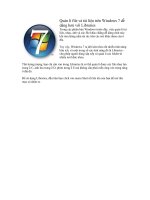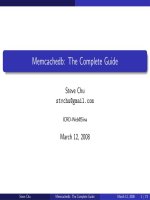Tài liệu NetBeans IDE 7 Cookbook docx
Bạn đang xem bản rút gọn của tài liệu. Xem và tải ngay bản đầy đủ của tài liệu tại đây (9.06 MB, 308 trang )
www.it-ebooks.info
NetBeans IDE 7
Cookbook
Over 70 highly focused practical recipes to maximize your
output with NetBeans
Rhawi Dantas
BIRMINGHAM - MUMBAI
www.it-ebooks.info
NetBeans IDE 7 Cookbook
Copyright © 2011 Packt Publishing
All rights reserved. No part of this book may be reproduced, stored in a retrieval system, or
transmitted in any form or by any means, without the prior written permission of the publisher,
except in the case of brief quotations embedded in critical articles or reviews.
Every effort has been made in the preparation of this book to ensure the accuracy of the
information presented. However, the information contained in this book is sold without war-
ranty, either express or implied. Neither the author, nor Packt Publishing, and its dealers and
distributors will be held liable for any damages caused or alleged to be caused directly or
indirectly by this book.
Packt Publishing has endeavored to provide trademark information about all of the companies
and products mentioned in this book by the appropriate use of capitals. However, Packt
Publishing cannot guarantee the accuracy of this information.
First published: May 2011
Production Reference: 1200511
Published by Packt Publishing Ltd.
32 Lincoln Road
Olton
Birmingham, B27 6PA, UK.
ISBN 978-1-849512-50-3
www.packtpub.com
Cover Image by Ed Maclean ()
www.it-ebooks.info
Credits
Author
Rhawi Dantas
Reviewers
Adam Dudczak
Lauren
țiu Matei
Holger Stenzhorn
Acquisition Editor
Chaitanya Apte
Development Editor
Roger D'Souza
Technical Editor
Pallavi Kachare
Copy Editor
Kriti Sharma
Project Coordinator
Jovita Pinto
Proofreader
Dan McMahon
Indexer
Hemangini Bari
Production Coordinator
Aparna Bhagat
Cover Work
Aparna Bhagat
www.it-ebooks.info
About the Author
Rhawi Dantas is a Brazilian Software Engineer, more specically from Recife, with
severeal years of experience in the Java platform. He has mainly focused on Web/Server
developmen and hsa contributed to projects ranging from mobile/server integration, different
customization of IDEs and development of CRMs. He currently works at Paf.com with Java
Web development.
He graduated as Bachelor in Information Systems and at that time he had the opportunity
to work as a tutor for the University with Object Oriented Programming subject. Besides full-
time work he is on his way with his Masters in Software Systems at the Tampere University of
Technology.
He is also certied as SCJP, SCWCD, and SCSNI.
This is a small thank you to the three most important women in my life:
Sônia Dantas, Paula Mäkinen-Dantas, and Maria Dantas. I would also like to
thank the work of my editors, especially Jovita Pinto and Roger D'Souza, and
all of the reviewers for their valuable contribution.
www.it-ebooks.info
About the Reviewers
Adam Dudczak works as a computer programmer and researcher in Poznan
Supercomputing and Networking Center. He is an experienced Java developer who has a
broad experience in building large-scale content management systems. He has co-authored
several papers in the eld of digital libraries, information retrieval, and text mining.
Adam is a leader of the Poznan Java User Group (), and has
organized numerous local Java-related events including Poznan NetBeans day and NetBeans
Platform training. He is also a member of the GeeCON conference (http:/geecon.org)
organizing committee.
In his free time he teaches Java development at Poznan University of Technology and writes a
blog: o/dry.
Laurențiu Matei holds a master's degree in Systems and Computer Science from
Politehnica University in Bucharest.
He works for MrSwing, a nancial software company, as senior developer and for 8Seconds,
an e-mail optimization company, as head of research and development.
His main interests are web development, clustering, and multi-tier architecture.
His best skills are combined in the open source project Chartsy.org, a stock trading,
screening and charting platform based on the NetBeans Platform.
www.it-ebooks.info
Holger Stenzhorn studied computational linguistics at Saarland University in Saarbrücken,
Germany and is currently a research associate at the Department of Paediatric Oncology
and Hematology of the Saarland University Hospital in Homburg, Germany. Before, he had
positions as a researcher at the Institute for Medical Biometry and Medical Informatics of
the Freiburg University Medical Center, Germany and the Institute of Formal Ontology and
Medical Information Science in Saarbrücken, Germany, and he was also visiting researcher
at the Digital Enterprise Research Institute in Galway, Ireland, before he worked as a software
engineer at XtraMind Technologies in Saarbrücken, Germany.
His work focuses on the representation and management of information and data, ontologies
and Semantic Web technologies, biomedical informatics, natural language processing, user
interfaces and software design and development. In the past he has participated in the
development of multilingual document retrieval, information extraction, and natural language
generation systems, both in industry and academia.
He has been involved in several ontology engineering and application tasks: an ontology for
clinical trials on nephroblastoma and breast cancer (EU-funded ACGT project), an ontology
for the research on cerebral aneurysms (EU-funded @neurIST project) as well as the BioTop
top-domain ontology. His main work at the moment focuses on developing a software system
(ObTiMA) for the improved management of clinical trials. Further, he is a member of the
Healthcare and Life Sciences Interest Group of the World Wide Web Consortium.
www.it-ebooks.info
www.PacktPub.com
Support les, eBooks, discount offers and more
You might want to visit www.PacktPub.com for support les and downloads related
to your book.
Did you know that Packt offers eBook versions of every book published, with PDF and ePub
les available? You can upgrade to the eBook version at www.PacktPub.com and as a print
book customer, you are entitled to a discount on the eBook copy. Get in touch with us at
for more details.
At www.PacktPub.com, you can also read a collection of free technical articles, sign up
for a range of free newsletters and receive exclusive discounts and offers on Packt books
and eBooks.
Do you need instant solutions to your IT questions? PacktLib is Packt's online digital book
library. Here, you can access, read and search across Packt's entire library of books.
Why Subscribe?
f Fully searchable across every book published by Packt
f Copy and paste, print and bookmark content
f On demand and accessible via web browser
Free Access for Packt account holders
If you have an account with Packt at www.PacktPub.com, you can use this to access
PacktLib today and view nine entirely free books. Simply use your login credentials for
immediate access.
www.it-ebooks.info
www.it-ebooks.info
Table of Contents
Preface 1
Chapter 1: NetBeans Head First 7
Introduction 7
Creating a Java Project Using Wizard 7
Creating libraries 10
Sharing libraries 12
Importing Projects from Eclipse 13
Importing existing Maven Projects 16
Chapter 2: Basic IDE Usage 19
Introduction 19
Creating a Java Project using Maven support 20
Creating a package 22
Creating a class 24
Running the main class 26
Debugging a class 27
Creating constructors 31
Generating toString(), equals(), and hashCode() 33
Generating getters and setters 35
Chapter 3: Designing Desktop GUI Applications 37
Introduction 37
Creating a Java Desktop Application 38
Creating a Frame 44
Creating a Panel 47
Adding Event Listeners 53
Connecting your Application to a Database 56
Creating a customized icon for your application 61
Making executable Java Desktop Applications 67
www.it-ebooks.info
ii
Table of Contents
Chapter 4: JDBC and NetBeans 71
Introduction 71
Setting up with MySQL 72
Setting up with PostgreSQL 75
Setting up with Apache Derby/Java DB 78
Setting up with Oracle 81
Built-in SQL editor 85
Chapter 5: Building Web Applications 93
Introduction 93
Creating a web project using the wizard 94
Introduction to Java EE 6 using NetBeans 99
Adding JSF as a web framework 108
Using JSF as a web framework 110
Using Apache Struts as a web framework 119
Using GWT as a web framework 127
Chapter 6: Using JavaFX 137
Introduction 137
Creating a JavaFX Project 138
Build UI with NetBeans JavaFX Composer 141
Connecting JavaFX Application to Web Service 146
Connecting JavaFX Application to Database 150
Application States in JavaFX 153
Chapter 7: EJB Application 157
Introduction 157
Creating EJB project 158
Adding JPA support 159
Creating Stateless Session Bean 163
Creating Stateful Session Beans 166
Sharing a service through Web Service 171
Creating a web service client 174
Chapter 8: Mobile Development 179
Introduction 179
Creating CLDC/MIDP applications 180
Creating CDC applications 188
Using the Visual Mobile Designer 190
Beautifying your mobile application 195
www.it-ebooks.info
iii
Table of Contents
Chapter 9: Java Refactoring 199
Introduction 199
Renaming elements 200
Moving elements 202
Extracting a superclass 204
Extracting an interface 207
Encapsulating elds 211
Chapter 10: Extending the IDE 217
Introduction 217
Creating a new project Wizard 218
Creating a new le wizard 224
Creating options panels 228
Chapter 11: Proling and Testing 235
Introduction 235
Proling Java code 236
Creating unit tests 244
Using SQE for improved code quality 249
Monitoring HTTP connections 253
Using the JMeter load generator 258
Chapter 12: Version Control 263
Introduction 263
Adding a project to Subversion 263
Checking in modications 266
Working with a Subversion branch 271
Resolving conicts in Subversion 275
Creating a Mercurial project 276
Cloning a Mercurial repository 279
Committing to a Mercurial project 280
Index 283
www.it-ebooks.info
www.it-ebooks.info
Preface
Welcome to the NetBeans Cookbook.
NetBeans is a Java Integrated Development Environment, IDE, which enables fast application
development with the most adopted frameworks, technologies, and servers.
Different than other IDEs, NetBeans comes already pre-packaged with a wide range of
functionality out of the box, such as support for different frameworks, servers, databases,
and mobile development.
This book does require a minimal knowledge of Java platform, more specically the language
ifself. But the book might as well be used by either beginners, who are trying to dip their toes
in new technology, or more experienced developers, who are trying to switch from other IDEs
but want to decrease their learning curve of a new environment. NetBeans integrates so many
different technologies, many of which are present in this book, that it is beyond the scope
of this book to cover all of them in depth. We provide the reader with links and information
where to go when further knowledge is required.
What this book covers
Chapter 1, NetBeans Head First introduces the developer to the basics of NetBeans by
creating basic Java projects and importing Eclipse or Maven projects.
Chapter 2, Basic IDE Usage covers the creation of packages, classes, and constructors, as
well as some usability feature.
Chapter 3, Designing Desktop GUI Applications goes through the process of creating
a desktop application, then connecting it to a database and even modifying it to look
more professional.
Chapter 4, JDBC and NetBeans helps the developer to setup NetBeans with the most common
database systems on the market and shows some of the functionality built-in to NetBeans
for handling SQL.
www.it-ebooks.info
Preface
2
Chapter 5, Building Web Applications introduces the usage of web frameworks such as JSF,
Struts, and GWT.3
Chapter 6, Using JavaFX explains the basic of JavaFX application states and connecting our
JavaFX app to a web service interface.
Chapter 7, EJB Application goes through the process of building an EJB application which
supports JPA, stateless, and stateful beans and sharing a service through a web service
interface.
Chapter 8, Mobile Development teaches how to create your own CLDC or CDC applications
with the help of NetBeans Visual Mobile Designer.
Chapter 9, Java Refactoring lets NetBeans refactor your code to extract classes, interfaces,
encapsulate elds, and other options.
Chapter 10, Extending the IDE includes handy examples on how to create your own panels
and wizards so you can extend the functionality of the IDE.
Chapter 11, Proling and Testing covers NetBeans Proler, HTTP Monitor, and integration with
tools that analyze code quality and load generator.
Chapter 12, Version Control shows how to congure NetBeans to be used with the most
common version control systems on the market.
What you need for this book
Both Java Development Toolkit and NetBeans are essential for this book.
Follow the link below for the Java SDK:
/>And the one below for NetBeans:
/>Note that since Oracle has decided not to include JavaFX development in the 7.0
release of NetBeans the 6.9.1 is required when doing the examples contained in
the Using JavaFX chapter.
Here is the link for NetBeans 6.9.1:
/>Other frameworks and tools, when required, are listed in the Introduction section of
the recipe.
www.it-ebooks.info
Preface
3
Who this book is for
This book is for everyone that wants to try NetBeans or is beginning with a new technology
and would like an uncomplicated way to setup and start coding.
Familiarity with the Java programming language is required but examples contained in this
book will range from basic concepts, like creating a class, to more advanced ones, like using
different web frameworks or debugging an application.
Conventions
In this book, you will nd a number of styles of text that distinguish between different kinds of
information. Here are some examples of these styles, and an explanation of their meaning.
Code words in text are shown as follows: "The MouseAdapter is the interface which is used
by the triggered event when a mouse is clicked."
A block of code is set as follows:
String firstName;
String lastName;
String maritialStatus;
int id;
int accountNumber;
When we wish to draw your attention to a particular part of a code block, the relevant lines or
items are set in bold:
jButton1.addMouseListener(new java.awt.event.MouseAdapter() {
public void mouseClicked(java.awt.event.MouseEvent evt) {
jButton1MouseClicked(evt);
}
});
New terms and important words are shown in bold. Words that you see on the screen, in
menus or dialog boxes for example, appear in the text like this: "Leave all the other options
marked and click Finish".
Warnings or important notes appear in a box like this.
Tips and tricks appear like this.
www.it-ebooks.info
Preface
4
Reader feedback
Feedback from our readers is always welcome. Let us know what you think about this
book—what you liked or may have disliked. Reader feedback is important for us to develop
titles that you really get the most out of.
To send us general feedback, simply send an e-mail to , and
mention the book title via the subject of your message.
If there is a book that you need and would like to see us publish, please send us a note in the
SUGGEST A TITLE form on www.packtpub.com or e-mail
If there is a topic that you have expertise in and you are interested in either writing or
contributing to a book, see our author guide on www.packtpub.com/authors.
Customer support
Now that you are the proud owner of a Packt book, we have a number of things to help you to
get the most from your purchase.
Downloading the example code
You can download the example code les for all Packt books you have purchased from your
account at . If you purchased this book elsewhere, you can
visit and register to have the les e-mailed directly
to you.
Errata
Although we have taken every care to ensure the accuracy of our content, mistakes
do happen. If you nd a mistake in one of our books—maybe a mistake in the text or
the code—we would be grateful if you would report this to us. By doing so, you can save
other readers from frustration and help us improve subsequent versions of this book. If you
nd any errata, please report them by visiting
selecting your book, clicking on the errata submission form link, and entering the details of
your errata. Once your errata are veried, your submission will be accepted and the errata
will be uploaded on our website, or added to any list of existing errata, under the Errata
section of that title. Any existing errata can be viewed by selecting your title from
/>
www.it-ebooks.info
Preface
5
Piracy
Piracy of copyright material on the Internet is an ongoing problem across all media. At Packt,
we take the protection of our copyright and licenses very seriously. If you come across any
illegal copies of our works, in any form, on the Internet, please provide us with the location
address or website name immediately so that we can pursue a remedy.
Please contact us at with a link to the suspected
pirated material.
We appreciate your help in protecting our authors, and our ability to bring you
valuable content.
Questions
You can contact us at if you are having a problem with any
aspect of the book, and we will do our best to address it.
www.it-ebooks.info
www.it-ebooks.info
1
NetBeans Head First
In this chapter, we will cover:
f Creating a Java Project using Wizard
f Creating libraries
f Sharing libraries
f Importing Projects from Eclipse
f Importing existing Maven Projects
Introduction
How to start a project successfully is often overlooked, but is always important. Projects
often consist of many components that are built separately and then combined together
to create a larger system. Because of this, we will look at how to create and share libraries
so we can benet from modularity and a more decentralized system. This will also help in
conguring your environment to work with, for example, checking project folders into and out
of version control systems.
Due to the decentralized nature of software engineering, we will take a look at how to import
projects from different sources. This will give us a greater opportunity to work with various
teams that use different sets of tools while still beneting from NetBeans's capabilities.
Creating a Java Project Using Wizard
Let's start with a Java project. There is not much conguration to be done with this kind of
project, but this will help in familiarizing with the IDE. It will also will give some insight on
how to create other, more advanced projects since the ow is almost identical.
www.it-ebooks.info
NetBeans Head First
8
Getting ready
If you do not have NetBeans installed on your machine yet, please visit:
It is also necessary to have Java installed; please visit: />technetwork/java/javase/downloads/index.html
How to do it
1. Let's create a New Project. This can be achieved by either clicking File and then
New Project, or by pressing Ctrl+Shift+N.
2. In the New Project window, two panes will be shown. Choose Java on the Categories
pane and Java Application on the Proejcts pane, then click Next.
3. At the Name and Location step, Project Name should be lled with HelloWorld.
4. At Create Main Class, append com to the beginning of helloworld.Main, giving
com.helloworld.Main.
5. Leave all the other options marked and click Finish.
The conguration window should look like the following screenshot:
www.it-ebooks.info
Chapter 1
9
How it works
While the project location can be specied, since we did not change the folder, NetBeans
automatically adds the project to NetBeansProjects, which is the NetBeans default
project folder.
Use dedicated Folder for Storing Libraries is marked since we would like to have a specic
project folder where all of the libraries will be stored, making packaging and distribution easier
in the future. Libraries are packaged as JAR les. A JAR le is an example of a library that
contains Java sources, which enable the developer to extend the functionality of applications.
NetBeans will automatically generate a main class called Main, add a main() method, and
generate default comments through the class when the Create Main Class option is marked.
NetBeans will create the package structure, which will consist of Source Packages and
Test Packages. The code templates provided by the IDE will correctly place the les in their
respective folders. For example, if one JUnit test is created, the le will be placed under
the Test Packages folder automatically.
One node containing libraries will also be shown in the projects view. This is where NetBeans
will copy the necessary libraries. In the Java project, for example, NetBeans copies and
congures the JUnit libraries into our newly-created project by default. Different projects
will have different dependencies.
There's more
You should play a bit with other project wizards. Most of the popular frameworks are
supported in NetBeans IDE. It is good to get to know them.
www.it-ebooks.info
NetBeans Head First
10
Creating libraries
We will create a library folder upon project creation. For this recipe, we will create a
Java EE project.
A library consists of a set of les that are packaged inside a compressed le. Many les can
exist inside a library but usually, in Java, libraries contain only class, JARs, and conguration
les. Libraries in Java can have different extensions.
Libraries in Java can have different extensions:
f JAR: An acronym for Java Archive. This le extension is built on top of a normal ZIP le
to aggregate various les.
f WAR: Web Application Archive means that this le is responsible for obtaining Web
Application related les. Example: images, Java les, JSPs, Servlets, XMLs, other
JARs, and so on.
f EAR: The Enterprise Archive usually encompasses all the other les combined.
Normally it contains other WARs (and will also hold the same le types), conguration
types, and other JARs. This le is better suited to compact into a single le, many
different modules of an application.
Both WAR and EAR are built on top of JAR. These les will be explored in future recipes so for
now we will only work with normal JAR les.
Getting ready
Please refer to the Getting ready section of the previous recipe for necessary tools and
congurations.
Once that is complete, it is possible to continue to the next section.
How to do it
1. Create a New Project by either clicking File and then New Project, or pressing
Ctrl+Shift+N (shortcut).
2. In the New Project window, choose Java Web on the Categories side and
Web Application on the Projects, then click Next.
3. At Name and Location, click on Use Dedicated Folder for Storing Libraries.
4. Now, either type the folder path or select one by clicking on Browse.
www.it-ebooks.info
Chapter 1
11
5. After choosing the folder enter Project Name as CreatingLibraries and, proceed
by clicking Next and then Finish.
How it works
Since we are creating libraries, a new project is going to be needed for this purpose. Projects
can be packaged as libraries and reused in other projects to extend their functionality. Let's
not worry about changing any of the default values that are set by the IDE for Project Name
and web servers, since it is not a part of the scope of this recipe.
When selecting Use Dedicated Folder for Storing Libraries, it should be noted that this is
where the libraries required for compilation will be stored.
NetBeans will perform the heavy lifting of copying all the necessary libraries to the specied
folder. After following these steps, a new project will be created with the shared libraries
folder at the chosen location.
www.it-ebooks.info
NetBeans Head First
12
There's more
The usage of a Java Web project is just to exemplify; but projects in normal Java, Java ME, or
Java EE would also follow these same steps with the same results.
If you are feeling curious, a good suggestion is to check the folder and le structure of the
newly created lib folder.
Sharing libraries
After creating a library directory, the next step is to actually share the project's library.
When projects become mature enough, or just for testing purposes, the developer can
package the entire project into compressed Java Archive Files (JAR). These compressed les
might be enterprise (EAR) or web (WAR) format, or simply JARs.
For this recipe, we will be using the previously created project and creating the WAR le
from it.
Getting ready
If no Project is currently available at the Projects tab, follow the Creating libraries recipe
to ensure that this recipe will work.
How to do it
1. Click on the Projects tab, or press Ctrl+1.
2. Right-click on the project's name and click on build.
Or
3. Click on Files, or press Ctrl+2, to navigate to the File structure of the project.
4. Expand the project node by double-clicking on the project's name.
5. Right-click on build.xml.
6. Select Run Target.
7. O n Run Target's sub menu, click on dist.
8. The Output panel will show the path in which the WAR le is placed.
www.it-ebooks.info