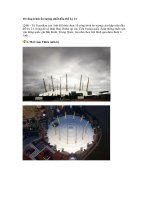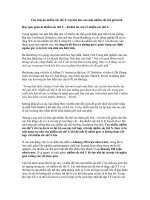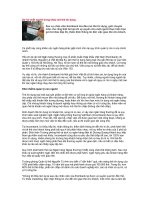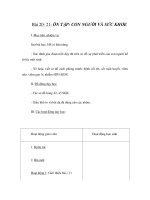Tài liệu More iOS 6 Development: Further Explorations of the iOS SDK doc
Bạn đang xem bản rút gọn của tài liệu. Xem và tải ngay bản đầy đủ của tài liệu tại đây (16.85 MB, 542 trang )
www.it-ebooks.info
For your convenience Apress has placed some of the front
matter material after the index. Please use the Bookmarks
and Contents at a Glance links to access them.
www.it-ebooks.info
v
Contents at a Glance
About the Authors �������������������������������������������������������������������������������������������������������������� xix
About the Technical Reviewer ������������������������������������������������������������������������������������������� xxi
Acknowledgments ����������������������������������������������������������������������������������������������������������� xxiii
Chapter 1: Here We Go Round Again ■ ����������������������������������������������������������������������������������1
Chapter 2: Core Data: What, Why, and How ■ �����������������������������������������������������������������������7
Chapter 3: A Super Start: Adding, Displaying, and Deleting Data ■ ������������������������������������39
Chapter 4: The Devil in the Detail View ■ ���������������������������������������������������������������������������87
Chapter 5: Preparing for Change: Migrations and Versioning ■ ���������������������������������������123
Chapter 6: Custom Managed Objects ■ ����������������������������������������������������������������������������133
Chapter 7: Relationships, Fetched Properties and Expressions ■ ������������������������������������173
Chapter 8: Behind Every iCloud ■ �������������������������������������������������������������������������������������223
Chapter 9: Peer-to-Peer Over Bluetooth Using Game Kit ■ �����������������������������������������������251
Chapter 10: Map Kit ■ �������������������������������������������������������������������������������������������������������295
Chapter 11: Messaging: Mail, SMS, and Social Media ■ ��������������������������������������������������323
Chapter 12: Media Library Access and Playback ■ ����������������������������������������������������������337
Chapter 13: Locking It Down: iOS Security ■ ��������������������������������������������������������������������405
www.it-ebooks.info
vi Contents at a Glance
Chapter 14: Keeping Your Interface Responsive ■ �����������������������������������������������������������443
Chapter 15: Unit Testing, Debugging, and Instruments ■ �������������������������������������������������481
Chapter 16: The Road Goes Ever On… ■ ��������������������������������������������������������������������������511
Index ���������������������������������������������������������������������������������������������������������������������������������515
www.it-ebooks.info
1
Chapter 1
Here We Go Round Again
So, you’re still creating iPhone applications, huh? Great! iOS and the App Store have enjoyed
tremendous success, fundamentally changing the way mobile applications are delivered and
completely changing what people expect from their mobile devices. Since the first release of the
iOS Software Development Kit (SDK) way back in March 2008, Apple has been busily adding new
functionality and improving what was already there. It’s no less exciting a platform than it was
back when it was first introduced. In fact, in many ways, it’s more exciting, because Apple keeps
expanding the amount of functionality available to third-party developers like us.
Since the last release of this book, More iPhone 3 Development (Apress 2010), Apple has released a
number of frameworks, tools, and services. These include, but aren’t limited to
Core frameworks: Core Motion, Core Telephony, Core Media, Core View, Core
MIDI, Core Image, and Core Bluetooth
Utility frameworks: Event Kit, Quick Look Framework, Assets Library, Image I/O,
Printing, AirPlay, Accounts and Social Frameworks, Pass Kit
Services and their frameworks: iAds, Game Center, iCloud, Newsstand
Developer-centric enhancements: Blocks, Grand Central Dispatch (GCD),
Weak Linking Support, Automatic Reference Counting (ARC), Storyboards,
Collection Views, UI State Preservation, Auto Layout, UIAutomation
and many more . . .
Obviously, there are too many changes to cover completely in a single book. But we’ll try our best to
make you comfortable with the ones that you’ll most likely need to know.
What This Book Is
This book is a guide to help you continue down the path to creating better iOS applications. In
Beginning iOS 6 Development (Apress, 2012), the goal was to get you past the initial learning curve
and to help you get your arms around the fundamentals of building your first iOS applications. In
www.it-ebooks.info
2 CHAPTER 1: Here We Go Round Again
this book, we’re assuming you already know the basics. So, in addition to showing you how to use
several of the new iOS APIs, we’re also going to weave in some more advanced techniques that
you’ll need as your iOS development efforts grow in size and complexity.
In Beginning iOS 6 Development, every chapter was self-contained, each presenting its own unique
project or set of projects. We’ll be using a similar approach in the second half of this book, but in
Chapters 2 through 8, we’ll focus on a single, evolving Core Data application. Each chapter will
cover a specific area of Core Data functionality as we expand the application. We’ll also be strongly
emphasizing techniques that will keep your application from becoming unwieldy and hard to manage
as it gets larger.
What You Need To Know
This book assumes that you already have some programming knowledge and that you have a basic
understanding of the iOS SDK, either because you’ve worked through Beginning iOS 6 Development
or because you’ve gained a similar foundation from other sources. We assume that you’ve
experimented a little with the SDK, perhaps written a small program or two on your own, and have a
general feel for Xcode. You might want to quickly review Chapter 2 of Beginning iOS Development.
If you are completely new to iOS development, there are other books you probably should read before this one. If you
don’t already understand the basics of programming and the syntax of the C language, you should check out Learn C on
the Mac for OS X and iOS by David Mark and James Bucanek (Apress, 2012), which is a comprehensive introduction to
the C language for Macintosh programmers (www.apress.com/9781430245339).
If you already understand C but don’t have any experience programming with objects, check out Learn Objective-C on
the Mac (Apress, 2012), an excellent and approachable introduction to Objective-C by Mac programming experts Scott
Knaster, Wagar Malik, and Mark Dalrymple (www.apress.com/9781430218159).
Next, navigate over to the Apple iPhone Development Center and download a copy of The Objective-C 2.0
Programming Language, a very detailed and extensive description of the language and a great reference guide at
/>Introduction/introObjectiveC.html.
Once you have a firm handle on Objective-C, you need to master the fundamentals of the iOS SDK. For that, you should
check out the prequel to this book, Beginning iOS 6 Development: Exploring the iOS SDK by David Mark, Jack Nutting,
Jeff LaMarche, and Fredrik Olsson (Apress 2011, www.apress.com/9781430245124).
What You Need Before You Can Begin
Before you can write software for iOS devices, you need a few things. For starters, you need an
Intel-based Macintosh running Lion (Mac OS X 10.7 or later). Any Macintosh computer—laptop or
desktop—that has been released since 2008 should work just fine, but make sure your machine is
Intel-based and is capable of running Lion.
COMPLETELY NEW TO IOS?
www.it-ebooks.info
3CHAPTER 1: Here We Go Round Again
This may seem obvious, but you’ll also need an iPhone (3GS or later), iPod touch (3
rd
generator or
later), or an iPad (iPad 2 or later). While much of your code can be tested using the iPhone/iPad
simulator, not all programs will run in the simulator. And you’ll want to thoroughly test any application
you create on an actual device before you ever consider releasing it to the public.
Finally, you’ll need to sign up to become a Registered iOS Developer. If you’re already a Registered
iOS Developer, go ahead and download the latest and greatest iPhone development tools, and skip
ahead to the next section.
If you’re new to Apple’s Registered iOS Developer programs, navigate to />ios/, which will bring you to a page similar to that shown in Figure 1-1. Just below the iOS Dev Center
banner, on the right side of the page, you’ll find links labeled Log in and Register. Click the Register link.
On the page that appears, click the Continue button. Follow the sequence of instructions to use your
existing Apple ID or create a new one.
Figure 1-1. Apple’s iOS Dev Center web site
At some point, as you register, you’ll be given a choice of several paths, all of which will lead
you to the SDK download page. The three choices are free, commercial, and enterprise. All three
options give you access to the iOS SDK and Xcode, Apple’s integrated development environment
(IDE). Xcode includes tools for creating and debugging source code, compiling applications, and
performance-tuning the applications you’ve written. Please note that although you get at Xcode
through the developer site, your Xcode distribution will be made available to you via the App Store.
www.it-ebooks.info
4 CHAPTER 1: Here We Go Round Again
The free option is, as its name implies, free. It lets you develop iOS apps that run on a software-only
simulator but does not allow you to download those apps to your iPhone, iPod touch, or iPad, nor
sell your apps on Apple’s App Store. In addition, some programs in this book will run only on your
device, not in the simulator, which means you will not be able to run them if you choose the free
solution. That said, the free solution is a fine place to start if you don’t mind learning without doing
for those programs that won’t run in the simulator.
The other two options are to sign up for an iOS Developer Program, either the Standard (commercial)
Program or the Enterprise Program. The Standard Program costs $99. It provides a host of
development tools and resources, technical support, distribution of your application via Apple’s App
Store, and, most important, the ability to test and debug your code on an iPhone rather than just
in the simulator. The Enterprise Program, which costs $299, is designed for companies developing
proprietary, in-house applications for the iPhone, iPod touch, and iPad. For more details on these
two programs, check out />Note If you are going to sign up for the Standard or Enterprise Program, you should go do it right now.
It can take a while to get approved, and you’ll need that approval to be able to run applications on your
iPhone. Don’t worry, though—the projects in the early chapters of this book will run just fine on the
iPhone simulator.
Because iOS devices are connected mobile devices that utilize a third party’s wireless infrastructure,
Apple has placed far more restrictions on iOS developers than it ever has on Macintosh developers,
who are able to write and distribute programs with absolutely no oversight or approval from Apple.
Apple is not doing this to be mean, but rather to minimize the chances of people distributing
malicious or poorly written programs that could degrade performance on the shared network. It may
seem like a lot of hoops to jump through, but Apple has gone through quite an effort to make the
process as painless as possible.
What’s In this Book
As we said earlier, Chapters 2 through 7 of this book focus on Core Data, Apple’s primary
persistence framework. The rest of the chapters cover specific areas of functionality that are either
new with iOS SDK or were simply too advanced to include in Beginning iOS 6 Development.
Here is a very brief overview of the chapters that follow:
Chapter 2, The Anatomy of Core Data: In this chapter, we’ll introduce you to Core Data. You’ll learn
why Core Data is a vital part of your iPhone development arsenal. We’ll dissect a simple Core Data
application and show you how all the individual parts of a Core Data-backed application fit together.
Chapter 3, A Super Start: Adding, Displaying, and Deleting Data: Once you have a firm grasp
on Core Data’s terminology and architecture, you’ll learn how to do some basic tasks, including
inserting, searching for, and retrieving data.
www.it-ebooks.info
5CHAPTER 1: Here We Go Round Again
Chapter 4, The Devil in the Detail View: In this chapter, you’ll learn how to let your users edit and
change the data stored by Core Data. We’ll explore techniques for building generic, reusable views
so you can leverage the same code to present different types of data.
Chapter 5, Preparing for Change: Migrations and Versioning: Here, we’ll look at Apple tools that you
can use to change your application’s data model, while still allowing your users to continue using
their data from previous versions of your application.
Chapter 6, Custom Managed Objects: To really unlock the power of Core Data, you can subclass the
class used to represent specific instances of data. In this chapter, you’ll learn how to use custom
managed objects and see some benefits of doing so.
Chapter 7, Relationships, Fetched Properties, and Expressions: In this final chapter on Core Data,
you’ll learn about some mechanisms that allow you to expand your applications in powerful ways.
You’ll refactor the application you built in the previous chapters so that you don’t need to add new
classes as you expand your data model.
Chapter 8, iCloud Storage: The iCloud Storage APIs are among the coolest features of iOS. The
iCloud APIs will let your apps store documents and key-value data in iCloud. iCloud will wirelessly
push documents to a user’s device automatically and update the documents when changed on any
device—automatically. You’ll enhance your Core Data application to store information on iCloud.
Chapter 9, Peer-to-Peer Over Bluetooth Using GameKit: The GameKit framework makes it easy to
create programs that communicate over Bluetooth, such as multiplayer games for the iPhone and
iPod touch. You’ll explore GameKit by building a simple two-player game.
Chapter 10, CoreLocation and MapKit: This chapter explores another great new piece of functionality
added to the iOS SDK: an enhanced CoreLocation. This framework now includes support for both
forward and reverse geocoding location data. You will be able to convert back and forth between a
set of map coordinates and information about the street, city, country (and so on) at that coordinate.
Plus, you’ll explore how all this interoperates with enhanced MapKit.
Chapter 11, Messaging: Mail, Social, and iMessage: Your ability to get your message out has gone
beyond e-mail. In this chapter, we’ll take you through the core options of Mail, the Social Framework,
and iMessage and you’ll see how to leverage each appropriately.
Chapter 12, Media Library Access and Playback: It’s now possible to programmatically get access
to your users’ complete library of audio tracks stored on their iPhone or iPod touch. In this chapter,
you’ll look at the various techniques used to find, retrieve, and play music and other audio tracks.
Chapter 13, Locking it Down: iOS Security: In this chapter, you’ll be taking a look at the Security
framework (Security.framework), which provides a standard set of security-related services for iOS
applications. In addition to the basic interfaces of this framework, you will utilize some additions for
managing credentials that are not specified by standards but that are required by many applications.
Chapter 14, Keeping Your Interface Responsive: Long-running programming tasks can easily
bog down the iOS user interface. In this chapter, you’ll take a look at implementing advanced
Storyboarding techniques so that your application remains responsive.
Chapter 15, Unit Testing, Debugging, and Instruments: No program is ever perfect. Bugs and defects
are a natural part of the programming process. In this chapter, you’ll learn various techniques for
preventing, finding, and fixing bugs in iOS SDK programs.
www.it-ebooks.info
6 CHAPTER 1: Here We Go Round Again
Chapter 16, The Road Goes Ever On . . .: Sadly, every journey must come to an end. We’ll wrap up
this book with fond farewells and some resources we hope you’ll find useful.
As we said in Beginning iOS 6 Development, iOS is an incredible computing platform, an ever-
expanding frontier for your development pleasure. In this book, we’re going to take you further down
the iPhone development road, digging deeper into the SDK, touching on new and, in some cases,
more advanced topics.
Read the book and be sure to build the projects yourself—don’t just copy them from the archive and
run them once or twice. You’ll learn most by doing. Make sure you understand what you did, and
why, before moving on to the next project. Don’t be afraid to make changes to the code. Experiment,
tweak the code, observe the results. Rinse and repeat.
Got your iOS SDK installed? Turn the page, put on some iTunes, and let’s go. Your continuing
journey awaits.
www.it-ebooks.info
7
Chapter 2
Core Data: What, Why, and How
Core Data is a framework and set of tools that allow you to save (or persist) your application’s data
to an iOS device’s file system automatically. Core Data is an implementation of something called
object-relational mapping (ORM). This is just a fancy way of saying that Core Data allows you to
interact with your Objective-C objects without having to worry about how the data from those
objects is stored and retrieved from persistent data stores such as relational database (such as
SQLite) or into a flat file.
Core Data can seem like magic when you first start using it. Core Data objects are, for the most
part, handled just like plain old objects, and they seem to know how to retrieve and save themselves
automagically. You won’t create SQL strings or make file management calls, ever. Core Data
insulates you from some complex and difficult programming tasks, which is great for you. By using
Core Data, you can develop applications with complex data models much, much faster than you
could using straight SQLite, object archiving, or flat files.
Technologies that hide complexity the way Core Data does can encourage “voodoo programming,”
that most dangerous of programming practices where you include code in your application that you
don’t necessarily understand. Sometimes that mystery code arrives in the form of a project template.
Or, perhaps you download a utilities library that does a task for you that you just don’t have the time
or expertise to do for yourself. That voodoo code does what you need it to do, and you don’t have
the time or inclination to step through it and figure it out, so it just sits there, working its magic…
until it breaks. As a general rule, if you find yourself with code in your own application that you don’t
fully understand, it’s a sign you should go do a little research, or at least find a more experienced
peer to help you get a handle on your mystery code.
The point is that Core Data is one of those complex technologies that can easily turn into a source
of mystery code that will make its way into many of your projects. Although you don’t need to know
exactly how Core Data accomplishes everything it does, you should invest some time and effort into
understanding the overall Core Data architecture.
This chapter starts with a brief history of Core Data and then it dives into a Core Data application.
By building a Core Data application with Xcode, you’ll find it much easier to understand the more
complex Core Data projects you’ll find in the following chapters.
www.it-ebooks.info
8 CHAPTER 2: Core Data: What, Why, and How
A Brief History of Core Data
Core Data has been around for quite some time, but it became available on iOS with the release
of iPhone SDK 3.0. Core Data was originally introduced with Mac OS X 10.4 (Tiger), but some of
the DNA in Core Data actually goes back about 15 years to a NeXT framework called Enterprise
Objects Framework (EOF), which was part of the toolset that shipped with NeXT’s WebObjects web
application server.
EOF was designed to work with remote data sources, and it was a pretty revolutionary tool when
it first came out. Although there are now many good ORM tools for almost every language, when
WebObjects was in its infancy, most web applications were written to use handcrafted SQL or file
system calls to persist their data. Back then, writing web applications was incredibly time- and
labor-intensive. WebObjects, in part because of EOF, cut the development time needed to create
complex web applications by an order of magnitude.
In addition to being part of WebObjects, EOF was also used by NeXTSTEP, which was the
predecessor to Cocoa. When Apple bought NeXT, the Apple developers used many of the concepts
from EOF to develop Core Data. Core Data does for desktop applications what EOF had previously
done for web applications: it dramatically increases developer productivity by removing the need to
write file system code or interact with an embedded database.
Let’s start building your Core Data application.
Creating a Core Data Application
Fire up Xcode and create a new Xcode project. There are many ways to do this. When you start
Xcode, you may get the Xcode startup window (Figure 2-1). You can just click the area titled “Create
a New Xcode Project.” Or you can select File ➤ New ➤ Project. Or you can use the keyboard
shortcut ⇧⌘N. Whatever floats your boat. Going forward, we’re going to mention the options
available in the Xcode window or the menu options, but we won’t use the keyboard shortcut. If you
know and prefer the keyboard shortcuts, feel free to use them. Let’s get back to building your app.
www.it-ebooks.info
9CHAPTER 2: Core Data: What, Why, and How
Xcode will open a project workspace and display the Project Template sheet (Figure 2-2). On the
left are the possible template headings: iOS and OS X. Each heading has a bunch of template
groups. Select the Application template group under the iOS heading, and then select Master-Detail
Application template on the right. On the bottom right, there’s a short description of the template.
Click the Next button to move the next sheet.
Figure 2-1. Xcode startup window
Figure 2-2. Project Template sheet
www.it-ebooks.info
10 CHAPTER 2: Core Data: What, Why, and How
The next sheet is the Project Configuration sheet (Figure 2-3). You’ll be asked to provide a product
name; use the name CoreDataApp. The Organization Name and Company Identifier fields will be set
automatically by Xcode; by default these will read MyCompanyName and com.mycompanyname.
You can change these to whatever you like, but for the Company Identifier, Apple recommends using
the reverse domain name style (such as com.apporchard).
Figure 2-3. Project Configuration sheet
Note that the Bundle Identifier field is not editable; rather it’s populated by the values from the
Company Identifier and Product Name fields. The Class Prefix field is an option to add a prefix
(i.e., NS) before all your project’s classes. You can leave this blank.
The Devices drop-down field lists the possible target devices for this project: iPad, iPhone, or
Universal. The first two are self-explanatory. “Universal” is for applications that will run on both
the iPad and iPhone. It’s a blessing and a curse to have to a single project that can support both
iPads and iPhones. But for the purposes of this book, you’ll stick with iPhone. Since you’ll be using
storyboards, make sure the “Use Storyboards” checkbox is checked. You obviously want to use
Core Data, so check its checkbox. Finally, make sure the “Use Automatic Reference Counting”
checkbox is checked.
Click Next, and choose a location to save your project (Figure 2-4). The checkbox on the bottom
will set up your project to use Git (www.git-scm.com), a free, open-source version control system. It’s
useful to use so you can leave it checked. We won’t discuss it, but if you don’t know about version
control or git, we suggest you get familiar with them. Click Create. Xcode should create your project,
and it should look like Figure 2-5.
www.it-ebooks.info
11CHAPTER 2: Core Data: What, Why, and How
Figure 2-4. Choose a location to put your project
Figure 2-5. Voila, your project is ready!
www.it-ebooks.info
12 CHAPTER 2: Core Data: What, Why, and How
Build and run the application. Either press the Run button on the Toolbar, or Product ➤ Run. The
simulator should appear. Press the Add (+) button in the upper right. A new row will insert into the
table that shows the exact date and time the Add button was pressed (Figure 2-6). You can also use
the Edit button to delete rows. Exciting, huh?
Figure 2-6. CoreDataApp in action
Under the hood of this simple application, a lot is happening. Think about it: without adding a
single class, or any code to persist data to a file or interact with a database, pressing the Add
button created an object, populated it with data, and saved it to a SQLite database created for you
automatically. There’s plenty of free functionality here.
Now that you’ve seen an application in action, let’s take a look at what’s going on behind the scenes.
Core Data Concepts and Terminology
Like most complex technologies, Core Data has its own terminology that can be a bit confusing to
newcomers. Let’s break down the mystery and get your arms around Core Data’s nomenclature.
www.it-ebooks.info
13CHAPTER 2: Core Data: What, Why, and How
There are five key concepts to focus on here. As you proceed through this chapter, make sure you
understand each of the following:
Data Model
Persistent Store
Persistent Store Coordinator
Managed Object and Managed Object Context
Fetch Request
Once again, don’t let the names throw you. Follow along and you’ll see how all these pieces
fit together.
The Data Model
What is a data model? In an abstract sense, it’s an attempt to define the organization of data and the
relationship between the organized data components. In Core Data, the data model defines the data
structure of objects, the organization of those objects, the relationships between those objects, and
the behavior of those objects. Xcode allows you, via the model editor and inspector, to specify your
data model for use in your application.
If you expand the CoreDataApp group in the Navigator content pane, you’ll see a file called
CoreDataApp.xcdatamodel. This file is the default data model for your project. Xcode created this
file for you because you checked the “Use Core Data” checkbox in the Project Configuration sheet.
Single-click CoreDataApp.xcdatamodel to bring up Xcode’s model editor. Make sure the Utility pane
is visible (it should be the third button on the View bar), and select the Inspector. Your Xcode window
should look like Figure 2-8.
Data Model
Persistent
Store
Persistent Store
Coordinator
Entity
Description
Managed
Objects
Managed Objects Context
Predicates
retrieves
based on
Fetch Request
Figure 2-7. The Core Data architecture
Figure 2-7 shows a simplified, high-level diagram of the Core Data architecture. Don’t expect it all to
make sense now, but as you look at different pieces, you might want to refer back to this diagram to
cement your understanding of how they fit together.
www.it-ebooks.info
14 CHAPTER 2: Core Data: What, Why, and How
When you selected the data model file, CoreDataApp.xcdatamodel, the Editor pane changed to
present the Core Data model editor (Figure 2-9). Along the top, the jump bar remains unchanged.
Along the left, the gutter has been replaced by a wider pane, the Top-Level Components pane.
The Top-Level Components pane outlines the entities, fetch requests, and configurations defined in
the data model (we’ll cover these in detail in a little bit). You can add a new entity by using the Add
Entity button at the bottom of the Top-Level Components pane. Alternately, you can use the
Editor ➤ Add Entity menu option. If you click and hold the Add Entity button, you will be presented
with a pop-up menu of choices: Add Entity, Add Fetch Request, and Add Configuration. Whatever
option you choose, the single-click behavior of the button will change to that component and
the label of the button will change to reflect this behavior. The menu equivalents for adding fetch
requests and configurations can be found in the Editor menu below the Add Entity menu item.
Figure 2-8. Xcode with the model editor and inspector
www.it-ebooks.info
15CHAPTER 2: Core Data: What, Why, and How
The Top-Level Components pane has two styles: list and hierarchical. You can toggle between
these two styles by using the Outline Style selector group found at the bottom of the Top-Level
Components pane. Switching styles with the CoreDataApp data model won’t change anything in
the Top-Level Components pane, as there’s only one entity and one configuration, so there’s no
hierarchy to be shown. If you had a component that depended on another component, you’d see the
hierarchical relationship between the two with the hierarchical outline style.
The bulk of the Editor pane is taken up by the Detail editor. The Detail editor has two editor styles:
table and graph. By default (and pictured in Figure 2-9), the Detail editor is in table style. You can
toggle between these styles by using the Editor Style selector group on the bottom right of the Editor
pane. Try it. You can see the difference in the two styles.
When you select an entity in the Top-Level Components pane, the Detail editor will display, in table
style, three tables: Attributes, Relationships, and Fetched Properties. Again, we’ll cover these in
detail in a little bit. You can add a new attribute by using the Add Attribute button below the Detail
editor. Similar to the Add Entity button, a click-and-hold will reveal a pop-up menu of choices: Add
Attribute, Add Relationship, and Add Fetched Property. Again, the single-click behavior of this button
will change depending on your choice, with its label reflecting that behavior. Under the Editor menu
Figure 2-9. A close look at the model editor
www.it-ebooks.info
16 CHAPTER 2: Core Data: What, Why, and How
there are three menu items: Add Attribute, Add Relationship, and Add Fetched Property. These are
only active when an entity is selected in the Top-Level Components pane.
If you switch the Detail editor to graph style, you’ll see a large grid with a single rounded square
in the center. This rounded square represents the entity in the Top-Level Components pane. The
template you used for this project creates a single entity, Event. Selecting Event in the Top Level
Components pane is the same as selecting the rounded rectangle in the graph view.
Try it. Click outside the entity in the Detail editor grid to deselect it, and then click the Event line in
the Top-Level Components pane. The entity in the graph view will also be selected. The Top Level
Components pane and the graph view show two different views of the same entity list.
When unselected, the title bar and lines of the Event entity square should be pink. If you select the
Event entity in the Top-Level Components pane, the Event entity in the Detail editor should change
color to a blue, indicating it’s selected. Now click anywhere on the Detail editor grid, outside the
Event rounded square. The Event entity should be deselected in the Top Level Components pane
and should change color in the Detail editor. If you click on the Event entity in the Detail editor, it will
be selected again. When selected, the Event entity should have a resize handle (or dot) on the left
and right sides, allowing you to resize its width.
You are currently given the Event entity. It has a single attribute, named timeStamp, and no
relationships. The Event entity was created as part of this template. As you design your own data
models, you’ll most likely delete the Event entity and create your own entities from scratch. A
moment ago, you ran your Core Data sample application in the simulator. When you pressed
the + icon, a new instance of Event was created. Entities, which we’ll look at more closely in a few
pages, replace the Objective-C data model class you would otherwise use to hold your data. We’ll
get back to the model editor in just a minute to see how it works. For now, just remember that the
persistent store is where Core Data stores its data, and the data model defines the form of that data.
Also remember that every persistent store has one, and only one, data model.
The inspector provides greater detail for the item(s) selected in the model editor. Since each item
could have a different view in the inspector, we’ll discuss the details as we discuss the components
and their properties. That being said, let’s discuss the three top-level components: entities, fetch
requests, and configurations.
Entities
An entity can be thought as the Core Data analogue to an Objective-C class declaration. In fact,
when using an entity in your application, you essentially treat it like an Objective-C class with some
Core Data-specific implementation. You use the model editor to define the properties that define
your entity. Each entity is given a name (in this case, Event), which must begin with a capital letter.
When you ran CoreDataApp earlier, every time you pressed the Add (+) button, a new instance of
Event was instantiated and stored in the application’s persistent store.
Make sure the Utility pane is exposed, and select the Event entity. Now look at the inspector in the
Utility pane (make sure the enspector is showing by selecting the Inspector button in the Inspector
selector bar). Note that the Inspector pane now allows you to edit or change aspects of the entity
(Figure 2-10). We’ll get to the details of the inspector later.
www.it-ebooks.info
17CHAPTER 2: Core Data: What, Why, and How
Properties
While the Editor pane lists all the data model’s entities, the Inspector pane allows you to “inspect”
the properties that belong to the selected entity. An entity can be made up of any number of
properties. There are three different types of properties: attributes, relationships, and fetched
properties. When you select an entity’s property in the model editor, the property’s details are
displayed in the Inspector pane.
Attributes
The property that you’ll use the most when creating entities is the attribute, which serves the same
function in a Core Data entity as an instance variable does in an Objective-C class: they both hold
data. If you look at your model editor (or at Figure 2-10), you’ll see that the Event entity has one
attribute named timeStamp. The timeStamp attribute holds the date and time when a given Event
instance was created. In your sample application, when you click the + button, a new row is added
to the table displaying a single Event’s timeStamp.
Just like an instance variable, each attribute has a type. There are two ways to set an attribute’s
type. When the model editor is using the table style, you can change an attributes type in the
Attributes table in the Detail editor (Figure 2-11). In your current application, the timeStamp
Figure 2-10. The inspector for the Event entity
www.it-ebooks.info
18 CHAPTER 2: Core Data: What, Why, and How
attribute is set to the date type. If you click on the Date cell, you’ll see a pop-up menu. That pop-up
menu shows the possible attribute types. You’ll look at the different attribute types in the next few
chapters when you begin building your own data models.
Figure 2-11. Attributes table in the model editor, table style
Make sure that the timeStamp attribute is still selected, and take a look at the inspector (Figure 2-12).
Notice among the fields there is an Attribute Type field with a pop-up button. Click the button, and a
pop-up menu should appear. It should contain the attribute’s types you saw in the Attribute table.
Make sure the attribute type is set to date.
Figure 2-12. Inspector for the timeStamp attribute
www.it-ebooks.info
19CHAPTER 2: Core Data: What, Why, and How
A date attribute, such as timeStamp, corresponds to an instance of NSDate. If you want to set a
new value for a date attribute, you need to provide an instance of NSDate to do so. A string attribute
corresponds to an instance of NSString, and most of the numeric types correspond to an instance
of NSNumber.
Tip Don’t worry too much about all the other buttons, text fields, and checkboxes in the model editor.
As you make your way through the next few chapters, you’ll get a sense of what each does.
Relationships
As the name implies, a relationship defines the associations between two different entities. In
the template application, no relationships are defined for the Event entity. We’ll begin discussing
relationships in Chapter 7, but here’s an example just to give you a sense of how they work.
Suppose you created an Employee entity and wanted to reflect each Employee’s employer in the
data structure. You could just include an employer attribute, perhaps an NSString, in the Employee
entity, but that would be pretty limiting. A more flexible approach would be to create an Employer
entity, and then create a relationship between the Employee and Employer entities.
Relationships can be to one or to many, and they are designed to link specific objects. The
relationship from Employee to Employer might be a to-one relationship, if you assume that your
Employees do not moonlight and have only a single job. On the other hand, the relationship from
Employer to Employee is to many, since an Employer might employ many Employees.
To put this in Objective-C terms, a to-one relationship is like using an instance variable to hold a
pointer to an instance of another Objective-C class. A to-many relationship is more like using a
pointer to a collection class like NSMutableArray or NSSet, which can contain multiple objects.
Fetched Properties
A fetched property is like a query that originates with a single managed object. For example,
suppose you add a birthdate attribute to Employee. You might add a fetched property called
sameBirthdate to find all Employees with the same birthdate as the current Employee.
Unlike relationships, fetched properties are not loaded along with the object. For example, if
Employee has a relationship to Employer, when an Employee instance is loaded, the corresponding
Employer instance will be loaded, too. But when an Employee is loaded, sameBirthdate is not
evaluated. This is a form of lazy loading. You’ll learn more about fetched properties in Chapter 7.
Fetch Requests
While a fetched property is like a query that originates with a single managed object, a fetch request
is more like a class method that implements a canned query. For example, you might build a fetch
request named canChangeLightBulb that returns a list of Employees who are taller than 80 inches
(about 2 meters). You can run the fetch request any time you need a light bulb changed. When you
run it, Core Data searches the persistent store to find the current list of potential light-bulb-changing
Employees.
www.it-ebooks.info
20 CHAPTER 2: Core Data: What, Why, and How
You will create many fetch requests programmatically in the next few chapters, and you’ll be looking
at a simple one a little later in this chapter in the “Creating a Fetched Results Controller” section.
Configurations
A configuration is a set of entities. Different configurations may contain the same entity.
Configurations are use to define which entities are stored in which persistent store. Most of the
time, you won’t need anything other than the default configuration. We won’t cover using multiple
configurations in this book. If you want to learn more, check the Apple Developer site or Pro Core
Data for iOS, 2
nd
Edition (www.apress.com/9781430236566).
The Data Model Class: NSManagedObjectModel
Although you won’t typically access your application’s data model directly, you should be aware of the
fact that there is an Objective-C class that represents the data model in memory. This class is called
NSManagedObjectModel, and the template automatically creates an instance of NSManagedObjectModel
based on the data model file in your project. Let’s take a look at the code that creates it now.
In the Navigation pane, open the CoreDataApp group and AppDelegate.m. In the Editor jump bar,
click the last menu (it should read No Selection) to bring up a list of the methods in this class (see
Figure 2-13). Select -managedObjectModel in the Core Data Stack section, which will take you to the
method that creates the object model based on the CoreDataApp.xcdatamodel file.
Figure 2-13. The editor pane set to show counterparts will allow you to see the declaration and implementation
www.it-ebooks.info
21CHAPTER 2: Core Data: What, Why, and How
The method should look like this:
// Returns the managed object model for the application.
// If the model doesn't already exist, it is created from the application's model.
- (NSManagedObjectModel *)managedObjectModel
{
if (_managedObjectModel != nil) {
return _managedObjectModel;
}
NSURL *modelURL = [[NSBundle mainBundle] URLForResource:@"CoreDataApp"
withExtension:@"momd"];
_managedObjectModel = [[NSManagedObjectModel alloc] initWithContentsOfURL:modelURL];
return _managedObjectModel;
}
The first checks the instance variable _managedObjectModel to see if it’s nil. This accessor method
uses a form of lazy loading. The underlying instance variable doesn’t actually get instantiated until
the first time the accessor method is called. For this reason, you should never, ever access
_managedObjectModel directly (except within the accessor method itself, of course). Always make sure
to use the accessor methods. Otherwise, you could end up trying to make calls on an object that
hasn’t been created yet.
Tip The data model class is called NSManagedObjectModel because, as you’ll see a little later in
the chapter, instances of data in Core Data are called managed objects.
If _managedObjectModel is nil, you can go get your data model. By default XCode should have written
the following two lines of code to accomplish this for you:
NSURL *modelURL = [[NSBundle mainBundle] URLForResource:@"CoreDataApp"
withExtension:@"momd"];
_managedObjectModel = [[NSManagedObjectModel alloc] initWithContentsOfURL:modelURL];
Remember how we said that a persistent store was associated with a single data model? Well, that’s
true, but it doesn’t tell the whole story. You can combine multiple .xcdatamodel files into a single
instance of NSManagedObjectModel, creating a single data model that combines all the entities from
multiple files. If you are planning on having more than one model, you can change those two lines of
code to one.
This one line of code will take any .xcdatamodel files that might be in your Xcode project and
combines them together into a single instance of NSManagedObjectModel:
_managedObjectModel = [NSManagedObjectModel mergedModelFromBundles:nil];
So, for example, if you create a second data model file and add it to your project, that new file will
be combined with CoreDataApp.xcdatamodel into a single managed object model that containes the
contents of both files. This allows you to split up your application’s data model into multiple smaller
and more manageable files.
www.it-ebooks.info