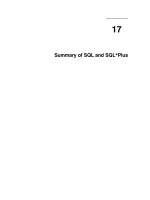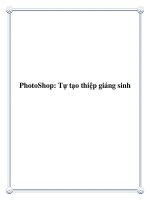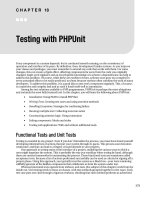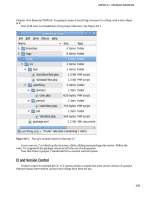Tài liệu Photoshop CS3 Restoration and Retouching Bible docx
Bạn đang xem bản rút gọn của tài liệu. Xem và tải ngay bản đầy đủ của tài liệu tại đây (30.05 MB, 514 trang )
www.it-ebooks.info
Photoshop
®
CS3
Restoration and
Retouching Bible
Mark Fitzgerald
01_223673 ffirs.qxp 2/4/08 11:03 AM Page iii
www.it-ebooks.info
03_223673 fpref.qxp 2/4/08 11:04 AM Page xx
www.it-ebooks.info
Photoshop
®
CS3
Restoration and
Retouching Bible
01_223673 ffirs.qxp 2/4/08 11:03 AM Page i
www.it-ebooks.info
01_223673 ffirs.qxp 2/4/08 11:03 AM Page ii
www.it-ebooks.info
Photoshop
®
CS3
Restoration and
Retouching Bible
Mark Fitzgerald
01_223673 ffirs.qxp 2/4/08 11:03 AM Page iii
www.it-ebooks.info
Photoshop
®
CS3 Restoration and Retouching Bible
Published by
Wiley Publishing, Inc.
10475 Crosspoint Boulevard
Indianapolis, IN 46256
www.wiley.com
Copyright © 2008 by Wiley Publishing, Inc., Indianapolis, Indiana
Published simultaneously in Canada
ISBN: 978-0-470-22367-3
Manufactured in the United States of America
10 9 8 7 6 5 4 3 2 1
No part of this publication may be reproduced, stored in a retrieval system or transmitted in any form or by any means,
electronic, mechanical, photocopying, recording, scanning or otherwise, except as permitted under Sections 107 or 108 of
the 1976 United States Copyright Act, without either the prior written permission of the Publisher, or authorization through
payment of the appropriate per-copy fee to the Copyright Clearance Center, 222 Rosewood Drive, Danvers, MA 01923,
(978) 750-8400, fax (978) 646-8600. Requests to the Publisher for permission should be addressed to the Legal Department,
Wiley Publishing, Inc., 10475 Crosspoint Blvd., Indianapolis, IN 46256, (317) 572-3447, fax (317) 572-4355, or online at
/>LIMIT OF LIABILITY/DISCLAIMER OF WARRANTY: THE PUBLISHER AND THE AUTHOR MAKE NO
REPRESENTATIONS OR WARRANTIES WITH RESPECT TO THE ACCURACY OR COMPLETENESS OF THE
CONTENTS OF THIS WORK AND SPECIFICALLY DISCLAIM ALL WARRANTIES, INCLUDING WITHOUT
LIMITATION WARRANTIES OF FITNESS FOR A PARTICULAR PURPOSE. NO WARRANTY MAY BE CREATED OR
EXTENDED BY SALES OR PROMOTIONAL MATERIALS. THE ADVICE AND STRATEGIES CONTAINED HEREIN
MAY NOT BE SUITABLE FOR EVERY SITUATION. THIS WORK IS SOLD WITH THE UNDERSTANDING THAT
THE PUBLISHER IS NOT ENGAGED IN RENDERING LEGAL, ACCOUNTING, OR OTHER PROFESSIONAL
SERVICES. IF PROFESSIONAL ASSISTANCE IS REQUIRED, THE SERVICES OF A COMPETENT PROFESSIONAL
PERSON SHOULD BE SOUGHT. NEITHER THE PUBLISHER NOR THE AUTHOR SHALL BE LIABLE FOR
DAMAGES ARISING HEREFROM. THE FACT THAT AN ORGANIZATION OR WEBSITE IS REFERRED TO IN
THIS WORK AS A CITATION AND/OR A POTENTIAL SOURCE OF FURTHER INFORMATION DOES NOT MEAN
THAT THE AUTHOR OR THE PUBLISHER ENDORSES THE INFORMATION THE ORGANIZATION OR WEBSITE
MAY PROVIDE OR RECOMMENDATIONS IT MAY MAKE. FURTHER, READERS SHOULD BE AWARE THAT
INTERNET WEBSITES LISTED IN THIS WORK MAY HAVE CHANGED OR DISAPPEARED BETWEEN WHEN
THIS WORK WAS WRITTEN AND WHEN IT IS READ.
For general information on our other products and services or to obtain technical support, please contact our Customer
Care Department within the U.S. at (800) 762-2974, outside the U.S. at (317) 572-3993 or fax (317) 572-4002.
Library of Congress Control Number: 2008921683
Trademarks: Wiley, the Wiley logo, and related trade dress are trademarks or registered trademarks of John Wiley & Sons,
Inc. and/or its affiliates, in the United States and other countries, and may not be used without written permission. Adobe
and Photoshop are registered trademarks of Adobe Systems Incorporated in the U.S. and other countries. All other
trademarks are the property of their respective owners. Wiley Publishing, Inc., is not associated with any product or
vendor mentioned in this book.
Wiley also publishes its books in a variety of electronic formats. Some content that appears in print may not be available in
electronic books.
01_223673 ffirs.qxp 2/4/08 11:03 AM Page iv
www.it-ebooks.info
To my wife, and best friend, Julia,
who has always given me her unconditional support.
01_223673 ffirs.qxp 2/4/08 11:03 AM Page v
www.it-ebooks.info
About the Author
Mark Fitzgerald is a Photoshop teacher and consultant who specializes in helping professional
photographers thrive in the digital age. He has taught hundreds of photographers how to smooth
out their workflow and get the most from their important images—through private training,
classes, and workshops. Mark is an Adobe Certified Photoshop Expert and an Adobe Certified
Photoshop Instructor. He and his wife Julia (with their two dogs, Ruby and Hazel) live in Portland,
Oregon, where Mark owns a consulting business called The Digital Darkroom.
01_223673 ffirs.qxp 2/4/08 11:03 AM Page vi
www.it-ebooks.info
Credits
Associate Acquisitions Editor
Courtney Allen
Project Editor
Martin V. Minner
Technical Editor
Mike Hagen
Copy Editor
Gwenette Gaddis Goshert
Editorial Manager
Robyn Siesky
Business Manager
Amy Knies
Sr. Marketing Manager
Sandy Smith
Vice President and
Executive Group Publisher
Richard Swadley
Vice President and Executive Publisher
Bob Ipsen
Vice President and Publisher
Barry Pruett
Project Coordinator
Erin Smith
Graphics and Production Specialists
Elizabeth Brooks, Stacie Brooks,
Carrie A. Cesavice, Shane Johnson,
Jennifer Mayberry
Quality Control Technicians
Cynthia Fields, John Greenough,
Caitie Kelly
Proofreading
Christopher M. Jones
Indexing
WordCo Indexing Services
Cover Design
Michael Trent
Cover Illustration
Joyce Haughey
01_223673 ffirs.qxp 2/4/08 11:03 AM Page vii
www.it-ebooks.info
Preface xv
Acknowledgments xxi
Part I: Digital Image Fundamentals. . . . . . . . . . . . . . . . . . . . . . . . 1
Chapter 1: Adjusting Image Brightness and Contrast 3
Chapter 2: Working with Color 25
Chapter 3: Understanding Raw and High-Bit Files 55
Chapter 4: Working with Layers 71
Chapter 5: Getting Organized 95
Part II: Photoshop Tools and Techniques . . . . . . . . . . . . . . . . . . 127
Chapter 6: Using Photoshop’s Main Retouching Tools 129
Chapter 7: Working with Selections 165
Chapter 8: Creating Flexibility with Layer Masks 203
Part III: Restoration—Rescuing Damaged Photos . . . . . . . . . . . 227
Chapter 9: Starting with the Scan 229
Chapter 10: Solving Typical Repair Problems 249
Chapter 11: Finishing Touches 281
Chapter 12: Hands-on Restoration Project: The Complete Workflow 309
Part IV: Retouching—Taking Images to the Next Level . . . . . . . 339
Chapter 13: Using Strategies for Success 341
Chapter 14: Solving Special Portrait Retouching Problems 353
Chapter 15: Hands-on Portrait Retouching Project: The Complete Workflow 383
Chapter 16: Hands-on Architectural Retouching Project 417
Index 449
viii
02_223673 ftoc.qxp 2/4/08 11:03 AM Page viii
www.it-ebooks.info
Preface xv
Acknowledgments xxi
Part I: Digital Image Fundamentals 1
Chapter 1: Adjusting Image Brightness and Contrast . . . . . . . . . . . . . . 3
Understanding Histograms 3
Adjusting Brightness and Contrast with Levels 9
Adjusting Brightness and Contrast with Curves 13
Balancing Dynamic Range with the Shadow/Highlights Command 18
Summary 23
Chapter 2: Working with Color . . . . . . . . . . . . . . . . . . . . . . . . . 25
Calibrating Your Monitor 25
Understanding Color Theory 28
Comparing Color Spaces 30
Choosing a Color Working Space in Photoshop CS3 35
Understanding Color Channels in Photoshop CS3 38
Evaluating Color with the Info Palette and the Color Sampler Tool 40
Adjusting Color 43
Removing a color cast with Levels 43
Using the Variations command 45
Using the Color Balance command 47
Using the Hue/Saturation command 49
Summary 54
Chapter 3: Understanding Raw and High-Bit Files. . . . . . . . . . . . . . . 55
What Is Raw? 55
Disadvantages of shooting Raw 57
The mechanics of a Raw file 57
Converting Raw files in Photoshop CS3 61
Working with 16-bit files 64
Creating 16-bit files with Adobe Camera Raw 67
Creating 16-bit files with a scanner 68
Using ACR to Edit 16-bit Scans 68
Summary 69
ix
02_223673 ftoc.qxp 2/4/08 11:03 AM Page ix
www.it-ebooks.info
Chapter 4: Working with Layers . . . . . . . . . . . . . . . . . . . . . . . . 71
What Are Layers? 71
Using Adjustment Layers 75
Working with the Layers Palette 77
Understanding the Background Layer 80
Managing Layers 83
Moving layers 83
Creating a new layer by copying 85
Merging and flattening layers 89
Layer Opacity and Blending Modes 90
Summary 93
Chapter 5: Getting Organized . . . . . . . . . . . . . . . . . . . . . . . . . 95
Understanding File Formats 96
PSD 97
TIFF 98
JPG 100
Creating an Organizational System 102
Considering the non-destructive workflow 102
Three kinds of files 103
Building the system 103
Managing Your Organizational System with Adobe Bridge CS3 105
Understanding the usefulness of Bridge 105
Creating custom workspaces 108
Naming, labeling, and sorting 112
Applying and using metadata 116
Using keywords 120
Using metadata for searches 120
Backing Up and Archiving 122
Hard drives 122
CD/DVD 123
Summary 125
Part II: Photoshop Tools and Techniques 127
Chapter 6: Using Photoshop’s Main Retouching Tools . . . . . . . . . . . . 129
Working with Brushes 129
Changing brush settings with the Tool Options bar 130
The Brushes palette 136
Working with a graphics tablet 137
x
Contents
02_223673 ftoc.qxp 2/4/08 11:03 AM Page x
www.it-ebooks.info
Using the Clone Stamp Tool 139
Undoing with the History brush 141
Cloning from one image to another 142
Using the new Clone Source palette in Photoshop CS3 143
Working with Tool Blending Modes 146
Using the Healing Brush 148
Busting Dust with the Spot Healing Brush 151
Using the Patch Tool 153
Fixing Red Eye 156
Retouching with Layers 158
Sampling multiple layers 158
Ignoring adjustment layers 159
Body Sculpting with the Liquify Command 161
Summary 163
Chapter 7: Working with Selections. . . . . . . . . . . . . . . . . . . . . . 165
What is a Selection? 165
Using Photoshop CS3’s Main Selection Tools 166
The Marquee tools 166
The Lasso tools 170
The Magic Wand tool 174
The new Quick Selection tool 177
Strategies for selection success 179
Fine-tuning Selections 181
Feathering a selection’s edge transition 181
Using the Refine Edge command 183
Saving and Loading Selections 187
Cutting and Pasting with Selections 189
Combining Selections and Filters 194
Using Smart Filters in Photoshop CS3 197
Understanding Smart Objects 198
Using Smart Filters 199
Summary 201
Chapter 8: Creating Flexibility with Layer Masks. . . . . . . . . . . . . . . 203
Understanding Layer Masks 203
Creating Layer Masks 206
Using Masks with Selections 212
Comparing Reveal All and Hide All Masks 214
Using Masks with Adjustment Layers 217
Combining Selections, Adjustment Layers, and Masks 219
Applying a Gradient to a Mask 222
Summary 225
xi
Contents
02_223673 ftoc.qxp 2/4/08 11:03 AM Page xi
www.it-ebooks.info
Part III: Restoration—Rescuing Damaged Photos 227
Chapter 9: Starting with the Scan . . . . . . . . . . . . . . . . . . . . . . . 229
Considering Copyright 229
Demystifying Resolution 230
Doing the simple math 231
Resizing and resampling 233
Using the correct Image Interpolation method 234
Understanding how resolution relates to scanning 236
Scanning Prints and Film 237
Scanner hardware 237
Scanner software 237
Using your scanner 240
Scanning Large Originals 241
Using the Crop and Straighten Photos Command 244
Adjusting Geometry with the Transform Command 246
Summary 248
Chapter 10: Solving Typical Repair Problems . . . . . . . . . . . . . . . . . 249
Assessing the Damage 250
Working with Faded Photos 253
Fixing Faded Colors with a Single Click 257
Basic Spotting and Texture Control 259
Repairing Physical Damage 263
Rips, tears, and folds 263
Dealing with stains 270
Extreme Damage Control: Replacing Missing Information 275
Summary 280
Chapter 11: Finishing Touches . . . . . . . . . . . . . . . . . . . . . . . . . 281
Working with Black and White Photos 281
Grayscale mode 282
The Channel Mixer 286
Photoshop CS3’s new Black & White command 288
Applying Sepia Tones 293
Using the Hue/Saturation command 294
Using the Black & White command for sepia toning 296
Adding Color to a Black-and-White Photo 297
Final Cropping and Sizing 301
Using the Crop tool 301
Working with the Canvas Size command 305
Summary 308
xii
Contents
02_223673 ftoc.qxp 2/4/08 11:03 AM Page xii
www.it-ebooks.info
Chapter 12: Hands-on Restoration Project: The Complete Workflow . . . . 309
Understanding Workflow 310
Evaluating the Project 310
Putting the Pieces Together 312
Spotting 313
Repairing damage 317
Adjusting Tones Locally with Burning and Dodging 321
Burning and dodging without the Burn and Dodge tools 321
Adding the Finishing Touches 324
Toning 324
Background replacement 325
Cropping and sizing 326
Sharpening Scanned Images 329
Inkjet Printing with the New CS3 Print Command 332
Understanding the settings 332
Getting ready to print 335
Summary 338
Part IV: Retouching—Taking Images to the Next Level 339
Chapter 13: Using Strategies for Success . . . . . . . . . . . . . . . . . . . 341
What Is Retouching? 341
Adding Value with Retouching 342
Comparing Soft-edge Retouching and Hard-edge Retouching 344
The Retouching Workflow 347
Planning ahead 347
The three-phase workflow 348
Knowing when to stop 348
Strategies for Retouching Multiple Images 350
Summary 351
Chapter 14: Solving Special Portrait Retouching Problems . . . . . . . . . 353
Swapping Heads 353
Replacing Missing Eyes 357
Closed eyes: Replacing missing eyes with donor eyes 358
Glass-glares: Rebuilding without donors 361
Removing Braces 367
Fixing Wrinkled Clothing 371
Smoothing Skin 375
Using the Surface Blur filter to smooth skin 375
Smoothing skin with a plug-in 379
Summary 381
xiii
Contents
02_223673 ftoc.qxp 2/4/08 11:03 AM Page xiii
www.it-ebooks.info
Chapter 15: Hands-on Portrait Retouching Project:
The Complete Workflow . . . . . . . . . . . . . . . . . . . . . . . . . . . . 383
Evaluating the Project 383
Phase 1 Workflow: Adjusting Image Fundamentals 385
Phase 2 Workflow: Fixing Distractions 386
Softening wrinkles and blemishes 388
Enhancing eyes 396
Enhancing teeth 398
Taming stray hair 400
Smoothing skin 403
Phase 3 Workflow: Finishing the Image 405
Cropping and sizing 406
Creative burning and dodging 406
Professional sharpening strategies 408
Using Smart Sharpen 409
Summary 414
Chapter 16: Hands-on Architectural Retouching Project . . . . . . . . . . 417
Evaluating the Project 419
Phase 1 Workflow: Adjusting Fundamentals 419
Using Curves to adjust midtone contrast 419
Using Guides for critical alignment 422
Correcting perspective with the Transform command 424
Phase 2 Workflow: Removing Distractions 428
Retouching hard edges with the Clone Stamp 429
Retouching with Layer via Copy and Transform 431
Retouching with Vanishing Point 436
Phase 3 Workflow: Finishing the Image 440
Final burning and dodging 441
Using resampling to increase image size 442
Sharpening with the Unsharp Mask 444
Summary 446
Index . . . . . . . . . . . . . . . . . . . . . . . . . . . . . . . . . . . . . . 449
xiv
Contents
02_223673 ftoc.qxp 2/4/08 11:03 AM Page xiv
www.it-ebooks.info
Y
ou may be asking why the topics of photo restoration and retouching are being covered
together in the same book. That’s a reasonable question, considering that on the surface the
goals of these two processes seem quite different. The goal of restoration with just about
anything — old cars, antique furniture, and so on — is to repair and refurbish something until it
resembles mint condition. In the case of old photos, the goal is to erase the years and return the
photos to what they looked like when they were new.
The goal of retouching, on the other hand, is to take the original image to a higher level by enhanc-
ing its positive aspects and reducing or removing the distracting elements. The finished product
becomes something more valuable than the original image because of those enhancements.
Though these two goals seem at odds, the truth is many of the same Photoshop tools and techniques
are used to achieve both goals. So it doesn’t make sense to discuss one of these subjects without
discussing the other. It also doesn’t make sense for you, as a student of Photoshop, to learn to use
these tools and techniques for only restoration or retouching. You never know when you may want
to try something new. If you take the time to learn everything in this book now, you’ll be ready to
handle just about any image editing challenge you’re likely to encounter.
What’s in This Book?
This book is divided into four main parts. Part I deals with the fundamentals as they apply to restora-
tion and retouching. This is where I show you how to create a solid foundation that supports all of
the subsequent work that’s done with an image file.
Part II concentrates on the Photoshop tools and techniques that are used in the restoration and
retouching processes. We focus on what are called Photoshop’s retouching tools, comparing and
contrasting them. As we work with these tools and techniques together, I offer conceptual insight
into why one way of doing things is often better than another.
In Part III, we focus on applying everything you learned in Parts I and II to the subject of photo
restoration. I begin by showing you how to get the most from your scanner. Then I show you how
to repair typical problems and add finishing touches to an image. We finish up with a hands-on
restoration project that we do together — from beginning to end so that you can experience the
entire workflow. By the end of this section, you’ll know everything you need to know to begin
restoring your own old photos.
xv
03_223673 fpref.qxp 2/4/08 11:04 AM Page xv
www.it-ebooks.info
Part IV is all about retouching. This is where I put all the pieces together from the preceding three
parts and show you how to use Photoshop to take your images to the next level. I discuss some of
the conceptual issues surrounding retouching, including workflow. Then I show you how to solve
some special retouching problems like glass-glares and skin smoothing. We finish off this part with
two hands-on retouching projects where we work side-by-side from beginning to end with sample
files. The first one is a typical portrait retouching project. The second is an architectural retouching
project. By the end of Part IV, you’ll have all the tools you need to do just about anything to fine-
tune an image.
As we explore these subjects together, I make every attempt to explain the theory behind the things
I show you. In some cases, I demonstrate the practical applications of that theory with real-world
images and step-by-step examples. In other cases, we work together on sample files that can be
downloaded from the Web site. In these hands-on projects, you have the opportunity to follow
along with me, working with the same files I used to create the book. You can find the sample files
at
www.wiley.com/go/restoration.
Who Should Read This Book?
Photoshop CS3 Restoration and Retouching Bible is intended for anyone who wants to know how to
restore old photos and/or retouch new ones. You don’t have to be an accomplished Photoshop user,
but it is helpful if you have some experience with the software. With that said, even a beginner
benefits from reading this book. It just may take a little longer to get up to speed with the basics.
This book is not intended as a comprehensive guide to all things Photoshop. My intention is to
give you the things you need to accomplish these processes, without distracting you with what you
don’t need. There are times when I’d like to go into deeper detail, but I can’t because those details
are outside the scope of the book. If I don’t cover some topic in detail and you want to know more
about it, find a resource to help you explore it. Wiley publishes a book titled
Photoshop CS3 Bible by
Laurie Ulrich Fuller and Robert C. Fuller. It’s an excellent Photoshop reference book. It goes into
many of the details I can’t cover here. Another useful resource is Photoshop’s Help menu.
How to Use This Book
To get the most from this book, start at the beginning and go through it sequentially. This allows
you to experience this learning process in the way I envision it. In many cases, ideas in one chapter
build on information introduced in previous chapters. This amplification process won’t make as
much sense if experienced out of order. Also, take the time to read each chapter, even if you think
you already understand its subject. You never know when you’ll turn up a nugget that will com-
pletely change the way you work with your images.
xvi
Preface
03_223673 fpref.qxp 2/4/08 11:04 AM Page xvi
www.it-ebooks.info
Download all the sample files from the Web site. Most of them are fairly small files. If you have a
slow Internet connection, borrow a friend’s connection and download them all at once. After we go
through a hands-on process together, take the time to explore those new processes with some of
your own photos. I know from my own experience that working with personal files makes a big
difference in the learning process. This is where you’ll find the time to go as deep as you need to go
while exploring the content of this book.
After you’ve been through the book from front to back, you can use it as a reference guide to help
you solve your own restoration and retouching problems. When a specific issue pops up, find the
relevant references in the book and review them as needed.
Conventions Used in This Book
I’m big on using keyboard shortcuts in my own workflow, but I won’t be stressing them much here
because there are potentially hundreds of shortcuts in Photoshop and I don’t want to confuse you
with them. The other thing is that I think it’s more important that you know where to find a com-
mand in the menus, rather than the fastest way to execute it.
With that said, I do think you should begin getting used to the idea of keyboard shortcuts. So I
will share some of the more useful shortcuts. When I first introduce the most common tools and
commands, I give you their keyboard shortcuts in parentheses like this: the Lasso tool (L).
If you want to know all the keyboard shortcuts, choose Edit ➪ Keyboard Shortcuts and
click the Summarize button.
Because this book was written on two Macs, all the screenshots are from the Mac version of
Photoshop CS3. That shouldn’t make much difference, because almost everything is the same in
the Mac and Windows versions of the software. If you’re using a Windows machine, the only real
differences are the keyboard modifier keys.
Macs use the Option (Alt) key and the Command (Apple) key as modifiers, and Windows
machines use the Alt key and the Ctrl key for the same functions. (This is all the more confusing
because a standard Mac keyboard has a Control key on it that has a completely different function!)
n
Mac Option (Alt) key = Windows Alt key
n
Mac Command (Apple) key = Windows Ctrl key
Because every modern Mac keyboard I’ve seen has an Alt label on the Option key, I refer to this key
as Alt, which should be straightforward. When I need to mention the other set of modifier keys, I
say Command/Ctrl. The only reason I’m putting the Mac command first is to be consistent with the
screenshots.
NOTE
NOTE
xvii
Preface
03_223673 fpref.qxp 2/4/08 11:04 AM Page xvii
www.it-ebooks.info
Should You Use a Mac or Windows
Machine?
This is a question many people, especially photographers, ask themselves. Back in the olden days
of digital photography, the answer to this question would have had a serious impact on a photogra-
pher’s ability to do what he or she needed to do. At that time, the Mac was a superior platform to
Windows primarily because of its more intelligent way of dealing with color. However, that differ-
ence disappeared long ago. When it comes to Photoshop CS3, a modern version of either platform
works quite well.
I’ve used personal computers since their earliest days. Many of the computers I used during that
time were Windows-based machines. For the last few years, I’ve used Macs because I work with
many professional photographers who use the platform. I switched to it so that I would be more
comfortable in their environment. (I would say that my current client base is split 50/50 on the
platforms.) I have both types of machines in my office, and I commonly use both Mac and Windows
machines during a typical day. I like some things about each platform. In a perfect world, I could
combine all those things to create the perfect operating system.
The subject of Mac versus Windows comes up in my seminars and training quite often. When it
does, I explain it like this: Deciding between Mac and Windows is like choosing Canon or Nikon,
(or any other camera system). Both systems are great. If you buy a quality system from either man-
ufacturer, you should be happy. Your decision as to which to buy should be based on how you like
a particular system. Does it feel good in your hands? Are the controls easy to understand? Is it the
same system your friends are using so that they can help you when you have questions? After you
make a choice and begin buying lenses for one of those camera systems, you’ll probably want to
stay with it for a while. This is the same as software. After you spend a few thousand dollars on
software for one platform, it’s not likely that you’ll want to switch anytime soon, because you’ll
have to buy all new software
No matter which computer system you decide to go with, be sure that the system is up to snuff. If
your system is more than five years old, you may be disappointed in the performance of Photoshop
CS3, especially when we begin doing some of the things we’re going to do in this book. Ideally you
should have a machine with a fairly fast processor. A dual processor is even better because Photoshop
is designed to take advantage of two processors. Photoshop is a real RAM hog, so you’ll want to
have at the very least 1GB of system memory and preferably 2. If you have both these bases cov-
ered, then it won’t matter if you’re running a Mac or a Windows machine.
New Features in Photoshop CS3
Adobe has upped the ante with the release of Photoshop CS3. Several useful new tools and com-
mands have been introduced that affect the restoration and retouching processes. I point out those
new features along the way.
xviii
Preface
03_223673 fpref.qxp 2/4/08 11:04 AM Page xviii
www.it-ebooks.info
Adobe also made a couple of major changes to the Photoshop interface. For one thing, a new system
for minimizing the palettes allows for stacking and hiding palettes so the screen real estate is maxi-
mized. Another interface change relates to the toolbar. Now it’s possible to change the customary
double-column toolbar into a single-column toolbar. Again, this provides slightly more viewing area.
It also brings the toolbar into line with the way it appears in other Adobe applications. Throughout
this book, I reference the single-column toolbar. To switch your toolbar to single-column, simply
click the small double arrows at the top of the toolbar.
Another major change was the introduction of two editions of Photoshop: Photoshop CS3 and
Photoshop CS3 Extended. The Extended version has some added capabilities that allow people
like architects, engineers, and medical researchers to analyze images. Many of these features are
in a menu called Analysis. Because I used Photoshop CS3 Extended to write this book, you may
notice the Analysis menu in some screenshots. Don’t worry if you don’t have it. Most of the pho-
tographers I know don’t need the added features of the Extended version, so I usually recommend
that they save money and purchase the standard version.
Products Mentioned in this Book
On several occasions I recommend products I use or like. I want you to know that I do not have
relationships with any of the companies that sell these products. These companies do not sponsor
me. The only reason I endorse these products is that I think knowing about them will make your
Photoshop experience more enjoyable.
One Last Thing
I tried very hard to make sure everything in this book is 100 percent accurate. However, I may
have missed something. If you notice any errors or omissions, please let me know by e-mailing me
at
That way, I can fix them in future editions.
xix
Preface
03_223673 fpref.qxp 2/4/08 11:04 AM Page xix
www.it-ebooks.info
03_223673 fpref.qxp 2/4/08 11:04 AM Page xx
www.it-ebooks.info
I
would like to thank my family, my friends, and most importantly, my clients for allowing me to
“disappear” while writing this book. Your understanding and flexibility took much of the stress
out of my taking on such a big project.
I also want to thank the following photographers for letting me use their images:
n
Emily Andrews, Emily Andrews Portrait Design: emilyandrews.net
n
Jerry Auker, Jerry Auker Photography: net-seniors.com
n
Dan Christopher, Dan Christopher Photography: danchristopherphotography.com
n
David Hitchcock, Hitchcock Creative Photography
n
John McAnulty, Inner Focus Photography: pro.corbis.com (search for John McAnulty)
n
Ted Miller Jr.: mrmontana.blogspot.com
n
Carl Murray, Seattle Photography, Inc.: seattlephotography.com
n
Denyce Weiler, Something Blue Photography: somethingbluephotography.com
This book would have been difficult to write without the sample images these photographers so
generously provided. Please visit their Web sites to see more of their work.
A special thank-you goes to Denyce Weiler’s assistant, Beverly Gray, for “volunteering” to come to
work on her birthday to pose for some of the special samples I needed for this book. (Thank you,
Denyce, for shooting those samples.)
I also want to thank all the other people who allowed me to use images of them. Most of them had
no idea they’d end up in a book when they had their pictures taken.
Thank you to Louis Haslett, General Manager of Springhill Suites by Marriott in downtown Seattle,
for allowing me to use a photo of the hotel, which is my favorite place to stay in Seattle.
Thanks to Jim Geringer, who is a top-notch copyright and patent attorney, for taking time to share
his insights for the section on copyright in Chapter 9.
Special thanks to the editing team at Wiley: copyeditor, Gwenette Gaddis Goshert, who made my
sometimes clumsy words sound so eloquent; technical editor, Mike Hagen, who took time out of
his busy schedule to lend his extensive expertise; and project editor Martin V. Minner, who acted as
chief wrangler on this project. Thanks, Marty, for always being there to answer my questions with
clear explanations.
xxi
04_223673 flast.qxp 2/4/08 11:05 AM Page xxi
www.it-ebooks.info
I would especially like to thank Courtney Allen, associate acquisitions editor for Wiley Publishing,
who so kindly invited me into the Wiley fold. Without her, this book would never have become a
reality. Thanks, Courtney!
Finally, I want to thank my friend and neighbor, Gary Hoselton, for being the first person to intro-
duce me to Photoshop so many years ago. With that introduction, photography became fun again
and my life changed forever.
xxii
Acknowledgments
04_223673 flast.qxp 2/4/08 11:05 AM Page xxii
www.it-ebooks.info