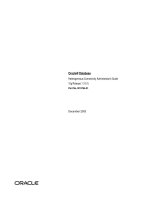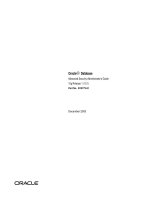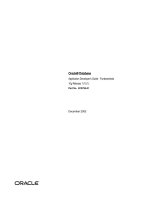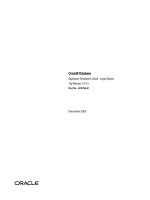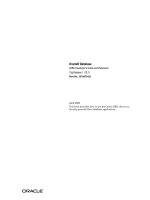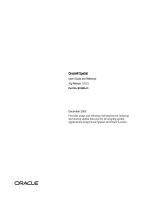Tài liệu Oracle® Database Quick Installation Guide doc
Bạn đang xem bản rút gọn của tài liệu. Xem và tải ngay bản đầy đủ của tài liệu tại đây (126.33 KB, 20 trang )
1
Oracle® Database
Quick Installation Guide
10g Release 2 (10.2) for Linux x86-64
B15668-02
May 2008
This guide describes how to quickly install Oracle Database 10g on Linux x86-64
systems. It includes information about the following:
1. Reviewing Information About This Guide
2. Logging In to the System as root
3. Checking the Hardware Requirements
4. Checking the Software Requirements
5. Creating Required Operating System Groups and User
6. Creating Required Directories
7. Configuring Kernel Parameters
8. Configuring the oracle User’s Environment
9. Mounting the Product Disc
10. Installing Oracle Database
11. Installing Products from the Oracle Database 10g Companion CD
12. What to Do Next?
13. Additional Information
14. Documentation Accessibility
Reviewing Information About This Guide
This guide describes how to install Oracle Database by using the default installation
options.
Tasks Described in This Guide
The procedures in this guide describe how to:
■ Configure your system to support Oracle Database
■ Install Oracle Database on a local file system by using the Basic Installation option
■ Configure a general-purpose Oracle Database installation that uses the local file
system for database file storage
Results of a Successful Installation
After you successfully install Oracle Database:
2
■ The database that you created and the default Oracle Net listener process run on
the system.
■ Oracle Enterprise Manager Database Control and iSQL*Plus are running and can
be accessed by using a Web browser.
Tasks Not Described in This Guide
This guide covers the Basic Installation scenario and does not describe how to
complete the following tasks:
■ Using the Advanced Installation option to install the software
■ Installing the software on a system that has an existing Oracle software installation
■ Installing Oracle Clusterware and Oracle Real Application Clusters (RAC) on a
cluster
■ Enabling Enterprise Manager e-mail notifications or automated backups
■ Using alternative storage options such as Automatic Storage Management or raw
devices for database storage
Where to Get Additional Installation Information
For more information about installing Oracle Database, including information about
the tasks not described in this guide, refer to one of the following guides:
■ If you want to install the software on a single system, then refer to Oracle Database
Installation Guide for Linux x86-64.
■ If you want to perform a RAC installation, then refer to Oracle Database Oracle
Clusterware and Oracle Real Application Clusters Installation Guide for Linux. This
guide also describes how to install Oracle Clusterware, which is a prerequisite for
RAC installations.
Both these guides are available on the product disc. To access them, use a Web browser
to open the welcome.htm file located in the top-level directory of the installation
media, and then select the Documentation tab.
Logging In to the System as root
Before you install Oracle Database, you must complete several tasks as the root user.
To log in as the root user, complete one of the following procedures:
■ If you are installing the software from an X Window System workstation or X
terminal, then:
1. Start a local terminal session, for example, an X terminal (xterm).
2. If you are not installing the software on the local system, then enter the
following command to enable the remote host to display X applications on the
local X server:
$ xhost fully_qualified_remote_host_name
Note: You must install the software from an X
Window System workstation, an X terminal, or a PC
or other system with X server software installed.
3
For example:
$ xhost somehost.us.acme.com
3. If you are not installing the software on the local system, then use the ssh,
rlogin, or telnet command to connect to the system where you want to
install the software:
$ telnet fully_qualified_remote_host_name
4. If you are not logged in as the root user, then enter the following command
to switch user to root:
$ su - root
password:
#
■ If you are installing the software from a PC or other system with X server software
installed, then:
1. Start the X server software.
2. Configure the security settings of the X server software to permit remote hosts
to display X applications on the local system.
3. Connect to the remote system where you want to install the software, and start
a terminal session on that system, for example, an X terminal (xterm).
4. If you are not logged in as the root user on the remote system, then enter the
following command to switch user to root:
$ su - root
password:
#
Checking the Hardware Requirements
The system must meet the following minimum hardware requirements:
■ At least 1 GB of physical RAM
■ The following table describes the relationship between installed RAM and the
configured swap space requirement.
Note: If necessary, refer to your X server
documentation for more information about
completing this procedure. Depending on the X
server software that you are using, you may need to
complete the tasks in a different order.
RAM Swap Space
Up to 512 MB 2 times the size of RAM
Between 1024 MB and 2048 MB 1.5 times the size of RAM
Between 2049 MB and 8192 MB Equal to the size of RAM
More than 8192 MB 0.75 times the size of RAM
4
■ 400 MB of disk space in the /tmp directory
■ Between 1.5 GB and 3.5 GB of disk space for the Oracle software, depending on
the installation type
■ 1.2 GB of disk space for a preconfigured database that uses file system storage
(optional)
Additional disk space, either on a file system or in an Automatic Storage
Management disk group, is required for the flash recovery area if you choose to
configure automated backups.
To ensure that the system meets these requirements, follow these steps:
1. To determine the physical RAM size, enter the following command:
# grep MemTotal /proc/meminfo
If the size of the physical RAM installed in the system is less than the required
size, then you must install more memory before continuing.
2. To determine the size of the configured swap space, enter the following command:
# grep SwapTotal /proc/meminfo
If necessary, refer to your operating system documentation for information about
how to configure additional swap space.
3. To determine the available RAM and swap space, enter the following command:
# free
4. To determine the amount of free disk space available in the /tmp directory, enter
the following command:
# df -k /tmp
If there is less than 400 MB of disk space available in the /tmp directory, then
complete one of the following steps:
■ Delete unnecessary files from the /tmp directory.
■ Set the TEMP and TMPDIR environment variables when setting the oracle
user’s environment (described later).
■ Extend the file system that contains the /tmp directory. If required, contact
your system administrator for information about extending file systems.
5. To determine the amount of free disk space available on the system, enter the
following command:
# df -k
The following table shows the approximate disk space requirements for software
files for each installation type.
Note: The disk space requirement for databases
that use Automatic Storage Management or raw
device storage is described later in this chapter.
5
6. To determine whether the system architecture can run the software, enter the
following command:
# grep "model name" /proc/cpuinfo
This command displays the processor type. Verify that the processor architecture
matches the Oracle software release that you want to install. If you do not see the
expected output, then you cannot install the software on this system.
Checking the Software Requirements
The system must meet the following minimum software requirements, depending on
the distribution and version of your operating system:
■ The operating system must be one of the following:
- Red Hat Enterprise Linux 3.0 (Update 4 or later)
- Red Hat Enterprise Linux 4.0 (Update 1 or later)
- SUSE Linux Enterprise Server 9.0
■ The system must be running the following (or later) kernel version:
- Red Hat Enterprise Linux 3.0
2.4.21-27.EL
- Red Hat Enterprise Linux 4.0
2.6.9-11.EL
- SUSE Linux Enterprise Server 9.0
2.6.5-7.201
■ The following packages (or later versions) must be installed:
- Red Hat Enterprise Linux 3.0:
make-3.79.1-17
compat-db 4.0.14-5.1
control-center-2.2.0.1-13
gcc-3.2.3-47
gcc-c++-3.2.3-47
gdb-6.1post-1.20040607.52
glibc-2.3.2-95.30
Installation Type Requirement for Software Files (GB)
Enterprise Edition 1.9
Standard Edition 1.9
Custom (maximum) 2.0
Note: Oracle Universal Installer performs checks
on your system to verify that it meets the listed
requirements. To ensure that these checks pass,
verify the requirements before you start Oracle
Universal Installer.
6
glibc-common-2.3.2-95.30
glibc-devel-2.3.2-95.30
glibc-devel-2.3.2-95.20 (32 bit)
compat-db-4.0.14-5
compat-gcc-7.3-2.96.128
compat-gcc-c++-7.3-2.96.128
compat-libstdc++-7.3-2.96.128
compat-libstdc++-devel-7.3-2.96.128
gnome-libs-1.4.1.2.90-34.2 (32 bit)
libstdc++-3.2.3-47
libstdc++-devel-3.2.3-47
openmotif-2.2.3-3.RHEL3
sysstat-5.0.5-5.rhel3
setarch-1.3-1
libaio-0.3.96-3
libaio-devel-0.3.96-3
- Red Hat Enterprise Linux 4.0:
binutils-2.15.92.0.2-10.EL4
compat-db-4.1.25-9
control-center-2.8.0-12
gcc-3.4.3-9.EL4
gcc-c++-3.4.3-9.EL4
glibc-2.3.4-2
glibc-common-2.3.4-2
gnome-libs-1.4.1.2.90-44.1
libstdc++-3.4.3-9.EL4
libstdc++-devel-3.4.3-9.EL4
make-3.80-5
pdksh-5.2.14-30
sysstat-5.0.5-1
xscreensaver-4.18-5.rhel4.2
- SUSE Linux Enterprise Server 9
binutils-2.15.90.0.1.1-32.5
gcc-3.3.3-43.24
gcc-c++-3.3.3-43.24
glibc-2.3.3-98.28
gnome-libs-1.4.1.7-671.1
libstdc++-3.3.3-43.24
libstdc++-devel-3.3.3-43.24
make-3.80-184.1
pdksh-5.2.14-780.1
sysstat-5.0.1-35.1
xscreensaver-4.16-2.6
For the Oracle products that you want to install, the system must meet the following
product-specific requirements:
■ PL/SQL native compilation, Pro*C/C++, Oracle Call Interface, Oracle C++ Call
Interface, and Oracle XML Developer’s Kit (XDK)
Intel C++ Compiler 8.1 or later and the version of GNU C and C++ compilers
listed previously for the distribution are supported for use with these products.
Note: ntel C++ Compiler v8.1 or later is supported. However, it is not required for
installation. On Red Hat Enterprise Linux 3, OCCI is supported with version 3.2 of
7
the GNU C++ compiler. This is the default compiler version. OCCI is also
supported with Intel Compiler v8.1 with gcc 3.2.3 standard template libraries.
Oracle XML Developer’s Kit is not supported with GCC on Red Hat Linux 4.0. It is
supported only with Intel C++ Compiler (ICC).
On Red Hat Enterprise Linux 4.0, Oracle C++ Call Interface (OCCI) does not
support GCC 3.4.3. To use OCCI on Red Hat Enterprise Linux 4.0, you need to
install GCC 3.2.3.
■ Oracle JDBC/OCI Drivers
You can use the following version of JDK with the Oracle JDBC/OCI drivers:
- Sun JDK 1.5.0 (64-bit)
- Sun JDK 1.5.0 (32-bit)
- Sun JDK 1.4.2_09 (32-bit)
To ensure that the system meets these requirements, follow these steps:
1. To determine which distribution and version of Linux is installed, enter the
following command:
# cat /proc/version
2. To determine whether the required kernel version is installed, enter the following
command :
# uname -r
The following is sample output obtained by running this command on a Red Hat
Enterprise Linux 3.0 system:
2.4.21-27.EL
In this example, the output shows the kernel version () and errata level (27.EL).
3. To determine whether the required packages are installed, enter commands similar
to the following:
# rpm -q package_name
If a package is not installed, or if the version is lower than the required version,
then install it from your Linux distribution media or download the required
package from your Linux vendor’s Web site.
4. If you require a CSD for WebSphere MQ, then refer to the following Web site for
download and installation information:
/>ary/lin.html
Note: Only the distributions and versions listed
earlier in this section are supported. Do not install
the software on other versions of Linux.
8
Creating Required Operating System Groups and User
The following local operating system groups and users are required if you are
installing Oracle Database:
■ The Oracle Inventory group (oinstall)
■ The OSDBA group (dba)
■ The Oracle software owner (oracle)
■ An unprivileged user (nobody)
To determine whether these groups and users already exist, and if necessary, to create
them, follow these steps:
1. To determine whether the oinstall group exists, enter the following command:
# more /etc/oraInst.loc
If the output of this command shows the oinstall group name, then the group
already exists.
If the oraInst.loc file exists, then the output from this command is similar to
the following:
inventory_loc=/u01/app/oracle/oraInventory
inst_group=oinstall
The inst_group parameter shows the name of the Oracle Inventory group,
oinstall.
2. To determine whether the dba group exists, enter the following command:
# grep dba /etc/group
If the output from this commands shows the dba group name, then the group
already exists.
3. If necessary, enter the following commands to create the oinstall and dba
groups:
# /usr/sbin/groupadd oinstall
# /usr/sbin/groupadd dba
4. To determine whether the oracle user exists and belongs to the correct groups,
enter the following command:
# id oracle
If the oracle user exists, this command displays information about the groups to
which the user belongs. The output should be similar to the following, indicating
that oinstall is the primary group and dba is a secondary group:
uid=440(oracle) gid=200(oinstall) groups=201(dba),202(oper)
5. If necessary, complete one of the following actions:
■ If the oracle user exists, but its primary group is not oinstall or it is not a
member of the dba group, then enter the following command:
# /usr/sbin/usermod -g oinstall -G dba oracle
■ If the oracle user does not exist, enter the following command to create it:
9
# /usr/sbin/useradd -g oinstall -G dba oracle
This command creates the oracle user and specifies oinstall as the
primary group and dba as the secondary group.
6. Enter the following command to set the password of the oracle user:
# passwd oracle
7. To determine whether the nobody user exists, enter the following command:
# id nobody
If this command displays information about the nobody user, then you do not
have to create the user.
If the nobody user does not exist, then enter the following command to create it:
# /usr/sbin/useradd nobody
Configuring Kernel Parameters
Verify that the kernel parameters shown in the following table are set to values greater
than or equal to the recommended value shown. The procedure following the table
describes how to verify and set the values.
Parameter Value File
semmsl
semmns
semopm
semmni
250
32000
100
128
/proc/sys/kernel/sem
shmall 2097152 /proc/sys/kernel/shmall
shmmax Half the size of physical memory
(in bytes)
/proc/sys/kernel/shmmax
shmmni 4096 /proc/sys/kernel/shmmni
file-max 65536 /proc/sys/fs/file-max
ip_local_port_
range
Minimum: 1024
Maximum: 65000
/proc/sys/net/ipv4/ip_local_
port_range
rmem_default 262144 /proc/sys/net/core/rmem_
default
rmem_max 262144 /proc/sys/net/core/rmem_max
wmem_default 262144 /proc/sys/net/core/wmem_
default
wmem_max 262144 /proc/sys/net/core/wmem_max
Note: If the current value of any parameter is
higher than the value listed in this table, then do not
change the value of that parameter.
10
To view the current value specified for these kernel parameters, and to change them if
necessary:
1. Enter commands similar to the following to view the current values of the kernel
parameters:
2. If the value of any kernel parameter is different from the recommended value,
then complete the following steps:
Using any text editor, create or edit the /etc/sysctl.conf file and add or edit
lines similar to the following:
kernel.shmall = 2097152
kernel.shmmax = 2147483648
kernel.shmmni = 4096
kernel.sem = 250 32000 100 128
fs.file-max = 65536
net.ipv4.ip_local_port_range = 1024 65000
net.core.rmem_default = 262144
net.core.rmem_max = 262144
net.core.wmem_default = 262144
net.core.wmem_max = 262144
By specifying the values in the /etc/sysctl.conf file, they persist when you
restart the system.
Note: Make a note of the current values and
identify any values that you must change.
Parameter Command
semmsl, semmns, semopm, and
semmni
# /sbin/sysctl -a | grep sem
This command displays the value of the semaphore
parameters in the order listed.
shmall, shmmax, and shmmni # /sbin/sysctl -a | grep shm
file-max # /sbin/sysctl -a | grep file-max
ip_local_port_range # /sbin/sysctl -a | grep ip_local_
port_range
rmem_default # /sbin/sysctl -a | grep rmem_default
rmem_max # /sbin/sysctl -a | grep rmem_max
wmem_default # /sbin/sysctl -a | grep wmem_default
wmem_max # /sbin/sysctl -a | grep wmem_max
Note: Include lines only for the kernel parameter
values that you want to change. For the semaphore
parameters (kernel.sem), you must specify all
four values. However, if any of the current values
are larger than the recommended value, specify the
larger value.
11
On SUSE systems only, enter the following command to ensure that the system
reads the /etc/sysctl.conf file when it restarts:
# /sbin/chkconfig boot.sysctl on
Set Shell Limits for the oracle User
To improve the performance of the software, you must increase the following shell
limits for the oracle user:
To increase the shell limits:
1. Add the following lines in the /etc/security/limits.conf file:
oracle soft nproc 2047
oracle hard nproc 16384
oracle soft nofile 1024
oracle hard nofile 65536
2. Add the following line to the /etc/pam.d/login file, if it does not already exist:
session required pam_limits.so
3. Depending on the oracle user's default shell, make the following changes to the
default shell startup file:
■ For the Bourne, Bash, or Korn shell, add the following lines in the
/etc/profile file (or the /etc/profile.local file on SUSE systems):
if [ $USER = "oracle" ]; then
if [ $SHELL = "/bin/ksh" ]; then
ulimit -p 16384
ulimit -n 65536
else
ulimit -u 16384 -n 65536
fi
fi
■ For the C shell, add the following lines in the /etc/csh.login file (or the
/etc/csh.login.local file on SUSE systems):
if ( $USER == "oracle" ) then
limit maxproc 16384
limit descriptors 65536
endif
Creating Required Directories
Create directories with names similar to the following, and specify the correct owner,
group, and permissions for them:
■ The Oracle base directory
Shell Limit Item in limits.conf Hard Limit
Maximum number of open file descriptors nofile 65536
Maximum number of processes available to a single
user
nproc 16384
12
■ An optional Oracle data file directory (optional)
The Oracle base directory must have 3 GB of free disk space, or 4 GB of free disk space
if you choose not to create a separate Oracle data file directory.
To create the Oracle base directory:
1. Enter the following command to display information about all mounted file
systems:
# df -k
2. From the display, identify either one or two file systems that meet the disk space
requirements earlier in this section.
3. Note the name of the mount point directory for each file system that you
identified.
4. Enter commands similar to the following to create the recommended
subdirectories in the mount point directory that you identified and set the
appropriate owner, group, and permissions on them:
# mkdir -p /mount_point/app/oracle_sw_owner
# chown -R oracle:oinstall /mount_point/app/oracle_sw_owner
# chmod -R 775 /mount_point/app/oracle_sw_owner
For example, if the mount point you identify is /u01 and oracle is the user name
of the Oracle software owner, then the recommended Oracle base directory path is
as follows:
/u01/app/oracle
Configuring the oracle User’s Environment
You run Oracle Universal Installer from the oracle account. However, before you
start Oracle Universal Installer, you must configure the environment of the oracle
user. To configure the environment, you must:
■ Set the default file mode creation mask (umask) to 022 in the shell startup file.
■ Set the DISPLAY environment variable.
To set the oracle user’s environment:
1. Start a new terminal session, for example, an X terminal (xterm).
2. Enter the following command to ensure that X Window applications can display
on this system:
$ xhost fully_qualified_remote_host_name
3. Complete one of the following steps:
■ If the terminal session is not connected to the system where you want to install
the software, then log in to that system as the oracle user.
■ If the terminal session is connected to the system where you want to install the
software, then switch user to oracle:
$ su - oracle
4. To determine the default shell for the oracle user, enter the following command:
$ echo $SHELL
13
5. Open the oracle user’s shell startup file in any text editor:
■ Bourne shell (sh), Bash shell (bash), or Korn shell (ksh):
$ vi .bash_profile
■ C shell (csh or tcsh):
% vi .login
6. Enter or edit the following line in the shell startup file, specifying a value of 022
for the default file mode creation mask:
umask 022
7. If the ORACLE_SID, ORACLE_HOME, or ORACLE_BASE environment variable is set
in the file, then remove the corresponding lines from the file.
8. Save the file, and exit from the editor.
9. To run the shell startup script, enter the following command:
■ Bash shell on Red Hat:
$ . ./.bash_profile
■ Bourne shell, Bash shell on SUSE, or Korn shell:
$ . ./.profile
■ C shell:
% source ./.login
10. If you are not installing the software on the local system, then enter a command
similar to the following to direct X applications to display on the local system:
■ Bourne, Bash, or Korn shell:
$ DISPLAY=local_host:0.0 ; export DISPLAY
■ C shell:
% setenv DISPLAY local_host:0.0
In this example, local_host is the host name or IP address of the system that
you want to use to display Oracle Universal Installer (your workstation or PC).
11. If you determined that the /tmp directory had insufficient free disk space when
checking the hardware requirements, then identify a file system with the required
amount of free space and set the TEMP and TMPDIR environment variables as
follows:
a. Use the df -k command to identify a suitable file system with sufficient free
space.
b. If necessary, enter commands similar to the following to create a temporary
directory on the file system that you identified, and set the appropriate
permissions on the directory:
$ su - root
# mkdir /mount_point/tmp
# chmod a+wr /mount_point/tmp
14
# exit
c. Enter commands similar to the following to set the TEMP and TMPDIR
environment variables:
Bourne, Bash, or Korn shell:
$ TEMP=/mount_point/tmp
$ TMPDIR=/mount_point/tmp
$ export TEMP TMPDIR
C shell:
% setenv TEMP /mount_point/tmp
% setenv TMPDIR /mount_point/tmp
12. Enter the following commands to ensure that the ORACLE_HOME and TNS_ADMIN
environment variables are not set:
■ Bourne, Bash, or Korn shell:
$ unset ORACLE_HOME
$ unset TNS_ADMIN
■ C shell:
% unsetenv ORACLE_HOME
% unsetenv TNS_ADMIN
13. To verify that the environment has been set correctly, enter the following
commands:
$ umask
$ env | more
Verif y that th e umask command displays a value of 22, 022, or 0022 and the
environment variables that you set in this section have the correct values.
Mounting the Product Disc
On most Linux systems, the product disc mounts automatically when you insert it into
the drive. If the disc does not mount automatically, then follow these steps to mount it:
1. Switch user to root:
$ su - root
2. If necessary, enter a command similar to the following to eject the currently
mounted disc, then remove it from the drive:
■ Red Hat:
# eject /mnt/dvd
■ SUSE:
# eject /media/dvd
In these examples, /mnt/dvd and /media/dvd are the mount point directories
for the disc drive.
3. Insert the disc into the disc drive.
15
4. To verify that the disc mounted automatically, enter a command similar to the
following:
■ Red Hat:
$ ls /mnt/dvd
■ SUSE:
$ ls /media/dvd
5. If this command fails to display the contents of the disc, then enter a command
similar to the following:
■ Red Hat:
# mount -t iso9660 /dev/dvd /mnt/dvd
■ SUSE:
# mount -t iso9660 /dev/dvd /media/dvd
In these examples, /mnt/dvd and /media/dvd are the mount point directories
for the disc drive.
Installing Oracle Database
After configuring the oracle user’s environment, start Oracle Universal Installer and
install Oracle Database, as follows:
1. To start Oracle Universal Installer, enter the following commands:
$ /mount_point/db/runInstaller
If Oracle Universal Installer does not start, then refer to Oracle Database Installation
Guide for Linux x86-64 for information about how to troubleshoot X Window
display problems.
2. The following table describes the recommended action for each Oracle Universal
Installer screen. Use the following guidelines to complete the installation:
■ If you need more assistance, or if you want to choose an option that is not a
default, then click Help for additional information.
■ If you encounter errors while installing or linking the software, then refer to
Oracle Database Installation Guide for Linux x86-64 for information about
troubleshooting.
Note: If you are installing the software from a
DVD, then use a command similar to the following:
$ /mount_point/db/runInstaller
Note: If you have completed the tasks listed
previously, then you can complete the installation by
choosing the default values on most screens.
16
Installing Products from the Oracle Database 10g Companion CD
The Oracle Database 10g Companion CD contains additional products that you can
install. Whether you need to install these products depends on which Oracle Database
products or features you plan to use. If you plan to use the following products or
features, then you must complete the Oracle Database 10g Products installation from
the Companion CD:
■ JPublisher
■ Oracle JVM
■ Oracle interMedia
■ Oracle JDBC development drivers
■ Oracle SQLJ
■ Oracle Database Examples
Screen Recommended Action
Select Installation
Method
The Basic Installation option is selected by default.
Specify the directory path of the Oracle home. Ensure that the UNIX
DBA group oinstall is selected. If you want to create a starter
database, then specify a name and password for it. Then, click Next.
Specify Inventory
Directory and
Credentials
This screen is displayed only during the first installation of Oracle
products on a system.
Specify the full path of the Oracle Inventory directory. Ensure that the
operating system group selected is oinstall. Then, click Next.
Product-Specific
Prerequisite Checks
Verify that all of the prerequisite checks succeed, then click Next.
Oracle Universal Installer checks the system to verify that it is
configured correctly to run Oracle software. If you have completed all of
the preinstallation steps in this guide, all of the checks should pass.
If a check fails, then review the cause of the failure listed for that check
on the screen. If possible, rectify the problem and rerun the check.
Alternatively, if you are satisfied that your system meets the
requirements, then you can select the check box for the failed check to
manually verify the requirement.
Summary Review the information displayed on this screen, and then click Install.
Install This screen displays status information while the product is being
installed.
Configuration
Assistants
This screen displays status information for the configuration assistants
that configure the software and create a database. When the message is
displayed at the end of this process, click OK to continue.
Execute
Configuration
Scripts
When prompted, read the instructions and then run the scripts
mentioned on this screen. Click OK to continue.
End of Installation The configuration assistants configure several Web-based applications,
including Oracle Enterprise Manager Database Control. This screen
displays the URLs configured for these applications. Make a note of the
URLs used. The port numbers used in these URLs are also recorded in
the following file:
oracle_home/install/portlist.ini
To exit from Oracle Universal Installer, click Exit and then click Yes.
17
■ Oracle Text supplied knowledge bases
■ Oracle Ultra Search
■ Oracle HTML DB
■ Oracle Workflow server and middle-tier components
For more information about installing software from the Companion CD, refer to
Oracle Database Companion CD Quick Installation Guide for Linux x86-64.
What to Do Next?
To become familiar with this release of Oracle Database, it is recommended that you
complete the following tasks:
■ Log in to Oracle Enterprise Manager Database Control using a Web browser.
Oracle Enterprise Manager Database Control is a Web-based application that you
can use to manage a single Oracle Database installation. The default URL for
Database Control is similar to the following:
ain:1158/em/
To log in, use the user name SYS and connect as SYSDBA. Use the password that
you specified for this user during the Oracle Database 10g installation.
■ Refer to Oracle Database Installation Guide for Linux x86-64 for information about
required and optional postinstallation tasks, depending on the products that you
want to use.
■ Refer to Oracle Database Installation Guide for Linux x86-64 for information about
how to use Database Control to learn about the configuration of your installed
database.
■ To learn more about using Oracle Enterprise Manager Database Control to
administer a database, refer to Oracle Database 2 Day DBA.
This guide, designed for new Oracle DBAs, describes how to use Database Control
to manage all aspects of an Oracle Database installation. It also provides
information about how to enable e-mail notifications and automated backups,
which you might not have configured during the installation.
Additional Information
This section contains information about the following:
■ Product Licenses
■ Purchasing Licenses, Version Updates, and Documentation
■ Contacting Oracle Support Services
■ Locating Product Documentation
Product Licenses
You are welcome to install and evaluate the products included in this media pack for
30 days under the terms of the Trial License Agreement. However, you must purchase
a program license if you want to continue using any product after the 30 day
evaluation period. See the following section for information about purchasing
program licenses.
18
Purchasing Licenses, Version Updates, and Documentation
You can purchase program licenses, updated versions of Oracle products, and printed
versions of Oracle documentation from the Oracle Store Web site:
Contacting Oracle Support Services
If you have purchased Oracle Product Support, you can call Oracle Support Services
for assistance 24 hours a day, 7 days a week. For information about purchasing Oracle
Product Support or contacting Oracle Support Services, go to the Oracle Support
Services Web site:
/>Locating Product Documentation
Documentation for Oracle products is available in both HTML and Adobe portable
document format (PDF) formats from several locations:
■ On discs in the media pack:
- Platform-specific documentation is available on the product discs. To access
this documentation, see the welcome.htm file located in the top-level
directory of the installation media.
- Generic product documentation is available in the Oracle Documentation
Library.
■ From the Oracle Technology Network Web site:
/>To view PDF documents, download the free Adobe Acrobat Reader from the Adobe
Web site, if necessary:
Documentation Accessibility
Our goal is to make Oracle products, services, and supporting documentation
accessible, with good usability, to the disabled community. To that end, our
documentation includes features that make information available to users of assistive
technology. This documentation is available in HTML format, and contains markup to
facilitate access by the disabled community. Accessibility standards will continue to
evolve over time, and Oracle is actively engaged with other market-leading
technology vendors to address technical obstacles so that our documentation can be
accessible to all of our customers. For more information, visit the Oracle Accessibility
Program Web site at />Accessibility of Code Examples in Documentation
Screen readers may not always correctly read the code examples in this document. The
conventions for writing code require that closing braces should appear on an
otherwise empty line; however, some screen readers may not always read a line of text
that consists solely of a bracket or brace.
19
Accessibility of Links to External Web Sites in Documentation
This documentation may contain links to Web sites of other companies or
organizations that Oracle does not own or control. Oracle neither evaluates nor makes
any representations regarding the accessibility of these Web sites.
TTY Access to Oracle Support Services
Oracle provides dedicated Text Telephone (TTY) access to Oracle Support Services
within the United States of America 24 hours a day, 7 days a week. For TTY support,
call 800.446.2398. Outside the United States, call +1.407.458.2479.
Oracle Database Quick Installation Guide, 10g Release 2 (10.2) for Linux x86-64
B15668-02
Copyright © 2005, 2008, Oracle. All rights reserved.
The Programs (which include both the software and documentation) contain proprietary information; they are provided under a license agreement
containing restrictions on use and disclosure and are also protected by copyright, patent, and other intellectual and industrial property laws. Reverse
engineering, disassembly, or decompilation of the Programs, except to the extent required to obtain interoperability with other independently created
software or as specified by law, is prohibited.
The information contained in this document is subject to change without notice. If you find any problems in the documentation, please report them
to us in writing. This document is not warranted to be error-free. Except as may be expressly permitted in your license agreement for these Programs,
no part of these Programs may be reproduced or transmitted in any form or by any means, electronic or mechanical, for any purpose.
If the Programs are delivered to the United States Government or anyone licensing or using the Programs on behalf of the United States Government,
the following notice is applicable:
U.S. GOVERNMENT RIGHTS Programs, software, databases, and related documentation and technical data delivered to U.S. Government
customers are "commercial computer software" or "commercial technical data" pursuant to the applicable Federal Acquisition Regulation and
agency-specific supplemental regulations. As such, use, duplication, disclosure, modification, and adaptation of the Programs, including
documentation and technical data, shall be subject to the licensing restrictions set forth in the applicable Oracle license agreement, and, to the
extent applicable, the additional rights set forth in FAR 52.227-19, Commercial Computer Software Restricted Rights (June 1987). Oracle USA,
Inc., 500 Oracle Parkway, Redwood City, CA 94065.
The Programs are not intended for use in any nuclear, aviation, mass transit, medical, or other inherently dangerous applications. It shall be the
licensee's responsibility to take all appropriate fail-safe, backup, redundancy and other measures to ensure the safe use of such applications if the
Programs are used for such purposes, and we disclaim liability for any damages caused by such use of the Programs.
Oracle, JD Edwards, PeopleSoft, and Siebel are registered trademarks of Oracle Corporation and/or its affiliates. Other names may be trademarks
of their respective owners.
The Programs may provide links to Web sites and access to content, products, and services from third parties. Oracle is not responsible for the
availability of, or any content provided on, third-party Web sites. You bear all risks associated with the use of such content. If you choose to purchase
any products or services from a third party, the relationship is directly between you and the third party. Oracle is not responsible for: (a) the quality
of third-party products or services; or (b) fulfilling any of the terms of the agreement with the third party, including delivery of products or services
and warranty obligations related to purchased products or services. Oracle is not responsible for any loss or damage of any sort that you may incur
from dealing with any third party.
20