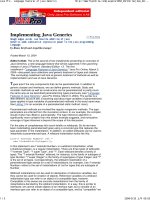Tài liệu Google Maps API, 2nd Edition pptx
Bạn đang xem bản rút gọn của tài liệu. Xem và tải ngay bản đầy đủ của tài liệu tại đây (1.63 MB, 76 trang )
Google Maps API, V2
Adding Where To Your Applications
Scott Davis
The Pragmatic Bookshelf
Raleigh, North Carolina Dallas, Texas
Many of the designations used by manufacturers and sellers to distin-
guish their products are claimed as trademarks. Where those designations
appear in this book, and The Pragmatic Programmers, LLC was aware of
a trademark claim, the designations have been prin ted in initial capital
letters or in all capitals. The Pragmatic Starter Kit, The Pragmatic Pro-
grammer, Pragmatic Programming, Pragmatic Bookshelf and the lin king g
device are trademarks of The Pragmatic Programmers, LLC.
Useful Friday Links
• Source code from this book and
other resources.
• Free updat es to this PDF
• Errata and suggestions. To report
a
n erratum on a page, click the
link in the footer.
Every precaution was taken in the preparation of this book. However,
the publisher assumes n o responsibility for errors or omissions, or for
damages that may result from the use of information (including program
listings) contained herein.
To see what we’re up to, please visit us at
Copyright
©
2
006 The Pragmatic Programmers LLC.
All rights reserved.
This PDF publication is intended for the personal use of the individual
whose name appears at the bottom of each page. This publication may not
be disseminated to others by any means without the prior consent of the
publisher. In particular, the publication must not be made available on
the Internet (via a web server, file sharing network, or any other means).
Produced in the United St ates of America.
Lovingly created by gerbil #32 on 2006-5-18
Contents
1 Google Maps 1
1.1 A Brief History . . . . . . . . . . . . . . . . . . . . . . 2
1.2 Here’s the Game Plan . . . . . . . . . . . . . . . . . . 3
2 For Those in a Hurry 5
2.1 The Simple Map . . . . . . . . . . . . . . . . . . . . . 5
2.2 Adding navigation components . . . . . . . . . . . . . 7
2.3 Setting the initial map type . . . . . . . . . . . . . . . 8
2.4 Creating a Point and an Info Window . . . . . . . . . 10
3 The Excruciating Details 12
3.1 Core O bjects . . . . . . . . . . . . . . . . . . . . . . . 12
3.2 Map Controls . . . . . . . . . . . . . . . . . . . . . . . 12
3.3 User D ata . . . . . . . . . . . . . . . . . . . . . . . . . 13
3.4 Events . . . . . . . . . . . . . . . . . . . . . . . . . . . 13
3.5 AJAX . . . . . . . . . . . . . . . . . . . . . . . . . . . . 13
4 Core Objects 14
4.1 GMap2 . . . . . . . . . . . . . . . . . . . . . . . . . . . 14
4.2 GLatLng . . . . . . . . . . . . . . . . . . . . . . . . . . 15
4.3 GLatLngBounds . . . . . . . . . . . . . . . . . . . . . 16
5 Map Control Objects 20
5.1 Panning . . . . . . . . . . . . . . . . . . . . . . . . . . 20
5.2 Zooming . . . . . . . . . . . . . . . . . . . . . . . . . . 20
5.3 Changing the Map Type . . . . . . . . . . . . . . . . . 22
5.4 GOverviewMap . . . . . . . . . . . . . . . . . . . . . . 23
5.5 Putting it all toget her . . . . . . . . . . . . . . . . . . 23
CONTENTS CONTENTS iv
6 User Data Objects 25
6.1 GMarker . . . . . . . . . . . . . . . . . . . . . . . . . . 25
6.2 GIcon . . . . . . . . . . . . . . . . . . . . . . . . . . . . 26
6.3 Info Windows . . . . . . . . . . . . . . . . . . . . . . . 31
6.4 GPolyline . . . . . . . . . . . . . . . . . . . . . . . . . 35
7 Events 39
7.1 GEvent . . . . . . . . . . . . . . . . . . . . . . . . . . . 39
7.2 GBrowserIsCompatible . . . . . . . . . . . . . . . . . 42
7.3 GMap Events . . . . . . . . . . . . . . . . . . . . . . . 42
7.4 Event Handlers . . . . . . . . . . . . . . . . . . . . . . 44
7.5 GMarker Events . . . . . . . . . . . . . . . . . . . . . 45
7.6 Simple Examples . . . . . . . . . . . . . . . . . . . . . 46
7.7 A Real-World Example . . . . . . . . . . . . . . . . . . 48
8 AJAX 59
8.1 DHTML and AJAX . . . . . . . . . . . . . . . . . . . . 59
8.2 GXmlHttp . . . . . . . . . . . . . . . . . . . . . . . . . 60
8.3 Geocoder Web Services . . . . . . . . . . . . . . . . . 61
8.4 Revisiting the Real-World Example . . . . . . . . . . 64
9 Where do we go from here? 69
Report erratum
Chapter 1
Google Maps
The Google Maps API, version 2 ( />is a gr eat way to dip your toe into t he world of web mapping. You
don’t have to worry about finding and managing your own data,
installing and configuring your own server, or creating your own
cross-browser AJAX mapping framework fr o m scratch. It’s a pro -
grammer’s dream—with a little bit of JavaScript and a few lati-
tude/longitude points, you are off to the races.
It is, however, aimed squa rely at programmers. You w ill be neck-
deep in JavaScript from the get -go. If all you want is a simple map
without having to program it yourself, there is an easier way: Yahoo!
Maps (htt p://developer.yahoo.net/maps/) provides a simple service
t
hat allows you to pass in an XML list of points and get a fully
rendered map out on the other side. You can give it either lat/long
points or plain old street addr esses. Yahoo! handles everything
for you—creating the points on the map, handling pop-up “bubbles”
over your data points, the whole nine yards. You can pass in custom
icons, html links, and descriptive text for each item in the XML. You
get quite a bit of flexibility for a canned application.
The Google Maps A PI gives you the same functionality as Yahoo!
Maps—pop-up bubbles (called Info Windows in Google-speak), cus-
tom icons, and so on—but you have to be much more deeply involved
in the implementation. After all, Google Maps is an API, not a
finished application. You get all of the pieces, but there is “some
assembly required.”
The upside is that you have much more control of your applica-
tion. You have an event model that you can tap into—you can
CHAPTER 1. GOOGLE MAPS A BRIEF HISTORY 2
react to every click on the map, every drag, every zoom. You have
fi
ne-grained control of your custom icons—the image, the shadow,
even specifying the tie-points to the map and the Info Window. You
have access to terabytes of high-resolution satellite imagery. But
the most important thing is that you have a map component that
can be seamlessly embedded in your own webpage.
1.1 A Brief History
Ahh, living at the speed of the Internet – ain’t it grand?
G
oogle Maps was released in beta on February 7, 2005. The drag-
gable map interfa ce created a sensation. It was a “Wizard of O z /
Technicolor” moment for most web users. Who knew that a web
application could be that smooth and responsive? For that matter,
who knew that you could even do such a thing in a web browser?
On February 18, 2005, Jesse James Garrett of Adaptive Path pub-
lished a seminal article that gave a name to this new style of web
development: A jax : A New Approach to Web Applications. Suddenly,
G
oogle Maps wasn’t simply a revolutionary mapping application;
it became the poster-child for all web applications. Tim O’Reilly
(founder of O’Reilly Media, Inc.) coined another phrase, “Web 2.0”,
that helped further define the difference between ho w web applica-
tions used to behave versus the new “Goo gle Maps” way.
On June 29, 2005, Google released version 1 of their Mapping API.
This allowed us t o move from being simply consumers of the maps
to actual producers. (Presumably, it’s the r eason you’re reading this
book right now.)
On April 3, 2006, Google released version 2 of the Mapping API.
Report erratum
CHAPTER 1. GOOGLE MAPS HERE’S THE GAME PLAN 3
While this new version br o ught many exciting new features to the
t
able (increased zoom levels, additional map controls, and the ability
to overlay your own imagery on the map), it also broke compatibil-
ity with the previous version. As you read articles on the web or
browse code examples, be wary of the date of publication. If you
don’t specifically see “v2” featured prominently, chances are good
that the code simply won’t work as advertised. This book has been
upgraded to allow you to take full advantage of the latest release,
version 2.
Now that you know the history of the API, let’s dive right in with
some code examples.
1.2 Here’s the Game Plan
We’ll start with a quick walk-through to satisfy the Attention-Defic
it
Disorder cro w d. Then we’ll swing back around cover each compo-
nent in excruciating deta il.
I encourage you to play with the maps, live, a s you read along. Diz zy
http:// www.mapmap.org/ googlemaps/ examples.html
Gillespie once said that “reading about music is like dancing about
a
rchitecture”—it loses something in the t ranslation. Google Maps
practically beg to be played around with. You can also download
the code and run the examples on your own server.
http:// www.mapmap.org/ googlemaps/ downloads.html
If you choose to go that route, you need to get a free key from Google
a
t This key is tied
to the public URL of your webserver plus a subdirectory name. For
example, the key used in the examples is bound to my server, run-
ning at If you try to run the
code on your server without changing the key, you’ll be greeted by a
Report erratum
CHAPTER 1. GOOGLE MAPS HERE’S THE GAME PLAN 4
friendly alert box from Google reminding you to apply for your own
k
ey.
Before we get too far, we should cover the lawyerly stuff. Google
provides the G o o gle Maps API for free, and in return they require
that your resulting application is free as well. You can use it for
commercial purposes, but you cannot charge your users to view the
map. You can password protect access to it only if passwords are
free and issued to anyone who asks for one. For more information,
see />Report erratum
Chapter 2
For Those in a Hurry
Sometimes the quickest way to learn a new API is to see some code
in action. In later chapters we’ll talk about what this code is actually
doing in greater detail. For no w , let’s just dive in.
2.1 The Simple Map
Let’s take a look at the simplest possible Google Map applicatio
n.
File 1<!DOCTYPE html PUBLIC "-//W3C//DTD XHTML 1.0 Strict//EN"
" /><html xmlns=" /><head>
<script src=" />type="text/javascript"></script>
</head>
<body>
<div id="map" style="width: 500px; height: 400px"></div>
<script type="text/javascript">
v
ar map = new GMap2(document.getElementById("map"));
//zoom levels 0-17+, 0 == world
map.setCenter(new GLatLng(39.754286, -104.994637), 16);
</script>
</body>
</html>
Let’s exa mine the interesting parts of the code:
•
The < script> tag imports the Google Maps library. This is
where you place your key.
• The <div> tag is the placeholder for your map. It can be na med
CHAPTER 2. FOR THOSE IN A HURR Y THE SIMPLE MAP 6
Figure 2.1: The simplest po ssible Google Maps application.
anything you’d like—we named it “map” (clever, eh?). In the
CSS styling, we defined the size of the map in pixels.
• new GMap2() creates the map. In the constructor of the GMap2
object, we pass in the <div> using DOM.
• map.setCenter(), as the name implies, centers the map on a
particular latitude/longitude point. It also zooms into the level
specified. Google uses a 17 point scale; zoom level 0 will show
you the entire world, zoom level 17 is zoomed into the street
level.
See Figure 2.1 for the resulting map.
Report erratum
CHAPTER 2. FOR THOSE IN A HURR Y ADDING NAVIGATION COMPONENTS 7
Figure 2.2: Adding map controls to your map.
2.2 Adding navigation components
Now let’s add some simple components to the map that will allow us
to zoom and change the map type, as shown in Figure 2.2 .
File 2<!DOCTYPE html PUBLIC "-//W3C//DTD XHTML 1.0 Strict//EN"
" /><html xmlns=" /><head>
<script src=" />type="text/javascript"></script>
</head>
<body>
<div id="map" style="width: 500px; height: 400px"></div>
<script type="text/javascript">
Report erratum
CHAPTER 2. FOR THOSE IN A HURR Y SETTING THE INITIAL MAP TYPE 8
var map = new GMap2(document.getElementById("map"));
m
ap.setCenter(new GLatLng(39.754286, -104.994637), 16);
map.addControl(new GLargeMapControl());
map.addControl(new GMapTypeControl());
</script>
</body>
</html>
Let’s exa mine the interesting parts of the code:
•
The GLargeMapControl allows the user change the zoom level
of the map.
• The GMapTypeControl allows the user to flip between the Map,
Satellite, a nd Hybrid views.
2.3 Setting the initial map type
In addition to letting the user change map types, you can set the
i
nitial type programmatically.
File 3<!DOCTYPE html PUBLIC "-//W3C//DTD XHTML 1.0 Strict//EN"
" /><html xmlns=" /><head>
<script src=" />type="text/javascript"></script>
</head>
<body>
<div id="map" style="width: 500px; height: 400px"></div>
<script type="text/javascript">
v
ar map = new GMap2(document.getElementById(
"map"));
m
ap.setCenter(new GLatLng(39.754286, -104.994637), 16);
map.addControl(new GLargeMapControl());
map.addControl(new GMapTypeControl());
Report erratum
CHAPTER 2. FOR THOSE IN A HURR Y SETTING THE INITIAL MAP TYPE 9
Figure 2.3: Changing the MapType of your map.
// map.setMapType(G_NORMAL_MAP);
// map.setMapType(G_SATELLITE_MAP);
map.setMapType(G_HYBRID_MAP);
</script>
</body>
</html>
Let’s exa mine the interesting parts of the code:
•
map.setMapType() sets the default view of the map: one of
G_NORMAL_MAP, G_SATELLITE_MAP, or G_HYBRID_MAP.
See Figure 2.3 for the resulting map.
Report erratum
CHAPTER 2. FOR THOSE IN A HURR Y CREATING A POINT AND AN INFO WINDOW 10
Figure 2.4: Adding user data to your map.
2.4 Creating a Point and an Info Window
In this final example, we’ll create a point on the map and display an
Info Window (see Figure 2.4 ).
File 4<!DOCTYPE html PUBLIC "-//W3C//DTD XHTML 1.0 Strict//EN"
" /><html xmlns=" /><head>
<script src=" />type="text/javascript"></script>
</head>
<body>
<div id="map" style="width: 500px; height: 400px"></div>
<script type="text/javascript">
Report erratum
CHAPTER 2. FOR THOSE IN A HURR Y CREATING A POINT AND AN INFO WINDOW 11
var map = new GMap2(document.getElementById("map"));
v
ar coorsFieldPoint = new GLatLng(39.754286, -104.994637);
map.setCenter(coorsFieldPoint, 16);
map.addControl(new GLargeMapControl());
map.addControl(new GMapTypeControl());
map.setMapType(G_HYBRID_MAP);
//create marker, add to map overlay
var coorsFieldMarker = new GMarker(coorsFieldPoint);
map.addOverlay(coorsFieldMarker);
//create Info Window (html)
var coorsFieldHtml = '<b>Coors Field</b>,<br /> home of the ' +
'<a href="">Rockies</a>';
c
oorsFieldMarker.openInfoWindowHtml(coorsFieldHtml);
</script>
</body>
</html>
Let’s exa mine the interesting parts of the code:
•
We could have passed an anonymous point as the first param-
eter to map.setCenter(). Instead we created a GLatLng called
coorsFieldPoint that can be reused lat er in the code.
•
new GMarker() creates a “pushpin” for coorsFieldPoint.
•
map.addOverlay() adds the GMarker to the map.
•
We creat e a variable that holds an arbitrary string of HTML.
Then we display an Info Window on the GMarker using the
HTML string from the previous line.
Report erratum
Chapter 3
The Excruciating Details
Now tha t you have a better idea of what can be done with the Google
Maps API, let’s go back and look at things in greater details. We have
only scratched the surface up to t his point.
The Google Maps API is made up of 20 basic o bjects. The objects
fall into five categories: Core, Map Controls, User Data, Events, and
AJAX.
3.1 Core Objects
The core objects are the basic building blocks of a map.
•
GMap2
• GLatLng
• GLatLngBounds
3.2 Map Controls
Map Control objects allow t he user to manipulate the map.
•
GLargeMapControl
• GSmallMapControl
• GSmallZoomControl
• GMapTypeCont rol
• GScaleControl
• GOverviewMapControl
• GControlPosition
• GSize
CHAPTER 3. THE EXCRUCIATING DETAILS USER DATA 13
• GMapType
3.3 User Data
User Data objects allow the developer to add custom data to the
m
ap.
• GMarker
• GIcon
• GInfoWindowTab
• GPolyline
3.4 Events
Event objects allow the developer to react to user actions, such a
s
drags and clicks.
• GEvent
3.5 AJAX
AJAX object s allow the developer to make asynchronous calls to web
services and update the display without having to refresh the entire
page.
• GXmlHttp
• GXml
• GDownloadUrl
Report erratum
Chapter 4
Core Objects
The Core o bjects are the basic building blocks of your map. While
you may not use AJAX or w o rk wit h GEvents in every application,
you’d be hard pressed to a void using t hese elements.
4.1 GMap2
A G
Map2 object, not surprisingly, is your map. You can have as
GMap2
many GMap2s as you’d like on your page.
The GMap2 constructo r has one required argument—container.
When Google upgraded their API from v1 to
v2, they claimed tha t is was “designed to be
99% backwards-compatible with the previous
version of the API”. While that’s a nice thought,
the reality of the situation is many things
changed. Many things (See the 6 page
upgrade document for details.)
O
ne of the most signi ficant chang es was the
move from a GMap object to a GMap2.
Although the original GMap is preserved in the
new API, all of the cool stuff requires you to use
a GMap2. And more than a simple name
change, Google changed the constructor as
well as many of the key methods hanging off of
it.
If you see code examples that use the GMap
object, chances are good that they are a bit
long in the tooth. Caveat emptor.
This is an HTML div. The id attribute of the div is the unique name
o
f the map. By default, the GMap2 uses the size of the div specified
in the style attribute to determine the size of t he map.
<div id="map" style="width: 800px; height: 500px"></div>
<script type="text/javascript">
v
ar map = new GMap2(document.getElementById("map"));
</script>
If you’d like more than one map on your page, simply give the divs
unique ids. (You can also add a GOverviewMapControl to achieve
the same effect as our example here. We’ll look at custom controls
in the next chapter.)
<div id="overviewMap" style="width: 200px; height: 125px"></div>
<div id="detailMap" style="width: 800px; height: 500px"></div>
<script type="text/javascript">
v
ar overviewMap = new GMap2(document.getElementById(
"overviewMap"));
v
ar detailMap = new GMap2(document.getElementById("detailMap"));
</script>
CHAPTER 4. CORE OBJECTS GLATLNG 15
4.2 GLatLng
The maps we’ve defined up to this point are missing two critical
p
ieces: the center point and the zoom level. Witho ut these two addi-
tional pieces of information, the maps cannot be rendered.
A GLatLong object is a single Latitude/Longitude point. A common
GLatLong
point o f confusion (no pun intended) is the proper order of the ordi-
nates. In mathematics, we’re used to (x,y) ordering. That is a (lon-
gitude, latitude) point, geographically speaking. So GLatLong points
a
re really (y,x) ordered. Later in the book, we t alk about GPoints that
refer t o a specific pixel location on the screen. GPoints use conven-
tional (x,y) ordering. Confused yet? Yeah, me too.
The other order of business we need to take care of is the zoom level
of the map. The zoom level is an integer ranging from 0-18, where
18 is zoomed in to the street level. A zoom level of 1 displays the
whole world if your map size is set to width: 550px; height: 525px.
Z
oom level 0, interestingly enough, zooms you out to the place where
you can see several world maps stit ched together at the interna-
tional date line. Why on Earth would you want to see several world
maps at once? It boils down to the trickiness of displaying a round
world on a flat map.
If you ar e looking at your home town on a globe, you can spin
the globe and eventua lly get back to the same place. On a flat
map, this isn’t as easy. To allow t he users to “spin” the flat map—
continue panning in the same direction and eventually get back to
the same place—Google stitched together several duplicate flat maps
to approximate the effect. Zoom level 1 shows you the middle map.
Zooming out past that shows you the duplicate map on either side.
Report erratum
CHAPTER 4. CORE OBJECTS GLATLNGBOUNDS 16
(Neat trick, if you ask me )
T
he
map.setCenter( ) method should be used to initialize your GMap.
A
fter the map has been rendered for the first time, you can continue
to use ma p.setCenter( ) with both arguments, or adjust the prop-
erties independently using map.setCenter( ) with a single GLatLng
and map.setZoom( ) with an integer zoom value. To query the map
for the current state of these properties, use map.getCenter( ) and
map.getZoom( ).
<div id="overviewMap" style="width: 200px; height: 125px"></div>
<
div id="detailMap" style="width: 800px; height: 500px"></div>
<script type="text/javascript">
overviewMap = new GMap2(document.getElementById("overviewMap"));
detailMap = new GMap2(document.getElementById("detailMap"));
//NOTE: This is the geographic center of the US
var usCenterPoint = new GLatLng(39.833333, -98.583333);
o
verviewMap.setCenter(usCenterPoint, 1);
detailMap.setCenter(usCenterPoint, 7);
</script>
4.3 GLatLngBounds
The G
LatLngBounds object represents the geographic size of our
GLatLngBound s
map. (“Bounding Box” is a common cartographic term used to
describe the size of a map.) It is a two element array of
GLatLngs.
The first element is the lower-left corner of the map; the second one
is the upper-right corner.
The physical size of the map doesn’t change—it is defined by the
style attribute of the HTML div. But t he geographic bounds of t he
map are constantly changing. Each time you pan, you are looking
Report erratum
CHAPTER 4. CORE OBJECTS GLATLNGBOUNDS 17
at a new bounding box. Even if your center point doesn’t change,
w
hen you zoom in or out your bounding box changes. Recall that
map.getCenter( ) returns a GLatLng. A complementary method, named
map.getBounds( ), returns a GLatLngBounds object.
This example brings everything together that we’ve discussed up to
this point. (See Figure
4.1, on page 19 for the resulting map, or go to
to play with it
l
ive.) As you pan and zoom around, click the Get Map Info button to
see ho w the values change. You can click the Reset Map button to
return it to its initial state.
File 5<!DOCTYPE html PUBLIC "-//W3C//DTD XHTML 1.0 Strict//EN"
" /><html xmlns=" /><head>
<script src=" />type="text/javascript"></script>
<script type="text/javascript">
v
ar map = "";
var usCenterPoint = new GLatLng(39.833333, -98.583333);
var worldCenterPoint = new GLatLng(0,0);
var initialCenterPoint = usCenterPoint;
var initialZoomLevel = 4;
var initialMapType = G_NORMAL_MAP;
</script>
</head>
<body onLoad="initMap()">
<input type="button" name="Refresh" value="Get Map Info"
onClick="getMapInfo()" />
<input type="button" name="Reset" value="Reset Map"
onClick="resetMap()" />
<div id="mapInfo">Map Info:</div>
Report erratum
CHAPTER 4. CORE OBJECTS GLATLNGBOUNDS 18
<div id="map" style="width: 800px; height: 500px"></div>
<! If you set the initialZoomLevel to 1 and the initialCente
rPoint to >
<! worldCenterPoint, this map displays the entire world perfectly: >
<! <div id="map" style="width: 550px; height: 525px"></div> >
<script type="text/javascript">
function initMap()
{
map = new GMap2(document.getElementById(
"map"));
m
ap.addControl(new GLargeMapControl());
map.addControl(new GMapTypeControl());
resetMap();
}
function getMapInfo()
{
var output =
"<b>Map Info:</b><br />";
o
utput = output +
"getZoom:[" + map.getZoom() + "]<br />";
o
utput = output +
"getCenter:[" + map.getCenter() + "]<br />";
output = output +
"getBounds:[" + map.getBounds() + "]<br />";
mapInfo = document.getElementById("mapInfo");
mapInfo.innerHTML = output;
}
function resetMap()
{
map.setCenter(initialCenterPoint, initialZoomLevel);
map.setMapType(initialMapType);
}
</script>
</body>
</html>
Report erratum
CHAPTER 4. CORE OBJECTS GLATLNGBOUNDS 19
Figure 4.1: Working with Core Objects
Report erratum
Chapter 5
Map Control Objects
Now that we have our basic map (or maps) in place, let’s provide the
user a way to interact with it.
5.1 Panning
Every GMap2 that you place on the page has dragging enabled by
d
efault. You can use map.enableDragging() and map.disableDragging()
to control this programmatically. You can also query for the current
dragging stat e using map.draggingEnabled(). This will return true if
the map is draggable.
Why would you want to disable arguably the coolest feature of a
Google Map? In the Overview/Detail map example, you might want
to freeze the overview map in place while allowing the detail map
to be moved around freely. Or maybe you are just a control freak.
Either way, the choice is yours to decide if your map is draggable or
not.
5.2 Zooming
In the quest for simplicit y, the developers of Google Maps decide
d
not to make the mouse multi-modal. In other words, dragging with
the left mouse button will always pan the map. To give your users
the ability to zoom the map, you must add a zoom component to the
map.
The API provides three choices for zoom controls. The traditional
one u sed on maps.google.com is a GLargeMapControl object. This
GLargeMapControl
CHAPTER 5. MAP CONTROL OBJECTS ZOOMING 21
object shows the full 18 levels of zoom on a slider with plus and
m
inus buttons on the top and bottom. (There is a set of pan butt o ns
above the zoom slider.) The slider, in addition to being clickable,
provides a nice, simple visual cue as to what your current zoom
level is.
If you prefer a mor e compact widget, the GSmallMapControl object
GSmallMapControl
offers the plus/minus zoom buttons without the slider. It also pro-
v
ides a set of pan buttons.
The smallest possible zoom widget is the GSmallZoomControl. This
GSmallZoomCon t r o l
object only displays the plus/minus buttons—no zoom slider, no
pan controls.
To add a zoom control widget to your map, use
map.addControl(new
For the really ambitious, you can subclass
GControl and create your own custom map
control. For more information and a nice code
example, see the
Google Documentation.
G
LargeMapControl()), substituting GSmallMapControl() or GSmall Zoom-
C
ontrol() as appropriate. Yo u can add all three at once, but they
o
verlap each other in both functionality and screen real estate. They
appear along upper left side o f your map. Bear in mind that the pan
controls work even if you have disabled dragging on your map.
The GLargeMapControl widget gives users a visual cue as to how
far they are zoomed in. Traditionally, print maps offer the user a
similar indicator in the form of a scale that shows inches or cen-
timeters in relation to miles or kilometers. The GScaleControl pro-
GScaleControl
vides this functionality. While it isn’t an interactive widget like t he
o
thers we’ve discussed so far, it is added t o the map using the same
map.addControl( ).
map.addControl( ) accepts an optional GControlPosition, allowing you
GControlPosition
to place the control anywhere on the map you’d like. G ControlPosi-
t
ion takes two arguments: an anchor and an offset. The anchor can
be one of four constant values:
Report erratum