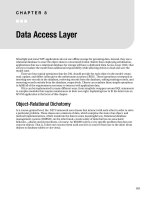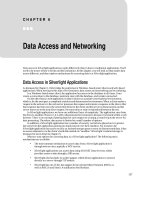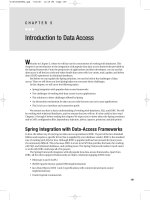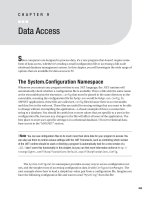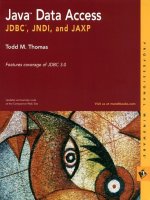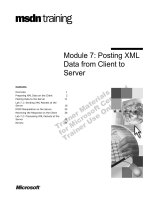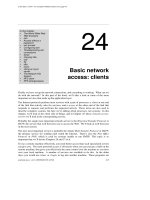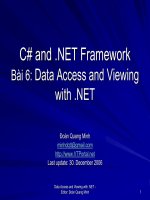430697951 SYS600 OPC data access client
Bạn đang xem bản rút gọn của tài liệu. Xem và tải ngay bản đầy đủ của tài liệu tại đây (3.27 MB, 62 trang )
MicroSCADA Pro
SYS 600 *9.1
OPC Data Access Client
User’s Guide
1MRS752246-MEN
Issued:
Version:
26.03.2003
E/21.02.2005
MicroSCADA Pro
SYS 600 *9.1
OPC Data Access Client
User’s Guide
1. About this manual .....................................................................5
1.1.
1.2.
1.3.
1.4.
1.5.
1.6.
1.7.
Copyrights .....................................................................................5
Trademarks ...................................................................................5
General .........................................................................................5
Use of symbols ..............................................................................6
Document conventions ..................................................................6
Related documents .......................................................................7
Document revisions .......................................................................7
2. Safety information .....................................................................9
2.1. Backup copies ...............................................................................9
2.2. Fatal errors ....................................................................................9
3. Instructions ..............................................................................11
3.1. Configuration ...............................................................................11
3.1.1. Base system configuration ...............................................11
3.1.2. OPC client configuration ..................................................12
3.1.2.1. Changing OPC Client settings ...........................21
3.1.2.2. Manual mapping of process objects or custom
station attributes .................................................24
3.1.2.3. Importing process objects from external file
prepared with OPC PO List Tool ........................35
3.1.2.4. Automated OPC Data Access Client
configuration .......................................................41
3.1.3. Importing and Exporting OPC Items configuration ...........43
3.1.4. OPC Process Object List tool ..........................................43
3.1.4.1. Introduction ........................................................43
3.1.4.2. Start-up ..............................................................44
3.1.4.3. Browsing process objects ..................................44
3.1.4.4. Setting filters ......................................................45
3.1.4.5. Setting new station number for process objects 46
3.1.4.6. Including / excluding the process objects ...........47
3.1.4.7. Changing application ..........................................47
3.1.4.8. Saving Process Objects list ................................48
3.1.4.9. Formats for the output file ..................................49
3.1.4.10.Viewing OPC signals .........................................50
3.2. Starting DA Client ........................................................................51
3.2.1. Starting from the command line .......................................51
3.2.2. Starting from a SCIL program ..........................................52
3.2.3. Starting from the OPC DA Client Control Panel ...............52
3.3. Supervising DA Client .................................................................53
4. Technical description .............................................................55
©Copyright 2005 ABB Oy, Substation Automation Products, Vaasa, FINLAND
3
SYS 600 *9.1
MicroSCADA Pro
1MRS752246-MEN
OPC Data Access Client
User’s Guide
4.1. System requirements .................................................................. 55
4.2. OPC DA Client software components ......................................... 55
4.3. Visual SCIL tools ........................................................................ 55
5. Index ........................................................................................ 57
4
1MRS752246-MEN
MicroSCADA Pro
SYS 600 *9.1
OPC Data Access Client
User’s Guide
1.
About this manual
1.1.
Copyrights
The information in this document is subject to change without notice and should not
be construed as a commitment by ABB Oy. ABB Oy assumes no responsibility for
any errors that may appear in this document.
In no event shall ABB Oy be liable for direct, indirect, special, incidental or
consequential damages of any nature or kind arising from the use of this document,
nor shall ABB Oy be liable for incidental or consequential damages arising from
use of any software or hardware described in this document.
This document and parts thereof must not be reproduced or copied without written
permission from ABB Oy, and the contents thereof must not be imparted to a third
party nor used for any unauthorized purpose.
The software or hardware described in this document is furnished under a license
and may be used, copied, or disclosed only in accordance with the terms of such
license.
Copyright © 2005 ABB Oy
All rights reserved.
1.2.
Trademarks
ABB is a registered trademark of ABB Group. All other brand or product names
mentioned in this document may be trademarks or registered trademarks of their
respective holders.
1.3.
General
This manual provides thorough information on the OLE Process Control (OPC)
Data Access (DA) client in MicroSCADA. It describes how to configure the base
system and the communication system to establish communication with slave
devices managed by the OPC server. It also describes how to configure and use the
OPC DA client software in the MicroSCADA application.
In addition to this configuration, the MicroSCADA application needs to be
configured for process communication. For more information on this subject, refer
to other manuals, e.g. Application Objects and System Objects.
The following features defined in the OPC specification are not supported by OPC
DA Client in MicroSCADA:
• Public groups
• Blobs in item definitions
• Item Access Paths
These features are optional according to the OPC documents. OPC DA Client is able
to communicate with several OPC servers from different vendors, but several copies
of the OPC DA Client have to be started for it.
The following features are not supported by the OPC DA Client Configuration tool:
5
SYS 600 *9.1
MicroSCADA Pro
1MRS752246-MEN
OPC Data Access Client
User’s Guide
• The list of available OPC Items will not be shown, if the OPC server does not
support IOPCBrowseAddressSpace interface.
• OPC Item properties will not be shown, if the OPC server does not support
IOPCItemProperties interface.
1.4.
Use of symbols
This publication includes warning, caution, and information icons that point out
safety related conditions or other important information. It also includes tip icons to
point out useful information to the reader. The corresponding icons should be
interpreted as follows:
The caution icon indicates important information or warning related
to the concept discussed in the text. It might indicate the presence of
a hazard which could result in corruption of software or damage to
equipment or property.
The information icon alerts the reader to relevant facts and
conditions.
Although warning hazards are related to personal injury, and caution hazards are
associated with equipment or property damage, it should be understood that
operation of damaged equipment could, under certain operational conditions, result
in degraded process performance leading to personal injury or death. Therefore,
comply fully with all warning and caution notices.
1.5.
Document conventions
The following conventions are used for the presentation of material:
• The words in names of screen elements (for example, the title in the title bar of a
dialog, the label for a field of a dialog box) are initially capitalized.
• Capital letters are used for the name of a keyboard key if it is labeled on the
keyboard. For example, press the CTRL key. Enter key is an exception, e.g. press
Enter.
• Lowercase letters are used for the name of a keyboard key that is not labeled on
the keyboard. For example, the space bar, comma key and so on.
• Press CTRL+C indicates that you must hold down the CTRL key while pressing
the C key (to copy a selected object in this case).
• Press ESC E C indicates that you press and release each key in sequence (to copy
a selected object in this case).
• The names of push and toggle buttons are boldfaced. For example, click OK.
• The names of menus and menu items are boldfaced. For example, the File menu.
• The following convention is used for menu operations: Menu Name > Menu
Item > Cascaded Menu Item. For example: select File > Open > New
Project.
• The Start menu name always refers to the Start menu on the Windows Task
Bar.
6
1MRS752246-MEN
SYS 600 *9.1
MicroSCADA Pro
OPC Data Access Client
User’s Guide
• System prompts/messages and user responses/input are shown in the Courier
font. For example, if you enter a value out of range, the following message is
displayed:
Entered value is not valid. The value must be 0 to
30.
You may be told to enter the string MIF349 in a field. The string is shown as follows
in the procedure:
MIF349
• Variables are shown using lowercase letters:
sequence name
1.6.
Related documents
The following OPC DA Client manuals should be available for reference during the
use of this manual:
Name of the manual
System Configuration manual
System Objects manual
Application Objects manual
Status Codes
MRS number
1MRS751846-MEN
1MRS751847-MEN
1MRS751848-MEN
1MRS751850-MEN
The OPC DA Client implementation is based on the following documents by the
IEC Technical Committee 57:
Name of the document
OPC Overview
OPC Common Definitions and Interfaces
OPC Data Access Custom Interface Standard
OPC DA Client in MicroSCADA
CPI for MicroSCADA (1MRS751365-MEN)
1.7.
Version
Version 1.0. October 27, 1998
Version 1.0. October 21, 1998
Version 2.04. September 5, 2000
Version 1.2
Issue date: 31.01.00, Program revision
2.0.Documentation version: A
Document revisions
Version Revision number Date
History
A
B
8.4.4
30.10.2000
26.03.2003
C
8.4.5
15.01.2004
D
E
9.0
9.1
30.06.2004
21.02.2005
Document created
Changes in Sections: 3.1.2.1., 3.1.3., 3.1.4.
Changes in Chapter 4
Several pictures changed and added
A new Section 3.1.4.10. added
Windows NT changed to Windows
Document updated
-Automated OPC DA Client configuration
added
-Improved tracing features added
7
1MRS752246-MEN
MicroSCADA Pro
SYS 600 *9.1
OPC Data Access Client
User’s Guide
2.
Safety information
This chapter gives information about the prevention of hazards.
2.1.
Backup copies
We suggest that you take backup copies before making any changes, especially the
ones that might have side effects. Software and data need to be copied to another
place, usually to a CD or backup tape. A writable CD and DAT tape are commonly
used.
Backup copying makes it easier to restore application software in case of a disk crash
or any other serious failure when stored data is lost. It is therefore recommended that
backup copies are taken regularly.
There should be at least two system backup copies and two application copies. A
new backup is copied over the oldest backup. This way the latest version is always
available, even if the backup procedure fails.
Detailed information on how to take backup copies should be delivered to the
customer with the application.
System backup
Usually a system backup is taken after the application is made. A backup should be
taken again when changes are made to the MicroSCADA system. For example, if
the driver configuration or the network set-up is changed.
Application backup
An application backup is also taken at the same time with system backup, after the
application is made. A backup should be taken again when changes are made to the
application, for example if pictures or databases are edited or new pictures are
added.
2.2.
Fatal errors
A fatal error is an error that causes a break-down or a locked situation in the
MicroSCADA program execution.
Handling
In case of a fatal error:
1. Write down the possible MicroSCADA error messages.
2. Shut down the MicroSCADA main program. If this cannot be done in the
MicroSCADA Control Panel, try to end the task in Windows Task Manager.
Shutting down the base system computers by switching off the
power might damage the files.
3. In Windows, the data kept in the main memory at the moment of a fatal error is
placed in the drwtsn32.log file. It is placed in a system folder, for example
Winnt. Analyze and copy the data in this file.
4. Restart the system.
9
SYS 600 *9.1
MicroSCADA Pro
1MRS752246-MEN
OPC Data Access Client
User’s Guide
Report the program break-down together with the possible MicroSCADA error
messages and the information from the drwtsn32.log file to the MicroSCADA
supplier.
Status codes
Error messages in SCIL are called status codes. A list of status codes and short
explanations can be found in the Status Codes manual.
10
1MRS752246-MEN
MicroSCADA Pro
SYS 600 *9.1
OPC Data Access Client
User’s Guide
3.
Instructions
This chapter describes how to configure and start OPC DA Client in MicroSCADA.
3.1.
Configuration
3.1.1.
Base system configuration
The base system objects are defined with SCIL commands in the
SYS_BASCON.COM file, which is executed every time the base system is started.
With a few limitations, you can also define and modify the base system objects any
time when MicroSCADA is running. During the operation, the base system objects
are in the primary memory of the base system computer.
To configure SYS_BASCON.COM:
1. Define a base system object (SYS:B).
2. Define a link. The link type is TCP/IP.
3. Define a node.
Each OPC client instance is represented as a separate node. If
several OPC client instances are used simultaneously, the same
number of NOD objects must be defined in the
SYS_BASCON.COM file.
4. Define the SPA stations.
The definitions are made in the example below. For more information on the system
objects, see the System Objects manual.
Example
The following is an example of the part of the SYS_BASCON.COM file for
communication via OPC client.
;---------------------------------------------------;Base System Object
@l_Standard_Paths = do(read_text("/STool/Def/Path_Def.txt"))
#CREATE SYS:B = List(SA = 209,;Station address of base system
ND = 9,;Node number of base system
DN = 1,;Default NET node number
DS = "STA",;Default STA type: E.G. STA,RTU,SPA,REX
DE = 0,;DDE server 0=disabled, 1=enabled
PC = 6000,;Picture Cache (kB)
RC = 1000,;Report Cache (kB)
;MS-STOOL Settings
PH = %l_Standard_Paths,SV = (0,;System Variables
list(t_System_Configuration_File = "sys_/SysConf.ini",b_Conf_Mech_In_Use = TRUE,-n
b_SSS_Mech_In_Use = TRUE,t_Version = "8.4.5")),;Operating System events
OE = 0,OT = (Bit_Mask(0,1,2,3,4),-
11
SYS 600 *9.1
MicroSCADA Pro
1MRS752246-MEN
OPC Data Access Client
User’s Guide
Bit_Mask(0,1,2,3,4),Bit_Mask(0,1,2,3,4)),FS = "NEVER")
;***************************************************************************
;
;
COMMUNICATION LINK
CREATE LIN:V = LIST(LT = "LAN"- ; TCP/IP connection
)
#CREATE LIN2:B = %LIN
;***************************************************************************
;
;
COMMUNICATION NODE
#CREATE NOD:V = LIST(LI = 2,SA = 203)
#CREATE NOD2:B = %NOD
;***************************************************************************
;
;
STATIONS
#CREATE STA:V = LIST(TT =
ST =
ND =
TN =
#CREATE STA2:B = %STA
"EXTERNAL","SPA",2,2)
;***************************************************************************
3.1.2.
OPC client configuration
This section describes OPC DA Client configuration in accordance with the system,
link, node and station numbers defined in SYS_BASCON.COM.
OPC DA Client Configuration Tool (DAOCT) is used to create and modify the
parameter file, which is used by OPC DA Client (DAOPCCL). The parameter file
name and path should be given as a command line parameter for OPC DA Client
program.
To configure the parameter file, the following actions should be executed via the
Configuration Tool:
1. Locate OPC Servers installed in the system and allow the user to select the
desired server, which provides access to OPC-enabled devices. The Server
Properties dialog is used for this purpose (main menu item File > New).
2. Define the parameters for communication OPC DA Client with MicroSCADA
base system via CPI interface. These parameters are defined in the CPI Node
Properties dialog (main menu item File > New > Next) and should be filled as
follows:
12
1MRS752246-MEN
SYS 600 *9.1
MicroSCADA Pro
OPC Data Access Client
User’s Guide
Own Node Number
Should be the same as the value of the LI attribute of
COMMUNICATION NODE object (NOD:V). See
SYS_BASCON.COM.
Own Station Number Should be the same as the value of the SA attribute of
COMMUNICATION NODE object (NOD:V). See
SYS_BASCON.COM.
Base Node Number
Should be the same as the value of the ND attribute of BASE
SYSTEM OBJECT (SYS:B). See SYS_BASCON.COM.
Base Station Number Should be the same as the value of the SA attribute of BASE
SYSTEM OBJECT (SYS:B). See SYS_BASCON.COM.
Base Application
Number
Application Number in MicroSCADA, where the connection
is created.
Base IP Address
MicroSCADA TCP/IP address.
3. Define parameters for communication between OPC DA Client and another
MicroSCADA base system (secondary), if the connection with the primary base
system has been lost. These parameters are optional. The OPC DA Client has to
be reconnected to the primary MicroSCADA base system, if the list of the
secondary system parameters is not defined. These parameters are defined in the
CPI Node Properties dialog of the configuration tool and should be used as
follows:
Back Node Number Should be the same as the value of the ND attribute of BASE
SYSTEM OBJECT (SYS:B). See SYS_BASCON.COM of
the secondary MicroSCADA base system.
Back Station Number Should be the same as the value of the SA attribute of BASE
SYSTEM OBJECT (SYS:B). See SYS_BASCON.COM of
the secondary MicroSCADA base system.
Back Application
Number
Application Number in secondary MicroSCADA, where
connection is created.
Back IP Address
Secondary MicroSCADA TCP/IP address.
13
SYS 600 *9.1
MicroSCADA Pro
1MRS752246-MEN
OPC Data Access Client
User’s Guide
MS Max
Reconnections
The number of reconnection’s attempts to the primary
MicroSCADA. After these attempts are expired, the OPC
DA Client is connected to the secondary MicroSCADA base
system.
4. Define SPA stations, which are supported via OPC DA Client. The SPA station
is defined in the Add STA dialog (main menu item Edit > Add STA) and the
appropriate fields should be filled as follows:
Unit Number
Should be the same as the value of the TN attribute of SPA
STATION OBJECT (STA:V).
Example
The following is an example of OPC DA Client configuration for MicroSCADA.
Before starting this example the MicroSCADA base system should be configured
according to the example in Section 3.1.1. The Matrikon.OPC. Simulation server
should be installed on the computer. The OPC server can be obtained from http://
www.matrikon.com/opc.
When the Matrikon Server has been installed the following actions should be
executed:
1. Start the configuration tool by using Windows Explorer, command line or a
desktop short cut to the executable file. The file name of the program is
DAOCT.EXE.
2. To open the Server Properties dialog, select File > New from the menu.
ServProps
Fig. 3.1.2.-1
14
Server Properties dialog
1MRS752246-MEN
MicroSCADA Pro
SYS 600 *9.1
OPC Data Access Client
User’s Guide
3. To open the Available Servers dialog, click the Browse button.
AvailServs
Fig. 3.1.2.-2
Available Servers dialog
As default, MicroSCADA monitor connections cannot be opened
from the workstations to SYS 600 running on Win XP Professional.
This happens because Windows XP forces all of the incoming network connections
(except when they are joined to a domain) to a "guest" level of access by default.
This default ensures that an incoming connection has only guest-level access, even
if user name and password are specified.
To avoid this, change the default to enable the local administrator and the members
of the TelnetClients group to connect to the network with their proper identities, not
as guests:
• Select Settings > Control Panel and double-click Administrative Tools.
• Click on Local Security Policy.
• Locate the policy in the Security Settings > Local Policies > Security Options
> Network Access: Sharing and security model for local accounts folder.
• Right-click the policy, and then click Properties. In the box, click Classic - local
users authenticate as themselves.
• Click OK.
4. Double-click on Matrikon.OPC.Simulation.1.
15
SYS 600 *9.1
MicroSCADA Pro
1MRS752246-MEN
OPC Data Access Client
User’s Guide
You can see the following information in the Server properties dialog.
ServProps1
Fig. 3.1.2.-3
Server properties dialog
As the Prog ID & CLSID fields are filled in, the OPC server has been configured.
5. Click Next to open the CPI Node Properties dialog.
CPINodeProperties
Fig. 3.1.2.-4
16
CPI Node Properties dialog
1MRS752246-MEN
MicroSCADA Pro
SYS 600 *9.1
OPC Data Access Client
User’s Guide
6. Fill in the dialog fields as shown in Fig. 3.1.2.-5.
If the operating system is Windows 2000 and the OPC DA Client
and the OPC server are running on the same computer, the Base IP
address of the CPI node should be 127.0.0.1. Otherwise, the
communication between MicroSCADA and the OPC server may not
work properly.
CPINodePropFill
Fig. 3.1.2.-5
CPI Node Properties dialog
Now, the MicroSCADA communication has been configured.
7. Click Finish to open the main window.
17
SYS 600 *9.1
MicroSCADA Pro
1MRS752246-MEN
OPC Data Access Client
User’s Guide
OPCConfigurationTool
Fig. 3.1.2.-6
OPC Configuration Tool main window
Expand the Simulated Items branch in the tree on the right side of the main window.
When you do this, the other branches and properties are shown in the tree. Then,
expand the branch named Random, and any OPC Item that is shown under the
branch. The main window should look like this:
18
1MRS752246-MEN
MicroSCADA Pro
SYS 600 *9.1
OPC Data Access Client
User’s Guide
OPCConfTool_1
Fig. 3.1.2.-7
OPC Configuration Tool main window after expanding the
branches
Random.Int4 is an OPC Item in the window above. The OPC Items are represented
on the Available Items page by various icons. A green downward arrow means that
the OPC Item has read access right, whereas write access right is denoted by a red
upward arrow. The tree leaves under Random.Int4 are OPC Item properties. To see
the values of the item properties available at the moment, click the right mouse
button on the Random.Int4 item and select Properties in the pop-up menu to open
the Item Properties dialog.
19
SYS 600 *9.1
MicroSCADA Pro
1MRS752246-MEN
OPC Data Access Client
User’s Guide
ItemProperties
Fig. 3.1.2.-8
Item Properties dialog
Click OK to close the dialog.
8. Select Edit > Add STA menu item in the menu bar to open the Add STA dialog.
AddSTA
Fig. 3.1.2.-9
Add STA dialog
9. Change the Unit number value to 2 and click the In Use check box.
10. Click OK to open the main window.
20
1MRS752246-MEN
MicroSCADA Pro
SYS 600 *9.1
OPC Data Access Client
User’s Guide
matrikon_cfg_ini
Fig. 3.1.2.-10 OPC Configuration Tool window after adding STA
Now you have configured the OPC DA Client for communication with Matricon
OPC Server and with the MicroSCADA base system.
Save the current configuration in the file matricon_cfg.ini (Menu
File > Save). It is used in a later example for OPC Items
configuration.
3.1.2.1.
Changing OPC Client settings
When the OPC server and the CPI node properties have been configured, you can
change these properties in the same session, or in the future sessions of the OPC DA
Client Configuration Tool. To open the pop-up menu for changing the Server and
the CPI properties, click the right mouse button on CPI Node (root of the tree) on
the left side of the main window.
21
SYS 600 *9.1
MicroSCADA Pro
1MRS752246-MEN
OPC Data Access Client
User’s Guide
ChangingServCPI
Fig. 3.1.2.1.-1 Changing the Server and CPI properties
You can add a new STA object and change the Server or CPI node properties by
selecting the corresponding item in the pop-up menu.
The item Enable Auto Refresh in this menu can be used to enable or disable
automatic refreshing of the OPC groups and items on this OPC server. When this
setting is active, the OPC client sends a “refresh” request to all groups and items to
the OPC server. It may be necessary to read the rarely updated items from some
servers that always return invalid status for items, which have not been updated and
are in an inactive state. The refresh request from the OPC client sets groups and
items to an active state. The automatic refresh increases the memory and CPU usage,
and therefore it should be turned off for most of the OPC servers.
OPC Items configuration
OPC DA Client is able to represent OPC Items with the following MicroSCADA
object types depending on the OPC Item access rights:
1. Input process objects
Table 3.1.2.1-1 Input process objects for the OPC Items with read-only or
read-write access rights
22
Station
Object type
SPA
SPA
SPA
SPA
SPA
SPA
IEC 61850
IEC 61850
IEC 61850
IEC 61850
IEC 61850
IEC 61850
Single Indication
Double Indication
Digital Value
Analog Value
Pulse Counter
Bit Stream
Single Indication
Double Indication
Digital Value
Analog Value
Pulse Counter
Bit Stream
1MRS752246-MEN
MicroSCADA Pro
SYS 600 *9.1
OPC Data Access Client
User’s Guide
2. Output process objects
Table 3.1.2.1-2 Output process objects for the OPC Items with write-only or
read-write access rights
Station
Object type
SPA
SPA
SPA
IEC 61850
IEC 61850
IEC 61850
Object Command
Digital Setpoint
Analog Setpoint
Object Command
Digital Setpoint
Analog Setpoint
3. Custom STA object attributes (STA:S) can represent the OPC Items with readwrite access rights.
The OPC data items with read-write access rights can be represented by two
MicroSCADA objects: input process object for reading data and output process
object for writing data. Whereas, the read only and write only OPC Items can just be
mapped in one input or output MicroSCADA object. The configuration tool checks
for the rules when creating or updating the configuration (parameter file).
In addition, OPC data items can be used to represent alarm flags of MicroSCADA
process objects of Digital Input and Analog Input types, which have already been
connected to OPC Items. These alarm flags indicate that one of the alarm limits is
exceeded. There are four alarm limit types in MicroSCADA: Low Alarm, Low
Warning, High Warning and High Alarm. Separate alarm flags are used for each of
them. There is one-to-one correspondence between OPC Items and alarm flags. It is
not allowed to assign OPC Items to just some alarm flags of certain MicroSCADA
input process object and not to assign them to others. Only a complete set of the four
alarm flags can be used.
This section describes the mechanism of mapping OPC Items to STA:S attributes
and process objects. In the configuration tool, there are two methods of mapping:
• Manual mapping of process objects or custom attributes (STA:S) on OPC Items.
For this purpose the OPC Item Editor dialog should be used (main menu item
Edit > Add Item).
• Importing process objects from the list file provided by the OPC PO List tool. For
this purpose the Import Process Objects dialog should be used (main menu item
File > Import Proc List).
Before mapping MicroSCADA process objects or custom attributes, the appropriate
OPC Groups should be created. An OPC group is a logical unit, which provides a
way for the users to organize data. An OPC Item must be included into an OPC
group, before it can be accessed by the OPC clients. All access to OPC Items occurs
via groups. The Add Group dialog is used to create the OPC group (main menu item
Edit > Add group). The following fields of this dialog should be filled in:
Update Rate
The minimum period of time (in ms), in which the OPC server
sends the updated OPC Item values to the client for the items
included in the group. In addition, it is the maximum period of
time, in which the OPC server updates its internal cache of the
23
SYS 600 *9.1
MicroSCADA Pro
1MRS752246-MEN
OPC Data Access Client
User’s Guide
item values from the process devices. In MicroSCADA, the
process objects mapped to the items in the group, cannot be
updated faster than this parameter defines.
Time bias
The initial time bias (in minutes) for the group. The purpose of
this parameter is to indicate the time zone, in which the data
(process object changes) was collected. The time bias is the
difference between Coordinated Universal Time (UTC) and
local time. The timestamp parameter for MicroSCADA is set
according to the time zone specified in this parameter, i.e.
timestamp = UTC + Time Bias.
Percent deadband Another parameter defined for each OPC group. It should be in
range from 0 to 100. This parameter defines how sensitive the
updating items process on the OPC server is to small fluctuations
of the item value. The value 0 tells the OPC server to update its
catch and to send notifications to the client when any small
modification of the item value occurs. Higher values of this
parameter allow to avoid unnecessary data sending after small
fluctuations of item values. Not all OPC servers support this
feature.
If an OPC server supports this feature, deadband applies only to
those items in the group that have dwEUType attribute equal to
1-"Analog". For other items, and if the OPC server does not
support this feature, percent deadband parameter is ignored. See
"OPC DA 2.0x Specification” document on the OPC foundation
Web site: .
3.1.2.2.
Manual mapping of process objects or custom station attributes
The Item Editor dialog of the configuration tool, which is used for mapping the
MicroSCADA objects to the OPC data items, see Fig. 3.1.2.2.-1. When the
appropriate OPC groups are created, you can start mapping the MicroSCADA
process objects or custom attributes to the OPC Items. Select an appropriate group
on the left side of the configuration tool’s main window and select Edit > Add Item
in the main menu to open the Item Editor dialog.
24
1MRS752246-MEN
MicroSCADA Pro
SYS 600 *9.1
OPC Data Access Client
User’s Guide
ItemEditor
Fig. 3.1.2.2.-1 Item Editor dialog
You can map an OPC Item or item property to MicroSCADA Process Objects or to
an STA object attribute.
25