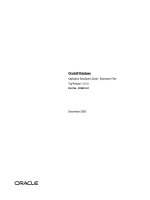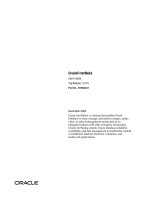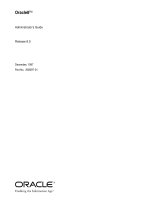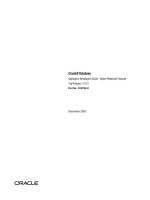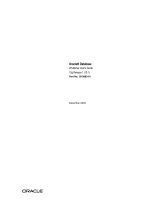Tài liệu WebGL Beginner''''s Guide pdf
Bạn đang xem bản rút gọn của tài liệu. Xem và tải ngay bản đầy đủ của tài liệu tại đây (2.34 MB, 49 trang )
WebGL Beginner's Guide
Diego Cantor
Brandon Jones
Chapter No. 4
"Camera"
In this package, you will find:
A Biography of the authors of the book
A preview chapter from the book, Chapter NO.4 "Camera"
A synopsis of the book’s content
Information on where to buy this book
About the Authors
Diego Hernando Cantor Rivera is a Soft ware Engineer born in 1980 in Bogota,
Colombia. Diego completed his undergraduate studies in 2002 with the development
of a computer vision system that tracked the human gaze as a mechanism to interact
with computers.
Later on, in 2005, he finished his master's degree in Computer Engineering with
emphasis in Soft ware Architecture and Medical Imaging Processing. During his
master's studies, Diego worked as an intern at the imaging processing laboratory
CREATIS in Lyon, France and later on at the Australian E-Health Research Centre
in Brisbane, Australia.
Diego is currently pursuing a PhD in Biomedical Engineering at Western University in
London, Canada, where he is involved in the development augmented reality systems
for neurosurgery.
When Diego is not writing code, he enjoys singing, cooking, travelling, watching a good
play, or bodybuilding.
Diego speaks Spanish, English, and French.
For More Information:
www.packtpub.com/webgl-javascript-beginners-guide/book
Brandon Jones has been developing WebGL demos since the technology first began
appearing in browsers in early 2010. He finds that it's the perfect combination of two
aspects of programming that he loves, allowing him to combine eight years of web
development experience and a life-long passion for real-time graphics.
Brandon currently works with cutting-edge HTML5 development at Motorola Mobility.
I'd like to thank my wife, Emily, and my dog, Cooper, for being very
patient with me while writing this book, and Zach for convincing me that
I should do it in the first place.
For More Information:
www.packtpub.com/webgl-javascript-beginners-guide/book
WebGL Beginner's Guide
WebGL is a new web technology that brings hardware-accelerated 3D graphics to the
browser without requiring the user to install additional soft ware. As WebGL is based on
OpenGL and brings in a new concept of 3D graphics programming to web development,
it may seem unfamiliar to even experienced web developers.
Packed with many examples, this book shows how WebGL can be easy to learn despite
its unfriendly appearance. Each chapter addresses one of the important aspects of 3D
graphics programming and presents different alternatives for its implementation. The
topics are always associated with exercises that will allow the reader to put the concepts
to the test in an immediate manner.
WebGL Beginner's Guide presents a clear road map to learning WebGL. Each chapter
starts with a summary of the learning goals for the chapter, followed by a detailed
description of each topic. The book offers example-rich, up-to-date introductions to a
wide range of essential WebGL topics, including drawing, color, texture, transformations,
framebuffers, light, surfaces, geometry, and more. Each chapter is packed with useful and
practical examples that demonstrate the implementation of these topics in a WebGL
scene. With each chapter, you will "level up" your 3D graphics programming skills. This
book will become your trustworthy companion filled with the information required to
develop cool-looking 3D web applications with WebGL and JavaScript.
What This Book Covers
Chapter 1, Getting Started with WebGL, introduces the HTML5 canvas element and
describes how to obtain a WebGL context for it. After that, it discusses the basic structure
of a WebGL application. The virtual car showroom application is presented as a demo of
the capabilities of WebGL. This application also showcases the different components of a
WebGL application.
Chapter 2, Rendering Geometry, presents the WebGL API to define, process, and render
objects. Also, this chapter shows how to perform asynchronous geometry loading using
AJAX and JSON.
Chapter 3, Lights!, introduces ESSL the shading language for WebGL. This chapter
shows how to implement a lighting strategy for the WebGL scene using ESSL shaders.
The theory behind shading and reflective lighting models is covered and it is put into
practice through several examples.
For More Information:
www.packtpub.com/webgl-javascript-beginners-guide/book
Chapter 4, Camera, illustrates the use of matrix algebra to create and operate cameras in
WebGL. The Perspective and Normal matrices that are used in a WebGL scene are also
described here. The chapter also shows how to pass these matrices to ESSL shaders so
they can be applied to every vertex. The chapter contains several examples that show
how to set up a camera in WebGL.
Chapter 5, Action, extends the use of matrices to perform geometrical transformations
(move, rotate, scale) on scene elements. In this chapter the concept of matrix stacks is
discussed. It is shown how to maintain isolated transformations for every object in the
scene using matrix stacks. Also, the chapter describes several animation techniques
using matrix stacks and JavaScript timers. Each technique is exemplified through a
practical demo.
Chapter 6, Colors, Depth Testing, and Alpha Blending, goes in depth about the use of
colors in ESSL shaders. This chapter shows how to define and operate with more than
one light source in a WebGL scene. It also explains the concepts of Depth Testing and
Alpha Blending, and it shows how these features can be used to create translucent
objects. The chapter contains several practical exercises that put into practice
these concepts.
Chapter 7, Textures, shows how to create, manage, and map textures in a WebGL scene.
The concepts of texture coordinates and texture mapping are presented here. This chapter
discusses different mapping techniques that are presented through practical examples.
The chapter also shows how to use multiple textures and cube maps.
Chapter 8, Picking, describes a simple implementation of picking which is the technical
term that describes the selection and interaction of the user with objects in the scene. The
method described in this chapter calculates mouse-click coordinates and determines if the
user is clicking on any of the objects being rendered in the canvas. The architecture of
the solution is presented with several callback hooks that can be used to implement
logic-specific application. A couple of examples of picking are given.
Chapter 9, Putting It All Together, ties in the concepts discussed throughout the book.
In this chapter the architecture of the demos is reviewed and the virtual car showroom
application outlined in Chapter 1, Getting Started with WebGL, is revisited and
expanded. Using the virtual car showroom as the case study, this chapter shows
how to import Blender models into WebGL scenes and how to create ESSL shaders
that support the materials used in Blender.
Chapter 10, Advanced Techniques, shows a sample of some advanced techniques such as
post-processing effects, point sprites, normal mapping, and ray tracing. Each technique is
provided with a practical example. After reading this WebGL Beginner's Guide you will
be able to take on more advanced techniques on your own.
For More Information:
www.packtpub.com/webgl-javascript-beginners-guide/book
4
Camera
In this chapter, we will learn more about the matrices that we have seen in
the source code. These matrices represent transformations that when applied
to our scene, allow us to move things around. We have used them so far to
set the camera to a distance that is good enough to see all the objects in
our scene and also for spinning our Nissan GTS model (Animate button in
ch3_Nissan.html). In general, we move the camera and the objects in the
scene using matrices.
The bad news is that you will not see a camera object in the WebGL API, only matrices.
The good news is that having matrices instead of a camera object gives WebGL a lot of
flexibility to represent complex animations (as we will see in Chapter 5, Action). In this
chapter, we will learn what these matrix transformations mean and how we can use them
to define and operate a virtual camera.
In this chapter, we will:
Understand the transformations that the scene undergoes from a 3D world
to a 2D screen
Learn about affine transformations
Map matrices to ESSL uniforms
Work with the Model-View matrix and the Perspective matrix
Appreciate the value of the Normal matrix
Create a camera and use it to move around a 3D scene
For More Information:
www.packtpub.com/webgl-javascript-beginners-guide/book
Camera
WebGL does not have cameras
This statement should be shocking! How is it that there are no cameras in a 3D computer
graphics technology? Well, let me rephrase this in a more amicable way. WebGL does not
have a camera object that you can manipulate. However, we can assume that what we see
rendered in the canvas is what our camera captures. In this chapter, we are going to solve
the problem of how to represent a camera in WebGL. The short answer is we need
4x4 matrices.
Every time that we move our camera around, we will need to update the objects according
to the new camera position. To do this, we need to systematically process each vertex
applying a transformation that produces the new viewing position. Similarly, we need to
make sure that the object normals and light directions are still consistent after the camera
has moved. In summary, we need to analyze two different types of transformations: vertex
(points) and normal (vectors).
Vertex transformations
Objects in a WebGL scene go through different transformations before we can see them on
our screen. Each transformation is encoded by a 4x4 matrix, as we will see later. How do we
multiply vertices that have three components (x,y,z) by a 4x4 matrix? The short answer is
that we need to augment the cardinality of our tuples by one dimension. Each vertex then
will have a fourth component called the homogenous coordinate. Let's see what they are
and why they are useful.
Homogeneous coordinates
Homogeneous coordinates are a key component of any computer graphics program.
Thanks to them, it is possible to represent affine transformations (rotation, scaling,
shear, and translation) and projective transformations as 4x4 matrices.
In Homogeneous coordinates, vertices have four components: x, y, z, and w. The first three
components are the vertex coordinates in Euclidian Space. The fourth is the perspective
component. The 4-tuple (x,y,z,w) take us to a new space: The Projective Space.
Homogeneous coordinates make possible to solve a system of linear equations where each
equation represents a line that is parallel with all the others in the system. Let's remember
here that in Euclidian Space, a system like that does not have solutions, because there are
not intersections. However, in Projective Space, this system has a solution—the lines will
intersect at infinite. This fact is represented by the perspective component having a value of
zero. A good physical analogy of this idea is the image of train tracks: parallel lines that touch
in the vanishing point when you look at them.
[ 106 ]
For More Information:
www.packtpub.com/webgl-javascript-beginners-guide/book
Chapter 4
It is easy to convert from Homogeneous coordinates to non-homogeneous, old-fashioned,
Euclidean coordinates. All you need to do is divide the coordinate by w:
h(x, y, z, w) = v(x / w, y / w, z / w)
v(x, y, z) = h(x, y, z,1)
Consequently, if we want to go from Euclidian to Projective space, we just add the fourth
component w and make it 1.
As a matter of fact, this is what we have been doing so far! Let's go back to one of the
shaders we discussed in the last chapter: the Phong vertex shader. The code looks like
the following:
attribute vec3 aVertexPosition;
attribute vec3 aVertexNormal;
uniform mat4 uMVMatrix;
uniform mat4 uPMatrix;
uniform mat4 uNMatrix;
varying vec3 vNormal;
varying vec3 vEyeVec;
void main(void) {
//Transformed vertex position
vec4 vertex = uMVMatrix * vec4(aVertexPosition, 1.0);
//Transformed normal position
vNormal = vec3(uNMatrix * vec4(aVertexNormal, 0.0));
//Vector Eye
vEyeVec = -vec3(vertex.xyz);
//Final vertex position
gl_Position = uPMatrix * uMVMatrix * vec4(aVertexPosition, 1.0);
}
Please notice that for the aVertexPosition attribute, which contains a vertex of our
geometry, we create a 4-tuple from the 3-tuple that we receive. We do this with the ESSL
construct vec4(). ESSL knows that aVertexPosition is a vec3 and therefore we only
need the fourth component to create a vec4.
[ 107 ]
For More Information:
www.packtpub.com/webgl-javascript-beginners-guide/book
Camera
To pass from Homogeneous coordinates to Euclidean coordinates, we divide by w
To pass from Euclidean coordinates to Homogeneous coordinates, we add w =1
Homogeneous coordinates with w = 0 represent a point at infinity
There is one more thing you should know about Homogeneous coordinates—while vertices
have a Homogeneous coordinate w = 1, vectors have a Homogeneous coordinate w = 0.
This is the reason why, in the Phong vertex shader, the line that processes the normals
looks like this:
vNormal = vec3(uNMatrix * vec4(aVertexNormal, 0.0));
To code vertex transformations, we will be using Homogeneous coordinates unless indicated
otherwise. Now let's see the different transformations that our geometry undergoes to be
displayed on screen.
Model transform
We start our analysis from the object coordinate system. It is in this space where vertex
coordinates are specified. Then if we want to translate or move objects around, we use
a matrix that encodes these transformations. This matrix is known as the model matrix.
Once we multiply the vertices of our object by the model matrix, we will obtain new vertex
coordinates. These new vertices will determine the position of the object in our 3D world.
[ 108 ]
For More Information:
www.packtpub.com/webgl-javascript-beginners-guide/book
Chapter 4
While in object coordinates, each object is free to define where its origin is and then specify
where its vertices are with respect to this origin, in world coordinates, the origin is shared by
all the objects. World coordinates allow us to know where objects are located with respect
to each other. It is with the model transform that we determine where the objects are in the
3D world.
View transform
The next transformation, the view transform, shifts the origin of the coordinate system to the
view origin. The view origin is where our eye or camera is located with respect to the world
origin. In other words, the view transform switches world coordinates by view coordinates.
This transformation is encoded in the view matrix. We multiply this matrix by the vertex
coordinates obtained by the model transform. The result of this operation is a new set of
vertex coordinates whose origin is the view origin. It is in this coordinate system that our
camera is going to operate. We will go back to this later in the chapter.
[ 109 ]
For More Information:
www.packtpub.com/webgl-javascript-beginners-guide/book
Camera
Projection transform
The next operation is called the projection transform. This operation determines how much
of the view space will be rendered and how it will be mapped onto the computer screen.
This region is known as the frustum and it is defined by six planes (near, far, top, bottom,
right, and left planes), as shown in the following diagram:
These six planes are encoded in the Perspective matrix. Any vertices lying outside of the
frustum after applying the transformation are clipped out and discarded from further
processing. Therefore, the frustum defines, and the projection matrix that encodes the
frustum produces, clipping coordinates.
The shape and extent of the frustum determines the type of projection from the 3D viewing
space to the 2D screen. If the far and near planes have the same dimensions, then the
frustum will determine an orthographic projection. Otherwise, it will be a perspective
projection, as shown in the following diagram:
[ 110 ]
For More Information:
www.packtpub.com/webgl-javascript-beginners-guide/book
Chapter 4
Up to this point, we are still working with Homogeneous coordinates, so the clipping
coordinates have four components: x, y, z, and w. The clipping is done by comparing the x, y,
and z components against the Homogeneous coordinate w. If any of them is more than, +w,
or less than, –w , then that vertex lies outside the frustum and is discarded.
Perspective division
Once it is determined how much of the viewing space will be rendered, the frustum is
mapped into the near plane in order to produce a 2D image. The near plane is what is
going to be rendered on your computer screen.
Different operative systems and displaying devices can have mechanisms to represent 2D
information on screen. To provide robustness for all possible cases, WebGL (also in OpenGL
ES) provides an intermediate coordinate system that is independent from any specific
hardware. This space is known as the Normalized Device Coordinates (NDC).
Normalized device coordinates are obtained by dividing the clipping coordinates by the
w component. This is the reason why this step is known as perspective division. Also,
please remember that when you divide by the Homogeneous coordinate, we go from
projective space (4-components) to Euclidean space (3-components), so NDC only has
three components. In the NDC space, the x and y coordinates represent the location of your
vertices on a normalized 2D screen, while the z-coordinate encodes depth information,
which is the relative location of the objects with respect to the near and far planes. Though,
at this point, we are working on a 2D screen, we still keep the depth information. This will
allow WebGL to determine later how to display overlapping objects based on their distance
to the near plane. When using normalized device coordinates, the depth is encoded in the
z-component.
[ 111 ]
For More Information:
www.packtpub.com/webgl-javascript-beginners-guide/book
Camera
The perspective division transforms the viewing frustum into a cube centered in the origin
with minimum coordinates [-1,-1,-1] and maximum coordinates [1,1,1]. Also, the direction
of the z-axis is inverted, as shown in the following figure:
Viewport transform
Finally, NDCs are mapped to viewport coordinates. This step maps these coordinates to the
available space in your screen. In WebGL, this space is provided by the HTML5 canvas, as
shown in the following figure:
Unlike the previous cases, the viewport transform is not generated by a matrix
transformation. In this case, we use the WebGL viewport function. We will learn more
about this function later in the chapter. Now it is time to see what happens to normals.
[ 112 ]
For More Information:
www.packtpub.com/webgl-javascript-beginners-guide/book
Chapter 4
Normal transformations
Whenever vertices are transformed, normal vectors should also be transformed, so they
point in the right direction. We could think of using the Model-View matrix that transforms
vertices to do this, but there is a problem: The Model-View matrix will not always keep the
perpendicularity of normals.
This problem occurs if there is a unidirectional (one axis) scaling transformation or a
shearing transformation in the Model-View matrix. In our example, we have a triangle
that has undergone a scaling transformation on the y-axis. As you can see, the normal
N' is not normal anymore after this kind of transformation. How do we solve this?
Calculating the Normal matrix
If you are not interested in finding out how we calculate the Normal matrix and just want the
answer, please feel free to jump to the end of this section. Otherwise, stick around to see
some linear algebra in action!
Let's start from the mathematical definition of perpendicularity. Two vectors are
perpendicular if their dot product is zero. In our example:
N.S = 0
Here, S is the surface vector and it can be calculated as the difference of two vertices,
as shown in the previous diagram at the beginning of this section.
Let M be the Model-View matrix. We can use M to transform S as follows:
S' = MS
This is because S is the difference of two vertices and we use M to transform vertices onto
the viewing space.
[ 113 ]
For More Information:
www.packtpub.com/webgl-javascript-beginners-guide/book
Camera
We want to find a matrix K that allows us to transform normals in a similar way. For the
normal N, we want:
N' = KN
For the scene to be consistent after obtaining N' and S', these two need to keep the
perpendicularity that the original vectors N and S had. This is:
N'.S' = 0
Substituting N' and S':
(KN).(MS) =0
A dot product can also be written as a vector multiplication by transposing the first vector,
so we have that this still holds:
(KN)T(MS) = 0
The transpose of a product is the product of the transposes in the reverse order:
NTKTMS = 0
Grouping the inner terms:
NT(KTM)S = 0
Now remember that N.S =0 so NTS = 0 (again, a dot product can be written as a vector
multiplication). This means that in the previous equation, (KTM) needs to be the identity
matrix I, so the original condition of N and S being perpendicular holds:
KTM = I
Applying a bit of algebra:
KTMM-1 = IM-1 = M-1
multiply by the inverse of M on both
sides
KT(I) = M-1
because MM-1 = I
(KT)T = (M-1)T
transposing on both sides
K = (M-1)T
Double transpose of K is the original
matrix K.
Conclusions:
K is the correct matrix transform that keeps the normal vectors being perpendicular
to the surface of the object. We call K the Normal matrix.
[ 114 ]
For More Information:
www.packtpub.com/webgl-javascript-beginners-guide/book
Chapter 4
K is obtained by transposing the inverse of the Model-View matrix
(M in this example).
We need to use K to multiply the normal vectors so they keep being perpendicular
to surface when these are transformed.
WebGL implementation
Now let's take a look at how we can implement vertex and normal transformations in
WebGL. The following diagram shows the theory that we have learned so far and it
shows the relationships between the steps in the theory and the implementation
in WebGL.
In WebGL, the five transformations that we apply to object coordinates to obtain viewport
coordinates are grouped in three matrices and one WebGL method:
1. The Model-View matrix that groups the model and view transform in one single
matrix. When we multiply our vertices by this matrix, we end up in view coordinates.
2. The Normal matrix is obtained by inverting and transposing the Model-View matrix.
This matrix is applied to normal vectors for lighting purposes.
3. The Perspective matrix groups the projection transformation and the perspective
division, and as a result, we end up in normalized device coordinates (NDC).
Finally, we use the operation gl.viewport to map NDCs to viewport coordinates:
gl.viewport(minX, minY, width, height);
The viewport coordinates have their origin in the lower-left corner of the
HTML5 canvas.
[ 115 ]
For More Information:
www.packtpub.com/webgl-javascript-beginners-guide/book
Camera
JavaScript matrices
WebGL does not provide its own methods to perform operations on matrices. All WebGL
does is it provides a way to pass matrices to the shaders (as uniforms). So, we need to use a
JavaScript library that enables us to manipulate matrices in JavaScript. In this book, we have
used glMatrix to manipulate matrices. However, there are other libraries available online
that can do this for you.
We used glMatrix to manipulate matrices in this book. You can find more
information about this library here: And the documentation (linked further down the page) can be
found at: />
These are some of the operations that you can perform with glMatrix:
Operation
Creation
Syntax
var m = mat4.create()
Creates the matrix m
Description
Identity
mat4.identity(m)
Sets m as the identity matrix of rank 4
Copy
Copies the matrix origin into the matrix target
Transpose
mat4.
set(origin,target)
mat4.transpose(m)
Transposes matrix m
Inverse
mat4.inverse(m)
Inverts m
Rotate
mat4.rotate(m,r,a)
Rotates the matrix m by r radians around the axis a
(this is a 3-element array [x,y,z]).
glMatrix also provides functions to perform other linear algebra operations. It also
operates on vectors and matrices of rank 3. To get the full list, visit />toji/gl-matrix
Mapping JavaScript matrices to ESSL uniforms
As the Model-View and Perspective matrices do not change during a single rendering step,
they are passed as uniforms to the shading program. For example, if we were applying
a translation to an object in our scene, we would have to paint the whole object in the
new coordinates given by the translation. Painting the whole object in the new position
is achieved in exactly one rendering step.
However, before the rendering step is invoked (by calling drawArrays or drawElements,
as we saw in Chapter 2, Rendering Geometry), we need to make sure that the shaders have
an updated version of our matrices. We have seen how to do that for other uniforms such
as light and color properties. The method map JavaScript matrices to uniforms is similar to
the following:
[ 116 ]
For More Information:
www.packtpub.com/webgl-javascript-beginners-guide/book
Chapter 4
First, we get a JavaScript reference to the uniform with:
var reference= getUniformLocation(Object program, String uniformName)
Then, we use the reference to pass the matrix to the shader with:
gl.uniformMatrix4fv(WebGLUniformLocation reference, bool transpose,
float[] matrix);
matrix is the JavaScript matrix variable.
As it is the case for other uniforms, ESSL supports 2, 3, and 4-dimensional matrices:
uniformMatrix[234]fv(ref,transpose,matrix): will load 2x2, 3x3, or 4x4 matrices
(corresponding to 2, 3, or 4 in the command name) of floating points into the uniform
referenced by ref. The type of ref is WebGLUniformLocation. For practical purposes, it is
an integer number. According to the specification, the transpose value must be set to false.
The matrix uniforms are always of floating point type (f). The matrices are passed as 4,
9, or 16 element vectors (v) and are always specified in a column-major order. The matrix
parameter can also be of type Float32Array. This is one of JavaScript's typed arrays. These
arrays are included in the language to provide access and manipulation of raw binary data,
therefore increasing efficiency.
Working with matrices in ESSL
Let's revisit the Phong vertex shader, which was introduced in the last chapter. Please pay
attention to the fact that matrices are defined as uniform mat4.
In this shader, we have defined three matrices:
uMVMatrix: the Model-View matrix
uPMatrix: the Perspective matrix
uNMatrix: the Normal matrix
attribute vec3 aVertexPosition;
attribute vec3 aVertexNormal;
uniform mat4 uMVMatrix;
uniform mat4 uPMatrix;
uniform mat3 uNMatrix;
varying vec3 vNormal;
varying vec3 vEyeVec;
void main(void) {
//Transformed vertex position
vec4 vertex = uMVMatrix * vec4(aVertexPosition, 1.0);
[ 117 ]
For More Information:
www.packtpub.com/webgl-javascript-beginners-guide/book
Camera
//Transformed normal vector
vNormal = uNMatrix * aVertexNormal;
//Vector Eye
vEyeVec = -vec3(vertex.xyz);
//Final vertex position
gl_Position = uPMatrix * uMVMatrix * vec4(aVertexPosition,
1.0);
}
In ESSL, the multiplication of matrices is straightforward, that is, you do not need to multiply
element by element, but as ESSL knows that you are working with matrices, it performs the
multiplication for you.
gl_Position = uPMatrix * uMVMatrix * vec4(aVertexPosition, 1.0);
The last line of this shader assigns a value to the predefined gl_Position variable. This
will contain the clipping coordinates for the vertex that is currently being processed by the
shader. We should remember here that the shaders work in parallel: each vertex is processed
by an instance of the vertex shader.
To obtain the clipping coordinates for a given vertex, we need to multiply first by the ModelView matrix and then by the Projection matrix. To achieve this, we need to multiply to the
left (because matrix multiplication is not commutative).
Also, notice that we have had to augment the aVertexPosition attribute by including
the Homogeneous coordinate. This is because we have always defined our geometry in
Euclidean space. Luckily, ESSL lets us do this just by adding the missing component and
creating a vec4 on the fly. We need to do this because both the Model-View matrix and
the Perspective matrix are described in homogeneous coordinates (4 rows by 4 columns).
Now that we have seen how to map JavaScript matrices to ESSL uniforms in our shaders,
let's talk about how to operate with the three matrices: the Model-View matrix, the Normal
matrix, and the Perspective matrix.
The Model-View matrix
This matrix allows us to perform affine transformations in our scene. Affine is a
mathematical name to describe transformations that do not change the structure of the
object that undergoes such transformations. In our 3D world scene, such transformations
are rotation, scaling, reflection shearing, and translation. Luckily for us, we do not need to
understand how to represent such transformations with matrices. We just have to use one
of the many JavaScript matrix libraries that are available online (such as glMatrix).
[ 118 ]
For More Information:
www.packtpub.com/webgl-javascript-beginners-guide/book
Chapter 4
You can find more information on how transformation matrices work in
any linear algebra book. Look for affine transforms in computer graphics.
Understanding the structure of the Model-View matrix is of no value if you just want to apply
transformations to the scene or to objects in the scene. For that effect, you just use a library
such as glMatrix to do the transformations on your behalf. However, the structure of this
matrix could be invaluable information when you are trying to troubleshoot your
3D application.
Let's take a look.
Spatial encoding of the world
By default, when you render a scene, you are looking at it from the origin of the world in the
negative direction of the z-axis. As shown in the following diagram, the z-axis is coming out
of the screen (which means that you are looking at the negative z-axis).
From the center of the screen to the right, you will have the positive x-axis and from the
center of the screen up, you will have the positive y-axis. This is the initial configuration
and it is the reference for affine transformations.
In this configuration, the Model-View matrix is the identity matrix of rank four.
The first three rows of the Model-View matrix contain information about rotations
and translations that are affecting the world.
[ 119 ]
For More Information:
www.packtpub.com/webgl-javascript-beginners-guide/book
Camera
Rotation matrix
The intersection of the first three rows with the first three columns defines the 3x3 Rotation
matrix. This matrix contains information about rotations around the standard axis. In the
initial configuration, this corresponds to:
[m1,m2,m3] = [1, 0, 0] = x-axis
[m5,m6,m7] = [0, 1, 0] = y-axis
[m9,m10,m11] = [0, 0, 1] = z-axis
Translation vector
The intersection of the first three rows with the last column defines a three-component
Translation vector. This vector indicates how much the origin, and for the same sake, the
world, have been translated. In the initial configuration, this corresponds to:
= origin (no translation)
The mysterious fourth row
The fourth row does not bear any special meaning.
Elements m4, m8, m12 are always zero.
Element m16 (the homogeneous coordinate) will always be 1.
As we described at the beginning of this chapter, there are no cameras in WebGL. However,
all the information that we need to operate a camera (mainly rotations and translations) can
be extracted from the Model-View matrix itself!
The Camera matrix
Let's say, for a moment, that we do have a camera in WebGL. A camera should be able to
rotate and translate to explore this 3D world. For example, think of a first person shooter
game where you have to walk through levels killing zombies. As we saw in the previous
section, a 4x4 matrix can encode rotations and translations. Therefore, our hypothetical
camera could also be represented by one such matrix.
Assume that our camera is located at the origin of the world and that it is oriented in a way
that it is looking towards the negative z-axis direction. This is a good starting point—we
already know what transformation represents such a configuration in WebGL (identity matrix
of rank 4).
[ 120 ]
For More Information:
www.packtpub.com/webgl-javascript-beginners-guide/book
Chapter 4
For the sake of analysis, let's break the problem down into two sub-problems: camera
translation and camera rotation. We will have a practical demo on each one.
Camera translation
Let's move the camera to [0 ,0, 4] in world coordinates. This means 4 units from the origin on
the positive z-axis.
Remember that we do not know at this point of a matrix to move the camera, we only know
how to move the world (with the Model-View matrix). If we applied:
mat4.translate(mvMatrix, [0,0,4]);
In such a case, the world would be translated 4 units on the positive z-axis and as the camera
position has not been changed (as we do not know a matrix to do this), it would be located
at [0,0,-4], which is exactly the opposite of what we wanted in the first place!
Now, say that we applied the translation in the opposite direction:
mat4.translate(mvMatrix, [0,0,-4]);
In such a case, the world would be moved 4 units on the negative z-axis and then the camera
would be located at [0,0,4] in the new world coordinate system.
We can see here that translating the camera is equivalent to translating the world in the
opposite direction.
In the following section, we are going to explore translations both in world space and in
camera space.
[ 121 ]
For More Information:
www.packtpub.com/webgl-javascript-beginners-guide/book
Camera
Time for action – exploring translations: world space versus
camera space
1.
Open ch4_ModelView_Translation.html in your HTML5 browser:
2.
We are looking from a distance at the positive z-axis at a cone located at the origin
of the world. There are three sliders that will allow you to translate either the world
or the camera on the x, y, and z axis, respectively. The world space is activated
by default.
3.
Can you tell by looking at the World-View matrix on the screen where the origin of
the world is? Is it [0,0,0]? (Hint: check where we define translations in the ModelView matrix).
4.
We can think of the canvas as the image that our camera sees. If the world center is
at [0,-2,-50], where is the camera?
5.
If we want to see the cone closer, we would have to move the center of the world
towards the camera. We know that the camera is far on the positive z-axis of the
world, so the translation will occur on the z-axis. Given that you are on world
coordinates, do we need to increase or decrease the z-axis slider? Go ahead
and try your answer.
[ 122 ]
For More Information:
www.packtpub.com/webgl-javascript-beginners-guide/book
Chapter 4
6.
Now switch to camera coordinates by clicking on the Camera button. What is the
translation component of this matrix? What do you need to do if you want to move
the camera closer to the cone? What does the final translation look like? What can
you conclude?
7.
Go ahead and try to move the camera on the x-axis and the y-axis. Check what the
correspondent transformations would be on the Model-View matrix.
What just happened?
We saw that the camera translation is the inverse of the Model-View matrix translation.
We also learned where to find translation information in a transformation matrix.
Camera rotation
Similarly, if we want to rotate the camera, say, 45 degrees to the right, this would be
equivalent to rotating the world 45 degrees to the left. Using glMatrix to achieve this,
we write the following:
mat4.rotate(mvMatrix,45 * Math.PI/180, [0,1,0]);
Let's see this behavior in action!
Similar to the previous section where we explored translations, in the following time for
action, we are going to play with rotations in both world and camera spaces.
[ 123 ]
For More Information:
www.packtpub.com/webgl-javascript-beginners-guide/book
Camera
Time for action – exploring rotations: world space versus
camera space
1.
Open ch4_ModelView_Rotation.html in your HTML5 browser:
2.
Just like in the previous example, we will see:
A cone at the origin of the world
The camera is located at [0,2,50] in world coordinates
Three sliders that will allows us to rotate either the world or the camera
Also, we have a matrix where we can see the result of different rotations
3.
Let's see what happens to the axis after we apply a rotation. With the World
coordinates button selected, rotate the world 90 degrees around the x-axis.
What does the Model-View matrix look like?
4.
Let's see where the axes end up after a 90 degree rotation around the x-axis:
By looking at the first column, we can see that the x-axis has not changed.
It is still [1,0,0]. This makes sense as we are rotating around this axis.
The second column of the matrix indicates where the y-axis is after
the rotation. In this case, we went from [0,1,0] , which is the original
[ 124 ]
For More Information:
www.packtpub.com/webgl-javascript-beginners-guide/book