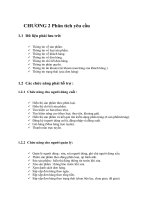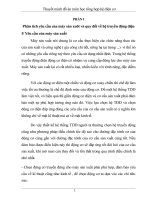CT241 PHÂN TÍCH YÊU CẦU PHẦN MỀM TIKI
Bạn đang xem bản rút gọn của tài liệu. Xem và tải ngay bản đầy đủ của tài liệu tại đây (691.53 KB, 43 trang )
NOTE: This template is shareware downloaded from www.processimpact.com. All shareware
payments are donated to the Norm Kerth Benefit Fund to help a consultant who is disabled
with a brain injury. Please visit to make a
shareware payment ($10 suggested). Thank you!
Software Requirements
Specification
for
Tiki Book
Version 1.0 approved
Prepared by Trịnh Nhật Tân
Present by Hồ Quốc Bửu
<>
eLearning versions of several popular Process Impact training seminars are available at
www.processimpact.com/elearning.shtml, including “In Search of Excellent Requirements,”
“Exploring User Requirements with Use Cases,” “Writing High-Quality Requirements,” “Software
Inspections and Peer Reviews,” and “Project Management Best Practices”. Single-user and
corporate-wide site licenses are both available.
Copyright © 2002 by Karl E. Wiegers. Permission is granted to use, modify, and
distribute this document.
Software Requirements Specification for <Project>
Page ii
Table of Contents
1.
2.
3.
4.
5.
Introduction...............................................................................1
Overall Description.....................................................................2
System Features........................................................................4
Change management................................................................40
Supporting Information.............................................................41
Revision History
Name
Tiki-B
[Gõ ơ đây]
Date
28/9/2021
Reason For Changes
Initial Draft
Version
1.0
Software Requirements Specification for <Project>
1.
Introduction
1.1
Purpose
Page 1
The purpose of this Systems Requirement Specifications document (henceforth
referred to as SRS) is to provide the guidelines necessary to design and implement
software that
fulfills all the requirements given.
Designed for the need of Tiki E-Book Online Shopping Software (henceforth referred
to as Tiki), the document will contain enough information so that in the event that the
current team is not able to complete the software that still fulfills all the requirements.
This SRS will show requirements that the software need to claim the final version.
Moreover, this document can be used by clients as a representation of their
requirements for the software. Completing all the requirements in this document will
be completing the contract with the clients.
1.2
Definition, Acronyms, and Abbreviations.
Tiki-B: Tiki E-Book Online Shopping Software, the software that this SRS made for,
selling Book – including E-Book and Physical Book and other Book related product.
SRS – Systems Requirements Software, this document which outlines the
requirements that the software must achieve.
Admin: Person who use the program to prepare Book and manage Customer account.
Customer: consumer who buy books using this software
1.3
Intended Audience and Reading Suggestions
This document is made for anyone who involved making Tiki-B software
1.4
Project Scope
This SRS will cover the software Tiki E-commercial Software or Tiki. This name is
simply a developmental project name and in no ways reflects the final marketable
name for the product.
Tiki-B will be an application to provide online shopping interface on multiple mobile
devices. This software focus on only books – including both physic and electronic
books and other book related products
Tiki aims to provide a smooth and easy in both shopping and reading experience by
providing useful features and easy to use tools.
[Gõ ơ đây]
Software Requirements Specification for <Project>
Page 2
Tiki-B will provide an interface where the customer must select a book to get further
information about it
Tiki-B will ONLY sell censor-approved and non-age restricted books and products.
The objective of Tiki-B is to selling books - including both physical and electronic
books at a good price by making the online shopping procedures better and easier.
Tiki-B's ultimate goal is to create online shopping and reading habits, thereby capturing the
Electronic-Book Shopping Industry market. The second goal is to catch the book market
trends and thereby improve the book will be sold from it.
1.5
References
All the figure references below can be found in this link
/>
2.
Overall Description
2.1 Product Perspective
Tiki-B is part of Tiki E-Commerce, which specializes in books. Despite being part of
Tiki E-Commerce, Tiki-B mostly independent and self-contained. An integrated database will ensure the storage and the retrieval of customer related information, and
required new products data from the server.
2.2 Product Features
i)
Register function. New customer must register in order to do anything
else, they will provide unique username and password, basis personal
info which will be store on the server if valid and will allow the logging
in of the registered user.
ii)
Log-in function. Registered users must enter their unique
username/password combination in order to make a purchase or read
their purchased book.
iii)
Searching and sorting function. The searching function will work as a
searching bar, which always is displayed, go with a letters-based items
suggestion system. On the other hand, the sorting system will be built
base on clients' requests in the present database and documents provided
lately.
iv)
Main screen feature, work as a list of books or produces after searching
and/or sorting certain conditions. This feature gave first-look to books on
[Gõ ơ đây]
Software Requirements Specification for <Project>
Page 3
the list by their name, picture (cover for books and picture for produces),
price, selling rate and amount.
v)
Full-information feature, work with both books and produces after
customer made their choice, which including:
+ A item’s full name.
+ A descriptions box.
+ A rating system.
+ A price tag.
+ Multiple picture frame.
+ An amount choosing box.
vi)
Cart feature to store selected items including a temporary price summing.
vii)
Settings function. A function allow customer change their basic info and
password
viii) Log-out. Customer logs out to let another account log-in.
2.3 User Classes and Characteristics
- Type of users:
[Gõ ơ đây]
Software Requirements Specification for <Project>
Page 4
+ Mobile device customers at any age who interest in book and book related
product.
+ Admin of the application
- Technical expertise:
+ All customer needs to have minimal technical expertise (need to know how to
use smart mobile devices)
+ Admin need to have basic knowledge about database management
2.4 Operating Environment
-
Platform:
+ Must work on mobile smart devices
Operating system:
+ For Android, must be 4.4 or above
+ For IOS, must be IOS 6 or above
Hardware:
+ The device must have touch screen
+ At least 256 MB of RAM
+ Minimum 480 x 640 screen resolution with 128 color
2.5 Design and Implementation Constraints
- The device must have Internet access to search for new books or make
purchases.
3.
System Features
3.1 Interfaces
3.1.1
First Screen
[Gõ ơ đây]
Software Requirements Specification for <Project>
Figure 3.1.1: The first screen
3.1.1.1
3.1.1.1
Item
Purpose
Input
Output
Validity
Error Handling
Relationships
Reference
3.1.1.2
User Name Field
Allow customer to put username in, works as a text box
Tap and keyboard will pop-up for text input
User ID typed is displayed in the text box
Tap within the button, Alphanumeric characters
There should be none
None
Figure 3.1.1, item A1
Item
Purpose
Input
Output
Password Field
Allow customer to put password in, works as a text box
Tap and keyboard will pop-up for text input
Customer Password will be represented by asterisks
[Gõ ơ đây]
Page 5
Software Requirements Specification for <Project>
Page 6
Validity
Error Handling
Relationships
Reference
3.1.1.3
Tap within the button, Alphanumeric characters
There should be none
None
Figure 3.1.2, item A2
Item
Purpose
Input
Output
Login
Allows customer to Login
Tap
The customer is redirected to the Main Shopping Screen (3.1.4) if login was
successful; otherwise the Login Screen (3.1.1) will be displayed again (or an
error page)
Tap within the button
There should be no empty fields, there should be an existing User ID present in
the Customer Account Database
Relates to Customer Accounts File
Figure 3.1.3, item A3
Validity
Error Handling
Relationships
Reference
3.1.1.4
Item
Purpose
Input
Output
Validity
Error Handling
Relationships
Reference
Register
Allow Customer to redirected to the Registration Screen (3.1.2)
Tap
Redirected to the Registration Subsystem
Tap within the button
There should be none
None
Figure 3.1.4, item A4
If the customer already login, they will be redirect to the Main shopping screen (3.1.4)
3.1.2 Registration Screen
[Gõ ơ đây]
Software Requirements Specification for <Project>
Figure 3.1.2
3.1.2.1
Item
Purpose
Input
Output
Validity
[Gõ ơ đây]
User Name Field
Allow Customer to put username in, works as a text box
Tap and keyboard will pop-up for text input
User ID typed is displayed in the text box
Tap within the button, Alphanumeric characters
Page 7
Software Requirements Specification for <Project>
Error Handling
Relationships
Reference
3.1.2.2
There should be none
None
Figure 3.1.2, item B1
Item
Purpose
Input
Output
Validity
Error Handling
Relationships
Reference
3.1.2.3
Item
Purpose
Input
Output
Validity
Error Handling
Relationships
Reference
Password Field
Allow Customer to put password in, works as a text box
Tap and keyboard will pop-up for text input
Customer Password will be represented by asterisks
Tap within the button, Alphanumeric characters
There should be none
None
Figure 3.1.2, item B2
Page 8
Re-enter Password Field
Allow Customer to put password in for verification, works as a text box
Tap and keyboard will pop-up for text input
Customer Password will be represented by asterisks
Tap within the button, Alphanumeric characters
Must match with Password Field (3.1.1.2)
None
Figure 3.1.2, item B3
3.1.2.4
Item
Purpose
Input
Output
Validity
Error Handling
Relationships
Reference
3.1.3
Register
Allow Customer to redirected to the basic info of the Basis Information after
the Registration Subsystem complete (3.1.3)
Tap
Redirected to the Basis Information Screen (3.1.3) if Register was successful;
otherwise the Resister Subsystem (3.1.2) will be displayed again (or an error
page)
Tap within the button
There should be no empty fields, there should be none existing User ID present
in the Customer Account Database
Relates to Customer Accounts file
Figure 3.1.2, item B4
Basic Information Subsystem
[Gõ ơ đây]
Software Requirements Specification for <Project>
Figure 3.1.3
3.1.3.1
Item
Purpose
Input
Output
[Gõ ơ đây]
Customer Full Name
Allow customer to put their full name in, works as a text box
Tap and keyboard will pop-up for text input
Customer Full Name typed is displayed in the text box
Page 9
Software Requirements Specification for <Project>
Validity
Error Handling
Relationships
Reference
3.1.3.2
Tap within the button, Alphabet characters
There should be none
None
Figure 3.1.3, item C1
Item
Purpose
Input
Output
Validity
Error Handling
Relationships
Reference
3.1.3.3
Item
Purpose
Input
Output
Validity
Error Handling
Relationships
Reference
Gender Check Box
Allow Customer to check the box represent their gender.
Tap
The box is checked marked as black dot
Tap within the button, only one is marked at a time
There should be none
None
Figure 3.1.3, item C2
Phone Number
Allow Customer to input their phone number
Tap and keyboard will pop-up for input
Customer Phone Number will be represented on the screen
Tap within the button, Number characters
There should be none
None
Figure 3.1.3, item C3
3.1.3.4
Item
Purpose
Input
Output
Validity
Error Handling
Relationships
Reference
3.1.3.5
Address
Allow Customer to input their address
Tap and keyboard will pop-up for text input
Customer Address typed is displayed in the text box
Tap within the button, Must have city, country.
Must be inside the country
None
Figure 3.1.3, item C4
Item
Purpose
Input
Output
Confirm
Allow Customer to complete their basic information input
Tap
The Customer is redirected to the Main Shopping Screen (3…) if the
information is registered successfully; otherwise the Basic Information
Subsystem (3.1.3) will be displayed again (or an error page)
Tap within the button.
The basic information must be no error.
Relates to Customer Accounts file
Figure 3.1.3, item C5
Validity
Error Handling
Relationships
Reference
3.1.4
Main Shopping Screen
[Gõ ơ đây]
Page 10
Software Requirements Specification for <Project>
Figure 3.1.4a
[Gõ ơ đây]
Page 11
Software Requirements Specification for <Project>
Figure 3.1.4b
[Gõ ơ đây]
Page 12
Software Requirements Specification for <Project>
3.1.4.1
Item
Purpose
Input
Output
Validity
Error Handling
Relationships
Reference
3.1.4.2
Item
Purpose
Input
Output
Validity
Error Handling
Relationships
Reference
3.1.4.3
Item
Purpose
Input
Output
Validity
Error Handling
Relationships
Reference
3.1.4.4
Item
Purpose
Input
Output
Validity
Error Handling
Relationships
Reference
3.1.4.5
Item
Purpose
[Gõ ơ đây]
Page 13
Search Box
Allow Customer to search box by name, works as a text box
Tap and keyboard will pop-up for text input
What Customer typed is displayed in the text box
Tap within the button, alphanumeric characters
There should be none
None
Figure 3.1.4a, item D1
Confirm Search
Allow Customer to search with the input in Search Box (3.1.4.1), works as a
button
Tap
The Customer is redirected to the Search Shopping Screen (3…) if the
information is registered successfully; otherwise an error page will be
displayed
Tap within the button.
The Search Box must be no error.
Relates to box database file
Figure 3.1.4a, item D2
Book’s Information Display Frame
Give a basic information about book which included Book Cover Image
(3.1.4.4), Book’s Name (3.1.4.5), Book’s Rating (3.1.4.6), Book’s Number Sold
(3.1.4.7), and Book’s Price (3.1.4.8), and redirect customer to the Full Detail
Screen (3.1.6)
Tap
Display the book and basic information about it and redirect customer to the
Full Detail Screen (3.1.6)
Book data exists
If the book data does not exist, the current frame will display an error image
Relates to box database file
Figure 3.1.4a, item D3
Book Cover Image frame
Give a picture of Book Cover Image in the same frame
None
Display the book cover image
Book image data exists
If the book cover image data does not exist, the current frame will display an
error image
Relates to box database file
Figure 3.1.4, item D4
Book Name
Show name of the book in the same frame
Software Requirements Specification for <Project>
Input
Output
Validity
Error Handling
Relationships
Reference
3.1.4.6
Item
Purpose
Input
Output
Validity
Error Handling
Relationships
Reference
3.1.4.7
Item
Purpose
Input
Output
Validity
Error Handling
Relationships
Reference
3.1.4.8
Item
Purpose
Input
Output
Validity
Error Handling
Relationships
Reference
3.1.4.9
Item
Purpose
Input
Output
Validity
Error Handling
Relationships
Reference
[Gõ ơ đây]
Page 14
None
Display the book name.
Book data exists
If the book data does not exist, the current frame will display an error message
Relates to box database file
Figure 3.1.4a, item D5
Book Rating
Show customer rating of the book in the same frame
None
Display the book rating.
Book data exists
If the book data does not exist, the current frame will display an error message
Relates to box database file
Figure 3.1.4a, item D6
Book Number Sold
Show number sold of the book in the same frame
None
Display the book number sold
Book data exists
If the book data does not exist, the current frame will display an error message
Relates to box database file
Figure 3.1.4a, item D7
Book Price
Show price of the book in the same frame
None
Display the book price.
Book data exists
If the book data does not exist, the current frame will display an error message
Relates to box database file
Figure 3.1.4a, item D8
Setting Button
Allow customer to redirect to the setting screen (3.1.8)
Tap
Display the book price.
Book data exists
If the book data does not exist, the current frame will display an error message
Relates to box database file
Figure 3.1.4a, item D9
Software Requirements Specification for <Project>
Page 15
The main shopping screen can be scrolled to get more recommended or searched books, (Figure
3.1.4b)
3.1.5 Search Screen
[Gõ ơ đây]
Software Requirements Specification for <Project>
Figure 3.1.5
3.1.5.1
[Gõ ơ đây]
Page 16
Software Requirements Specification for <Project>
Item
Purpose
Input
Output
Validity
Error Handling
Relationships
Reference
3.1.5.2
Item
Purpose
Input
Output
Validity
Error Handling
Relationships
Reference
3.1.5.3
Item
Purpose
Input
Output
Validity
Error Handling
Relationships
Reference
3.1.5.4
Item
Purpose
Input
Output
Validity
Error Handling
Relationships
Reference
3.1.5.5
Item
Purpose
Input
Output
Validity
Error Handling
[Gõ ơ đây]
Page 17
Search Box
Allow custom to edit what the previous typed in , works as a text box
Tap and keyboard will pop-up for text input
What customer type in previous page will be display the text box for edit
Tap within the button, alphanumeric characters
There should be none
None
Figure 3.1.5, item E1
Confirm Search
Allow Customer to search again with the input in Search Box (3.1.5.1), works
as a button
Tap
The Customer is redirected to a new Searched Shopping Screen (3.1.5) if the
information is registered successfully; otherwise an error page will be
displayed
Tap within the button.
The Search Box must be no error.
Relates to box database file
Figure 3.1.5, item E2
Filter by Author
Allow Customer to choose author related to the book name in the Search Box
(3.1.5.1)
Tap and a table with related author name will be displayed for customers to
choose
The Customer is redirected to a new Searched Shopping Screen (3.1.5) with
the new result related to the selected author.
Tap within the button.
The Search Box must be no error.
Relates to box database file
Figure 3.1.5, item E3
Filter by category
Allow Customer to choose a category related to the book name in the Search
Box (3.1.5.1)
Tap and a table with category will be displayed for customers to choose
The Customer is redirected to a new Searched Shopping Screen (3.1.5) with
the new result related to the selected category.
Tap within the button.
The Search Box must be no error.
Relates to box database file
Figure 3.1.5, item E4
Filter by year
Allows the customer to select book release year related to book name in Search
Box (3.1.5.1)
Tap and a table with list of year will be displayed for customers to choose
The Customer is redirected to a new Searched Shopping Screen (3.1.5) with
the new result related to the selected category.
Tap within the button.
The Search Box must be no error.
Software Requirements Specification for <Project>
Relationships
Reference
3.1.5.6
Item
Purpose
Input
Output
Validity
Error Handling
Relationships
Reference
Relates to box database file
Figure 3.1.5, item E5
Filter by selling rate
Allow Customer to sort the result in the Search Box (3.1.5.1) by selling rate.
Tap and the system will automatically sort by best-selling rate, tap again to
cancel sort
The Customer is redirected to a new Searched Shopping Screen (3.1.5) with
the new result sorted by best-selling rate.
Tap within the button.
The Search Box must be no error.
Relates to box database file
Figure 3.1.5, item E6
The rest of the screen works the same as item D3, D4, D5, D6, D7, D8 in figure 3.1.4a
3.1.6
Full Detail Screen
[Gõ ơ đây]
Page 18
Software Requirements Specification for <Project>
Figure 3.1.6a
[Gõ ơ đây]
Page 19
Software Requirements Specification for <Project>
Figure 3.1.6b
[Gõ ơ đây]
Page 20
Software Requirements Specification for <Project>
3.1.6.1
Item
Purpose
Input
Output
Validity
Error Handling
Relationships
Reference
3.1.6.2
Item
Purpose
Input
Output
Validity
Error Handling
Relationships
Reference
3.1.6.3
Item
Purpose
Input
Output
Validity
Error Handling
Relationships
Reference
3.1.6.4
Item
Purpose
Input
Output
Validity
Error Handling
Relationships
Reference
3.1.6.5
Item
Purpose
Input
Output
Validity
Error Handling
Relationships
Reference
3.1.6.6
Item
[Gõ ơ đây]
Page 21
Search Box
Allow custom to edit what the previous typed in , works as a text box
Tap and keyboard will pop-up for text input
What customer type in previous page will be display the text box for edit
Tap within the button, alphanumeric characters
There should be none
None
Figure 3.1.6a, item F1
Confirm Search
Allow Customer to search again with the input in Search Box (3.1.6.1), works
as a button
Tap
The Customer is redirected to a new Searched Shopping Screen (3.1.5) if the
information is registered successfully; otherwise an error page will be
displayed
Tap within the button.
The Search Box must be no error.
Relates to box database file
Figure 3.1.6a, item F2
Book Image
Give several pictures of the Book
None
Display the 1 large book image and several smaller image
Book image data exists
If the book cover image data does not exist, the current frame will display an
error image
Relates to box database file
Figure 3.1.6a, item F3
Book Name
Show name of the book
None
Display the book name.
Book data exists
If the book data does not exist, the current frame will display an error message
Relates to box database file
Figure 3.1.6a, item F4
Book Rating and Number Sold
Show customer rating and number sold of the book
None
Display the book rating and number sold.
Book data exists
If the book data does not exist, the current frame will display an error message
Relates to box database file
Figure 3.1.6a, item F6
Book Price
Software Requirements Specification for <Project>
Purpose
Input
Output
Validity
Error Handling
Relationships
Reference
3.1.6.7
Item
Purpose
Input
Output
Validity
Error Handling
Relationships
Reference
3.1.6.8
Item
Purpose
Input
Output
Validity
Error Handling
Relationships
Reference
3.1.6.9
Item
Purpose
Input
Output
Validity
Error Handling
Relationships
Reference
3.1.6.10
Item
Purpose
Input
Output
Validity
Error Handling
Relationships
Reference
[Gõ ơ đây]
Page 22
Show price of the book
None
Display the book price.
Book data exists
If the book data does not exist, the current frame will display an error message
Relates to box database file
Figure 3.1.6a, item F6
Select quantity
Let customers choose the number of book
Tap in + or – for add and sub 1, or inside the number box then type the number.
Display the number selected
The quantity selected must be less than or equal to the number of books left in
stock
If the quantity selected is greater than the number of books remaining in stock,
an error message will be displayed to inform the number of books remaining in
stock
Relates to box database file
Figure 3.1.6a, item F7
BUY button
Allow customer to redirect to Cart screen (3.1.7) with quantity at Select
quantity (3.1.6.7), works as a button
Tap
The Customer is redirected to the Cart screen (3.1.7) if the information is
registered successfully; otherwise, an error page will be displayed
Tap within the button.
The Select quantity must be no error
None
Figure 3.1.6a, item F8
ADD TO CART button
Allow customer to add the book with quantity at Select quantity (3.1.6.7),
without redirect to Cart screen (3.1.7) works as a button
Tap
Add book with selected quantity(3.1.6.7) to cart if the information is registered
successfully; otherwise, an error page will be displayed
Tap within the button.
The Select quantity must be no error
Relate to Customer’s cart database.
Figure 3.1.6a, item F9
Text field
Allow admin to put further information and summary about the book
None
Show further information and summary about the book
None
There should be none
Relates to box database file
Figure 3.1.6a, item F10
Software Requirements Specification for <Project>
Page 23
This (3.1.6) screen can be scroll down for rating and customer review, Figure 3.1.6a is the upper
part of Figure 3.1.6b
3.1.6.11
Item
Rating Profile System
Purpose
Show customer rating profile of the book
Input
None
Output
Show full detail profile rating of the book
Validity
None
Error Handling
There should be none
Relationships
Relates to box database file
Reference
Figure 3.1.6a, item F11
3.1.6.12
Item
Write review
Purpose
Allow customer to write their own review about the book, works as a text box
Input
Tap and a keyboard will pop-up for text input
Output
Show the review of customer
Validity
Tap within field
Error Handling
There should be none
Relationships
None
Reference
Figure 3.1.6b, item F12
3.1.6.13
Item
Give Star
Purpose
Let customer choose the number of stars to give books
Input
Tap and select
Output
Show the number star of customer’s choice
Validity
Tap within field
Error Handling
There should be none
Relationships
None
Reference
Figure 3.1.6b, item F13
3.1.6.14
Item
Post Review button
Purpose
Allow customers to post the review they've written
Input
Tap
Output
Post the review
Validity
There must be a text rating in 3.1.6.12 and the number of stars in 3.1.6.13 must
be selected
Error Handling
If there are no text in 3.1.6.12 or the number of stars in 3.1.6.13 has not been
selected, there will be an error message to notify the customers to fix.
Relationships
Relates to box database file
Reference
Figure 3.1.6b, item F14
3.1.6.15
Item
Name of Customer Review
Purpose
Display the name of the customer who wrote the review
Input
None
Output
Show the review of customer
Validity
Book data exists
Error Handling
If the book data does not exist, the current frame will display an error message
Relationships
Book database
Reference
Figure 3.1.6b, item F15
3.1.6.16
Item
Customer Star Given
Purpose
Display the number of stars given by the customer
[Gõ ơ đây]