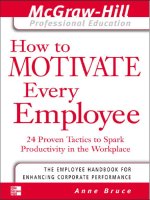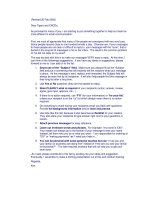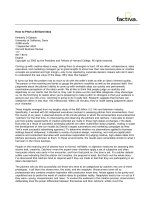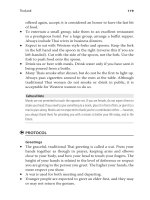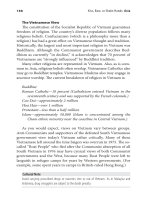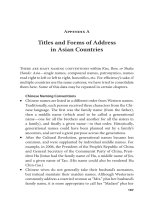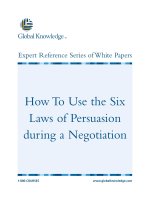Tài liệu How to Use Facebook for Business:An Introductory Guide pptx
Bạn đang xem bản rút gọn của tài liệu. Xem và tải ngay bản đầy đủ của tài liệu tại đây (1.82 MB, 35 trang )
How to Use Facebook for Business:
An Introductory Guide
Getting Started With Facebook to Achieve Business Goals
How to Use Facebook for Business
Tweet This Ebook!
2
Table of Contents
Section 1: Introduction to Facebook 3
Welcome 4
What Is Facebook? 5
Why You Should Care 5
Facebook Vocabulary 6
Business Goals for Using Facebook 7
Section 2: Setting Up Your Facebook Profile 8
Personal vs. Business Accounts 9
A Tour of the Facebook User Homepage 11
Step 1: Sign Up for Facebook 12
Step 2: Edit Your Profile 12
Step 3: Join Networks 14
Step 4: Connect With Friends 14
Step 5: Share Content & Information 15
Step 6: Use Applications 16
Privacy Settings 17
Section 3: Using Facebook for Business 19
How to Set Up a Business Page 20
How to Promote Your Page 22
Facebook Groups vs. Business Pages 24
How to Set Up a Group 25
How to Advertise on Facebook 25
Understanding Facebook‟s EdgeRank Algorithm 29
Facebook Marketing Best Practices 30
How to Measure & Analyze Your Facebook Presence 33
Conclusion & Additional Resources 35
Tweet This Ebook!
How to Use Facebook for Business
Tweet This Ebook!
3
Section 1:
Introduction to Facebook
Tweet This Ebook!
How to Use Facebook for Business
Tweet This Ebook!
4
Welcome
At this point, you have heard of social
media and inbound marketing. Maybe
you‟ve experimented with Twitter and
checked out your kids‟ Facebook profiles,
and you can see the value for college
students who want to make sure they‟re all
at the same bar on Saturday night. But why
does any of this matter to you or your
business?
Social media and inbound marketing are increasingly important assets for
businesses to get found by and engage with potential buyers on the web. Think
about the way you find information about products and services – are you
watching TV ads? Going through your junk mail? Or are you consulting a search
engine or a friend? People have gotten better and better at ignoring marketing
messages with DVRs, caller ID, and spam filters. Instead they visit Google and
social networks for answers to their questions. The question for you is, will you
be there to answer it?
Facebook is not an evil time-waster, a community just for younger generations,
nor is it irrelevant for marketers – even B2B folks. Rather, Facebook is a tool for
connecting people with those around them. And, as with any social media tool,
marketers have an opportunity to use Facebook to expand their online footprint
and directly engage with customers and prospects.
But yes, it can be difficult to figure out what you can and should do. And yes, it
can be quite a feat to convince your CEO to let you incorporate Facebook or a
larger social media strategy into your marketing plan. But, armed with the right
knowledge and metrics, it is possible.
So here we go. In an effort to get marketers up to speed with how to use
Facebook for business, this ebook will walk you through absolutely everything
you need to know to get started with using Facebook for marketing to drive real
business results.
Tweet This Ebook!
How to Use Facebook for Business
Tweet This Ebook!
5
What Is Facebook?
Facebook is a social network for connecting people with those around them –
friends, family, coworkers, or simply others with similar interests. Facebook
started in 2004 as a closed community for college students (requiring users to
sign up with a valid university email address) but has since expanded beyond that
to schools, corporations, and any user across the world. Facebook allows users
to connect and share information in a variety of ways.
Why You Should Care
Facebook currently has over 750 million active users, and that number continues
to grow steadily. According to Compete.com, it is currently the second most
popular website in the world (behind Google) in terms of unique visitors, and
according to ComScore, the most popular social network overall.
Think your customers aren‟t on Facebook? There are tens of thousands of work-
related, collegiate, and high school
networks. According to
InsideFacebook.com, approximately
two thirds of U.S. Facebook users are
outside of the college demographic,
and users age 26 to 64 make up
more than half of Facebook‟s U.s.
user base. While Facebook started
off as a community for college
students, it has expanded far beyond
that, and you‟d be hard-pressed to
find a demographic not yet represented among Facebook‟s 750 million users.
Tweet This Ebook!
How to Use Facebook for Business
Tweet This Ebook!
6
Facebook Vocabulary
Quick Reference Glossary
Application – a program that allows users to share content and interact with
other users
EdgeRank – an algorithm used by Facebook to determine what content gets
shown in users‟ News Feeds (more on this later)
Fan – Facebook users who choose to “Like” and become a “fan” of an
organization‟s page
Friend – 1.) (n) personal connection on Facebook; 2.) (v) to add a Facebook
user as a friend
Friend List – organized groupings of friends
Group – a collection of Facebook users with a common interest; any Facebook
user can create and join a Facebook group
Like(s) – 1. (v) within Facebook, to like a business Page means you‟ve become a
fan of that page; 2. (v) within Facebook, to like others‟ comments on their wall or
news feed; 3. (n) the number of users who have liked your page; 4. (n) outside of
Facebook, to like something using that has installed the Facebook like button
Network – an association of Facebook users based on a school or workplace
News Feed – an aggregation of one‟s friends‟ wall posts published on a user‟s
Facebook homepage
Page – official presence for public figures, artists, bands, businesses, places,
entertainment, causes, brands, or products to share information and interact with
fans on Facebook
Profile – presence for individuals to share information and interact with friends
and organizations on Facebook
Wall – the core of a profile or page that aggregates new content, including posted
items (e.g. status updates) and recent actions (e.g. becoming a fan of a page)
Tweet This Ebook!
How to Use Facebook for Business
Tweet This Ebook!
7
Business Goals for Using Facebook
There are a number of good reasons for businesses to participate in and maintain
a presence on Facebook. Here are a few:
Get found by people who are searching for your products or services
Connect and engage with current and potential customers
Create a community around your business
Promote other content you create, including webinars, blog articles, or
other resources
Generate leads for your business
This ebook will discuss how to use Facebook to achieve these business goals.
Tweet This Ebook!
How to Use Facebook for Business
Tweet This Ebook!
8
Section 2:
Setting Up Your
Facebook Profile
Tweet This Ebook!
How to Use Facebook for Business
Tweet This Ebook!
9
Personal vs. Business Accounts
On Facebook, Profiles are meant for people, and Pages are meant for
businesses. To fully engage and leverage Facebook‟s features, you should
create a personal profile. If you‟re worried about privacy or balancing business
and personal contacts, we‟ll cover that in the next section.
Do not create a personal Profile for your business. Profiles are for people; Pages
are for businesses. Facebook has built significant functionality specifically for
businesses, and all of this functionality is only available for Pages. We‟ll talk
about Pages more in a later section.
There are a few key differences between Business Pages and
Personal Profiles:
Pages allow you to designate multiple administrators so you can have
more than one person help manage the account. In addition, if one of your
administrators leaves the company, you can still have control over the
Page.
Pages are, by default, public, and are starting to rank in Facebook and
public search results.
Pages are split into different categories (local businesses, brands,
musicians) that help you get listed in more relevant search results.
What Not to Do:
Do not create a
personal profile for
your business.
Profiles are for
people, Pages are
for businesses.
Tweet This Ebook!
How to Use Facebook for Business
Tweet This Ebook!
10
Personal profiles have friends, which require mutual acceptance, whereas
anyone can become a fan of your Page without needing administrator
approval.
Worried about privacy? Facebook is very flexible in letting you control your
exposure on Facebook. A later section will discuss how to customize your privacy
settings to control who sees which parts of your profile so you can safely engage
on Facebook with both personal and business contacts.
Tweet This Ebook!
How to Use Facebook for Business
Tweet This Ebook!
11
A Tour of the Facebook User Homepage
Publisher: Post a status update,
photo, link, or video to be
published to your profile and to
your friends‟ news feeds.
Notification Icons: New
friend requests, messages,
and notifications, including
wall posts, comments, etc.
Events: Create an
event and view
birthday reminders
and event invitations.
Account Settings: Privacy
settings, logout, Help Center,
and more important features
to manage your account.
Core Features: News feed,
inbox messages, upcoming
events, and friends‟ lists and
requests.
Secondary Features: View
your and friends‟ photos,
browse through marketplace
listings, add new
applications, and more.
Groups: View the
groups you are a
member of or create a
new group.
News Feed: Your friends‟ most
recent activities (posts, photos,
etc.) throughout Facebook.
Facebook Chat: Chat with your
Facebook friends via instant
message within Facebook. There
are group chatting and video
calling capabilities, too!
Display Options: Allows you to choose
between a view of friends‟ most recent
posts or top news determined by
*EdgeRank.
Tweet This Ebook!
How to Use Facebook for Business
Tweet This Ebook!
12
Step 1: Sign Up for Facebook
Visit www.facebook.com, and sign up for a free account by completing the
information requested.
Step 2: Edit Your Profile
Click on “Profile” in the top, right-hand navigation bar. Don‟t worry about the
homepage you see here quite yet – we‟ll cover that later on once you complete
your profile and add some friends.
Tweet This Ebook!
How to Use Facebook for Business
Tweet This Ebook!
13
Next, click on the “Edit Profile” link found in either of the following places:
Now, add basic, personal, contact, and work/education information. All
information is optional, but use this as an opportunity to connect with people who
have similar interests and connections from school or work.
Basic Information: Indicate your current city, hometown, gender, birthday,
sexual preference, languages, and a short „About Me‟ section
Profile Picture: Upload the photo you‟d like to show on your Profile and
next to comments or status updates you make
Friends and Family: Indicate your relationship status, family members,
and create lists (we‟ll cover this later)
Education and Work: List your current and former workplaces as well as
high schools and universities you attended
Philosophy: Include religious and political views, people who inspire you,
and your favorite quotations
Arts and entertainment: Indicate your favorite music, books, movies, TV
shows, and games
Sports: Add the sports you play as well as your favorite sports teams and
athletes
Tweet This Ebook!
How to Use Facebook for Business
Tweet This Ebook!
14
Activities and Interests: Include the activities you enjoy and your
preferred interests
Contact information: Edit your email address(es), screen name(s), phone
number(s), location, and website(s)
Step 3: Join Networks
Click on “Account” in the top right-hand menu, and then “Account Settings.” On
the Account screen, choose “Networks.”
Now, find some relevant networks to join. Networks play a key role in helping you
connect with people. You can join school or company/business networks (you
must have a valid email address for each). Joining a network will help people find
you and will help you rank higher in Facebook searches when the searcher is in a
common network.
Step 4: Connect With Friends
Facebook‟s goal is to help connect you with your friends, family, coworkers, and
other connections. There are a few tools available to help you start connecting
with people you already know.
Tweet This Ebook!
How to Use Facebook for Business
Tweet This Ebook!
15
Click on “Friends” in the left-hand menu, then click “Find
Friends.”
You can import a contact list, have Facebook search your
email address book, or even check out Facebook‟s
“People You May Know” friend suggestions.
Once you find someone you know, click “Add Friend.” Friends need to be
mutually accepted, so “friending” someone will send them a message to confirm
that you two are indeed friends. Once you confirm, then you‟ll start seeing their
updates in your News Feed and you‟ll be able to see more detailed information on
their profile, depending on their privacy settings.
Step 5: Share Content & Information
Facebook is great for sharing all sorts of information with your network, including
text updates, photos, links, videos, and questions. From your homepage (what
Tweet This Ebook!
How to Use Facebook for Business
Tweet This Ebook!
16
you see when you first log into Facebook) or from your Profile page, you will see
a box where you can share your content.
Any content you share will get posted to the Wall section of your profile and may
also get shared in the News Feeds of your friends.
Step 6: Use Applications
There are thousands of applications on Facebook that further help you share
content and interact with others. To browse the applications you already might be
using or to search for more applications visit to
browse available applications. Popular applications include Photos, Events,
Movies, and Causes.
Tweet This Ebook!
How to Use Facebook for Business
Tweet This Ebook!
17
Privacy Settings
Social media is about establishing and building relationships,
whether they are personal or business connections. In many
cases, you may find that some connections will blur the lines
between the personal and business realms. It is also
important to be transparent and authentic when using social
media to market a business. People like to connect with
people, not faceless brands. Furthermore, it is these personal
connections that will lead to business, referrals, and word of
mouth marketing for your company.
If you are concerned about exposing portions of your profile to these different
connections – perhaps you still don‟t want your business connections to see your
personal photos – fortunately, Facebook allows you to customize your privacy
settings to control who sees which portions of your profile. Facebook also
recommends the settings you should use depending on who is viewing your
profile.
To edit your privacy settings, click on “Account”, then “Privacy Settings.”
Visibility of every aspect of your profile (photos, contact information, education
information) can be controlled via the Profile privacy settings. You can set each
section to be viewable by:
Tweet This Ebook!
How to Use Facebook for Business
Tweet This Ebook!
18
Everyone
Friends of Friends
Friends Only
Custom: Customize who (which networks, friend lists, or specific friends)
can or cannot access a portion of your profile.
A great (advanced) way for customizing your privacy settings is to set up Friend
Lists. Friend Lists are a way of organizing your friends into relevant groups. There
are a few benefits of creating Friend Lists:
Customize privacy settings by Friend List
View News Feed updates by Friend List filters
Invite Friend Lists to events (must be list of max 100 people)
Send messages to Friend Lists (must be list of max 20 people)
More to come – Friend Lists are an under-used feature that is coming into
play more across Facebook
Click on “Friends” in the left-hand menu of your Profile to view your friends, and
then click on “Edit Friends” at the top.
Click on “Create List” in the top-right corner
and a new window will open with your entire
friend list. Type in a name for the list, and
start searching for people to add to the list.
Select friends, and they will be added
individually to the new list.
Tweet This Ebook!
How to Use Facebook for Business
Tweet This Ebook!
19
Section 3:
Using Facebook
for Business
Tweet This Ebook!
How to Use Facebook for Business
Tweet This Ebook!
20
How to Set Up a Business Page
A Page is similar to a Profile except that it is, by default, public, and users can
Like and become a “fan” of your Page without first requiring approval from the
Page‟s administrators. Creating a Page is completely free but will require your
time to build and maintain.
To get started, visit www.facebook.com/pages/create.php (Note: you must be
logged in to create a Page). Facebook will then walk you through a simple wizard
to create your Page.
1. Choose a classification.
You‟ll likely choose one of the first 3
options highlighted to the left. The
category you choose will help you
rank in more relevant searches and
provide relevant information fields
on your Page.
Tweet This Ebook!
How to Use Facebook for Business
Tweet This Ebook!
21
Follow the next setup wizard, which will ask you to upload a photo (use your
company or brand logo), give you an opportunity to suggest your page to friends
in order to generate fans, and add some basic info. (Note: You can always skip
these steps and add these items later.)
Next, complete your Page like you would a Profile. Click on “Edit Page” or “Edit
Info” on your Page‟s homepage to add information about your business like your
website, a short description, products, and so on.
Take advantage of some of the features of business Pages such as the
discussion board to engage your fans.
2. Choose a name and category for your Page.
In most cases, this should be your company name (or
brand or product name if you choose that
classification). (Note: If you classify your page as a
local business, you’ll be asked for additional location
information.)
3. Now get started!
Tweet This Ebook!
How to Use Facebook for Business
Tweet This Ebook!
22
As the administrator, by default, your name and profile will not show up anywhere
on your Page. You are the behind-the-scenes manager. When you post new
information or respond to a discussion thread, it will appear to be posted by your
company rather than you personally, even though you‟ll be logged in as yourself
(this can be changed in your Page‟s settings). You can designate multiple
administrators as well to help with the maintenance of your Page.
In addition to being the administrator of your Page, you will want to become a fan.
Click the “Like” button on your Page to become a fan. Once you become a fan,
you will be listed among all the other fans on your Page and all the Pages of
which you are a fan will show up on your profile, giving your business more
visibility to your network.
How to Promote Your Page
Now that you‟ve built your Page, you need to focus on attracting some fans. Here
are a few ideas to get you started.
Create an engaging Page. Use applications like the discussion board and
YouTube video box to add more interesting and engaging content to your
Page. Give users a reason to become a fan of your Page and engage with
you. More advanced Facebook users can add custom pages to their Page
using iFrames. (More Info Here)
Leverage the viral nature of Facebook – the News Feed. The added
benefit of creating an engaging page is that every time a fan engages with
your page – from becoming a fan to posting a comment to attending an
event – that activity is published to their “News Feed” which can be seen
by their friends on Facebook. When a user first logs into Facebook, they
Tweet This Ebook!
How to Use Facebook for Business
Tweet This Ebook!
23
see a feed of their friends‟ recent activity, so the activity of your fans on
your Page gets shared with a greater network, giving your business more
visibility.
Draw on your existing network. You most likely already have email
subscribers and blog readers – so make sure they know they can now
become a fan of your business on Facebook. Consider emailing your opt-
in mailing list, including a link to your page in your email signature,
blogging about your Facebook page, and posting a link or badge to your
Page on your website or blog.
Make your Page publicly searchable. By default, your Page will be
public so it can get indexed by search engines and give you the
opportunity to drive organic search traffic to your Page. If you don‟t notice
your Page showing up in searches, make sure you have set it to be
publicly indexed and searchable. Go to “Edit Page,” click “Manage
Permissions” and make sure “Page Visibility” box is un-checked. This will
make it publicly visible.
Use Facebook Ads for an extra push. Facebook ads allow you to
advertise a website or other properties on Facebook, including Pages,
Groups, and Events. If you‟re familiar with Google AdWords, the system
for building and running ads on Facebook is very similar. A later section
will dive deeper into how to set up and optimize Facebook Ads.
Check out the HubSpot Page ( for examples of
ways to create an engaging page. Feel free to also become a fan to get updates
about future resources and events!
Tweet This Ebook!
How to Use Facebook for Business
Tweet This Ebook!
24
For more advanced reading to learn about the recent changes to Facebook
Pages and how businesses can take advantage of them, download our free
ebook, “The Facebook Marketing Update” for 2011.
Facebook Groups vs. Pages
In most cases, businesses should create a Page to represent their company on
Facebook. In a few cases, however, it may make sense to create a Facebook Group
instead (or in addition). The key distinction between Groups and Pages is that a Group
is for a community of people with a common interest, while a Page represents a brand
or entity of which there are “fans.” Here are some of the differences in functionality:
Facebook Groups
Facebook Pages
Overview
Community of people with a common
interest
Represents a brand or entity of which
there are “fans”
Messaging Members/Fans
Message – emails members and sends to
Facebook Inbox
Update – shows up under Requests on
user‟s homepage and sends to Facebook
Inbox
Visibility on Profiles
Shows up on members‟ profiles as a
small text link
Shows up on fans‟ profiles with an image
and text link
Visibility in Public Search
Groups are publicly indexed and
searchable (single page only)
Pages are publicly indexed and
searchable (each Page‟s tab)
Pages may show up in fans‟ public
search listings
Distribution in News Feed
When members join or engage with the
group, action is distributed in News Feeds
When users become a fan or engage with
the Page, action is distributed in News
Feeds
Updates / content shared by the page
Administrator Visibility
Group admins listed on Group
When Group admins engage with the
Group (send a message, respond to a
discussion thread), it comes from the
admin‟s personal Profile
Admins are the behind-the-scenes
managers of the Page
When Page admins engage with the
group (send an update, post content), it
comes from the Page (business) – unless
changed in settings
Applications Available
Basic applications including Events,
Discussions, Wall, Links, Photos, Videos
Almost all applications (tens of
thousands)
Tweet This Ebook!
How to Use Facebook for Business
Tweet This Ebook!
25
How to Set Up a Group
To set up a group, visit and click “Create a New
Group” in the top, right-hand corner of the web page.
Fill out the basic Group information, including name, which friends you‟d like to invite,
and your Group‟s privacy settings. (Note: Our recommendation is to choose “Open” to
make your Group available to all of Facebook.)
Once you have your Group, you can edit your Group, add/remove functionality (links,
photos, etc.), create events, designate administrators, or invite your friends to join.
How to Advertise on Facebook
Facebook Ads allow you to promote your business, get more fans for your business
Page, and drive more leads for your sales team. Facebook Ads allow you to advertise a
website or content you manage on Facebook (like a Group, Page, or Event). The ad
creation and management tools are very similar to the Google AdWords interface.
Tweet This Ebook!