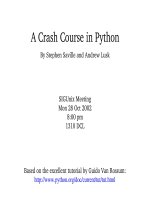Coding projects in python
Bạn đang xem bản rút gọn của tài liệu. Xem và tải ngay bản đầy đủ của tài liệu tại đây (21.87 MB, 226 trang )
G
codin
ProJecTs
IN
PYTHON
R
®
H
e
l
l
o
,
W o
r
l
d
!
G
codin
ProJecTs
IN
PYTHON
R
®
DK UK
Senior editors Ben Morgan, Steve Setford
Senior art editor Peter Radcliffe
US editors Jill Hamilton, Margaret Parrish
Consultant editor Craig Steele
Jacket design development manager Sophia MTT
Jacket editor Claire Gell
Producer, pre-production Robert Dunn, Nadine King
Producer Anna Vallarino
Managing editor Lisa Gillespie
Managing art editor Owen Peyton Jones
Publisher Andrew Macintyre
Associate publishing director Liz Wheeler
Art director Karen Self
Design director Phil Ormerod
Publishing director Jonathan Metcalf
DK INDIA
Project editor Suefa Lee
Art editor Sanjay Chauhan
Assistant editor Isha Sharma
Assistant art editors Yashashvi Choudhary,
Simar Dhamija, Sonakshi Singh
Jacket designer Juhi Sheth
Jackets editorial coordinator Priyanka Sharma
Managing jackets editor Sreshtha Bhattacharya
DTP designer Sachin Gupta
Senior DTP designer Harish Aggarwal
Senior managing editor Rohan Sinha
Deputy managing art editor Anjana Nair
Pre-production manager Balwant Singh
First American Edition, 2017
Published in the United States by DK Publishing
345 Hudson Street, New York, New York 10014
Copyright © 2017 Dorling Kindersley Limited
DK, a Division of Penguin Random House LLC
17 18 19 20 21 10 9 8 7 6 5 4 3 2 1
001–299420–June/2017
All rights reserved.
Without limiting the rights under the copyright reserved above, no part of this publication may be reproduced,
stored in or introduced into a retrieval system, or transmitted, in any form, or by any means (electronic, mechanical,
photocopying, recording, or otherwise), without the prior written permission of the copyright owner.
Published in Great Britain by Dorling Kindersley Limited.
A catalog record for this book is available from the Library of Congress.
ISBN 978-1-4654-6188-9
DK books are available at special discounts when purchased in bulk for sales promotions, premiums,
fund-raising, or educational use. For details, contact: DK Publishing Special Markets, 345 Hudson Street,
New York, New York 10014 or
Printed in China
A WORLD OF IDEAS:
SEE ALL THERE IS TO KNOW
www.dk.com
CAROL VORDERMAN MBE is one of Britain’s best-loved TV presenters and
is renowned for her mathematical skills. She has hosted numerous TV shows
on science and technology, from Tomorrow’s World to How 2, and was co-host
of Channel 4’s Countdown for 26 years. A Cambridge University engineering
graduate, she has a passion for communicating science and technology
and has a keen interest in coding.
CRAIG STEELE is a specialist in Computing Science education. He is Project
Manager for CoderDojo Scotland, which runs free coding clubs for young people.
Craig has previously worked for the Raspberry Pi Foundation, Glasgow Science
Centre, and the BBC micro:bit project. Craig’s first computer was a ZX Spectrum.
DR. CLAIRE QUIGLEY studied Computing Science at Glasgow University,
where she earned a BS and PhD. She has worked in the Computer Laboratory
at Cambridge University and Glasgow Science Centre, and is currently
working on a project to develop a music and technology resource for primary
schools in Edinburgh. She is a mentor at CoderDojo Scotland.
DR. MARTIN GOODFELLOW has a PhD in computer science and experience
of teaching coding up to university level. He has developed educational
content and workshops for CoderDojo Scotland, Skills Development
Scotland, Glasgow Life, and Highlands and Islands Enterprises, and has
consulted on digital content for the BBC. He is currently the Scottish
Ambassador for National Coding Week.
DANIEL McCAFFERTY holds a degree in Computer Science from the University
of Strathclyde. He has worked as a software engineer for companies big and
small in industries from banking to broadcasting. Daniel lives in Glasgow with
his wife and daughter and when not teaching young people to code, he enjoys
bicycling and spending time with family.
DR. JON WOODCOCK studied physics at Oxford University and computational
astrophysics at the University of London. An avid coder since the age of eight,
he has programmed all kinds of computers from single-chip microcontrollers
to world-class supercomputers. He is author of DK’s bestselling Coding Games
in Scratch and has written or contributed to six other DK coding books.
Contents
8
FOREWORD
STARTING WITH PYTHON
12
What is coding?
14
Meet Python
16
Installing Python
18
Using IDLE
FIRST STEPS
TURTLE GRAPHICS
72
Robot Builder
82
Kaleido-spiral
90
Starry Night
98
Mutant Rainbow
22
Your first program
24
Variables
28
Making decisions
32
Loopy loops
36
Animal Quiz
44
Functions
48
Fixing bugs
110
Countdown Calendar
52
Password Picker
120
Ask the Expert
58
Modules
130
Secret Messages
60
Nine Lives
142
Screen Pet
PLAYFUL APPS
Let’sssss get
sssstarted!
GAMES IN PYTHON
158
Caterpillar
168
Snap
180
Matchmaker
190
Egg Catcher
REFERENCE
202
Project reference
220
Glossary
222
Index
224
Acknowledgments
Find out more at:
www.dk.com/computercoding
Foreword
We live in a digital world, and computers are part of almost everything we do. Not so
long ago, computers were bulky, noisy machines that lived mainly on desks, but now
they are tiny, silent devices hidden inside our phones, cars, TVs, and even watches.
We use them to work, play games, watch movies, go shopping, and keep in touch with
our friends and family.
Today’s computers are so simple to use that anyone can operate them. But not as
many people know how to write the code that makes them work. Becoming a coder
allows you to look under the hood and see how a computer really works. With a bit
of practice, you can build your own apps, write your own games, or just tinker with
other people’s programs and customize your own ingenious creations.
As well as being an addictive hobby, coding is a skill that’s in huge demand all over
the world. Learn how to code and it will set you in good stead wherever your life
leads, whether you’re interested in science, art, music, sport, or business.
Today, there are hundreds of coding languages you can learn, from simple, drag-anddrop languages like ScratchTM to web-programming languages like JavaScript®. This
book is based on Python®, one of the world’s most widely used coding languages.
Equally popular with students and professionals, Python is easy to pick up yet powerful
and versatile. It’s a great language to learn whether you’re a beginner or moving up
from a simple language like Scratch.
The best way to learn to code is to get immersed, and that’s how this book is designed
to work. Just follow the numbered steps and you’ll be building apps, games, graphics,
and puzzles in no time. Learning to code is easier if you’re having fun, so we’ve tried
to make the projects as much fun as possible.
If you’re new to programming, start at the beginning and work your way through.
Don’t worry if you don’t understand every detail—it doesn’t matter. The more projects
you build, the better you’ll get. And don’t worry if your programs don’t work the first
time you run them. Even the pros have to debug their work.
Once you’ve finished building each project, there are tips on how to tweak and adapt
it. Feel free to try your own hacks. With a little bit of imagination and skill, there’s
no limit to what a coder can achieve.
Have fun coding!
Starting
with Python
12
S TA R T I N G W I T H PY T H O N
What is coding?
Computer programmers, or “coders,” are people
who write step-by-step instructions that can
make a computer perform a task. Coders can get
computers to do addition, make music, move a
robot across a room, or fly a rocket to Mars.
Dumb boxes
△ Performing pet
By learning how to code, you’ll be able
to write your own programs and make
the computer do what you want. It’s a
bit like having an electronic pet that
you can teach to perform tricks!
A computer can’t do anything of its own accord—it just
sits there like a dumb box until it’s told exactly what to
do. Because computers can’t think for themselves and can
only do as they’re told, coders have to do the thinking for
them and write their instructions carefully.
Programming languages
In order to tell a computer what to do, you need
to learn a programming language. Visual languages
are easy for beginners to learn, while professional
coders use text-based languages. This book is based
on the popular text-based language Python.
▽ Python
Python is a text-based programming
language. In Python, programmers write
code using words, abbreviations, numbers,
and symbols. Instructions are typed in using
the computer’s keyboard.
▽ Scratch
Scratch is a visual programming language.
It’s great for creating games, animations, and
interactive stories. You write code in Scratch
by snapping together blocks of instructions.
when
clicked
think
3 + 3
Why don’t you say
something?
Both these bits of code
do the same thing.
The answer to the sum
is shown on the screen
in a “thinks” bubble.
6
>>> 3 + 3
6
You hit the enter/return key
to see the result.
W H AT I S C O D I N G ?
13
Anyone can code
To be a coder you just need to learn a few basic rules and
commands, and then you can start writing programs to
suit your skills and interests. If you’re into science, for
example, you could make an app that draws graphs from
the results of your experiments. Or you could use your art
skills to design an alien world for your own video game.
▽ Think logically
Coders need to think logically and carefully to write
good code. If the instructions aren’t quite right or the
steps are in the wrong order, a program won’t work
properly. Think through each step and make sure things
happen in a logical order—after all, you wouldn’t put
your coat on before your sweater, would you!
I knew you’d get
that wrong!
▽ Pay attention to detail
If you’re good at spot-the-difference puzzles, you’ll
probably be a great coder. An important skill in
coding is spotting mistakes in your code. These
mistakes are called bugs, and even tiny bugs can
cause big problems. Eagle-eyed coders can pick out
spelling mistakes and faults with the logic or order
of the instructions. Debugging a program can be
tricky, but learning from your mistakes is a great way
to improve your coding powers.
Keep those eyes
peeled!
LINGO
Bugs
Bugs are errors in code that make
programs behave in unexpected ways.
They are so-called because early
computers sometimes went wrong when
insects got stuck in their circuits!
I’m on a
bug hunt!
Get coding
Coding may sound daunting, but learning how
to do it is easy. The secret is to just jump in. This
book is designed to teach you how to code by
guiding you through simple projects. Just follow
the numbered steps and you’ll be creating
games, apps, and digital art in no time.
14
S TA R T I N G W I T H PY T H O N
Meet Python
LINGO
Python
Python is one of the most popular computer
programming languages in the world. It was
first released in the 1990s and is now used to
build millions of apps, games, and websites.
Why Python?
Python is a great language for getting started
with computer programming. Many schools
and universities use it to teach coding. Here
are some of the reasons that Python’s so useful.
Python isn’t named after the type of
snake. It’s actually named after a
British comedy group called “Monty
Python’s Flying Circus.” The creator of
Python, Guido van Rossum, was a big
fan of the group and their quirky
humor. Python programmers often
use the group’s jokes and famous
quotes in their code as a tribute.
▽ Batteries included
It’s easy to read
and write!
△ Easy to read and write
Python is a text-based computer programming
language. You write the instructions using a
mixture of English words, punctuation characters,
symbols, and numbers. This makes Python code
simple to read, write, and understand.
△ Works everywhere
Python is portable. This means you can write and
run Python code on lots of different computers.
The same Python code will work on PCs, Macs,
Linux machines, and Raspberry Pi computers. The
programs behave the same way on each machine.
Programmers say Python has “batteries
included.” This is because it comes with
everything you need to start coding
right away.
△ Handy tools
Python is packed with lots of useful tools and
preprogrammed code that you can use in your
programs. This is called the Standard Library.
Using these tools makes it easier and quicker
for you to build your own programs.
▷ Great support
Python has well-written
documentation. It has a
guide to getting started, a
reference section for looking
up what things mean, and
a bunch of example code.
MEET PYTHON
Python in action
EXPERT TIPS
The interpreter
Python isn’t just an educational tool.
It’s such a powerful program it’s used
for many interesting and exciting tasks
in business, medicine, science, and the
media. It can even be used to control
the lights and heating in your home.
▽ Crawling the web
Python is widely used on the Internet.
Parts of Google’s search engine are
written in Python. Much of YouTube
is also built using Python code.
15
Some programming languages use an interpreter.
The interpreter is a program that can translate from
one programming language into another. Every time
you run a Python program, the interpreter translates
each line of Python code into a special code that the
computer can understand, known as machine code.
I’m a mighty
powerful program!
Python? It’s a serious
business!
Don’t worry, this won’t
hurt—much!
△ Medical marvels
Python can be used to program robots to perform
tricky operations. A Python-programmed robot
surgeon can work more quickly than a human one,
and be more accurate and less likely to make errors.
△ Serious business
Python helps banks keep track of the money
in their accounts, and big store chains to set
the prices of the goods they sell.
Action!
We’ve been
expecting you!
△ Out of this world
Software engineers used Python to create tools for
NASA’s Mission Control Center. These tools help the crew
prepare for and monitor the progress of each mission.
△ In the movies
Disney uses Python to automate repetitive parts of
the animation process. Rather than animators carrying
out the same steps over and over, they use a Python
program to repeat the steps automatically. This saves
work, shortening the time it takes to make a film.
16
S TA R T I N G W I T H PY T H O N
Installing Python
LINGO
IDLE
All the projects in this book use Python 3, so
make sure you download the correct version
from the website. Follow the instructions
that match your computer.
IDLE (short for Integrated
Development Environment) is
a free app that you get when
you install Python. Designed for
beginners, IDLE includes a basic
text editor that allows you to write
and edit Python code.
Python on Windows
Before you install Python 3 on a Windows PC, find out
if it uses the 32-bit or 64-bit version of windows. Click
“Start”, right-click “Computer”, and left-click “Properties”.
Then choose “System” if the option appears.
1
•
3
2
Go to the Python website
Type the address below into your web
browser to go to the Python website.
Then click on “Downloads” to open the
download page.
/>
Download Python
Click on the latest version of Python for Windows,
beginning with the number 3. The installer file will
download automatically. Of the different installer
options, select “executable installer”.
•
Run the installer
Double-click the installer file to install Python.
Choose “install for all users” and click “next” at each
prompt, without changing the default settings.
Click the
installer.
Python 3.6.0a4 - 2016-08-15
• Windows x86 executable installer
• Windows x86-64 executable installer
If you have a 64-bit
version of Windows,
use this installer.
If you have a 32-bit
version of Windows,
use this installer.
4
Open IDLE
When the installation is finished, check that it was
successful by opening the IDLE program. Go to the
“Start” menu, choose “All Apps”, then select “IDLE”.
A window like the one below should open up.
Python 3.6.0a4 Shell
IDLE
File
Edit
Shell
Debug
Window
Help
Python 3.6.0a4 (v3.6.0a4:017cf260936b, Aug 15 2016, 00:45:10) [MSC v.1900 32
bit (Intel)] on win32
Type "copyright", "credits" or "license()" for more information.
>>>
I N S TA L L I N G P Y T H O N
17
Python on a Mac
Before you install Python 3 on a Mac, check which
operating system the computer uses. Click the
Apple icon in the top left of the screen and choose
“About this Mac” from the drop-down menu.
1
Go to the Python website
Type the address below into your web browser
to go to the Python website. Then click on
“Downloads” to open the download page.
2
Download Python
From the downloads options, click on the
latest version of Python 3 that matches your
operating system. The Python.pkg file will
download to your Mac automatically.
•
Python 3.6.0a4 - 2016-08-15
• Download macOS X 64-bit/32-bit installer
/>
3
Install Python
You’ll find the .pkg file in the “Downloads” folder. Its
icon looks like an opened parcel. Double-click it to
start the installation. At the prompts, click “Continue”
and then “Install” to accept the default settings.
IMPORTANT!
Click the package
to run the installer.
4
The version number might not be
exactly the same as this one—just
make sure you download the one
that has a 3 at the beginning.
Ask permission
Open IDLE
When the intallation is finished, check that it was
successful by opening the IDLE program. Open the
“Applications” folder, and then the “Python” folder.
Double-click “IDLE” and a window like this should appear.
Never install Python or any other
program unless you have permission
to do so from the computer’s owner.
You may also need to ask the owner
to provide an administration password
during installation.
Python 3.6.0a4 Shell
IDLE
File
Edit
Shell
Debug
Window
Help
Python 3.6.0a4 (v3.6.0a4:017cf260936b, Aug 15 2016, 13:38:16)
[GCC 4.2.1 (Apple Inc. build 5666) (dot 3)] on darwin
Type "copyright", "credits" or "license()" for more information.
>>>
18
S TA R T I N G W I T H PY T H O N
Using IDLE
You should come
out of your shell
more!
IDLE has two different windows in which you can
work. The editor window can be used to write
and save programs, while the shell window runs
Python instructions immediately.
The shell window
▽ Working in the shell
The code you type can be run straight away,
and any messages or "bugs" (errors) are
displayed. You can use the shell window like a
notepad, to test out snippets of code before
you add them into a bigger program.
When you open IDLE, the shell window pops up.
This is the best place to get started in Python
because you don’t have to create a new file first.
Just type the code directly into the shell window.
This line
shows which
version of
Python you
have.
Python 3.6.0a4 Shell
IDLE
File
Edit
Shell
Debug
Window
Help
Python 3.6.0a4 (v3.6.0a4:017cf260936b, Aug 15 2016, 13:38:16)
[GCC 4.2.1 (Apple Inc. build 5666) (dot 3)] on darwin
Type 'copyright', 'credits' or 'license()' for more information.
You type
in code at
the >>>
prompt.
>>>from turtle import *
The text here
will depend
on which
operating
system you
have.
>>>forward(200)
>>>left(90)
>>>forward(300)
>>>
These four lines of code are
a simple drawing program;
try it out for yourself.
▽ Give the shell a test run
EXPERT TIPS
Different windows
To help you know which window you
should type your code in, we’ve given
each window in IDLE a different color.
Shell window
Editor window
Type each of these code snippets into the shell window
and press the enter/return key after each one. The first
line displays a message and the second line does a
calculation. Can you work out what the third line does?
>>> print('I am 10 years old')
>>> 123 + 456 * 7 / 8
>>> ''.join(reversed('Time to code'))
USING IDLE
The editor window
▽ The editor window
To open the editor window in IDLE,
click on the File menu at the top
and choose New File. An empty
editor window will then appear.
You’ll use the editor window to
write and run programs for the
projects in this book.
The shell can’t save your code, so when you close the
shell window the code you typed is lost forever. That’s
why you should use IDLE’s editor window when you
work on a project. This window lets you save your code.
It also has built-in tools to help you write your programs
and to trouble-shoot any errors.
You type the code in
here. This program
prints a list that tells
you which numbers
are even and which
ones are odd.
Anything you tell
Python to print
gets displayed in
the shell window.
The name of the
file is shown here.
You can run your
programs from
this menu.
The menu bar for
the editor window
is different to the
one for the shell.
EvensandOdds.py
IDLE
File
Edit
Format
Run
Window
Help
for counter in range(10):
if (counter % 2) == 0):
print(counter)
print('is even')
else:
print(counter)
print('is odd')
I love idling!
EXPERT TIPS
Colors in the code
IDLE automatically colors
the text to highlight
different parts of the code.
The colors make it easier to
understand the code, and
they’re useful when you’re
trying to spot mistakes.
◁ Symbols and names
◁ Keywords
Most code text is colored
black.
Certain words, such as
“if” and “else”, are special
words that Python uses.
They are called keywords
and are shown in orange.
◁ Output
Any text produced when
a program runs is blue.
◁ Built-in commands
◁ Errors
Python commands,
such as “print”, are
shown in purple.
Python uses red to
alert you to any errors
in your code.
19
◁ Text in quotes
Text in quote marks is
green. A green bracket
around text shows you’re
missing a quote mark.
First
steps
22
FIRST STEPS
Your first program
Hello Cedric!
Now that you’ve installed Python and IDLE, it’s
time to write your first program in Python.
Follow these steps to create a simple program
that greets the user with a cheery message.
How it works
The program first displays the message “Hello,
World!” and then asks your name. Once you’ve
typed in your name, it says hello again, but this
time it includes your name in the greeting. The
program uses something called a variable to
remember your name. A variable is used in
coding to store information.
1
New File
Open
Open Module
Recent Files
▷ Hello World flowchart
Programmers use diagrams
called flowcharts to plan their
programs and to show how they
work. Each step is shown in a
box, with an arrow leading to
the next step. Sometimes the
steps are questions and have
more than one arrow leading
onward, depending on the
answer to the question.
Launch IDLE
A shell window appears when you start IDLE.
Ignore it and click on File in the IDLE menu.
Choose New File to create an empty editor
window where you can write your program.
Class Browser
Start
Path Browser
Say hello
2
Ask user to type
their name
Type the first line
In the editor window, type this line of text.
The word “print” is a Python instruction that
tells the computer to display something on
the screen, such as the words “Hello, World!”
print('Hello, World!')
Hello, World!
Say hello, adding
user’s name
End
3
Save your file
Before you can run the code, you must save
it. Go to the File menu and choose Save.
Close
Save
Save As...
23
YO U R F I R S T P RO G R A M
4
Save the file
A pop-up box will appear. Type in a name for your
program, such as “helloworld.py”, and click Save.
Save As:
LINGO
.py files
helloworld.py
Tags:
Where:
Documents
Cancel
5
6
7
8
Check it works
Now run the first line of the program
to see if it works. Open the Run menu
and choose Run Module. You should
see the message “Hello, World!” in the
shell window.
Save
Type the
name of
your
program
here.
Python programs usually have
a name ending with “.py”,
which makes them easy to
recognize. When you save a
program, Python automatically
adds “.py” at the end, so you
don’t need to type it in.
Python Shell
>>>
Check Module
Hello, World!
>>>
Run Module
Fix mistakes
If the code isn’t working, stay calm!
Every programmer makes mistakes,
and finding these “bugs” is vital if you
want to become an expert at coding.
Go back and check your code for
typing errors. Did you include the
brackets? Did you spell the word
“print” correctly? Fix any mistakes,
then try running the code again.
Add more lines
Go back to the editor window and add two more lines to
your script. Now the middle line asks for your name and
then stores it in a variable. The last line uses your name
to print a new greeting. You can change it to a different
greeting if you prefer—as polite or as rude as you like!
Final task
Run the code again to check it. When you type in your
name and hit the enter/return key, the shell should show
a personalized message. Congratulations on completing
your first Python program! You’ve taken your first steps
towards becoming a powerful programmer.
The message will
appear in the shell.
EXPERT TIPS
Keyboard shortcut
A handy shortcut to run a program from
the editor window is simply to press F5 on
your keyboard. This is a lot quicker than
selecting “Run” and then “Run Module”.
print('Hello, World!')
person = input('What’s your name?')
print('Hello,', person)
This line asks for the user’s name and
stores it in a variable called “person”.
Hello, World!
What's your name?Josh
Hello, Josh
User’s
name