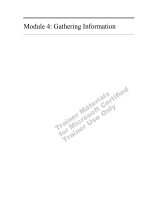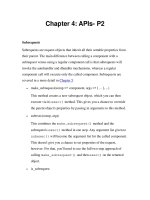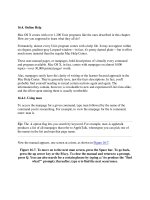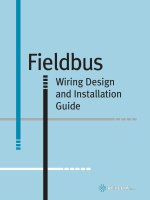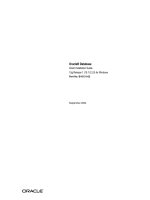Nessus 4.4 Installation Guide doc
Bạn đang xem bản rút gọn của tài liệu. Xem và tải ngay bản đầy đủ của tài liệu tại đây (2.3 MB, 78 trang )
Tenable Network Security, Inc. • 7063 Columbia Gateway Drive, Suite 100, Columbia, MD 21046 • 410.872.0555 • • www.tenable.com
Copyright © 2002-2011 Tenable Network Security, Inc. Tenable Network Security, Nessus and ProfessionalFeed are registered trademarks of Tenable
Network Security, Inc. Tenable, the Tenable logo, the Nessus logo, and/or other Tenable products referenced herein are trademarks of Tenable
Network Security, Inc., and may be registered in certain jurisdictions. All other product names, company names, marks, logos, and symbols
may be the trademarks of their respective owners.
Nessus 4.4
Installation Guide
November 28, 2011
(Revision 13)
The newest version of this document is available at the following URL:
Copyright © 2002-2011 Tenable Network Security, Inc.
2
T
T
a
a
b
b
l
l
e
e
o
o
f
f
C
C
o
o
n
n
t
t
e
e
n
n
t
t
s
s
Introduction 5
Operating System Support 5
Standards and Conventions 5
Background 6
Prerequisites 7
Nessus Unix 7
Nessus Windows 8
Deployment Options 8
Vulnerability Plugin Subscriptions 8
Which Feed is For You? 8
HomeFeed 9
ProfessionalFeed 9
IPv6 Support 9
Unix/Linux. 10
Upgrading 10
Installation 17
Configuration 22
Nessus Major Directories 22
Create a Nessus User 23
Installing the Plugin Activation Code 25
Start the Nessus Daemon 26
Stop the Nessus Daemon 27
Nessusd Command Line Options 28
Connecting with a Client 29
Updating Plugins 30
How Often Should I Update Plugins? 30
Updating Plugins Automatically 30
Scheduling Plugins Updates with Cron 31
Updating Plugins through Web Proxies 31
Removing Nessus 31
Windows… 35
Upgrading 35
Upgrading from Nessus 4.0 – 4.0.x 35
Upgrading from Nessus 3.0 – 3.0.x 35
Upgrading from Nessus 3.2 and later 35
Installation 36
Downloading Nessus 36
Installing 36
Installation Questions 36
Nessus Major Directories 39
Copyright © 2002-2011 Tenable Network Security, Inc.
3
Configuration 40
Nessus Server Manager 40
Changing Default Nessus Port 41
Registering your Nessus Installation 42
Resetting Activation Codes 43
Create and Manage Nessus Users 44
Allowing Remote Connections 44
Adding User Accounts 44
Host-Based Firewalls 46
Launch the Nessus Daemon 47
Updating Plugins 48
How Often Should I Update Plugins? 49
Updating Plugins through Web Proxies 49
Removing Nessus 49
Mac OS X… 49
Upgrading 49
Installation 50
Configuration 52
Nessus Server Manager 53
Registering your Nessus Installation 54
Resetting Activation Codes 56
Create and Manage Nessus Users 56
Allowing Remote Connections 56
Adding User Accounts 57
Launch the Nessus Daemon 58
Updating Plugins 58
How Often Should I Update Plugins? 58
Removing Nessus 59
Configure the Nessus Daemon (Advanced Users) 59
Configuring Nessus with Custom SSL Certificate 64
Nessus without Internet Access 65
Register your Nessus Scanner 65
Obtain and Install Up-to-date Plugins 68
Windows 68
Linux, Solaris and FreeBSD 68
Mac OS X 69
Working with SecurityCenter 69
SecurityCenter Overview 69
Configuring Nessus to Work with SecurityCenter 70
Unix/Mac OS X 70
Windows 70
Configuring Nessus to Listen as a Network Daemon 70
Adding User Accounts in Windows 70
Enabling the Nessus service in Windows 71
Host-Based Firewalls 71
Configuring SecurityCenter to work with Nessus 71
Copyright © 2002-2011 Tenable Network Security, Inc.
4
Nessus Windows Troubleshooting 72
Installation /Upgrade Issues 72
Scanning Issues 73
For Further Information 74
Non-Tenable License Declarations 75
About Tenable Network Security 78
Copyright © 2002-2011 Tenable Network Security, Inc.
5
INTRODUCTION
This document describes the installation and configuration of Tenable Network Security’s
Nessus 4.4 vulnerability scanner. Please email any comments and suggestions to
Tenable Network Security, Inc. is the author and manager of the Nessus vulnerability
scanner. In addition to constantly improving the Nessus engine, Tenable writes most of the
plugins available to the scanner, as well as compliance checks and a wide variety of audit
policies.
Prerequisites, deployment options and a walk-through of an installation will be discussed in
this document. A basic understanding of Unix and vulnerability scanning is assumed.
Starting with Nessus 4.4, user management of the Nessus server is conducted through a
web interface and it is no longer necessary to use a standalone NessusClient. The
standalone NessusClient will still connect and operate the scanner, but it will not be
updated.
OPERATING SYSTEM SUPPORT
Nessus is available and supported for a variety of operating systems and platforms:
> Debian 5 and 6 (i386 and x86-64)
> Fedora Core 12, 13, 14 and 16 (i386 and x86-64)
> FreeBSD 8 (i386 and x86-64)
> Mac OS X 10.4, 10.5 and 10.6 (i386, x86-64, ppc)
> Red Hat ES 4 / CentOS 4 (i386)
> Red Hat ES 5 / CentOS 5 / Oracle Linux 5 (i386 and x86-64)
> Red Hat ES 6 / CentOS 6 (i386 and x86-64) [Server, Desktop, Workstation]
> Solaris 10 (sparc)
> SuSE 9.3 (i386)
> SuSE 10.0 and 11 (i386 and x86-64)
> Ubuntu 8.04, 9.10, 10.04 and 10.10 (i386 and x86-64)
> Windows XP, Server 2003, Server 2008, Server 2008 R2, Vista and 7 (i386 and x86-64)
STANDARDS AND CONVENTIONS
Throughout the documentation, filenames, daemons and executables are indicated with a
courier bold font such as setup.exe.
Command line options and keywords are also indicated with the courier bold font.
Command line examples may or may not include the command line prompt and output text
from the results of the command. Command line examples will display the command being
run in courier bold to indicate what the user typed while the sample output generated by
the system will be indicated in courier (not bold). Following is an example running of the
Unix pwd command:
# pwd
/opt/nessus/
#
Copyright © 2002-2011 Tenable Network Security, Inc.
6
Important notes and considerations are highlighted with this symbol and grey text
boxes.
Tips, examples and best practices are highlighted with this symbol and white on
blue text.
BACKGROUND
Nessus is a powerful, up-to-date and easy to use network security scanner. It is currently
rated among the top products of its type throughout the security industry and is endorsed
by professional information security organizations such as the SANS Institute. Nessus allows
you to remotely audit a given network and determine if it has been broken into or misused
in some way. Nessus also provides the ability to locally audit a specific machine for
vulnerabilities, compliance specifications, content policy violations and more.
> Intelligent Scanning – Unlike many other security scanners, Nessus does not take
anything for granted. That is, it will not assume that a given service is running on a fixed
port. This means if you run your web server on port 1234, Nessus will detect it and test
its security appropriately. It will attempt to validate a vulnerability through exploitation
when possible. In cases where it is not reliable or may negatively impact the target,
Nessus may rely on a server banner to determine the presence of the vulnerability. In
such cases, it will be clear in the report output if this method was used.
> Modular Architecture – The client/server architecture provides the flexibility to deploy
the scanner (server) and connect to the GUI (client) from any machine with a web
browser, reducing management costs (one server can be accessed by multiple clients).
> CVE Compatible – Most plugins link to CVE for administrators to retrieve further
information on published vulnerabilities. They also frequently include references to
Bugtraq (BID), OSVDB and vendor security alerts.
> Plugin Architecture – Each security test is written as an external plugin and grouped
into one of 42 families. This way, you can easily add your own tests, select specific
plugins or choose an entire family without having to read the code of the Nessus server
engine, nessusd. The complete list of the Nessus plugins is available at
> NASL – The Nessus scanner includes NASL (Nessus Attack Scripting Language), a
language designed specifically to write security tests easily and quickly.
> Up-to-date Security Vulnerability Database – Tenable focuses on the development
of security checks for newly disclosed vulnerabilities. Our security check database is
updated on a daily basis and all the newest security checks are available at
> Tests Multiple Hosts Simultaneously – Depending on the configuration of the Nessus
scanner system, you can test a large number of hosts concurrently.
Copyright © 2002-2011 Tenable Network Security, Inc.
7
> Smart Service Recognition – Nessus does not expect the target hosts to respect IANA
assigned port numbers. This means that it will recognize a FTP server running on a non-
standard port (e.g., 31337) or a web server running on port 8080 instead of 80.
> Multiple Services – If two or more web servers are run on a host (e.g., one on port 80
and another on port 8080), Nessus will identify and test all of them.
> Plugin Cooperation – The security tests performed by Nessus plugins cooperate so
that unnecessary checks are not performed. If your FTP server does not offer
anonymous logins, then anonymous login related security checks will not be performed.
> Complete Reports – Nessus will not only tell you what security vulnerabilities exist on
your network and the risk level of each (Low, Medium, High and Critical), but it will also
tell you how to mitigate them by offering solutions.
> Full SSL Support – Nessus has the ability to test services offered over SSL such as
HTTPS, SMTPS, IMAPS and more.
> Smart Plugins (optional) – Nessus will determine which plugins should or should not
be launched against the remote host. For example, Nessus will not test sendmail
vulnerabilities against Postfix. This option is called “optimization”.
> Non-Destructive (optional) – Certain checks can be detrimental to specific network
services. If you do not want to risk causing a service failure on your network, enable the
“safe checks” option of Nessus, which will make Nessus rely on banners rather than
exploiting real flaws to determine if a vulnerability is present.
> Open Forum – Found a bug? Questions about Nessus? Start a discussion at
PREREQUISITES
Tenable recommends a minimum of 2 GB of memory to operate Nessus. To conduct larger
scans of multiple networks, at least 3 GB of memory is recommended, but it may require up
to 4 GB.
A Pentium 3 processor running at 2 GHz or higher is recommended. When running on Mac
OS X, a dual-core Intel® processor running at 2 GHz or higher is recommended. Deploying
Nessus on 64-bit systems is preferred. The system should have at least 30 GB of free disk
space for Nessus and subsequent scan data.
Nessus can be run under a VMware instance, but if the virtual machine is using Network
Address Translation (NAT) to reach the network, many of Nessus’ vulnerability checks, host
enumeration and operating system identification will be negatively affected.
NESSUS UNIX
Before installing Nessus on Unix/Linux, there are several libraries that are required. Many
operating systems install these by default and typically do not require separate installation:
Copyright © 2002-2011 Tenable Network Security, Inc.
8
> OpenSSL (e.g., openssl, libssl, libcrypto)
> zlib
> GNU C Library (i.e., libc)
NESSUS WINDOWS
Microsoft has added changes to Windows XP SP-2 and newer (Home and Pro) that can
impact the performance of Nessus Windows. For increased performance and scan reliability
it is highly recommended that Nessus Windows be installed on a server product from the
Microsoft Windows family such as Windows Server 2003. For more information on this issue
please see the “Nessus Windows Troubleshooting” section.
DEPLOYMENT OPTIONS
When deploying Nessus, knowledge of routing, filters and firewall policies is often helpful. It
is recommended that Nessus be deployed so that it has good IP connectivity to the
networks it is scanning. Deploying behind a NAT device is not desirable unless it is scanning
the internal network. Any time a vulnerability scan flows through a NAT or application proxy
of some sort, the check can be distorted and a false positive or negative can result. In
addition, if the system running Nessus has personal or desktop firewalls in place, these tools
can drastically limit the effectiveness of a remote vulnerability scan.
Host-based firewalls can interfere with network vulnerability scanning. Depending
on your firewall’s configuration, it may prevent, distort or hide the probes of a
Nessus scan.
VULNERABILITY PLUGIN SUBSCRIPTIONS
Numerous new vulnerabilities are made public by vendors, researchers and other sources
every day. Tenable strives to have checks for recently published vulnerabilities tested and
available as soon as possible, usually within 24 hours of disclosure. The check for a specific
vulnerability is known by the Nessus scanner as a “plugin”. A complete list of all the Nessus
plugins is available at Tenable distributes the
latest vulnerability plugins in two modes for Nessus; the ProfessionalFeed and the
HomeFeed.
Plugins are downloaded directly from Tenable via an automated process within Nessus.
Nessus verifies the digital signatures of all plugin downloads to ensure file integrity. For
Nessus installations without access to the Internet, there is an offline update process that
can be used to ensure the scanner stays up to date.
With Nessus 4, you are required to register for a plugin feed and update the
plugins before Nessus will start and the Nessus scan interface becomes available.
The plugin update occurs in the background after initial scanner registration and
can take several minutes.
WHICH FEED IS FOR YOU?
Specific directions to configure Nessus to receive either a HomeFeed or ProfessionalFeed are
provided later in this document. To determine which Nessus feed is appropriate for your
environment, consider the following:
Copyright © 2002-2011 Tenable Network Security, Inc.
9
HomeFeed
If you are using Nessus at home for non-professional purposes, you may subscribe to the
HomeFeed. New plugins for the latest security vulnerabilities are immediately released to
HomeFeed users. There is no charge to use the HomeFeed, however, there is a separate
license for the HomeFeed that users must agree to comply with. To register for the
HomeFeed, visit and register your copy of Nessus to use the
HomeFeed. Use the Activation Code you receive from the registration process when
configuring Nessus to do updates. HomeFeed users do not receive access to the Tenable
Support Portal, compliance checks or content audit policies.
ProfessionalFeed
If you are using Nessus for commercial purposes (e.g., consulting), in a business
environment or in a government environment, you must purchase a ProfessionalFeed. New
plugins for the latest security vulnerabilities are immediately released to ProfessionalFeed
users. SecurityCenter customers are automatically subscribed to the ProfessionalFeed and
do not need to purchase an additional feed unless they have a Nessus scanner that is not
managed by SecurityCenter.
Tenable provides commercial support, via the Tenable Support Portal or email, to
ProfessionalFeed customers who are using Nessus 4. The ProfessionalFeed also includes a
set of host-based compliance checks for Unix and Windows that are very useful when
performing compliance audits such as SOX, FISMA or FDCC.
You may purchase a ProfessionalFeed either through Tenable’s Online Store at
or, via a purchase order through Authorized ProfessionalFeed Partners.
You will then receive an Activation Code from Tenable. This code will be used when
configuring your copy of Nessus for updates.
If you are using Nessus in conjunction with Tenable’s SecurityCenter,
SecurityCenter will have access to the ProfessionalFeed and will automatically
update your Nessus scanners.
Certain network devices that perform stateful inspection, such as firewalls, load
balancers and Intrusion Detection/Prevention Systems may react negatively when
a scan is conducted through them. Nessus has a number of tuning options that
can help reduce the impact of scanning through such devices, but the best
method to avoid the problems inherent in scanning through such network devices
is to perform a credentialed scan.
IPV6 SUPPORT
As of 3.2 BETA, Nessus supports scanning of IPv6 based resources. Many operating systems
and devices are shipping with IPv6 support enabled by default. To perform scans against
IPv6 resources, at least one IPv6 interface must be configured on the host where Nessus is
installed, and Nessus must be on an IPv6 capable network (Nessus cannot scan IPv6
resources over IPv4, but it can enumerate IPv6 interfaces via credentialed scans over IPv4).
Both full and compressed IPv6 notation is supported when initiating scans.
Microsoft Windows lacks some of the key APIs needed for IPv6 packet forgery
(e.g., getting the MAC address of the router, routing table, etc.). This in turn
Copyright © 2002-2011 Tenable Network Security, Inc.
10
prevents the port scanner from working properly. Tenable is working on
enhancements that will effectively bypass the API restrictions for future versions
of Nessus.
UNIX/LINUX
UPGRADING
This section explains how to upgrade Nessus from a previous Nessus installation.
The following table provides upgrade instructions for the Nessus server on all previously
supported platforms. Configuration settings and users that were created previously will
remain intact.
Make sure any running scans have finished before stopping nessusd.
Any special upgrade instructions are provided in a note following the example.
Platform
Upgrade Instructions
Red Hat ES 4 (32 bit), ES 5 (32 and 64 bit)
Upgrade Commands
# service nessusd stop
Use one of the appropriate commands below that corresponds to
the version of Red Hat you are running:
# rpm -Uvh Nessus-4.4.0-es4.i386.rpm
# rpm -Uvh Nessus-4.4.0-es5.i386.rpm
# rpm -Uvh Nessus-4.4.0-es5.x86_64.rpm
Once the upgrade is complete, restart the nessusd service with
the following command:
# service nessusd start
Sample Output
# service nessusd stop
Shutting down Nessus services: [ OK ]
# rpm -Uvh Nessus-4.4.0-es4.i386.rpm
Preparing
########################################### [100%]
Shutting down Nessus services:
1:Nessus
########################################### [100%]
nessusd (Nessus) 4.4.0 for Linux
(C) 1998 – 2011 Tenable Network Security, Inc.
Processing the Nessus plugins
[##################################################]
Copyright © 2002-2011 Tenable Network Security, Inc.
11
All plugins loaded
- Please run /opt/nessus/sbin/nessus-adduser to add an
admin user
- Register your Nessus scanner at
to
obtain all the newest plugins
- You can start nessusd by typing /sbin/service
nessusd start
# service nessusd start
Starting Nessus services: [ OK ]
#
Fedora Core 12, 13, 14 and 16 (32 and 64 bit)
Upgrade Commands
# service nessusd stop
Use one of the appropriate commands below that corresponds to
the version of Fedora Core you are running:
# rpm -Uvh Nessus-4.4.0-fc12.i386.rpm
# rpm -Uvh Nessus-4.4.0-fc12.x86_64.rpm
# rpm -Uvh Nessus-4.4.0-fc14.i386.rpm
# rpm -Uvh Nessus-4.4.0-fc14.x86_64.rpm
# rpm -Uvh Nessus-4.4.0-fc16.i686.rpm
# rpm -Uvh Nessus-4.4.0-fc16.x86_64.rpm
Once the upgrade is complete, restart the nessusd service with
the following command:
# service nessusd start
Sample Output
# service nessusd stop
Shutting down Nessus services: [ OK ]
# rpm -Uvh Nessus-4.4.0-fc12.i386.rpm
Preparing
########################################### [100%]
Shutting down Nessus services:
1:Nessus
########################################### [100%]
nessusd (Nessus) 4.4.0 for Linux
(C) 1998 – 2011 Tenable Network Security, Inc.
Processing the Nessus plugins
[##################################################]
All plugins loaded
- Please run /opt/nessus/sbin/nessus-adduser to add an
admin user
- Register your Nessus scanner at
to
obtain all the newest plugins
- You can start nessusd by typing /sbin/service
Copyright © 2002-2011 Tenable Network Security, Inc.
12
nessusd start
# service nessusd start
Starting Nessus services: [ OK ]
#
SuSE 9.3 (32 bit), 10 (32 and 64 bit)
Upgrade Commands
# service nessusd stop
Use one of the appropriate commands below that corresponds to
the version of SuSE you are running:
# rpm -Uvh Nessus-4.4.0-suse9.3.i586.rpm
# rpm -Uvh Nessus-4.4.0-suse10.0.i586.rpm
# rpm -Uvh Nessus-4.4.0-suse10.x86_64.rpm
Once the upgrade is complete, restart the nessusd service with
the following command:
# service nessusd start
Sample Output
# service nessusd stop
Shutting down Nessus services: [ OK ]
# rpm -Uvh Nessus-4.4.0-suse10.0.i586.rpm
Preparing
########################################### [100%]
Shutting down Nessus services:
1:Nessus
########################################### [100%]
nessusd (Nessus) 4.4.0 for Linux
(C) 1998 – 2011 Tenable Network Security, Inc.
Processing the Nessus plugins
[##################################################]
All plugins loaded
- Please run /opt/nessus/sbin/nessus-adduser to add an
admin user
- Register your Nessus scanner at
to
obtain all the newest plugins
- You can start nessusd by typing /sbin/service
nessusd start
# service nessusd start
Starting Nessus services: [ OK ]
#
Debian 5 and 6 (32 and 64 bit)
Upgrade Commands
# /etc/init.d/nessusd stop
Use one of the appropriate commands below that corresponds to
the version of Debian you are running:
Copyright © 2002-2011 Tenable Network Security, Inc.
13
# dpkg -i Nessus-4.4.0-debian5_i386.deb
# dpkg -i Nessus-4.4.0-debian5_amd64.deb
# dpkg -i Nessus-4.4.0-debian6_i386.deb
# dpkg -i Nessus-4.4.0-debian6_amd64.deb
# /etc/init.d/nessusd start
Sample Output
# /etc/init.d/nessusd stop
# dpkg -i Nessus-4.4.0-debian5_i386.deb
(Reading database 19831 files and directories
currently installed.)
Preparing to replace nessus 4.4.0 (using Nessus-4.4.0-
debian5_i386.deb)
Shutting down Nessus : .
Unpacking replacement nessus
Setting up nessus (4.4.0)
nessusd (Nessus) 4.4.0. for Linux
(C) 2009 Tenable Network Security, Inc.
Processing the Nessus plugins
[##################################################]
All plugins loaded
- Please run /opt/nessus/sbin/nessus-adduser to add an
admin user
- Register your Nessus scanner at
to
obtain all the newest plugins
- You can start nessusd by typing /etc/init.d/nessusd
start
# /etc/init.d/nessusd start
Starting Nessus : .
#
Ubuntu 8.04, 9.10, 10.04 and 10.10 (32 and 64 bit)
Upgrade Commands
# /etc/init.d/nessusd stop
Use one of the appropriate commands below that corresponds to
the version of Ubuntu you are running:
# dpkg -i Nessus-4.4.0-ubuntu804_i386.deb
# dpkg -i Nessus-4.4.0-ubuntu804_amd64.deb
# dpkg -i Nessus-4.4.0-ubuntu910_i386.deb
# dpkg -i Nessus-4.4.0-ubuntu910_amd64.deb
# dpkg -i Nessus-4.4.0-ubuntu1010_amd64.deb
# dpkg -i Nessus-4.4.0-ubuntu1010_i386.deb
Copyright © 2002-2011 Tenable Network Security, Inc.
14
# /etc/init.d/nessusd start
Sample Output
# /etc/init.d/nessusd stop
# dpkg -i Nessus-4.4.0-ubuntu804_i386.deb
(Reading database 19831 files and directories
currently installed.)
Preparing to replace nessus 4.4.0 (using Nessus-4.4.0-
ubuntu810_i386.deb)
Shutting down Nessus : .
Unpacking replacement nessus
Setting up nessus (4.4.0)
nessusd (Nessus) 4.4.0. for Linux
(C) 2011 Tenable Network Security, Inc.
Processing the Nessus plugins
[##################################################]
All plugins loaded
- Please run /opt/nessus/sbin/nessus-adduser to add an
admin user
- Register your Nessus scanner at
to
obtain all the newest plugins
- You can start nessusd by typing /etc/init.d/nessusd
start
# /etc/init.d/nessusd start
Starting Nessus : .
#
Solaris 10 (sparc)
Upgrade Commands
# /etc/init.d/nessusd stop
# pkginfo | grep nessus
The following is example output for the previous command
showing the Nessus package:
application TNBLnessus The Nessus Network
Vulnerability Scanner
To remove the Nessus package on a Solaris system, run the
following command:
# pkgrm <package name>
# gunzip Nessus-4.x.x-solaris-sparc.pkg.gz
# pkgadd -d ./Nessus-4.4.0-solaris-sparc.pkg
Copyright © 2002-2011 Tenable Network Security, Inc.
15
The following packages are available:
1 TNBLnessus-4-2-0 TNBLnessus
(sparc) 4.4.0
Select package(s) you wish to process (or 'all' to
process
all packages). (default: all) [?,??,q]: 1
# /etc/init.d/nessusd start
Sample Output
# /etc/init.d/nessusd stop
# pkginfo | grep nessus
application TNBLnessus The Nessus Network
Vulnerability Scanner
# pkgrm TNBLnessus
(output redacted)
## Updating system information.
Removal of <TNBLnessus> was successful.
# gunzip Nessus-4.4.0-solaris-sparc.pkg.gz
# pkgadd -d ./Nessus-4.4.0-solaris-sparc.pkg
The following packages are available:
1 TNBLnessus The Nessus Network Vulnerability
Scanner
(sparc) 4.4.0
Select package(s) you wish to process (or 'all' to
process
all packages). (default: all) [?,??,q]: 1
Processing package instance <TNBLnessus> from
</export/home/cbf/TENABLE/Nessus-4.4.0-solaris-
sparc.pkg>
The Nessus Network Vulnerability Scanner
(sparc) 4.4.0
## Processing package information.
## Processing system information.
13 package pathnames are already properly installed.
## Verifying disk space requirements.
## Checking for conflicts with packages already
installed.
## Checking for setuid/setgid programs.
This package contains scripts which will be executed
with super-user
permission during the process of installing this
package.
Do you want to continue with the installation of
<TNBLnessus> [y,n,?]y
Installing The Nessus Network Vulnerability Scanner as
Copyright © 2002-2011 Tenable Network Security, Inc.
16
<TNBLnessus>
## Installing part 1 of 1.
(output redacted)
## Executing postinstall script.
- Please run /opt/nessus/sbin/nessus-adduser to add a
user
- Register your Nessus scanner at
to obtain
all the newest plugins
- You can start nessusd by typing /etc/init.d/nessusd
start
Installation of <TNBLnessus> was successful.
# /etc/init.d/nessusd start
#
Notes
To upgrade Nessus on Solaris, you must first uninstall the
existing version and then install the newest release. This process
will not remove the configuration files or files that were not part
of the original installation.
If you encounter library compatibility errors, make sure you have
applied the latest Solaris Recommended Patch Cluster from Sun.
FreeBSD 8 (32 and 64 bit)
Upgrade Commands
# killall nessusd
# pkg_info
This command will produce a list of all the packages installed
and their descriptions. The following is example output for the
previous command showing the Nessus package:
Nessus-4.2.2 A powerful security scanner
Remove the Nessus package using the following command:
# pkg_delete <package name>
Use one of the appropriate commands below that corresponds to
the version of FreeBSD you are running:
# pkg_add Nessus-4.4.0-fbsd8.tbz
# pkg_add Nessus-4.4.0-fbsd8.amd64.tbz
# /usr/local/nessus/sbin/nessusd -D
Sample Output
# killall nessusd
# pkg_delete Nessus-4.2.2
# pkg_add Nessus-4.4.0-fbsd8.tbz
Copyright © 2002-2011 Tenable Network Security, Inc.
17
nessusd (Nessus) 4.4.0. for FreeBSD
(C) 2011 Tenable Network Security, Inc.
Processing the Nessus plugins
[##################################################]
All plugins loaded
- Please run /usr/local/nessus/sbin/nessus-adduser to
add an
admin user
- Register your Nessus scanner at
to
obtain all the newest plugins
- You can start nessusd by typing
/usr/local/etc/rc.d/nessusd.sh start
# /usr/local/nessus/sbin/nessusd -D
nessusd (Nessus) 4.4.0. for FreeBSD
(C) 2011 Tenable Network Security, Inc.
Processing the Nessus plugins
[##################################################]
All plugins loaded
#
Notes
To upgrade Nessus on FreeBSD you must first uninstall the
existing version and then install the newest release. This process
will not remove the configuration files or files that were not part
of the original installation.
INSTALLATION
The first time Nessus updates and processes the plugins, it may take several
minutes. The web server will show a “Nessus is initializing ” message and will
reload when ready.
Download the latest version of Nessus from or through the
Tenable Support Portal. Confirm the integrity of the installation package by comparing the
download MD5 checksum with the one listed in the MD5.asc file here.
Unless otherwise noted, all commands must be performed as the system’s root
user. Regular user accounts typically do not have the privileges required to install
this software.
The following table provides installation instructions for the Nessus server on all supported
platforms. Any special installation instructions are provided in a note following the example.
Copyright © 2002-2011 Tenable Network Security, Inc.
18
Platform
Installation Instructions
Red Hat ES 4 (32 bit), ES 5 (32 and 64 bit)
Install Command
Use one of the appropriate commands below that corresponds to the
version of Red Hat you are running:
# rpm -ivh Nessus-4.4.0-es4.i386.rpm
# rpm -ivh Nessus-4.4.0-es5.i386.rpm
# rpm -ivh Nessus-4.4.0-es5.x86_64.rpm
Sample Output
# rpm -ivh Nessus-4.4.0-es4.i386.rpm
Preparing
########################################### [100%]
1:Nessus
########################################### [100%]
nessusd (Nessus) 4.4.0. for Linux
(C) 1998 - 2011 Tenable Network Security, Inc.
- Please run /opt/nessus//sbin/nessus-adduser to add a
user
- Register your Nessus scanner at
to obtain
all the newest plugins
- You can start nessusd by typing /sbin/service nessusd
start
#
Fedora Core 12, 13, 14 and 16 (32 and 64 bit)
Install Command
Use one of the appropriate commands below that corresponds to the
version of Fedora Core you are running:
# rpm -ivh Nessus-4.4.0-fc12.i386.rpm
# rpm -ivh Nessus-4.4.0-fc12.x86_64.rpm
# rpm -ivh Nessus-4.4.0-fc14.i386.rpm
# rpm -ivh Nessus-4.4.0-fc14.x86_64.rpm
# rpm -ivh Nessus-4.4.0-fc16.i686.rpm
# rpm -ivh Nessus-4.4.0-fc16.x86_64.rpm
Sample Output
# rpm -ivh Nessus-4.4.0-fc12.i386.rpm
Preparing
###########################################
[100%]
1:Nessus
###########################################
[100%]
nessusd (Nessus) 4.4.0. for Linux
(C) 1998 - 2011 Tenable Network Security, Inc.
- Please run /opt/nessus//sbin/nessus-adduser to add a
user
- Register your Nessus scanner at
to obtain
Copyright © 2002-2011 Tenable Network Security, Inc.
19
all the newest plugins
- You can start nessusd by typing /sbin/service nessusd
start
#
SuSE 9.3 (32 bit), 10 (32 and 64 bit)
Install Command
Use one of the appropriate commands below that corresponds to the
version of SuSE you are running:
# rpm -ivh Nessus-4.4.0-suse9.3.i586.rpm
# rpm -ivh Nessus-4.4.0-suse10.0.i586.rpm
# rpm –ivh Nessus-4.4.0-suse10.x86_64.rpm
Sample Output
# rpm -ivh Nessus-4.4.0-suse10.0.i586.rpm
Preparing ################################## [100%]
1:Nessus ##################################
[100%]
Nessusd {Nessus} 4.4.0. for Linux
(C) 1998 - 2011 Tenable Network Security, Inc.
- Please run /opt/nessus//sbin/nessus-adduser to add a
user
- Register your Nessus scanner at
to obtain
all the newest plugins
- You can start nessusd by typing /etc/rc.d/nessusd start
#
Debian 5 and 6 (32 and 64 bit)
Install Command
Use one of the appropriate commands below that corresponds to the
version of Debian you are running:
# dpkg -i Nessus-4.4.0 -debian5_i386.deb
# dpkg -i Nessus-4.4.0 -debian5_amd64.deb
# dpkg -i Nessus-4.4.0 –debian6_i386.deb
# dpkg -i Nessus-4.4.0 –debian6_amd64.deb
Sample Output
# dpkg -i Nessus-4.4.0-debian5_i386.deb
Selecting previously deselected package nessus.
(Reading database 36954 files and directories
currently installed.)
Unpacking nessus (from Nessus-4.4.0-debian5_i386.deb)
Setting up nessus (4.4.0)
nessusd (Nessus) 4.4.0. for Linux
(C) 1998 - 2011 Tenable Network Security, Inc.
- Please run /opt/nessus/sbin/nessus-adduser to add a
user
- Register your Nessus scanner at
to obtain
all the newest plugins
Copyright © 2002-2011 Tenable Network Security, Inc.
20
- You can start nessusd by typing /etc/init.d/nessusd
start
#
Notes
The Nessus daemon cannot be started until Nessus has been
registered and a plugin download has occurred. By default Nessus
comes with an empty plugin set. If you attempt to start Nessus
without plugins, the following output is returned:
# /etc/init.d/nessusd start
Starting Nessus : .
# Missing plugins. Attempting a plugin update
Your installation is missing plugins. Please register and
try again.
To register, please visit
Ubuntu 8.04, 9.10, 10.04 and 10.10 (32 and 64 bit)
Install Command
Use one of the appropriate commands below that corresponds to the
version of Ubuntu you are running:
# dpkg -i Nessus-4.4.0-ubuntu804_i386.deb
# dpkg -i Nessus-4.4.0-ubuntu804_amd64.deb
# dpkg -i Nessus-4.4.0-ubuntu910_i386.deb
# dpkg -i Nessus-4.4.0-ubuntu910_amd64.deb
# dpkg -i Nessus-4.4.0-ubuntu1010_amd64.deb
# dpkg -i Nessus-4.4.0-ubuntu1010_i386.deb
Sample Output
# dpkg -i Nessus-4.4.0-ubuntu804_amd64.deb
Selecting previously deselected package nessus.
(Reading database 32444 files and directories
currently installed.)
Unpacking nessus (from Nessus-4.4.0-ubuntu804_amd64.deb)
Setting up nessus (4.4.0)
- Please run /opt/nessus/sbin/nessus-adduser to add a
user
- Register your Nessus scanner at
to obtain
all the newest plugins
- You can start nessusd by typing /etc/init.d/nessusd
start
#
Solaris 10 (sparc)
Install Command
# gunzip Nessus-4.4.0-solaris-sparc.pkg.gz
# pkgadd -d ./Nessus-4.4.0-solaris-sparc.pkg
The following packages are available:
1 TNBLnessus The Nessus Network Vulnerability
Scanner
(sparc) 4.4.0
Copyright © 2002-2011 Tenable Network Security, Inc.
21
Select package(s) you wish to process (or 'all' to process
all packages). (default: all) [?,??,q]:1
Sample Output
# gunzip Nessus-4.4.0-solaris-sparc.pkg.gz
# pkgadd -d ./Nessus-4.4.0-solaris-sparc.pkg
The following packages are available:
1 TNBLnessus The Nessus Network Vulnerability
Scanner
(sparc) 4.4.0
Select package(s) you wish to process (or 'all' to process
all packages). (default: all) [?,??,q]:1
Processing package instance <TNBLnessus> from
</tmp/Nessus-4.4.0-solaris-sparc.pkg>
The Nessus Network Vulnerability Scanner(sparc) 4.4.0
## Processing package information.
## Processing system information.
## Verifying disk space requirements.
## Checking for conflicts with packages already installed.
## Checking for setuid/setgid programs.
This package contains scripts which will be executed with
super-user
permission during the process of installing this package.
Do you want to continue with the installation of
<TNBLnessus> [y,n,?]y
Installing The Nessus Network Vulnerability Scanner as
<TNBLnessus>
## Installing part 1 of 1.
(output redacted)
## Executing postinstall script.
- Please run /opt/nessus/sbin/nessus-adduser to add a
user
- Register your Nessus scanner at
to obtain
all the newest plugins
- You can start nessusd by typing /etc/init.d/nessusd
start
Installation of <TNBLnessus> was successful.
# /etc/init.d/nessusd start
#
Notes
If you encounter library compatibility errors, make sure you have
applied the latest Solaris Recommended Patch Cluster from Sun.
FreeBSD 8 (32 and 64 bit)
Copyright © 2002-2011 Tenable Network Security, Inc.
22
Install Command
Use one of the appropriate commands below that corresponds to the
version of FreeBSD you are running:
# pkg_add Nessus-4.4.0-fbsd8.tbz
# pkg_add Nessus-4.4.0-fbsd8.amd64.tbz
Sample Output
# pkg_add Nessus-4.4.0-fbsd8.tbz
nessusd (Nessus) 4.4.0 for FreeBSD
(C) 1998 – 2011 Tenable Network Security, Inc.
Processing the Nessus plugins
[##################################################]
All plugins loaded
- Please run /usr/local/nessus/sbin/nessus-adduser to add
an admin
user
- Register your Nessus scanner at
to obtain
all the newest plugins
- You can start nessusd by typing
/usr/local/etc/rc.d/nessusd.sh start
#
Once Nessus is installed, it is recommended that you customize the provided configuration
file for your environment as described in the “Configuration” section.
Nessus must be installed to /opt/nessus. However, if /opt/nessus is a symlink
pointing to somewhere else, this is accepted.
CONFIGURATION
Nessus Major Directories
The following table lists the installation location and primary directories used by Nessus:
Nessus Home
Directory
Nessus Sub-Directories
Purpose
Unix Distributions
Red Hat, SuSE,
Debian, Ubuntu,
Solaris:
/opt/nessus
./etc/nessus/
Configuration files
./var/nessus/users/<username>/kbs/
User knowledgebase
saved on disk
FreeBSD:
/usr/local/nessus
./lib/nessus/plugins/
Nessus plugins
Mac OS X:
/Library/Nessus/run
./var/nessus/logs/
Nessus log files
Copyright © 2002-2011 Tenable Network Security, Inc.
23
Create a Nessus User
At a minimum, create one Nessus user so client utilities can log into Nessus to initiate scans
and retrieve results.
Unless otherwise noted, perform all commands as the system’s root user.
For password authentication use the nessus-adduser command to add users. For the first
user created, it is recommended to be the admin user.
Each Nessus user has a set of rules referred to as “user rules” that control what they can
and cannot scan. By default, if user rules are not entered during the creation of a new
Nessus user, then the user can scan any IP range. Nessus supports a global set of rules
maintained in the “nessusd.rules” file. These rules are honored over any user-specific
rules. When creating rules specific to a user, they are to further refine any existing global
rules.
# /opt/nessus/sbin/nessus-adduser
Login : sumi_nessus
Login password :
Login password (again) :
Do you want this user to be a Nessus 'admin' user ? (can upload plugins,
etc ) (y/n) [n]: y
User rules
nessusd has a rules system which allows you to restrict the hosts
that sumi_nessus has the right to test. For instance, you may want
him to be able to scan his own host only.
Please see the nessus-adduser manual for the rules syntax
Enter the rules for this user, and enter a BLANK LINE once you are done :
(the user can have an empty rules set)
Login : sumi_nessus
Password : ***********
This user will have 'admin' privileges within the Nessus server
Rules :
Is that ok ? (y/n) [y] y
User added
#
A non-admin user cannot upload plugins to Nessus, cannot restart it remotely
(needed after a plugin upload), and cannot override the max_hosts/max_checks
setting in nessusd.conf. If the user is intended to be used by
SecurityCenter, it must be an admin user. SecurityCenter maintains its own
user list and sets permissions for its users.
Copyright © 2002-2011 Tenable Network Security, Inc.
24
A single Nessus scanner can support a complex arrangement of multiple users. For
example, an organization may need multiple personnel to have access to the same Nessus
scanner but have the ability to scan different IP ranges, allowing only some personnel
access to restricted IP ranges.
The following example highlights the creation of a second Nessus user with password
authentication and user rules that restrict the user to scanning a class B subnet,
172.20.0.0/16. For further examples and the syntax of user rules please see the man pages
for nessus-adduser.
# /opt/nessus/sbin/nessus-adduser
Login : tater_nessus
Login password :
Login password (again) :
Do you want this user to be a Nessus 'admin' user ? (can upload plugins,
etc ) (y/n) [n]: n
User rules
nessusd has a rules system which allows you to restrict the hosts
that tater_nessus has the right to test. For instance, you may want
him to be able to scan his own host only.
Please see the nessus-adduser manual for the rules syntax
Enter the rules for this user, and enter a BLANK LINE once you are done :
(the user can have an empty rules set)
accept 172.20.0.0/16
deny 0.0.0.0/0
Login : tater_nessus
Password : ***********
Rules :
accept 172.20.0.0/16
deny 0.0.0.0/0
Is that ok ? (y/n) [y] y
User added
To view the nessus-adduser(8) man page, on some operating systems you may
have to perform the following commands:
# export MANPATH=/opt/nessus/man
# man nessus-adduser
In Nessus 4.0.x and before, authentication between the Nessus Client and Nessus
server was configurable using SSL certificates. This is no longer required as the
Nessus server is accessed via SSL web authentication and not a separate Nessus
Client. The only exception is authentication between SecurityCenter and the
Nessus server since SecurityCenter functions as a Nessus client. Information on
SSL certificate authentication for this configuration is available in the
SecurityCenter documentation.
Copyright © 2002-2011 Tenable Network Security, Inc.
25
Installing the Plugin Activation Code
If you are using the Tenable SecurityCenter, the Activation Code and plugin
updates are managed from SecurityCenter. In order to communicate with
SecurityCenter, Nessus needs to be started, which it will normally not do without
a valid Activation Code and plugins. To have Nessus ignore this requirement and
start (so that it can get the plugin updates from SecurityCenter), run the
following command:
# nessus-fetch security-center
Immediately after running the “nessus-fetch” command above, use the
applicable command to start the Nessus server. The Nessus server can now be
added to the SecurityCenter via the SecurityCenter web interface. Please refer to
the SecurityCenter documentation for the configuration of a centralized plugin
feed for multiple Nessus scanners.
Before Nessus starts for the first time, you must provide an Activation Code to download the
current plugins. The initial download and processing of plugins will require extra time before
the Nessus server is ready.
Depending on your subscription service, you will have received an Activation Code that
entitles you to receive either the ProfessionalFeed or the HomeFeed plugins. This
synchronizes your Nessus scanner with all available plugins. Activation Codes may be 16 or
20 character alpha-numeric strings with dashes.
To install the Activation Code, type the following command on the system running Nessus,
where <license code> is the registration code that you received:
Linux and Solaris:
# /opt/nessus/bin/nessus-fetch register <Activation Code>
FreeBSD:
# /usr/local/nessus/bin/nessus-fetch register <Activation Code>
After the initial registration, Nessus will download and compile the plugins
obtained from port 443 of plugins.nessus.org, plugins-customers.nessus.org or
plugins-us.nessus.org in the background. The first time this occurs, it may take
up to 10 minutes before the Nessus server is ready. When the message “nessusd
is ready” appears in the nessusd.messages log, the Nessus server will accept
client connections and the scan interface will become available. The Activation
Code is not case sensitive.
An Internet connection is required for this step. If you are running Nessus on a
system that does not have an Internet connection, follow the steps in the section
“Nessus without Internet Access” to install your Activation Code.