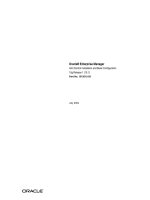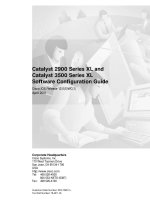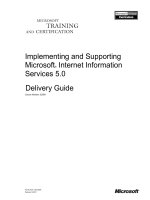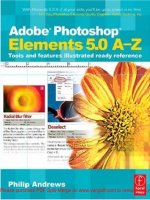Nessus 5.0 Installation and Configuration Guide potx
Bạn đang xem bản rút gọn của tài liệu. Xem và tải ngay bản đầy đủ của tài liệu tại đây (2.29 MB, 72 trang )
Tenable Network Security, Inc. • 7063 Columbia Gateway Drive, Suite 100, Columbia, MD 21046 • 410.872.0555 • • www.tenable.com
Copyright © 2002-2012 Tenable Network Security, Inc. Tenable Network Security, Nessus and ProfessionalFeed are registered trademarks of Tenable
Network Security, Inc. Tenable, the Tenable logo, the Nessus logo, and/or other Tenable products referenced herein are trademarks of Tenable
Network Security, Inc., and may be registered in certain
jurisdictions. All other product names, company names, marks, logos, and symbols
may be the trademarks of their respective owners.
Nessus 5.0
Installation and Configuration Guide
November 30, 2012
(Revision 16)
The newest version of this document is available at the following URL:
Copyright © 2002-2012 Tenable Network Security, Inc.
2
Table of Contents
Introduction 4
Standards and Conventions 4
Organization 4
New in Nessus 5 4
Key Feature Updates 5
Navigation 5
Analysis 5
Reporting 5
New Server GUI 5
Operating System Support 5
Background 6
Prerequisites 7
Nessus Unix 8
Nessus Windows 8
Deployment Options 8
Host-Based Firewalls 8
Vulnerability Plugin Subscriptions 9
Subscription Types 9
IPv6 Support 10
Unix/Linux. 10
Upgrading 10
Installation 14
Start the Nessus Daemon 17
Stop the Nessus Daemon 18
Removing Nessus 18
Windows 22
Upgrading 22
Upgrading from Nessus 4.x 22
Upgrading from Nessus 3.x 22
Installation 23
Downloading Nessus 23
Installing 23
Installation Questions 24
Starting and Stopping the Nessus Daemon 27
Removing Nessus 28
Mac OS X 28
Upgrading 28
Installation 28
Copyright © 2002-2012 Tenable Network Security, Inc.
3
Installation Questions 29
Starting and Stopping the Nessus Service 32
Removing Nessus 32
Feed Registration and GUI Configuration 33
Configuration 40
Web Proxy Settings 40
Resetting Activation Codes & Offline Updates 42
Advanced Configuration Options 42
Create and Manage Nessus Users 43
Configure the Nessus Daemon (Advanced Users) 45
Configuration Options 46
Configuring Nessus with Custom SSL Certificate 50
Authenticating To Nessus with SSL Certificate 51
SSL Client Certificate Authentication 51
Configure Nessus for Certificates 51
Create Nessus SSL Certificates for Login 52
Enable Connections with Smart Card, or CAC Card 54
Connect with Certificate or Card Enabled Browser 55
Nessus without Internet Access 56
Generate a Challenge Code 57
Obtain and Install Up-to-date Plugins 57
Using and Managing Nessus from the Command Line 60
Nessus Major Directories 60
Create and Manage Nessus Users With Account Limitations 61
Nessusd Command Line Options 61
Nessus Service Manipulation via Windows CLI 63
Working with SecurityCenter 63
SecurityCenter Overview 63
Configuring SecurityCenter 4.0-4.2 to work with Nessus 64
Configuring SecurityCenter 4.4 to work with Nessus 65
Host-Based Firewalls 65
Nessus Windows Troubleshooting 66
Installation /Upgrade Issues 66
Scanning Issues 66
For Further Information 67
Non-Tenable License Declarations 69
About Tenable Network Security 72
Copyright © 2002-2012 Tenable Network Security, Inc.
4
INTRODUCTION
This document describes the installation and configuration of Tenable Network Security’s
Nessus 5.0 vulnerability scanner. Please email any comments and suggestions to
Tenable Network Security, Inc. is the author and maintainer of the Nessus vulnerability
scanner. In addition to constantly improving the Nessus engine, Tenable writes most of the
plugins available to the scanner, as well as compliance checks and a wide variety of audit
policies.
Prerequisites, deployment options, and a walk-through of an installation will be discussed in
this document. A basic understanding of Unix and vulnerability scanning is assumed.
STANDARDS AND CONVENTIONS
Throughout the documentation, filenames, daemons, and executables are indicated with a
courier bold font such as setup.exe.
Command line options and keywords are also indicated with the courier bold font.
Command line examples may or may not include the command line prompt and output text
from the results of the command. Command line examples will display the command being
run in courier bold to indicate what the user typed while the sample output generated by
the system will be indicated in courier (not bold). Following is an example running of the
Unix pwd command:
# pwd
/opt/nessus/
#
Important notes and considerations are highlighted with this symbol and grey text
boxes.
Tips, examples, and best practices are highlighted with this symbol and white on
blue text.
ORGANIZATION
Since the Nessus GUI is standard regardless of operating system, this document is laid out
with operating system specific information first, and then functionality that is common to all
operating systems after.
NEW IN NESSUS 5
With the release of Nessus 5, user management and Nessus server (daemon)
configuration is managed via the Nessus GUI, not via a standalone NessusClient
or the nessusd.conf file. The Nessus GUI is a web-based interface that
handles configuration, policy creation, scans, and all reporting.
Copyright © 2002-2012 Tenable Network Security, Inc.
5
Key Feature Updates
The following are some of the new features available in Nessus 5. For a complete list of
changes, please refer to the Release Notes on the Discussions Forum.
Navigation
> New host summary dashboard: Host summary and vulnerability summary dashboards
make it easy to see risk level without running a report.
> Graphical bars instantly show hosts that are the most vulnerable.
Analysis
> Nessus 5 now has five severity levels: Informational, Low Risk, Medium Risk, High Risk,
and Critical Risk.
> Users can select multiple filtering criteria, such as Vulnerability Publication Date,
vulnerability database ID (e.g., CVE, OSVDB, Bugtraq ID, CERT, Secunia), Plugin type
(local or remote), Information Assurance Vulnerability Alert (IAVA), and more.
> “Audit trail” feature logs why a vulnerability does NOT show up in the report for a
particular host.
Reporting
> Chapter-based reporting system, organized between vulnerabilities and compliance.
> Reports can be generated in native Nessus formats, HTML, and now PDF formats
(requires Oracle Java be installed on the Nessus server).
New Server GUI
> Web-based interface that now handles configuration and user management, in addition
to policy creation, scans, and all reporting.
> Plugin updates can be initiated from the web interface.
> The Nessus Web Server is IPv6 compatible.
OPERATING SYSTEM SUPPORT
Nessus is available and supported for a variety of operating systems and platforms:
> Debian 6 (i386 and x86-64)
> Fedora Core 16 (i386 and x86-64)
> FreeBSD 9 (i386 and x86-64)
> Mac OS X 10.6 and 10.7 (i386 and x86-64)
> Red Hat ES 4 / CentOS 4 (i386)
> Red Hat ES 5 / CentOS 5 / Oracle Linux 5 (i386 and x86-64)
> Red Hat ES 6 / CentOS 6 / Oracle Linux 6 (i386 and x86-64) [Server, Desktop,
Workstation]
> SuSE 10 (x86-64), 11 (i386 and x86-64)
> Ubuntu 8.04, 9.10, 10.04, 10.10, 11.10, and 12.04 (i386 and x86-64)
> Windows XP, Server 2003, Server 2008, Server 2008 R2 *, Vista, and 7 (i386 and x86-
64)
Copyright © 2002-2012 Tenable Network Security, Inc.
6
Note than on Windows Server 2008 R2, the bundled version of Microsoft IE does
not interface with a Java installation properly. This causes Nessus not to perform
as expected in some situations. Further, Microsoft’s policy recommends not using
MSIE on server operating systems. Tenable recommends that registration and
scanning activity be performed from a Desktop system.
BACKGROUND
Nessus is a powerful and easy to use network security scanner with an extensive plugin
database that is updated on a daily basis. It is currently rated among the top products of its
type throughout the security industry and is endorsed by professional information security
organizations such as the SANS Institute. Nessus allows you to remotely audit a given
network and determine if it has been compromised or misused in some way. Nessus also
provides the ability to locally audit a specific machine for vulnerabilities, compliance
specifications, content policy violations, and more.
> Intelligent Scanning – Unlike many other security scanners, Nessus does not take
anything for granted. That is, it will not assume that a given service is running on a fixed
port. This means if you run your web server on port 1234, Nessus will detect it and test
its security appropriately. It will attempt to validate a vulnerability through exploitation
when possible. In cases where it is not reliable or may negatively impact the target,
Nessus may rely on a server banner to determine the presence of the vulnerability. In
such cases, it will be clear in the report output if this method was used.
> Modular Architecture – The client/server architecture provides the flexibility to deploy
the scanner (server) and connect to the GUI (client) from any machine with a web
browser, reducing management costs (one server can be accessed by multiple clients).
> CVE Compatible – Most plugins link to CVE for administrators to retrieve further
information on published vulnerabilities. They also frequently include references to
Bugtraq (BID), OSVDB, and vendor security alerts.
> Plugin Architecture – Each security test is written as an external plugin and grouped
into one of 42 families. This way, you can easily add your own tests, select specific
plugins, or choose an entire family without having to read the code of the Nessus server
engine, nessusd. The complete list of the Nessus plugins is available at
> NASL – The Nessus scanner includes NASL (Nessus Attack Scripting Language), a
language designed specifically to write security tests easily and quickly.
> Up-to-date Security Vulnerability Database – Tenable focuses on the development
of security checks for newly disclosed vulnerabilities. Our security check database is
updated on a daily basis and all the newest security checks are available at
> Tests Multiple Hosts Simultaneously – Depending on the configuration of the Nessus
scanner system, you can test a large number of hosts concurrently.
Copyright © 2002-2012 Tenable Network Security, Inc.
7
> Smart Service Recognition – Nessus does not expect the target hosts to respect IANA
assigned port numbers. This means that it will recognize a FTP server running on a non-
standard port (e.g., 31337) or a web server running on port 8080 instead of 80.
> Multiple Services – If two or more web servers are run on a host (e.g., one on port 80
and another on port 8080), Nessus will identify and test all of them.
> Plugin Cooperation – The security tests performed by Nessus plugins cooperate so
that unnecessary checks are not performed. If your FTP server does not offer
anonymous logins, then anonymous login related security checks will not be performed.
> Complete Reports – Nessus will not only tell you what security vulnerabilities exist on
your network and the risk level of each (Info, Low, Medium, High, and Critical), but it
will also tell you how to mitigate them by offering solutions.
> Full SSL Support – Nessus has the ability to test services offered over SSL such as
HTTPS, SMTPS, IMAPS and more.
Smart Plugins (optional) – Nessus has an “optimization” option that will determine
which plugins should or should not be launched against the remote host. For example,
Nessus will not test sendmail vulnerabilities against Postfix.
> Non-Destructive (optional) – Certain checks can be detrimental to specific network
services. If you do not want to risk causing a service failure on your network, enable the
“safe checks” option of Nessus, which will make Nessus rely on banners rather than
exploiting real flaws to determine if a vulnerability is present.
> Open Forum – Found a bug? Questions about Nessus? Start a discussion at
PREREQUISITES
Tenable recommends a minimum of 2 GB of memory to operate Nessus. To conduct larger
scans of multiple networks, at least 3 GB of memory is recommended, but it may require up
to 4 GB for heavy usage including audit trails and PDF report generation.
A Pentium 3 processor running at 2 GHz or higher is recommended. When running on Mac
OS X, a dual-core Intel® processor running at 2 GHz or higher is recommended. Deploying
Nessus on 64-bit systems is preferred. The system should have at least 30 GB of free disk
space for Nessus and subsequent scan data.
Nessus can be run under a VMware instance, but if the virtual machine is using Network
Address Translation (NAT) to reach the network, many of Nessus’ vulnerability checks, host
enumeration and operating system identification will be negatively affected.
Copyright © 2002-2012 Tenable Network Security, Inc.
8
NESSUS UNIX
Before installing Nessus on Unix/Linux, there are several libraries that are required. Many
operating systems install these by default and typically do not require separate installation:
> zlib
> GNU C Library (i.e., libc)
> Oracle Java (for PDF reporting only)
Java must be installed on the host before Nessus is installed. If Java is installed
afterwards, then Nessus will need to be reinstalled.
NESSUS WINDOWS
Microsoft has added changes to Windows XP SP2 and newer that can impact the
performance of Nessus Windows. For increased performance and scan reliability, it is highly
recommended that Nessus Windows be installed on a server product from the Microsoft
Windows family such as Windows Server 2003. For more information on this issue, please
see the “Nessus Windows Troubleshooting” section.
DEPLOYMENT OPTIONS
When deploying Nessus, knowledge of routing, filters, and firewall policies is often helpful. It
is recommended that Nessus be deployed so that it has good IP connectivity to the
networks it is scanning. Deploying behind a NAT device is not desirable unless it is scanning
the internal network. Any time a vulnerability scan flows through a NAT or application proxy
of some sort, the check can be distorted and a false positive or negative can result. In
addition, if the system running Nessus has personal or desktop firewalls in place, these tools
can drastically limit the effectiveness of a remote vulnerability scan.
Host-based firewalls can interfere with network vulnerability scanning. Depending
on your firewall’s configuration, it may prevent, distort, or hide the probes of a
Nessus scan.
Certain network devices that perform stateful inspection, such as firewalls, load
balancers, and Intrusion Detection/Prevention Systems, may react negatively
when a scan is conducted through them. Nessus has a number of tuning options
that can help reduce the impact of scanning through such devices, but the best
method to avoid the problems inherent in scanning through such network devices
is to perform a credentialed scan.
HOST-BASED FIREWALLS
If your Nessus server is configured on a host with a “personal” firewall such as ZoneAlarm,
Sygate, Windows firewall, or any other firewall software, it is required that connections be
allowed from the Nessus client’s IP address.
By default, port 8834 is used for the Nessus Web Server (user interface). On Microsoft XP
Service Pack 2 (SP2) systems and later, clicking on the “Security Center” icon available in
the “Control Panel” presents the user with the opportunity to manage the “Windows
Copyright © 2002-2012 Tenable Network Security, Inc.
9
Firewall” settings. To open up port 8834 choose the “Exceptions” tab and then add port
“8834” to the list.
For other personal firewall software, consult the vendor’s documentation for configuration
instructions.
VULNERABILITY PLUGIN SUBSCRIPTIONS
Numerous new vulnerabilities are made public by vendors, researchers, and other sources
every day. Tenable strives to have checks for recently published vulnerabilities tested and
available as soon as possible, usually within 24 hours of disclosure. The check for a specific
vulnerability is known by the Nessus scanner as a “plugin”. A complete list of all the Nessus
plugins is available at Tenable distributes the
latest vulnerability plugins in two modes for Nessus: the ProfessionalFeed and the
HomeFeed.
Plugins are downloaded directly from Tenable via an automated process within Nessus.
Nessus verifies the digital signatures of all plugin downloads to ensure file integrity. For
Nessus installations without access to the Internet, there is an offline update process that can
be used to ensure the scanner stays up to date.
You are required to register for a plugin feed and update the plugins before
Nessus will start and the Nessus scan interface becomes available. The plugin
update occurs in the background after initial scanner registration and can take
several minutes.
SUBSCRIPTION TYPES
Tenable provides commercial support, via the Tenable Support Portal or email, to
ProfessionalFeed customers who are using Nessus 5. The ProfessionalFeed also includes a
set of host-based compliance checks for Unix and Windows that are very useful when
performing compliance audits such as for SOX, FISMA, or PCI DSS.
You may purchase a ProfessionalFeed either through Tenable’s Online Store at
or, via a purchase order through Authorized ProfessionalFeed Partners.
You will then receive an Activation Code from Tenable. This code will be used when
configuring your copy of Nessus for updates.
If you are using Nessus in conjunction with Tenable’s SecurityCenter,
SecurityCenter will have access to the ProfessionalFeed and will automatically
update your Nessus scanners.
If you are a 501(c)(3) charitable organization, you may be eligible for a ProfessionalFeed at
no cost. For more information, please visit the Tenable Charitable Organization Subscription
Program web page.
If you are using Nessus at home for non-professional purposes, you may subscribe to the
HomeFeed. There is no charge to use the HomeFeed, however, there is a separate license
for the HomeFeed that users must agree to comply with.
Copyright © 2002-2012 Tenable Network Security, Inc.
10
IPV6 SUPPORT
Nessus supports scanning of IPv6 based resources. Many operating systems and devices are
shipping with IPv6 support enabled by default. To perform scans against IPv6 resources, at
least one IPv6 interface must be configured on the host where Nessus is installed, and
Nessus must be on an IPv6 capable network (Nessus cannot scan IPv6 resources over IPv4,
but it can enumerate IPv6 interfaces via credentialed scans over IPv4). Both full and
compressed IPv6 notation is supported when initiating scans.
Microsoft Windows lacks some of the key APIs needed for IPv6 packet forgery
(e.g., getting the MAC address of the router, routing table, etc.). This prevents
the port scanner from working properly. Tenable is working on enhancements
that will effectively bypass the API restrictions for future versions of Nessus. Until
that time, IPv6 support is only available on *nix platforms.
UNIX/LINUX
UPGRADING
This section explains how to upgrade Nessus from a previous Nessus installation.
The following table provides upgrade instructions for the Nessus server on all previously
supported platforms. Configuration settings and users that were created previously will
remain intact.
Make sure any running scans have finished before stopping nessusd.
Any special upgrade instructions are provided in a note following the example.
Platform
Upgrade Instructions
Red Hat ES 4 and CentOS 4 (32 bit); Red Hat ES 5, CentOS 5, and Oracle Linux 5 (32 and
64 bit); Red Hat ES 6, CentOS 6, and Oracle Linux 6 (32 and 64 bit)
Upgrade Commands
# service nessusd stop
Use one of the appropriate commands below that corresponds to
the version of Red Hat you are running:
# rpm -Uvh Nessus-5.0.1-es4.i386.rpm
# rpm -Uvh Nessus-5.0.1-es5.i386.rpm
# rpm -Uvh Nessus-5.0.1-es5.x86_64.rpm
# rpm -Uvh Nessus-5.0.1-es6.i686.rpm
# rpm -Uvh Nessus-5.0.1-es6.x86_64.rpm
Once the upgrade is complete, restart the nessusd service with
the following command:
# service nessusd start
Copyright © 2002-2012 Tenable Network Security, Inc.
11
Sample Output
# service nessusd stop
Shutting down Nessus services: [ OK ]
# rpm -Uvh Nessus-5.0.1-es5.i386.rpm
Preparing
########################################### [100%]
Shutting down Nessus services: /etc/init.d/nessusd: …
1:Nessus
########################################### [100%]
Fetching the newest plugins from nessus.org
Fetching the newest updates from nessus.org
Done. The Nessus server will start processing these
plugins within a minute
nessusd (Nessus) 5.0.1 [build R23016] for Linux
(C) 1998 - 2012 Tenable Network Security, Inc.
Processing the Nessus plugins
[##################################################]
All plugins loaded
- You can start nessusd by typing /sbin/service
nessusd start
- Then go to https://localhost:8834/ to configure your
scanner# service nessusd start
Starting Nessus services: [ OK ]
#
Fedora Core 16 (32 and 64 bit)
Upgrade Commands
# service nessusd stop
Use one of the appropriate commands below that corresponds to
the version of Fedora Core you are running:
# rpm -Uvh Nessus-5.0.1-fc16.i686.rpm
# rpm -Uvh Nessus-5.0.1-fc16.x86_64.rpm
Once the upgrade is complete, restart the nessusd service with
the following command:
# service nessusd start
Sample Output
# service nessusd stop
Shutting down Nessus services: [ OK ]
# rpm -Uvh Nessus-5.0.1-fc16.i386.rpm
[ ]
# service nessusd start
Starting Nessus services: [ OK ]
#
SuSE 10 (64 bit), 11 (32 and 64 bit)
Upgrade Commands
# service nessusd stop
Copyright © 2002-2012 Tenable Network Security, Inc.
12
Use one of the appropriate commands below that corresponds to
the version of SuSE you are running:
# rpm -Uvh Nessus-5.0.1-suse10.x86_64.rpm
# rpm -Uvh Nessus-5.0.1-suse11.i586.rpm
# rpm -Uvh Nessus-5.0.1-suse11.x86_64.rpm
Once the upgrade is complete, restart the nessusd service with
the following command:
# service nessusd start
Sample Output
# service nessusd stop
Shutting down Nessus services: [ OK ]
# rpm -Uvh Nessus-5.0.1-suse11.i586.rpm
Preparing
[ ]
# service nessusd start
Starting Nessus services: [ OK ]
#
Debian 6 (32 and 64 bit)
Upgrade Commands
# /etc/init.d/nessusd stop
Use one of the appropriate commands below that corresponds to
the version of Debian you are running:
# dpkg -i Nessus-5.0.1-debian6_i386.deb
# dpkg -i Nessus-5.0.1-debian6_amd64.deb
# /etc/init.d/nessusd start
Sample Output
# /etc/init.d/nessusd stop
# dpkg -i Nessus-5.0.1-debian6_i386.deb
(Reading database 19831 files and directories
currently installed.)
Preparing to replace nessus 4.4.0 (using Nessus-5.0.1-
debian6_i386.deb)
[ ]
# /etc/init.d/nessusd start
Starting Nessus : .
#
Ubuntu 8.04, 9.10, 10.04, 10.10, and 11.10 (32 and 64 bit)
Upgrade Commands
# /etc/init.d/nessusd stop
Use one of the appropriate commands below that corresponds to
Copyright © 2002-2012 Tenable Network Security, Inc.
13
the version of Ubuntu you are running:
# dpkg -i Nessus-5.0.1-ubuntu804_i386.deb
# dpkg -i Nessus-5.0.1-ubuntu804_amd64.deb
# dpkg -i Nessus-5.0.1-ubuntu910_i386.deb
# dpkg -i Nessus-5.0.1-ubuntu910_amd64.deb
# dpkg -i Nessus-5.0.1-ubuntu1010_i386.deb
# dpkg -i Nessus-5.0.1-ubuntu1010_amd64.deb
# dpkg -i Nessus-5.0.1-ubuntu1110_i386.deb
# dpkg -i Nessus-5.0.1-ubuntu1110_amd64.deb
# /etc/init.d/nessusd start
Sample Output
# /etc/init.d/nessusd stop
# dpkg -i Nessus-5.0.1-ubuntu804_i386.deb
(Reading database 19831 files and directories
currently installed.)
Preparing to replace nessus 4.4.0 (using Nessus-5.0.1-
ubuntu810_i386.deb)
[ ]
# /etc/init.d/nessusd start
Starting Nessus : .
#
FreeBSD 9 (32 and 64 bit)
Upgrade Commands
# killall nessusd
# pkg_info
This command will produce a list of all the packages installed
and their descriptions. The following is example output for the
previous command showing the Nessus package:
Nessus-4.4.4 A powerful security scanner
Remove the Nessus package using the following command:
# pkg_delete <package name>
Use one of the appropriate commands below that corresponds to
the version of FreeBSD you are running:
# pkg_add Nessus-5.0.1-fbsd9.tbz
# pkg_add Nessus-5.0.1-fbsd9.amd64.tbz
# /usr/local/nessus/sbin/nessusd -D
Sample Output
# killall nessusd
# pkg_delete Nessus-4.4.4
# pkg_add Nessus-5.0.1-fbsd9.tbz
Copyright © 2002-2012 Tenable Network Security, Inc.
14
nessusd (Nessus) 5.0.1. for FreeBSD
(C) 2011 Tenable Network Security, Inc.
[ ]
# /usr/local/nessus/sbin/nessusd -D
nessusd (Nessus) 5.0.1. for FreeBSD
(C) 2011 Tenable Network Security, Inc.
Processing the Nessus plugins
[##################################################]
All plugins loaded
#
Notes
To upgrade Nessus on FreeBSD you must first uninstall the
existing version and then install the newest release. This process
will not remove the configuration files or files that were not part
of the original installation.
INSTALLATION
Download the latest version of Nessus from />download-agreement or through the Tenable Support Portal. Confirm the integrity of the
installation package by comparing the download MD5 checksum with the one listed in the
MD5.asc file here.
Unless otherwise noted, all commands must be performed as the system’s root
user. Regular user accounts typically do not have the privileges required to install
this software.
The following table provides installation instructions for the Nessus server on all supported
platforms. Any special installation instructions are provided in a note following the example.
Platform
Installation Instructions
Red Hat ES 4 and CentOS 4 (32 bit); Red Hat ES 5, CentOS 5, and Oracle Linux 5 (32 and
64 bit); Red Hat ES 6, CentOS 6, and Oracle Linux 6 (32 and 64 bit)
Install Command
Use one of the appropriate commands below that corresponds to the
version of Red Hat you are running:
# rpm -ivh Nessus-5.0.1-es4.i386.rpm
# rpm -ivh Nessus-5.0.1-es5.i386.rpm
# rpm -ivh Nessus-5.0.1-es5.x86_64.rpm
# rpm -ivh Nessus-5.0.1-es6.i686.rpm
# rpm -ivh Nessus-5.0.1-es6.x86_64.rpm
Sample Output
# rpm -ivh Nessus-5.0.1-es4.i386.rpm
Preparing
########################################### [100%]
1:Nessus
Copyright © 2002-2012 Tenable Network Security, Inc.
15
########################################### [100%]
nessusd (Nessus) 5.0.1 [build R23011] for Linux
(C) 1998 - 2012 Tenable Network Security, Inc.
Processing the Nessus plugins
[##################################################]
All plugins loaded
- You can start nessusd by typing /sbin/service nessusd
start
- Then go to https://squirrel:8834/ to configure your
scanner
#
Fedora Core 16 (32 and 64 bit)
Install Command
Use one of the appropriate commands below that corresponds to the
version of Fedora Core you are running:
# rpm -ivh Nessus-5.0.1-fc16.i686.rpm
# rpm -ivh Nessus-5.0.1-fc16.x86_64.rpm
Sample Output
# rpm -ivh Nessus-5.0.1-fc16.i386.rpm
Preparing
[ ]
#
SuSE 10 (64 bit), 11 (32 and 64 bit)
Install Command
Use one of the appropriate commands below that corresponds to the
version of SuSE you are running:
# rpm –ivh Nessus-5.0.1-suse10.x86_64.rpm
# rpm -ivh Nessus-5.0.1-suse11.i586.rpm
# rpm –ivh Nessus-5.0.1-suse11.x86_64.rpm
Sample Output
# rpm -ivh Nessus-5.0.1-suse11.i586.rpm
Preparing ################################## [100%]
1:Nessus ################################## [100%]
[ ]
#
Debian 6 (32 and 64 bit)
Install Command
Use one of the appropriate commands below that corresponds to the
version of Debian you are running:
# dpkg -i Nessus-5.0.1 –debian6_i386.deb
# dpkg -i Nessus-5.0.1 –debian6_amd64.deb
Sample Output
# dpkg -i Nessus-5.0.1-debian6_i386.deb
Selecting previously deselected package nessus.
Copyright © 2002-2012 Tenable Network Security, Inc.
16
(Reading database 36954 files and directories
currently installed.)
Unpacking nessus (from Nessus-5.0.1-debian6_i386.deb)
Setting up nessus (5.0.1)
[ ]
#
Ubuntu 8.04, 9.10, 10.04, 10.10, and 11.10 (32 and 64 bit)
Install Command
Use one of the appropriate commands below that corresponds to the
version of Ubuntu you are running:
# dpkg -i Nessus-5.0.1-ubuntu804_i386.deb
# dpkg -i Nessus-5.0.1-ubuntu804_amd64.deb
# dpkg -i Nessus-5.0.1-ubuntu910_i386.deb
# dpkg -i Nessus-5.0.1-ubuntu910_amd64.deb
# dpkg -i Nessus-5.0.1-ubuntu1010_i386.deb
# dpkg -i Nessus-5.0.1-ubuntu1010_amd64.deb
# dpkg -i Nessus-5.0.1-ubuntu1110_i386.deb
# dpkg -i Nessus-5.0.1-ubuntu1110_amd64.deb
Sample Output
# dpkg -i Nessus-5.0.1-ubuntu804_amd64.deb
Selecting previously deselected package nessus.
(Reading database 32444 files and directories
currently installed.)
Unpacking nessus (from Nessus-5.0.1-ubuntu804_amd64.deb)
Setting up nessus (5.0.1)
[ ]
#
FreeBSD 9 (32 and 64 bit)
Install Command
Use one of the appropriate commands below that corresponds to the
version of FreeBSD you are running:
# pkg_add Nessus-5.0.1-fbsd9.tbz
# pkg_add Nessus-5.0.1-fbsd9.amd64.tbz
Sample Output
# pkg_add Nessus-5.0.1-fbsd9.tbz
nessusd (Nessus) 5.0.1 for FreeBSD
(C) 1998 – 2012 Tenable Network Security, Inc.
[ ]
#
Upon completion of the install, start the nessusd daemon as instructed in the next section
depending on the distribution. Once Nessus is installed, you must visit the scanner URL
provided to complete the registration process.
Copyright © 2002-2012 Tenable Network Security, Inc.
17
Note: Unix-based installations may give a URL containing a relative host name
that is not in DNS (e.g., http://mybox:8834/). If the host name is not in DNS, you
must connect to the Nessus server using an IP address or a valid DNS name.
After that process is complete, it is recommended that you authenticate and customize the
configuration options for your environment as described in the “Feed Registration and GUI
Configuration” section.
Nessus must be installed to /opt/nessus. However, if /opt/nessus is a symlink
pointing to somewhere else, this is accepted.
START THE NESSUS DAEMON
Start the Nessus service as root with the following command:
Linux and Solaris:
# /opt/nessus/sbin/nessus-service -D
FreeBSD:
# /usr/local/nessus/sbin/nessus-service -D
Below is an example of the screen output for starting nessusd for Red Hat:
[root@squirrel ~]# /sbin/service nessusd start
Starting Nessus services: [ OK ]
[root@squirrel ~]#
If you wish to suppress the output of the command, use the “-q” option as follows:
Linux and Solaris:
# /opt/nessus/sbin/nessus-service -q -D
FreeBSD:
# /usr/local/nessus/sbin/nessus-service -q -D
Alternatively, Nessus may be started using the following command depending on the
operating system platform:
Operating System
Command to Start nessusd
Red Hat, CentOS, &
Oracle Linux
# /sbin/service nessusd start
Fedora Core
# /sbin/service nessusd start
Copyright © 2002-2012 Tenable Network Security, Inc.
18
SuSE
# /etc/rc.d/nessusd start
Debian
# /etc/init.d/nessusd start
FreeBSD
# /usr/local/etc/rc.d/nessusd.sh start
Solaris
# /etc/init.d/nessusd start
Ubuntu
# /etc/init.d/nessusd start
Continue with the section “Feed Registration and GUI Configuration” to install the plugin
Activation Code.
STOP THE NESSUS DAEMON
If you need to stop the nessusd service for any reason, the following command will halt
Nessus and abruptly stop any on-going scans:
# killall nessusd
It is recommended that you use the more graceful shutdown script provided by your
operating system instead:
Operating System
Command to Stop nessusd
Red Hat, CentOS, &
Oracle Linux
# /sbin/service nessusd stop
Fedora Core
# /sbin/service nessusd stop
SuSE
# /etc/rc.d/nessusd stop
Debian
# /etc/init.d/nessusd stop
FreeBSD
# /usr/local/etc/rc.d/nessusd.sh stop
Solaris
# /etc/init.d/nessusd stop
Ubuntu
# /etc/init.d/nessusd stop
REMOVING NESSUS
The following table provides instructions for removing the Nessus server on all supported
platforms. Except for the Mac OS X instructions, the instructions provided will not remove
the configuration files or files that were not part of the original installation. Files that were
part of the original package but have changed since installation will not be removed as well.
To completely remove the remaining files use the following command:
Copyright © 2002-2012 Tenable Network Security, Inc.
19
Linux and Solaris:
# rm -rf /opt/nessus
FreeBSD:
# rm -rf /usr/local/nessus/bin
Platform
Removal Instructions
Red Hat ES 4 and CentOS 4 (32 bit); Red Hat ES 5, CentOS 5, and Oracle Linux 5 (32 and
64 bit); Red Hat ES 6, CentOS 6, and Oracle Linux 6 (32 and 64 bit)
Remove Command
Determine the package name:
# rpm -qa | grep Nessus
Use the output from the above command to remove the package:
# rpm -e <Package Name>
Sample Output
# rpm -qa | grep -i nessus
Nessus-5.0.1-es5
# rpm -e Nessus-5.0.1-es5
#
Fedora Core 16 (32 and 64 bit)
Remove Command
Determine the package name:
# rpm -qa | grep Nessus
Use the output from the above command to remove the package:
# rpm -e <Package Name>
SuSE 10 (64 bit), 11 (32 and 64 bit)
Remove Command
Determine the package name:
# rpm -qa | grep Nessus
Use the output from the above command to remove the package:
# rpm -e <Package Name>
Debian 6 (32 and 64 bit)
Remove Command
Determine the package name:
# dpkg -l | grep -i nessus
Copyright © 2002-2012 Tenable Network Security, Inc.
20
Use the output from the above command to remove the package:
# dpkg -r <package name>
Sample Output
# dpkg -l | grep nessus
ii nessus 5.0.1 Version 4 of the Nessus
Scanner
# dpkg -r nessus
#
Ubuntu 8.04, 9.10, 10.04 10.10, and 11.10 (32 and 64 bit)
Remove Command
Determine the package name:
# dpkg -l | grep -i nessus
Use the output from the above command to remove the package:
# dpkg -r <package name>
Sample Output
# dpkg -l | grep -i nessus
ii nessus 5.0.1 Version 4 of the Nessus
Scanner
#
Solaris 10 (sparc)
Remove Command
Stop the nessusd service:
# /etc/init.d/nessusd stop
Determine the package name:
# pkginfo | grep –i nessus
Remove the Nessus package:
# pkgrm <package name>
Sample Output
The following is example output for the previous command
showing the Nessus package:
# pkginfo | grep –i nessus
application TNBLnessus The Nessus Network
Vulnerability Scanner
# pkgrm TNBLnessus
#
FreeBSD 9 (32 and 64 bit)
Remove Command
Stop Nessus:
Copyright © 2002-2012 Tenable Network Security, Inc.
21
# killall nessusd
Determine the package name:
# pkg_info | grep -i nessus
Remove the Nessus package:
# pkg_delete <package name>
Sample Output
# killall nessusd
# pkg_info | grep -i nessus
Nessus-5.0.1 A powerful security scanner
# pkg_delete Nessus-5.0.1
#
Mac OS X
Remove Command
Launch a terminal window: From “Applications” click on “Utilities”
and then click either “Terminal” or “X11”. From the shell prompt,
use the “sudo” command to run a root shell and remove the
Nessus directories as follows:
$ sudo /bin/sh
Password:
# ls -ld /Library/Nessus
# rm -rf /Library/Nessus
# ls -ld /Library/Nessus
# ls -ld /Applications/Nessus
# rm -rf /Applications/Nessus
# ls -ld /Applications/Nessus
# ls -ld /Library/Receipts/Nessus*
# rm -rf /Library/Receipts/Nessus*
# ls -ld /Library/Receipts/Nessus*
# exit
Sample Output
$ sudo /bin/sh
Password:
# ls -ld /Library/Nessus
drwxr-xr-x 6 root admin 204 Apr 6 15:12
/Library/Nessus
# rm -rf /Library/Nessus
# ls -ld /Library/Nessus
ls: /Library/Nessus: No such file or directory
# ls -ld /Applications/Nessus
drwxr-xr-x 4 root admin 136 Apr 6 15:12
/Applications/Nessus
# rm -rf /Applications/Nessus
# ls -ld /Applications/Nessus
# ls -ld /Library/Receipts/Nessus*
drwxrwxr-x 3 root admin 102 Apr 6 15:11
/Library/Receipts/Nessus Client.pkg
drwxrwxr-x 3 root admin 102 Apr 6 15:11
/Library/Receipts/Nessus Server.pkg
Copyright © 2002-2012 Tenable Network Security, Inc.
22
# rm -rf /Library/Receipts/Nessus*
# ls -ld /Library/Receipts/Nessus*
ls: /Library/Receipts/Nessus*: No such file or directory
# exit
$
Notes
Do not attempt this process unless you are familiar with Unix shell
commands. The “ls” commands are included to verify that the path
name is typed correctly.
WINDOWS
UPGRADING
Upgrading from Nessus 4.x
When upgrading Nessus from a 4.x version to a newer 5.x distribution, the upgrade process
will ask if the user wants to delete everything in the Nessus directory. Choosing this option
(by selecting “Yes”) will mimic an uninstall process. If you choose this option, previously
created users, existing scan policies, and scan results will be removed and the scanner will
become unregistered.
Click on “Yes” to allow Nessus to attempt to delete the entire Nessus folder along with any
manually added files or “No” to maintain the Nessus folder along with existing scans,
reports, etc. After the new version of Nessus is installed, they will still be available for
viewing and exporting.
Upgrading from Nessus 3.x
A direct upgrade from Nessus 3.0.x to Nessus 5.x is not supported. However, an upgrade to
4 can be used as an interim step to ensure that vital scan settings and policies are
preserved. If scan settings do not need to be kept, uninstall Nessus 3.x first and then install
a fresh copy of Nessus 5.
Selecting “Yes” will delete all files in the Nessus directory, including log files,
manually added custom plugins, and more. Choose this option carefully!
Copyright © 2002-2012 Tenable Network Security, Inc.
23
INSTALLATION
Downloading Nessus
The latest version of Nessus is available at />download-agreement or through the Tenable Support Portal. Nessus 5 is available for Windows
XP, Server 2003, Server 2008, Vista, and Windows 7. Confirm the integrity of the
installation package by comparing the download MD5 checksum with the one listed in the
MD5.asc file here.
Nessus distribution file sizes and names vary slightly from release to release, but are
approximately 12 MB in size.
Installing
Nessus is distributed as an executable installation file. Place the file on the system it is
being installed on or a shared drive accessible by the system.
You must install Nessus using an administrative account and not as a non-privileged user. If
you receive any errors related to permissions, “Access Denied”, or errors suggesting an
action occurred due to lack of privileges, ensure that you are using an account with
administrative privileges. If you receive these errors while using command line utilities, run
cmd.exe with “Run as…” privileges set to “administrator”.
Some antivirus software packages can classify Nessus as a worm or some form of
malware. This is due to the large number of TCP connections generated during a
scan. If your AV software gives a warning, click on “allow” to let Nessus continue
scanning. Most AV packages allow you to add processes to an exception list as
well. Add Nessus.exe and Nessus-service.exe to this list to avoid such
warnings.
It is recommended that you obtain a plugin feed activation code before starting the
installation process, as that information will be required before you can authenticate to the
Nessus GUI interface. For more information on obtaining an activation code, read the
section titled Vulnerability Plugin Subscriptions.
Copyright © 2002-2012 Tenable Network Security, Inc.
24
Installation Questions
During the installation process, Nessus will prompt the user for some basic information.
Before you begin, you must read and agree to the license agreement:
After agreeing, you can configure where Nessus will be installed:
Copyright © 2002-2012 Tenable Network Security, Inc.
25
When prompted to select the “Setup Type”, select “Complete”.
You will be prompted to confirm the installation: