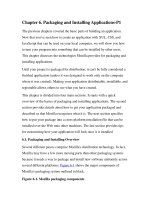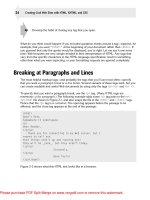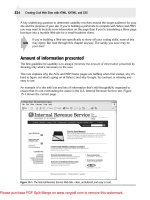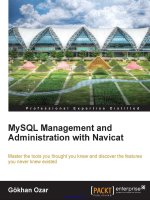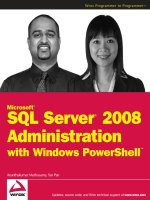MySQL Management and Administration with Navicat docx
Bạn đang xem bản rút gọn của tài liệu. Xem và tải ngay bản đầy đủ của tài liệu tại đây (4.65 MB, 134 trang )
MySQL Management and
Administration with Navicat
Master the tools you thought you knew and discover
the features you never knew existed
Gökhan Ozar
PUBLISHING
professional expertise distilled
BIRMINGHAM - MUMBAI
MySQL Management and Administration with Navicat
Copyright © 2012 Packt Publishing
All rights reserved. No part of this book may be reproduced, stored in a retrieval
system, or transmitted in any form or by any means, without the prior written
permission of the publisher, except in the case of brief quotations embedded in
critical articles or reviews.
Every effort has been made in the preparation of this book to ensure the accuracy
of the information presented. However, the information contained in this book is
sold without warranty, either express or implied. Neither the author, nor Packt
Publishing, and its dealers and distributors will be held liable for any damages
caused or alleged to be caused directly or indirectly by this book.
Packt Publishing has endeavored to provide trademark information about all of the
companies and products mentioned in this book by the appropriate use of capitals.
However, Packt Publishing cannot guarantee the accuracy of this information.
First published: September 2012
Production Reference: 1060912
Published by Packt Publishing Ltd.
Livery Place
35 Livery Street
Birmingham B3 2PB, UK.
ISBN 9781849687-46-1
www.packtpub.com
Cover Image by Artie Ng ()
Credits
Author
Gökhan Ozar
Reviewers
Nick Au
Matthew Yau
Acquisition Editor
Alex Newbury
Lead Technical Editor
Alex Newbury
Technical Editor
Kaustubh S. Mayekar
Copy Editor
Insiya Morbiwala
Project Coordinator
Abhishek Kori
Proofreader
Maria Gould
Indexer
Monica Ajmera Mehta
Production Coordinator
Nitesh Thakur
Cover Work
Nitesh Thakur
About the Author
Gökhan Ozar is an IT professional with both hands-on and outsourcing expertise
in the areas of application development, database design, data analysis, project
management, systems integration, training, support, and delegation of support.
A graduate in 1999 of Bilkent University in Ankara, Turkey, he started his career
as a Web Designer and Developer, making database-driven web applications on
a variety of platforms.
During his high school years at the age of 16, he was known within the Mac user
communities in Turkey as the maker of an adventure game called The Journey,
made exclusively for older Macs running on Mac OS versions prior to OS X.
He has had experience in various domains of IT, such as business intelligence, data
warehousing, and quality assurance, besides software development mainly on Java
EE and .NET platforms. He went on to build his career working with the Business
Process Management/Electronic Document Workow software.
He also runs several blogs, which are accessible from his personal website
at
, and also welcomes new followers on Twitter
(twitter.com/skyhan).
About the Reviewers
Nick Au, who graduated from the Hong Kong University of Science and
Technology, has been working as a Software Developer at PremiumSoft for
over 10 years. Now he is the lead developer for the Windows version of
Navicat, leading a team of over 10 programmers.
Matthew Yau joined PremiumSoft after he graduated from the Hong Kong
Polytechnic University in 2000. After taking up a position in web programming
for the rst 2 years, he has focused on developing the Navicat series since 2002.
Now, he is working at the managerial level for the development of Navicat and
other softwares for the Company.
www.PacktPub.com
Support les, eBooks, discount offers, and more
You might want to visit www.PacktPub.com for support les and downloads related
to your book.
Did you know that Packt offers eBook versions of every book published, with PDF and
ePub les available? You can upgrade to the eBook version at www.PacktPub.com and
as a print book customer, you are entitled to a discount on the eBook copy. Get in touch
with us at for more details.
At www.PacktPub.com, you can also read a collection of free technical articles, sign up
for a range of free newsletters and receive exclusive discounts and offers on Packt books
and eBooks.
Do you need instant solutions to your IT questions? PacktLib is Packt's online digital
book library. Here, you can access, read and search across Packt's entire library of books.
Why Subscribe?
• Fully searchable across every book published by Packt
• Copy and paste, print, and bookmark content
• On demand and accessible via web browser
Free Access for Packt account holders
If you have an account with Packt at www.PacktPub.com, you can use this to access
PacktLib today and view nine entirely free books. Simply use your login credentials for
immediate access.
Instant Updates on New Packt Books
Get notied! Find out when new books are published by following @PacktEnterprise
on Twitter, or the Packt Enterprise Facebook page.
Table of Contents
Preface 1
Chapter 1: Getting Started 7
Enter Navicat 7
Setting up a connection to the database 8
Connecting via Secure Shell (SSH) 10
Connecting via an HTTP tunnel 11
Setting up Secure Sockets Layer (SSL) 11
Advanced settings 12
Testing and saving your settings 13
Summary 13
Chapter 2: Working with Databases 15
Managing database objects with Navicat 15
Creating a database from scratch 16
Creating tables 18
Dening foreign keys 20
Dening triggers 22
Entering data in tables 24
Creating views 26
Working with functions and procedures 29
Using Navicat’s event designer for MySQL 33
Working with queries in Navicat 35
Designing the Query 35
Building further queries 38
Summary 42
Table of Contents
[ ii ]
Chapter 3: Data Management with Navicat 43
Working with an existing database 44
Creating the database schema from a SQL dump le 45
Importing and exporting data 49
Exporting in detail 50
Importing a le into a table 55
Direct data transfer between two databases 57
Data and structure synchronization 58
Backup and restore 60
Creating and scheduling batch jobs 62
Summary 64
Chapter 4: Data Modeling with Navicat 65
Working with Navicat's model designer 66
Creating our rst model 68
Dening the relationships 71
Adding some pizzazz to the model with notes and images 74
Working with layers 75
Deleting unwanted objects 76
Working with multiple diagrams 76
Exporting the model diagram to SQL 77
Reverse-engineering a database into a model 78
Summary 80
Chapter 5: Database Maintenance and Security Management 81
User and privilege management with Navicat 82
How MySQL deals with access privileges 84
Diving deep into creating and editing a user in Navicat 85
Performing maintenance tasks with Navicat 89
Analyzing a MySQL table or view with Navicat 90
Checking a table or view 90
Optimization made easy 91
Repairing a table 91
Summary 91
Chapter 6: Designing Reports with Navicat 93
First contact with the tool(s) 94
Preparing the data with Query Wizard 95
Designing the report 101
Switching to the Preview tab 105
Summary 108
Table of Contents
[ iii ]
Appendix: Additional Tips and Tricks 109
Transferring your settings from one computer to another 109
Transferring settings on the Mac 109
Transferring settings on Windows 110
Monitoring the MySQL Server 111
The process list 112
Variables 113
Status 113
Revealing a hidden search feature of Navicat 113
Summary 114
Index 115
Preface
Navicat is a GUI tool used for managing every aspect of a MySQL Server, such
as managing visual tools as well as an intelligent code editor for handcoding SQL
and stored procedures. While some of its features are fairly intuitive, some of them
require guidance to be discovered and learned.
The book starts with creating basic server connection setups, designing databases
from scratch, or importing existing data. Then it continues with using advanced
features, such as designing functions and stored procedures, creating event triggers,
and creating and scheduling batch jobs.
The chapters are ordered in a logical progression, where the user starts from simple
structures to complex design, and is gradually introduced to advanced features.
By the end of the last chapter, the reader should be able to handle every aspect of
database administration as well as how to master the intelligent code editor, in the
case of a development need, such as functions and procedures.
For intermediate and advanced level MySQL users and administrators, the book
could be used as a reference guide, and chapters need not be followed in any order.
What this book covers
Chapter 1, Getting Started, gives an introduction to the Navicat Database
Administration tool with a GUI and describes how to set up different kinds of
connections, from basic settings to advanced congurations.
Chapter 2, Working with Databases, discusses the fundamentals of working with
database objects, such as tables, views, functions, and events, along with designing
queries using Navicat's visual tools.
Preface
[ 2 ]
Chapter 3, Data Management with Navicat, takes you through the process of data
management. The topics covered are import and export of data in a variety of formats,
direct data transfer between different databases, data and structure synchronization,
backup/restore operations, and creating and scheduling of batch jobs.
Chapter 4, Data Modeling with Navicat, guides you through the steps involved in
visual data modeling, so as to help us learn how to design data models using GUI
tools; create, edit, and manipulate table structures from within the visual editor;
forward-engineer a data model into a
.sql le; and reverse-engineer an existing
database into visual representations.
Chapter 5, Database Maintenance and Security Management, discusses the essentials
of basic DBA functions regarding the security and maintenance of MySQL using
Navicat. It walks you through the necessary steps to create and edit MySQL users,
manage the access privileges, and perform maintenance tasks, such as database
analysis, optimization, and repairs.
Chapter 6, Designing Reports with Navicat, discusses report design and provides
instructions on the various steps involved in conceiving, creating, and customizing
reports based on your MySQL database objects.
Appendix, Additional Tips and Tricks, provides some additional tips and tricks to
make the most of Navicat, with guided instructions on how to copy your settings to
another Navicat user or computer, monitor the MySQL server, intervene the running
processes, power search databases, and discover a new way of designing queries.
What you need for this book
To run the examples in the book, the following software will be required:
• MySQL server (Mac/Win/Linux):
° MySQL Server 5.1 or later
• Navicat (Mac/Win/Linux):
° Navicat Premium or Navicat for MySQL 9.0 or later (Chapter 4, Data
Modeling with Navicat and Chapter 5, Database Maintenance and Security
Management require Navicat 10 or later)
° Designing Reports (Chapter 6, Designing Reports with Navicat) requires
Navicat for Windows
Preface
[ 3 ]
Who this book is for
This book is especially for:
• Database administrators/DBAs (both novice and expert)
• Developers who use MySQL as a backend database (both novice and expert)
• IT Analysts (both novice and expert)
Non-IT people who just want to extract sensible data from a MySQL database (both
novice and expert), and people who need to have at least some basic knowledge of
databases in a client/server architecture will nd this book useful.
Beginners can learn from scratch the fundamentals of database design and
administration (and even some development), especially, thanks to the tutorials
featured in this book.
Experts can unlock certain mysteries of Navicat, which consist of useful, but
seemingly hidden or unobvious features.
Conventions
In this book, you will nd a number of styles of text that distinguish between
different kinds of information. Here are some examples of these styles, and an
explanation of their meaning.
Code words in text are shown as follows: "If you're using a Mac, Navicat should
simply be in your
Applications folder unless you dragged and dropped it
elsewhere from the installer window."
A block of code is set as follows:
BEGIN
INSERT INTO emp_log SET emp_id = NEW.id, date_created = NOW();
END
Any command-line input or output is written as follows:
CREATE TABLE if not exists emp_log (
id int auto_increment primary key,
emp_id int,
date_created datetime
);
Preface
[ 4 ]
New terms and important words are shown in bold. Words that you see on the
screen, in menus or dialog boxes for example, appear in the text like this: "To launch
Navicat in Windows 7 and earlier, go to Start menu | All Programs | PremiumSoft
and click on the version of Navicat you have installed on your PC."
Warnings or important notes appear in a box like this.
Tips and tricks appear like this.
Reader feedback
Feedback from our readers is always welcome. Let us know what you think about
this book—what you liked or may have disliked. Reader feedback is important for us
to develop titles that you really get the most out of.
To send us general feedback, simply send an e-mail to
,
and mention the book title through the subject of your message.
If there is a topic that you have expertise in and you are interested in either writing
or contributing to a book, see our author guide on
www.packtpub.com/authors.
Customer support
Now that you are the proud owner of a Packt book, we have a number of things to
help you to get the most from your purchase.
Errata
Although we have taken every care to ensure the accuracy of our content, mistakes
do happen. If you nd a mistake in one of our books—maybe a mistake in the text or
the code—we would be grateful if you would report this to us. By doing so, you can
save other readers from frustration and help us improve subsequent versions of this
book. If you nd any errata, please report them by visiting ktpub.
com/support
, selecting your book, clicking on the errata submission form link, and
entering the details of your errata. Once your errata are veried, your submission
will be accepted and the errata will be uploaded to our website, or added to any list
of existing errata, under the Errata section of that title.
Preface
[ 5 ]
Piracy
Piracy of copyright material on the Internet is an ongoing problem across all media.
At Packt, we take the protection of our copyright and licenses very seriously. If you
come across any illegal copies of our works, in any form, on the Internet, please
provide us with the location address or website name immediately so that we can
pursue a remedy.
Please contact us at
with a link to the suspected
pirated material.
We appreciate your help in protecting our authors, and our ability to bring you
valuable content.
Questions
You can contact us at if you are having a problem with
any aspect of the book, and we will do our best to address it.
Getting Started
This chapter is intended as an introduction to the Navicat Database Administration
tool with a graphical user interface (GUI), and describes how to set up different
kinds of connections and basic settings to advanced congurations, such as SSH,
to an installed MySQL server. In this chapter, you will learn about the following:
• Different editions of Navicat, which is good for what and for whom
• Setting up a basic connection to a MySQL server
• Setting up advanced connections, such as SSH or HTTP tunneling
Enter Navicat
Navicat is not only a powerful, sophisticated, and easy-to-use database
administration tool with a GUI , but also a very useful aide for developers who
work on database-driven applications. It is available for Windows, Mac, and Linux.
Navicat for MySQL is the rst member of the Navicat family with advanced features
allowing you to import/export data, back up, or transfer an entire database to another
server and design queries in a GUI with point-and-click and drag-and-drop features.
Navicat Premium is the ultimate member of the family, an all-in-one database
administration, and migration tool combining all Navicat versions enabling the
user to connect to MySQL, SQL Server, SQLite, Oracle, and PostgreSQL databases
simultaneously within a single application, making database administration of
multiple brands of databases substantially easier.
Getting Started
[ 8 ]
While databases other than MySQL are outside the scope of this book, you
may want to check out other titles from Packt, such as those on Oracle database
(www.packtpub.com/books/oracle-database) and Microsoft SQL Server
(www.packtpub.com/books/microsoft-sql-server).
Navicat is not a free product, but you can easily obtain a 30-day evaluation from
the website of PremiumSoft, the company that created the product and brought it
to the market.
Throughout the book, the examples will be shown using Navicat Premium version
10.0.9, although you can follow every example and exercise using Navicat for
MySQL 10.0.9. Even if you have a version of Navicat as old as v.8.0, you should be
able to keep up with the book for most of the examples.
To download Navicat, you can go to
www.navicat.com/download/download.html
and get either Navicat for MySQL or Navicat Premium. The most up-to-date version
was 10.0.9 at the time of this writing.
Setting up a connection to the database
At this point, I assume you already have your MySQL server installed, set up,
and running as well as Navicat, so that we can get our hands dirty with Navicat
right away.
To launch Navicat in Windows 7 and earlier, go to Start menu | All Programs |
PremiumSoft and click on the version of Navicat you have installed on your PC.
If you're using a Mac, Navicat should simply be in your
Applications folder
unless you dragged and dropped it elsewhere from the installer window.
In order to dene a new connection, go to the File menu or the Connection button,
which is the rst icon in the Navicat's main toolbar (or ribbon, as we might call it)
and select File | New Connection | MySQL to open up the connection prole
window titled MySQL - New Connection, where we can specify the settings for
the connection we want to establish.
Chapter 1
[ 9 ]
You can refer to the following screenshot:
As you can see in the second part of the screenshot, the MySQL - New Connection
window is where you can specify the settings to dene a connection. It has ve tabs;
the rst of which is where you set the basic connection properties and it is sufcient
in most cases, which are as follows:
• Connection Name: It is totally up to you, so you can enter any name
to describe your connection.
• Host Name/IP Address: It is exceedingly intuitive, where you can
either enter the domain name of your database server or its IP address.
• Port: This eld includes the TCP/IP port number of the MySQL server
which in most cases is
3306.
Getting Started
[ 10 ]
• User Name: This eld includes the database username (I'm going with root
here which is the default admin user for my newly installed local server).
• Password: This eld includes password for the above entered username.
In fresh MySQL installations,
root comes with a blank password, so if this
is your rst time connecting to the database server you just installed, you
might want to leave this blank at this time as I will guide you how to modify
all these settings at the end of the chapter.
If you are connecting to a remote MySQL server, you must make sure that remote
access privileges are granted for the username you will be using. In some cases
where the MySQL service provider does not provide direct access to the server
remotely, connecting via Secure Shell (SSH) or an HTTP tunnel might be an
alternative solution. We'll see how to set up these kinds of connections respectively
in the following sections.
Connecting via Secure Shell (SSH)
SSH is a command line tool to log into a server or another computer over a network
in a secure manner to run commands on the remote machine or to transfer data. For
increased security, SSH provides a strong authentication mechanism either by using
a password or a public/private key pair also known simply as a public key.
In order to set up your connection to the MySQL server via SSH, rst enter the basic
connection settings as described in the previous section, then go to the SSH tab in
the connection settings window, click on the checkbox labeled Use SSH Tunnel,
and then enter the following information:
• Host Name/IP Address: This eld includes the address or the IP of the
SSH server.
• Port: This eld includes the port number of the SSH server (the default is 22).
• User Name: This eld includes the user of the SSH server, which is usually
a UNIX machine and not a username of the database.
• Authentication method: This eld allows you to choose between Password
authentication and Public Key authentication, whichever's applicable.
• Password (if applicable): This eld includes the password of the SSH user
(not the database).
• Private Key (if applicable): This eld appears if you choose the Public Key
authentication, in which you need to specify the path to your private key
le by clicking on the small rectangular button proceeding it.
• Passphrase (if applicable): This eld also shows up in the case of Public key
authentication and is used in conjunction with the Private Key. It's basically
like a password, but it applies to your key and not an account.
Chapter 1
[ 11 ]
Connecting via an HTTP tunnel
In some cases, it is not possible to connect to a server through any protocol but
HTTP, especially when one party is behind a rewall. Some companies, for example,
want to limit the Internet access of its users so that they are only able to browse the
web, and do nothing else; no FTP, no instant messaging, and so on. This is where
the HTTP tunneling comes in handy. It allows you to connect to a server (in this case
MySQL) through the port 80 (the HTTP default) instead of 3306 or any other port.
To set up an HTTP connection, go through the following steps:
1. Upload the HTTP tunneling script which came with the Navicat installer
to the web server where the MySQL server is located. It's a le called
ntunnel_mysql.php.
2. Go to the tab named HTTP in the MySQL - New Connection window
of Navicat.
3. Enable the checkbox Use HTTP Tunnel.
4. Enter the URL of the tunneling script where you uploaded it (for example,
/>5. You can check the Encode outgoing query with base64 option if you know
that the web server you uploaded the script has ModSecurity installed.
6. If the tunneling script is on a password protected server or your internet
connection is over a proxy, you can provide the required authentication
details under the Authentication or Proxy tab.
Please note that HTTP tunneling tab and SSH tunneling tab cannot
be used at the same time. You need to choose one or the other.
Setting up Secure Sockets Layer (SSL)
Secure Socket Layer (SSL) is a security protocol for establishing an encrypted link
between a server and its clients, which ensures the privacy and integrity of all data
transmission between the two parties.
To use SSL in Navicat, you need to have an SSL certicate; you can obtain a free
solution such as OpenSSL from
www.openssl.org and install it on your local server,
and congure your MySQL server for SSL and set up the server-side certicate for
it. Finally, you can set up the client certicate, which you will then be able to obtain
from your SSL server. Complete instructions on how to install and set up OpenSSL
for MySQL and the certicate for Navicat is explained in the Navicat manual.
Getting Started
[ 12 ]
Advanced settings
Navicat provides an option for setting advanced database properties which you can
control by clicking on the Advanced tab in the MySQL - New Connection window.
The rst eld labeled, Setting Save Path, allows you to save your settings at a
location of your local drive, which you specify. You can tweak some other settings,
such as overriding the character encoding, pinging intervals to the database server,
auto-connections, using sockets le, that is,
mysql.sock, and so on.
The most useful feature here is the ability to hide and show certain databases on the
left pane of Navicat's main window where all your connection proles and databases
that belong to them are listed in a tree view. This feature is activated as soon as you
check the Use advanced connections checkbox.
Chapter 1
[ 13 ]
The list box titled Databases becomes active and every item in the list has a slightly
smaller checkbox next to it. The databases whose checkboxes you highlight will be
the ones that will appear next time you open the connection. You can also individually
specify a username and password for each database. This is especially useful if you
have more than one account with different privileges for a given database.
You can also add or remove items to the list by using the buttons on the
right-hand side.
Testing and saving your settings
Now that we're done conguring the connection, all we need to do is to test
the connection and click on OK. We can modify these settings at any time by
right- clicking on the name of connection prole listed on the left pane and
selecting Connection Properties… to bring back our connection prole window.
Summary
In this chapter, we have laid the groundwork for the rest of the book, by learning
how to set up connections from within Navicat to a MySQL server in a variety of
ways—from using simple customary parameters to secure congurations, such as
SSH or HTTP tunneling to overcome limited Internet access situations.
In the next chapter, we will start working with databases, and I will guide you
step-by-step in dealing with database objects, such as tables, views, functions,
procedures, and designing queries using Navicat's sophisticated yet easy-to-use
and addictive tools. The fun is just beginning.