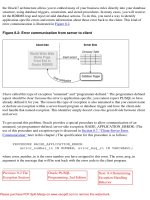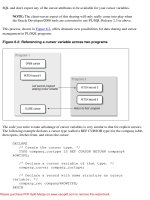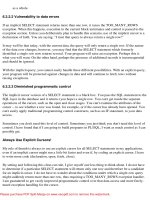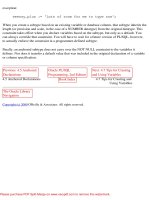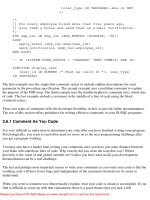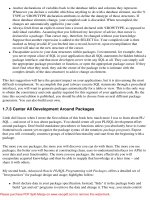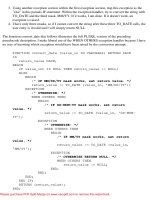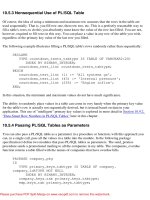Windows 20000 Commands Pocket Reference doc
Bạn đang xem bản rút gọn của tài liệu. Xem và tải ngay bản đầy đủ của tài liệu tại đây (642.61 KB, 122 trang )
Chapter 1. Windows 2000 Commands Pocket
Reference
1.1 Introduction
1.2 Entering Commands
1.3 Installing Extra Administrative Commands
1.4 Help Commands
1.5 General-Purpose Commands
1.6 General Administrative Commands
1.7 Working with Files
1.8 Working with Directories
1.9 Working with Disks and Filesystems
1.10 Managing Shares
1.11 Printing
1.12 Networking-Related Commands
1.13 Administering Users and Groups
1.14 Managing Processes
1.15 Managing Services
1.16 Accessing the System Registry
1.17 Active Directory and Domain Management
Commands
1.18 Installation-Related Commands
1.19 The Windows 2000 Recovery Console
1.20 Command Equivalents for Program Menu Items
1.21 User Rights and System Privileges
1.22 Script-Related Constructs
1.23 Commands Useful in Scripts
1.24 Windows 2000 GUI Tips and Tricks
1.25 Useful Windows 2000 Web Sites
1.1 Introduction
This desktop reference documents Windows 2000 command mode. It is designed for system
administrators, but will also prove beneficial to many other types of users. It includes most
available Windows 2000 commands, as well as the most useful system administration
command-line utilities from the Resource Kit (space permitting). Resource Kit commands are
marked with an "RK" superscript in their header lines.
1.1.1 What's Not Included
Space limitations have forced us to exclude the following classes of special-purpose
commands from this reference:
• Multiuser Terminal Services commands (since this facility is an add-on to the
standard Windows 2000 products)
• Clustering-related utilities
• Most NetWare-related commands and options
• SNMP-related commands
• Multicast networking-related commands
• Services for Macintosh commands
• Java subsystem-related commands
A few additional commands are also excluded, either because they have been deemed
redundant, obscure, obsolete, broken, unacceptably insecure, or because they perform
inadvisable actions or procedures. Lingering unneeded DOS commands (e.g., subst,
commands used in Config.SYS files, etc.) are likewise omitted.
Finally, whenever several utilities perform essentially identical tasks, only the best of them
are included.
1.1.2 Organization
Commands are arranged in groups related to their purposes and functions; within a group,
commands are arranged alphabetically. Consult the index to locate a desired command.
Command options are grouped by function and ordered by importance. Occasionally,
unimportant options are omitted.
Much of the information in this book not only corresponds to Windows 2000, but also applies
to earlier versions of Windows NT. Some commands are available only with the Server or
Advanced Server version of the operating system.
1.1.3 Typographic Conventions
cmd
Bold denotes a Windows 2000 command or option.
arg
Italics denotes variable parameters (i.e., things you must fill in).
[ ]
Brackets denote optional parts of commands.
a | b
A pipe indicates that either a or b should be selected.
cmd
RK
The "RK" superscript denotes a Resource Kit command.
HKLM
HKCU
Registry key initial components are abbreviated.
Menu name
menu name . . .
The arrow symbol (
) combined with boldface denotes a Windows 2000 menu path.
1.2 Entering Commands
• Commands are not case-sensitive.
• Command options are not usually case-sensitive. The few options that are lowercase
only are specified as such in this book. Uppercase and mixed-case options can be
assumed to be case-insensitive.
• Command options are generally preceded by a forward slash—for example, /X. In
many cases, a minus sign may be substituted for the slash if desired. A few
commands (mostly originating in the Resource Kit) require that their options be
preceded by a minus sign.
• Option placement is not consistent across all commands. Consult the syntax summary
for option placement for a specific command.
• Distinct command arguments are separated by spaces, commas, or semicolons.
• A command may be continued onto a second (or subsequent) line by placing a caret
(^) as the final character of the initial line.
• The caret is also used as the escape symbol, protecting the following character from
being processed by the command interpreter.
• Multiple commands may be concatenated by an ampersand: command1 &
command2. The commands are executed in sequence.
• Commands may be executed conditionally, based on the success or failure of a
preceding command, by joining them with && or || (respectively):
command1 && command2
Execute command2 only if command1 succeeds.
command1 || command2
Execute command2 only if command1 fails.
1.2.1 I/O Redirection
< file
Take standard input from a file.
> file
1> file
Send standard output to a file
.
>> file
1>> file
Append standard output to a file.
2 > file
Send standard error to a file.
2 >> file
Append standard error to a file.
> file 2 >&1
Combine standard output and standard error and send both to the same destination
(use >> before file to append).
command1 | command2
command1 0 > command2
Form a pipe, linking the standard output of command1 to the standard input of
command2.
1.2.2 Environment Variables
This section lists several key Windows 2000 environment variables. Note that environment
variables are dereferenced by enclosing the name between percent signs—for example,
%SystemRoot%. System and current user environment variables are modified via the path
My Computer Properties
Advanced Environment Variables:
PATH
A semicolon-separated list of directories, which are searched in turn for a command
entered without a full path.
PATHEXT
A semicolon-separated list of file extensions that should be applied in turn to bare
command names when searching for the proper executable. Extensions in the list
must include the initial period.
PROGRAMFILES
The location of the Program Files folder (usually C:\Program Files).
SYSTEMROOT
The location of the Windows 2000 system directory (usually C:\WinNT).
TEMP and TMP
Paths to a directory that applications may use for temporary file and scratch storage
space.
1.3 Installing Extra Administrative Commands
The Windows 2000 distribution CD includes several additional groups of administrative
commands that must be installed separately. They are in the following directory locations on
the CD:
• \Support\Tools\Setup: this installs tools into %SystemRoot%\Program Files\Support
Tools
• \Support\Tools\Deploy.Cab: this contains system installation automation tools; these
must be installed manually to whatever location you desire
• \I386\AdminPak.MSI: this installs tools into a standard system software tree (i.e.,
under %SystemRoot%)
• \ValueAdd\3rdParty\Mgmt\Winstel\SwiAdmLE.MSI: this installs tools into
%SystemRoot%\Program Files\VERITAS Software
The Resource Kit must be purchased separately (available from most booksellers and
software sellers). Once installed, these tools are located in the directory
%SystemRoot%\Program Files\Resource Kit. Note that a few tools must be installed
manually; they are generally located in subdirectories of \Apps on the Resource Kit CD.
1.4 Help Commands
help command
Obtain help for a standard Windows 2000 command.
command /?
Obtain help for the specified command.
net help command
Obtain help for one of the net commands.
net helpmsg nnnn
Explain Windows 2000 message number nnnn.
ntbooks
Open main Windows 2000 help file. Navigate to Troubleshooting and Additional
Resources
Additional Resources Windows 2000 Commands in the help file
to find documentation of the various commands.
W2RKSupp.Chm
The help file for the additional support tools available on the Windows 2000
distribution CD.
Deploy.Chmand Unattend.Doc
The help files and documentation related to unattended and other automated
Windows 2000 installations (these files are located wherever you installed the
installation automation tools from the Windows 2000 distribution CD, discussed in
the previous section).
W2RKTool.Chm
RK
The main help file for Resource Kit commands. Other useful help files in the
Resource Kit include:
• W2RKBook.Chm
RK
: Resource Kit books.
• RegEntry.Chm
RK
: Descriptions of registry keys and values.
• GP.Chm
RK
: Descriptions of many Group Policy settings.
• W2000Msgs.Chm
RK
: Documentation of Windows 2000 error messages and event log
entry types.
• Counters.Chm
RK
: Documentation of all Performance Monitor counters.
1.5 General-Purpose Commands
clip
RK
command |clip
clip
< file
Place the command output file /specified file contents on the system clipboard.
cmd
cmd
[options] [
/C
|
/K
[
/S
] command]
Start a new Windows 2000 command interpreter. If command is specified, that command is
executed. Enclose multiple commands in quotation marks. See the cmd /? documentation for
other features (e.g., command /path completion, delayed environment variable expansion, and
so on).
Use the exit command to end a command interpreter session.
Options
/C | /K [/S]
Carry out the specified command, retaining (/C ) or terminating ( /K) the command
interpreter afterward. With either /C or /K, /S says to process quotes in the command
string before execution. (Usually they are preserved.)
/Q
Disable command echoing (see echo OFF, later in this book).
/E:ON | OFF
Enable/disable command interpreter extensions. Set the default by the value of the
HKCU\ or HKLM\ Software\Microsoft\Command Processor\Enable Extensions
registry key (enabled by default).
/A | /U
Format command output as ANSI (default) or Unicode, respectively.
/D
Disable registry autorun commands in the HKLM\ or
HKCU\Software\Microsoft\Command Processor\Autorun registry key.
cscript
cscript [script] [options]
Run a script using the Windows Scripting Host facility. The script filename must include a
recognized extension indicating the scripting language. See the ntbooks documentation for
script execution-related options. Note that cscript options are preceded by two slashes ( // ) in
order to distinguish them from the script's own options.
cscript //h:cscript
Make cscript the default script host, which allows scripts to be run by entering the script
name as the command.
date
date [mm-dd-[yy]yy] [/T]
Set to the specified date (prompted if omitted). The /T option displays the date without
modifying it.
doskey
doskey [options]
Recall previous commands or create macros (aliases).
Command History and Editing Options
/HISTORY
Display the entire command history list.
/LISTSIZE=n
Set the size of the history list to n.
Once doskey is loaded, press F7 to display a selectable command history list, press Alt-F7 to
clear it, and press F9 to go to a specific command number.
/INSERT | /OVERSTRIKE
Set the default editing mode for recalled commands to insert or overstrike ( generally
the default).
Macro Options
macroname =command
Define a macro. Within command, $T inserts a command separator, $1 through $9
denote command arguments one through nine, and $* denotes all command
arguments.
/MACROS:ALL
Display all defined macros.
/MACROFILE=file
Install all macros stored in the specified file.
/EXENAME=exefile
Specify an executable file to associate with the macros being defined.
/MACROS:exefile
Display all defined macros associated with the specified executable file.
The Alt-F10 key sequence clears all defined macros.
find
find [options] string [files]
Search for a literal text string in the specified files, in standard input (via a pipe), or in text
entered at its prompt, and display matching lines.
Options
/V
Display only nonmatching lines.
/I
Perform a case-insensitive search (case-sensitive is the default).
/C
Display a count of matching lines only.
/N
Display the line number preceding each line.
findstr
findstr [options] /C:string | /G:file | strings [files]
Search for one or more text strings or regular expressions in the specified files or in standard
input (if no files are given), and display matching lines. Enclose multiple search strings in
quotation marks.
Options
/R
Interpret search strings as regular expressions.
/L
Interpret search strings as literal text.
/C:string
Designate the specified string as a literal text string (useful for strings with internal
spaces).
/G: file
Read the search strings from the specified file. A slash for file says to read the
filename from the console.
/B | /E
Match the search string only at the beginning ( /B ) or end ( /E ) of a line (don't
include both).
/I
Perform a case-insensitive search.
/V
Display nonmatching lines.
/X
Display only lines that match exactly.
/N | /O
Precede displayed lines with their line numbers or character offsets, respectively.
/M
Display only the names of files containing a match.
/S
Recurse subdirectories in the file list.
/F: file
Read the file list from the specified file. A slash for file says to read the file list from
the console.
/D:dirlist
Search the files in the comma-separated directory list.
/P
Skip files containing nonprintable characters.
Regular Expression Components
.
Any single character.
^ $
Beginning /end of line.
\< | \>
Beginning /end of word.
\x
Literal character: used to escape special characters in regular expressions (e.g., \$
refers to a literal dollar sign).
[chars]
Any character in the list.
[^chars]
Any character not in the list.
[a-z]
Any character falling in the indicated character range. Note that multiple ranges and
character lists can be placed inside a single set of brackets.
*
Zero or more of the previous item; e.g., [0-9]* means zero or more numbers and .*
means zero or more characters (matches anything ).
logoff
RK
logoff /F /N
End the current logon session, suppressing all confirmation prompts.
more
more [options] [files]
Display its standard input or the contents of the specified files, one screen at a time.
Options
/C
Clear the screen before displaying the first page.
/S
Combine (squeeze) multiple blank lines into one.
/Tn
Expand tabs to n spaces. By default, tabs are expanded to eight spaces.
/P
Expand form feed characters.
+n
Begin the display at line n of the input or first file.
The command also uses any options set in the MORE environment variable.
now
RK
now string
Precede the specified string with the current date and time (designed to create timestamped
message strings).
path
path [path]
Display or set the search path (a semicolon-separated list of directories). The form %path%
may be used to include the current search path in a modified one.
pathman
RK
pathman /option path
Manipulate the user or system PATH variables according to the specified option. The latter is
in the form /xy, where x is a (add the specified path components) or r (remove components)
and y is u (user path) or s (system path).
qgrep
RK
qgrep [options] regular-expressions files
Search files for patterns and display matching lines.
Options
/B | /E
Match pattern at the beginning /end of a line.
/L | /X
Treat search strings as literal/regular expressions. /X is the default.
/V | /X
Display nonmatching /exactly matching lines.
/Y
Perform a case-insensitive search.
/N
Precede displayed lines with line numbers.
/L
Display the filename only if the file contains a match.
setx
RK
setx env-variable value [-m]
Set the value of an environment variable in the current user or computer (-m) environment (as
if you had used the My Computer
Properties Advanced Environment Variables
dialog ). setx also has more complex variations; see W2RKTools.Chm for details.
sort
sort [options] [< file]
Sort standard input (use I/O redirection to sort a file).
Options
/R
Reverse usual sort order (i.e., Z to A, 9 to 0).
/+n
Start sorting in column n.
/L C
Sort according to characters' binary encodings rather than the sort order implied by
the system default locale.
/REC n
Specify the maximum number of characters (n) per line. The default is 4,096 and the
maximum value is 65,535.
/T path
Use the indicated directory as the command's temporary working directory. The
default is the system temporary directory.
/O output-file-path
Write the sorted data to the specified file rather than as standard output.
time
time [hr[:min[:sec[.hd]]]] [A | P] [/T]
Set the time (prompted if omitted). The /T option displays the time without modifying it.
title
title string
Set the title of the current command (cmd.exe) window.
ver
ver
Display the Windows 2000 operating system version.
where
RK
where [/r dir] filename
Display the full path to the specified file, searching the current search path (default) or the
directory tree that is rooted at the indicated directory.
Options
/t
Display the sizes and times for all located files.
/e
Display the executable type of each located file.
whoami
RK
Whoami
Display the username of the currently logged-in user.
Options
/User
Display username (required if this information is desired along with additional
options).
/Groups
Display group memberships.
/Priv
Display user rights.
/SID
Display SIDs along with other information (can't be used alone).
/All
Display entire security access token.
1.6 General Administrative Commands
assoc
assoc [.ext=filestypename]
Associate a file extension with a named file type. See also ftype.
ftype
RK
ftype [filetypename=command-string]
Display (no parameters) or define file type-specific command invocations. In the latter mode,
the specified command is invoked whenever a file of the specified type is executed. See also
assoc.
mode
mode COMn: BAUD=bPARITY=pDATA =dSTOP =s ^
xon =on | off to =on | off odsr =on | off octs=on | ^
off rts=on | off | hs | tg idsr =on | off dtr=on | ^
off | hs
Set the characteristics of a serial line. See the ntbooks documentation for details about the
available settings as well as other forms of this command.
msinfo32
MSInfo32 /Report file [/Computer name]
Create a report of the system configuration for the local or specified system and place it in the
specified text file. See W2RKSupp.Chm for options to limit the output and change its format.
Note that similar functionality is provided by the graphical utility winrep.
This command is located in the %ProgramFiles%\Common Files\Microsoft Shared\MSInfo
directory (this directory is not typically in the PATH).
net computer
net computer \\host /ADD | /DELETE
Add or remove the specified computer from the domain database.
net name
net name [name] [/DELETE]
Without parameters, display the current name set (message recipients targeted to this user
account). If an argument is included, the command adds the specified name to the current
name set.
The /DELETE option removes the specified name from the name set.
net send
net send who message
Send a message to one or more users. who may be one of the following:
• A username
• A message recipient defined with net name
• A hostname (corresponds to any user logged into the specified computer)
• An asterisk for all users in the local domain
• /DOMAIN:name for all users in the specified domain
• /USERS for all users with connections to the local server
net time
net time from[/SET]
Display the system time on a specified system. /SET says to synchronize the local time with
it. from takes the form \\hostname, /DOMAIN:name, or /RTSDOMAIN:name ; the latter
specifies the domain of a Reliable Time Server.
net time [\\host] [/QUERYSNTP | /SETSNTP:servers]
Display or set the name of the Network Time Protocol (NTP) server(s) used by the local or
specified system. The server list in the /SETSNTP option is space-separated.
shutdown
RK
shutdown \\remote-host | /L [options] [message]
Shut down a Windows 2000 system. Include /L to shut down the local system or to specify a
remote host as the command's first argument.
Options
/R
Reboot after shutting down.
/T:n
Wait n seconds before shutting down (the default is 20).
/Y
Answer yes to all subsequent prompts.
/A
Abort a pending shutdown.
/C
Close open applications without saving data.
timezone
RK
timezone /G | /S start-date end-date
Display ( /G) or set ( /S) the starting and ending dates for the current time zone's daylight
savings time.
uptime
RK
uptime [server]
Display the amount of time since the last boot for the local or specified system.
1.7 Working with Files
attrib
attrib [options] [files]
Set DOS file attributes (or display the current attributes if no options are specified). The file
list defaults to all files in the current directory.
Options
+x| -x
Add or remove an attribute, where x is one of the following code characters: R (read-
only), H (hidden), S (system) or A (archive).
/S
Recurse subdirectories in the file list.
/D
Apply attributes to folders themselves.
cacls, xcacls
RK
cacls | xcacls files [options]
Display (if no options are specified) or modify access control lists (ACLs), using Windows
NT 4 or Windows 2000 permission sets, respectively.
Options
Multiple options and instances of options are allowed.
/T
Propagate changes to subdirectories in the file list.
/E
Edit the existing ACL (the default is to replace it).
/G user : perms [;dir-perms]
/P user : perms[;dir-perms]
Grant or replace (respectively) permissions in the access control entries (ACEs) for
the specified user. perms indicates the defined permission set. For cacls, it is either R
(read), C (change), F (full control), or N (none, applies to /P with cacls only). xcacls
uses several additional codes for the other atomic permissions: P (change
permissions), O (take ownership), X (execute), W (write), and D (delete). Directories
take a second permission string, separated from the first by a semicolon. In this
context, there is an additional code letter: T (not specified).
/R user
Remove the ACEs for the specified user (requires /E).
/D user
Deny the specified user all access to the files.
/C
Continue applying changes even if an error occurs.
/Y
Suppress confirmation prompts (xcacls only).
comp
comp [options] fileset1 fileset2
Compare two sets of files (or individual files). If multiple files are specified, compare files of
the same name. Differences are reported only for files of identical size. (Use fc to compare
files of different sizes.)
Options
/A
Display the differences in ASCII form (the default is decimal).
/L
Display line numbers for differing lines.
/C
Perform a case-insensitive comparison.
/N=n
Compare only the first n lines of each file.
compact
compact [options] [files]
Compress or uncompress the specified files, setting directories' default settings, or display the
compression status of the specified files. If omitted, the file list defaults to the current
directory and its contents.
Options
/C | /U
Specify a compression operation or an uncompression operation, respectively.
/S[:dir]
Recurse subdirectories in the file list. If specified, dir sets the current working
directory.
/F
Force compression even on already compressed files. (These are skipped by default.)
/I
Continue processing files even if an error occurs.
/Q
Request terse output.
/A
Display hidden and system files that are omitted by default (these files are processed,
however).
convert
convert x: /FS:NTFS
Convert Drive x to an NTFS filesystem. Add the /V option for more verbose output.
copy
copy [options] source destination
Copy files to destination. If destination is a single file, all source files are concatenated. (The
form file1 + file2 + may also be used to specify file concatenation.)
Options
/A | /B
Designate an ASCII or binary file, respectively (precedes source filenames and
follows destination filename).
/V
Verify the copied data after writing.
/N
Use 8.3 filenames for the copied files.
/Z
Perform a restartable network file copy operation.
/Y | /-Y
Suppress/require confirmation of file overwrites, respectively.
del
del [options] files
Delete files. erase is a synonym for del.
Options
/S
Recurse subdirectories in the file list.
/Q
Suppress all confirmation prompts.
/P
Confirm every deletion operation.
/F
Force deletion of read-only files.