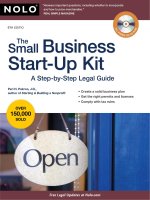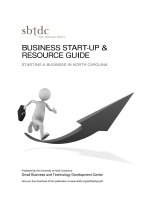SNTP Server FEN20 Start up Guide
Bạn đang xem bản rút gọn của tài liệu. Xem và tải ngay bản đầy đủ của tài liệu tại đây (3.44 MB, 60 trang )
FEN20
Start-up Guide
Date: 12.15.2014
Version: 1.4
Created By: Division 3
FEN20 Start-up Guide
Table of Contents
Table of Contents .................................................................................................................................................. 1
About This Guide ................................................................................................................................................... 2
Required Parts ....................................................................................................................................................... 3
Hardware ............................................................................................................................................................ 3
Software ............................................................................................................................................................. 3
FEN20 Modules ...................................................................................................................................................... 4
Introduction ......................................................................................................................................................... 4
Connection Diagrams ......................................................................................................................................... 4
LED Diagnostics ................................................................................................................................................. 5
IO and Configuration Data Map.......................................................................................................................... 6
Setting up the IP Address ................................................................................................................................... 7
Default IP Address ........................................................................................................................................ 7
Address Switches .......................................................................................................................................... 7
BOOTP/DHCP Mode (300/400) .................................................................................................................... 8
PGM-DHCP Mode (600) ............................................................................................................................... 9
PGM Mode (500) ........................................................................................................................................... 9
RESTORE Mode (0) ................................................................................................................................... 13
RECOVERY Mode (900) ............................................................................................................................. 13
EtherNet/IP Configuration ................................................................................................................................... 14
FEN20 Configuration using EDS Files ............................................................................................................. 14
Configure User Interface ............................................................................................................................. 15
Create RSLogix5000 Project....................................................................................................................... 16
Install EDS Files .......................................................................................................................................... 17
Configure FEN20-16DXP ............................................................................................................................ 19
Module Definition Data Format ................................................................................................................... 23
Communication RPI, Multicast / Unicast ..................................................................................................... 24
Input, Output and Configuration Data Tags ................................................................................................ 25
FEN20 Profile Info ....................................................................................................................................... 27
FEN20 Configured as Ethernet Generic Device .............................................................................................. 28
Create a New RSLogix5000 Project ........................................................................................................... 28
Add New Device .......................................................................................................................................... 29
Configuration Assembly Data...................................................................................................................... 31
Input Only Connection Configuration .......................................................................................................... 32
Listen Only Connection Configuration ........................................................................................................ 33
FEN20 and DLR Network ............................................................................................................................ 34
FEN20 DLR features ................................................................................................................................... 34
FEN20 and QC startup ................................................................................................................................ 35
The Quick Connect Sequence .................................................................................................................... 35
Ethernet port setup ...................................................................................................................................... 35
Enable QC ................................................................................................................................................... 36
Disable QC .................................................................................................................................................. 36
Reset to factory default ............................................................................................................................... 36
QC startup time ........................................................................................................................................... 36
PROFINET Configuration .................................................................................................................................... 37
Setup ................................................................................................................................................................ 37
GE Proficy Machine Edition Setup .............................................................................................................. 37
IP Addressing .............................................................................................................................................. 40
Installing GSD / GSDML Files in the Hardware Configuration .................................................................... 42
Adding a Profinet Device onto the Network. .................................................................................................... 44
Modbus TCP Configuration ................................................................................................................................ 48
Setup ................................................................................................................................................................ 48
Setting Up the VT250 ....................................................................................................................................... 49
TURCK • 3000 Campus Drive • Minneapolis, MN 55441-2656
Phone: 763.553.7300 • Toll Free: 800.544.7769 • Fax: 763.553.0708 • www.turck.us
1
FEN20 Start-up Guide
About This Guide
This guide will show the how to set the IP address on an FEN20 device. It will also show the user how to
configure the FEN20 devices using EtherNet/IP, Profinet, and Modbus TCP configurations.
TURCK • 3000 Campus Drive • Minneapolis, MN 55441-2656
Phone: 763.553.7300 • Toll Free: 800.544.7769 • Fax: 763.553.0708 • www.turck.us
2
FEN20 Start-up Guide
Required Parts
Hardware
FEN20-4DIP-4DXP - Multiprotocol 4 DI, 4 DI/DO slave
FEN20-16DXP - Multiprotocol 16 DI/DO slave
VT250-57x-L7-IPM – Turck programmable HMI. (Note: Any VT250 model can be used following the same steps)
RJ45-RJ45-1M, Ethernet cables
SE-44X-E924 – 9 Port Unmanaged Ethernet Switch
24V Power supply
Any Digital Input
Any Digital Output
Software
Windows 7 or Windows XP
Pactware / IO Assistant 3+
CoDeSys V3.5 SP1
Turck IP address tool
RS Logix 5000
RS Linx
GE Proficy Machine Edition Turck GSD(ML) Files
TURCK • 3000 Campus Drive • Minneapolis, MN 55441-2656
Phone: 763.553.7300 • Toll Free: 800.544.7769 • Fax: 763.553.0708 • www.turck.us
3
FEN20 Start-up Guide
FEN20 Modules
Introduction
FEN20-16DXP is a multiprotocol communication adapter which supports following networking standards:
•
•
•
EtherNet/IP
PROFINET
Modbus TCP/IP
The factory default “out of the box” setting is that all communication protocols are enabled. After power-up, a
multiprotocol device is listening on all necessary ports to detect on which kind of network it is used.
The “Active Fieldbus Protocol” is defined as the first protocol to do one of the following actions:
•
•
•
EtherNet/IP: Establish a Class 1 Exclusive Owner connection to device.
PROFINET RT: Connect request.
Modbus TCP: Write to Output Register Range.
The Configuration Guide describes device features and configuration procedure in the EtherNet/IP
environment.
Connection Diagrams
FEN20-16DXP connection diagrams
•
FEN20-16DXP wiring
•
V1+ will have the following functions
• Station power and Group A of IOs
• Provide 700mA to Vaux1+
• It is galvanically isolated from groups B and C
•
V2+ will have the following functions
• Power for Group B
• It is galvanically isolated from groups A and C
•
V3+ will have the following functions
• Power for Group C
• It is galvanically isolated from groups A and B
TURCK • 3000 Campus Drive • Minneapolis, MN 55441-2656
Phone: 763.553.7300 • Toll Free: 800.544.7769 • Fax: 763.553.0708 • www.turck.us
4
FEN20 Start-up Guide
LED Diagnostics
•
LED Status
• I/O
•
•
BUS
•
•
•
•
•
IO0 – IO15
• Solid Green:
• Off:
Input Responded, Output on
Input not asserted, output off
Solid Green:
Active connection to master
Flashing Green:
Ready
Solid Red: ACD or bit set in Status word
Flashing Red:
Blink/Wink command active
Off:
No power supplied
ETH1/ETH2
• Solid Green:
Ethernet Link (100 Mbps)
• Flashing Green:
Ethernet communication (100 Mbps)
• Solid Yellow:
Ethernet Link (10Mbps)
• Flashing Yellow: Ethernet communication (10 Mbps)
• Off:
No Ethernet Link
TURCK • 3000 Campus Drive • Minneapolis, MN 55441-2656
Phone: 763.553.7300 • Toll Free: 800.544.7769 • Fax: 763.553.0708 • www.turck.us
5
FEN20 Start-up Guide
IO and Configuration Data Map
EtherNet/IP IO data map consists of:
• Produced (input) data:
5 x UINT (16-bit)
• Consumed (output) data: 2 x UINT (16-bit)
• Configuration data:
16 x USINT (8-bit)
Abbreviations:
• I1…I16:
Input state
• O1…O16: Output state
• DiagWarn: Summarized diagnostic warning
• Ul:
Ul voltage too low error
• Ub:
Ub voltage too low error
• EM0:
Summarized diagnostics mod 0
• IGS:
Input group status error
• OSC1…16:
Output status O1 – O16 short-circuit
• QC
QuickConnect
FEN20-16DXP Configuration Assembly Data
Bit 7
Bit 6
Bit 5
Bit 4
Bit 3
Bit 2
Bit 1
Bit 0
Byte 0
Byte 1
Byte 2
Byte 3
Byte 4
Reserved
Byte 5
Byte 6
Byte 7
Byte 8
Byte 9
Byte10-15
Reserved
QC
Reserved
TURCK • 3000 Campus Drive • Minneapolis, MN 55441-2656
Phone: 763.553.7300 • Toll Free: 800.544.7769 • Fax: 763.553.0708 • www.turck.us
6
FEN20 Start-up Guide
Setting up the IP Address
The general procedure for IP address setup is:
• Set rotary switches to desired position
• Cycle (reset) power to the station
• Run IP address server to assign IP address
• Set address switches to rotary mode or PGM mode
• Cycle power to the station
When address switches are in rotary mode, the last octet may be dialed in 1-254 range.
Default IP Address
The default IP address is:
• IP-address
192.168.1.254
• Subnet mask
255.255.255.0
• Default gateway
192.168.1.1
To reset IP address to default, set address switches to 0 and reset device power.
Address Switches
FEN20 devices have three rotary switches marked as follows:
x100 sets the last digit of IP address to a 100’s value
x10
sets the last digit of IP address to a 10’s value
x1
sets the last digit of IP address to a 1’s value
Switch position determines either address or device mode of operation as follows:
When using the static rotary mode, the last octet of the module’s IP address can be set via the rotary codingswitches on the module.
Address range is 1 to 254. Addresses 0 and 255 are reserved and cannot be used.
Following example shows the last octet set to of address xx.xxx.xxx.173
TURCK • 3000 Campus Drive • Minneapolis, MN 55441-2656
Phone: 763.553.7300 • Toll Free: 800.544.7769 • Fax: 763.553.0708 • www.turck.us
7
FEN20 Start-up Guide
BOOTP/DHCP Mode (300/400)
An Ethernet station (client) may obtain IP address from the BOOTP / DHCP server when address switches are
set to 300 (BOOTP) or 400 (DHCP). The IP address, as well as the subnet mask assigned to the station, is
stored in the device’s EEPROM. When the station is subsequently switched to rotary or PGM-mode and power
rest, the IP address is read from the EEPROM.
TURCK • 3000 Campus Drive • Minneapolis, MN 55441-2656
Phone: 763.553.7300 • Toll Free: 800.544.7769 • Fax: 763.553.0708 • www.turck.us
8
FEN20 Start-up Guide
PGM-DHCP Mode (600)
When the rotary switches are set to 600 it enables PGM–DHCP mode of operation. This mode is the
Out-of-the-Box mode and provides the customer with powerful and convenient IP address setup. Procedure is
the identical as for DHCP mode. When finished, click on “Disable BOOTP/DHCP”. The device switches into
PGM mode and keeps assigned IP address in the EEPROM memory.
PGM Mode (500)
When the rotary switches are set to 500 (PGM mode), the device will use either the factory default IP address
on the first power-up or maintain current IP address whatever it is. Device IP address may be also changed,
when in PGM mode, with software tools like:
• Device WEB server
• TURCK IP address tool
• IOAssistant configuration tool
TURCK • 3000 Campus Drive • Minneapolis, MN 55441-2656
Phone: 763.553.7300 • Toll Free: 800.544.7769 • Fax: 763.553.0708 • www.turck.us
9
FEN20 Start-up Guide
PGM and Web Server (500)
Use any web browser and enter current IP address of the device. When device web server starts, enter “password” into “Login” field:
Enter device new IP address, press “Submit” and then “Reset”. Restart web page.
TURCK • 3000 Campus Drive • Minneapolis, MN 55441-2656
Phone: 763.553.7300 • Toll Free: 800.544.7769 • Fax: 763.553.0708 • www.turck.us
10
FEN20 Start-up Guide
PGM and TURCK IP address tool (500)
Start the IP address tool and press search:
Highlight device, press “Change” button and enter new IP address; press “Write to device”.
Press search and verify address:
TURCK • 3000 Campus Drive • Minneapolis, MN 55441-2656
Phone: 763.553.7300 • Toll Free: 800.544.7769 • Fax: 763.553.0708 • www.turck.us
11
FEN20 Start-up Guide
PGM and IOAssistant
Highlight currently displayed IP address and write new one. DO the same with Netmask and Gateway.
Press Apply and follow dialog:
New IP address is accepted:
TURCK • 3000 Campus Drive • Minneapolis, MN 55441-2656
Phone: 763.553.7300 • Toll Free: 800.544.7769 • Fax: 763.553.0708 • www.turck.us
12
FEN20 Start-up Guide
RESTORE Mode (0)
The RESTORE mode is a special mode which restores the IP address to the factory default values. Station responds to PING command, but it does not operate when switches are set to 0.
Set all three rotary switches to 0 and cycle the power to the station. It instantaneously restores IP address, Mask
and Gateway as follows:
• IP address: 192.168.1.254
• Mask:
255.255.255.0
• Gateway: 192.168.1.1
Set rotary switches to any position as following diagram and cycle device power:
RECOVERY Mode (900)
The RECOVERY mode (900) is a special mode which resets all device resources to factory default
values. It will clear all previously assigned parameter values to the device. Set rotary switches to 900
and cycle the power to the device. Wait for a moment, set rotary switches as previously described and
cycle device power again.
TURCK • 3000 Campus Drive • Minneapolis, MN 55441-2656
Phone: 763.553.7300 • Toll Free: 800.544.7769 • Fax: 763.553.0708 • www.turck.us
13
FEN20 Start-up Guide
EtherNet/IP Configuration
Following section provides information how to configure FEN20 product line with Rockwell Automation Logix
controllers (mainly ControlLogix, GuardLogix, CompactLogix controllers). Third party devices may be configured
using two different configuration methods which depend on a controller revision:
• Device configuration using EDS file ( Electronic Data Sheet):
All Logix controllers, revision 20.00.00 and above, support device configuration using EDS files (EDS
profiles) and configuration assembly data
•
Device configuration using Ethernet Generic Profile:
All Logix controllers, revision 19.01.00 and below, support device configuration using Ethernet Generic
Device profile and Catalog files based on CIP bridging device concept
FEN20 Configuration using EDS Files
An EDS file which supports configuration assembly data can be imported into RSLogix5000 project as a third party
Add-on-Profile device. Once it is imported, Logix Designer creates device configuration tag that contains its
configuration data. It is saved in the project and it is pushed to the device whenever connection between the
controller and the device is established.
The FEN20 device configuration procedure includes following steps:
•
•
•
•
•
•
Configure EtherNet/IP interface
Create RSLogix5000 project
Install device EDS file(s)
FEN20 general configuration
FEN20 connection configuration
FEN20 input, output and configuration data tags
TURCK • 3000 Campus Drive • Minneapolis, MN 55441-2656
Phone: 763.553.7300 • Toll Free: 800.544.7769 • Fax: 763.553.0708 • www.turck.us
14
FEN20 Start-up Guide
Configure User Interface
Configure user interface to the ControlLogix platform using RSLinx communication software and add
new EtherNet/IP driver. The assign IP address is actual address of the Ethernet port of the PC:
Select designated driver and click apply:
IP address 192.168.1.48 is address of a PC’s Ethernet port used for the network configuration.
TURCK • 3000 Campus Drive • Minneapolis, MN 55441-2656
Phone: 763.553.7300 • Toll Free: 800.544.7769 • Fax: 763.553.0708 • www.turck.us
15
FEN20 Start-up Guide
Create RSLogix5000 Project
Open new RSlogix5000 project and configure your PLC
TURCK • 3000 Campus Drive • Minneapolis, MN 55441-2656
Phone: 763.553.7300 • Toll Free: 800.544.7769 • Fax: 763.553.0708 • www.turck.us
16
FEN20 Start-up Guide
Install EDS Files
Tools > EDS Hardware Installation Tool
Follow istruction of the wizard
TURCK • 3000 Campus Drive • Minneapolis, MN 55441-2656
Phone: 763.553.7300 • Toll Free: 800.544.7769 • Fax: 763.553.0708 • www.turck.us
17
FEN20 Start-up Guide
Register a single EDS file
Following file is registered:
TURCK • 3000 Campus Drive • Minneapolis, MN 55441-2656
Phone: 763.553.7300 • Toll Free: 800.544.7769 • Fax: 763.553.0708 • www.turck.us
18
FEN20 Start-up Guide
Configure FEN20-16DXP
Following example shows how to add FEN20-16DXP device to the project. The same procedure is used
for any other FEN20 lwjerpq3rptq34ptoi module. To add new device to the EtherNet/IP network use:
File > New Component > Module
or right-click at “Ethernet” and select “New module”
TURCK • 3000 Campus Drive • Minneapolis, MN 55441-2656
Phone: 763.553.7300 • Toll Free: 800.544.7769 • Fax: 763.553.0708 • www.turck.us
19
FEN20 Start-up Guide
New device may be located in the “Select Module Type” by scrolling:
By searching specific name:
TURCK • 3000 Campus Drive • Minneapolis, MN 55441-2656
Phone: 763.553.7300 • Toll Free: 800.544.7769 • Fax: 763.553.0708 • www.turck.us
20
FEN20 Start-up Guide
Or by flitering the “Module Type Vendor Filters” to serch specific products, as follows:
If device name does not appear in the list of registered device, either device EDS file is not installed or
installation failed.
TURCK • 3000 Campus Drive • Minneapolis, MN 55441-2656
Phone: 763.553.7300 • Toll Free: 800.544.7769 • Fax: 763.553.0708 • www.turck.us
21
FEN20 Start-up Guide
Enter required data into the “New Module” general page:
• Name (tag name) and description
• IP address
• Click “Change” to open Module Definition page
TURCK • 3000 Campus Drive • Minneapolis, MN 55441-2656
Phone: 763.553.7300 • Toll Free: 800.544.7769 • Fax: 763.553.0708 • www.turck.us
22
FEN20 Start-up Guide
Module Definition Data Format
FEN20 supports INTEGER data format only. It is important to edit and change data format used by
RSLogix5000 to match INTEGER. A failure to do so may case erronious IO data or inoperable IO data update.
Use “Change” button to:
•
•
Change data format to INTEGER
Review connection type
FEN20 supports following connections:
•
•
•
Exclusive Owner
Input Only Connection
Listen Only Connection
Note:
Exclusive Owner connection is the preferd, default, connection type use by the device. Input Only and Listen
Only connections are used to configure the device with multiple PLC’s and they do not support configuration
assemblies.
The “Module Definition” page provides following setup options:
The required setup for the FEN20:
TURCK • 3000 Campus Drive • Minneapolis, MN 55441-2656
Phone: 763.553.7300 • Toll Free: 800.544.7769 • Fax: 763.553.0708 • www.turck.us
23
FEN20 Start-up Guide
Communication RPI, Multicast / Unicast
The “Connection” tab is used for selecting:
• RPI (Requested Packet Rate) is a scheduled interval when a Target (FEN20) and Origin (controller)
transmit data. The connection timeout may occure after 4xRPI time, when either Target or Origin
stops sending data.
• Unicast:
• Used for point-to-point communication (TCP, UDP)
• Both Producer /Consumer use IP address classes A, B, or C for data exchange
• No need to process and reject multicast packets
• Reduces burden on all EIP participants
• Multicast:
• Used for one-to-many communications (UDP)
• Multicast allows for multiple consumers. However, a single consumer is supported
• With multiple consumers, multicast is more timely efficient than unicast
• Uses IP address class D (multicast addresses, e.g. 239.192.1.2)
Following dialog to complete device configuration.
TURCK • 3000 Campus Drive • Minneapolis, MN 55441-2656
Phone: 763.553.7300 • Toll Free: 800.544.7769 • Fax: 763.553.0708 • www.turck.us
24