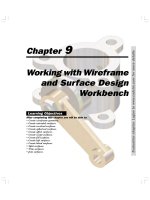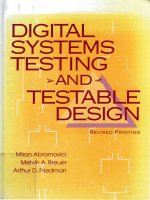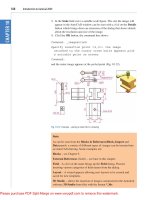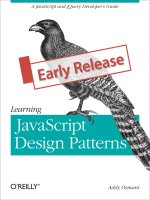Pro HTML5 and CSS3 Design Patterns doc
Bạn đang xem bản rút gọn của tài liệu. Xem và tải ngay bản đầy đủ của tài liệu tại đây (12.19 MB, 514 trang )
Bowers
Synodinos
Sumner
US $44.99
Shelve in
Web Design/HTML
User level:
Intermediate–Advanced
www.apress.com
SOURCE CODE ONLINE
RELATED
BOOKS FOR PROFESSIONALS BY PROFESSIONALS
®
Pro HTML5 and CSS3 Design
Patterns
Pro HTML5 and CSS3 Design Patterns features 350 patterns that you can easily
use to style web pages with CSS3 and HTML5. Each pattern can be combined
with others to create an unlimited number of design ideas to help your website
or next project look better and work smarter. You’ll no longer have to use hacks,
tricks, endless testing, and constant tweaking in multiple browsers to get some-
thing to work.
This book systematically covers every usable feature of CSS3 and combines
them with HTML5 to create reusable patterns. You’ll learn how to create fluid
layouts, drop caps, callouts, quotes, and alerts as well as new features such as
rounded corners and form validation.
Pro HTML5 and CSS3 Design Patterns is readable from cover to cover, with
topics building carefully upon previous topics. Individual chapters and design pat-
terns are also self-contained, so you can read them one by one in any sequence to
master a specific topic or technique.
This book unleashes your productivity and creativity in web design and devel-
opment. Simply by reusing and combining the modular design patterns featured
within Pro HTML5 and CSS3 Design Patterns, you’ll easily be able to create suc-
cessful designs every time, no matter your level of experience, whether intermedi-
ate or advanced.
www.it-ebooks.info
For your convenience Apress has placed some of the front
matter material after the index. Please use the Bookmarks
and Contents at a Glance links to access them.
www.it-ebooks.info
iv
Contents at a Glance
Contents at a Glance iv
Contents vi
About the Authors xiv
About the Technical Reviewer xv
Acknowledgments xvi
Introduction xvi
Chapter 1: Design Patterns: Making CSS Easy! 1
Chapter 2: HTML Design Patterns 33
Chapter 3: CSS Selectors and Inheritance 63
Chapter 4: Box Models 81
Chapter 5: Box Model Extents 99
Chapter 6: Box Model Properties 111
Chapter 7: Positioning Models 129
Chapter 8: Positioning: Indented, Offset, and Aligned 153
Chapter 9: Positioning: Advanced 179
Chapter 10: Styling Text 205
Chapter 11: Spacing Content 225
Chapter 12: Aligning Content 247
Chapter 13: Blocks 265
Chapter 14: Images 293
Chapter 15: Tables 327
Chapter 16: Table Column Layout 353
Chapter 17: Layouts 381
Chapter 18: Drop Caps 427
Chapter 19: Callouts and Quotes 447
www.it-ebooks.info
■ CONTENTS AT A GLANCE
v
Chapter 20: Alerts 465
Index 493
www.it-ebooks.info
32xvxvxxx
Introduction
This is a solutions book for styling HTML5 with CSS3. It contains more than 350 design patterns you can
put to use right away. Each design pattern is modular and customizable, and you can combine patterns
to create an unlimited number of designs.
Each design pattern has been thoroughly tested and proven to work in all major web browsers including
Chrome, Firefox, Internet Explorer, Opera, and Safari. All the content in this book is usable and practical.
You won’t waste time reading about things that don’t work! With this book, you will no longer have to
use hacks, tricks, endless testing, and constant tweaking in multiple browsers to get something to work.
Using a design pattern is as easy as copying and pasting it into your code and tweaking a few values. You
will immediately see which values you can modify and how they affect the result so you can create the
exact style and layout you want—without worrying whether it will work.
This is more than a cookbook. It systematically covers several usable features of CSS and combines these
features with HTML to create reusable patterns. Each pattern has an intuitive name to make it easy to
find, remember, and talk about. Accessibility and best practices are carefully engineered into each
design pattern, example, and source code.
You can read straight through the book, use it as a reference, and use it to find solutions. Each example
includes a screenshot and all relevant HTML and CSS code so you can easily see how each design
pattern works. The explanation for each design pattern is included alongside, so you can easily study the
example while you read about how it works.
Design patterns are organized by topic, and all usable CSS rules are covered in depth and in context like
no other book. All design patterns are accessible and follow best practices, making this book a
worthwhile read from cover to cover, as well as an excellent reference to keep by your side while you are
designing and coding.
This book unleashes your productivity and creativity in web design and development. Design patterns
are like Legos—you can combine them in countless ways to create any design. They are like tools in a
toolbox, and this book arms you with hundreds of tools you can whip out to solve problems quickly and
reliably. Instead of hacking away at a solution, this book shows you how to create designs predictably—
by combining predictable patterns.
Audience
This book is written for those who have some familiarity with CSS and HTML. It is for newcomers who
have previously read an introductory book on CSS and HTML. It is for designers and developers who
tried CSS at one time and gave up because it never seemed to work right. It is for professionals who want
to take their CSS skills to a higher level. It is for all who want to create designs quickly without hacking
around until they find something that works in all browsers.
We assume that you know the basics of coding CSS and HTML. If you work exclusively in WYSIWYG
designers like Dreamweaver or FrontPage and never look at HTML or CSS code, you may find the code in
this book overwhelming.
www.it-ebooks.info
■ INTRODUCTION
xviii
If you like to learn by example, like to see how code works, and have some familiarity with CSS and
HTML, you will love this book.
Some design patterns use JavaScript. To fully understand them, you need to understand the basics of
JavaScript, but you do not need to know JavaScript to use these patterns. Most importantly, you do not
need to know anything about JavaScript to understand and use the remaining 340+ design patterns
because they have nothing to do with JavaScript!
Innovations
This book contains several innovative concepts, terms, and approaches. These are not new or radical:
the technology is already built into the major browsers, the concepts are implied in the CSS
specification, and the terms are commonly used. What makes them innovative is how we define and use
them to show what can be done with CSS and HTML. In other words, they are innovative because they
simplify learning, understanding, and using CSS and HTML. These ideas change how you think about
CSS and HTML, and that makes all the difference. Furthermore, many of the design patterns in the book
are innovative because they document combinations of properties and elements to solve difficult
problems like never before.
Six Box Models
One innovation in the book is the idea that CSS has six box models instead of one. CSS officially has one
box model that defines a common set of properties and behaviors. A single box model is a very useful
concept, but it is oversimplified. Over the years, we learned the hard way that box model properties work
differently depending on the type of box.
This is one reason why so many people struggle with CSS. The box model seems simple, yet when one
uses a box model property, such as width, it works only some of the time or may work differently than
expected. For example, the width property sets the interior width of a block box, but on table boxes it
sets the outer width of the border, and on inline boxes it does absolutely nothing.
Rather than treating different behaviors as an exception to one very complicated box model, we define
six simple box models that specify the behavior for each type of box. Chapter 4 presents the six box
models, which are inline, inline-block, block, table, absolute, and float. Since you always know which of
these six box models you are using, you always know how each box model property will behave.
Furthermore, each box model defines its own way that it flows or is positioned. For example, inline
boxes flow horizontally and wrap across lines. Block boxes flow vertically. Tables flow their cells in
columns and rows. Floats flow horizontally, wrap below other floats, and push inline boxes and tables
out of the way. Absolute and fixed boxes do not flow; instead, they are removed from the flow and are
positioned relative to their closest positioned ancestor.
Box Model Extents
Another innovation in the book is the concept that there are three ways a box can be dimensioned: it can
be sized, shrinkwrapped, or stretched (see Chapter 5). Each type of box requires different combinations
of properties and property values for it to be sized, shrinkwrapped, or stretched. Various design patterns
in Chapters 5 through 9 show how this is done. These three terms are not official CSS terms, but they are
implied in the CSS specification in its formulas and where it mentions “size,” “shrink-to-fit,” and
“stretch.”
1
1
In the CSS 2.1 specification, the terms “size” and “sized” occur 15 times in Chapters 8, 9, 10, 11, 17, and
18. These occurrences refer to the general sense that a box has size.
www.it-ebooks.info
■ INTRODUCTION
xviii
Of course, sizing, shrinkwrapping, and stretching are not new ideas. What is innovative is that this book
clearly defines these three terms and shows how they are a foundational feature of CSS and a key
generator of CSS design patterns.
Box Model Placement
Another innovation is the idea that there are three ways a box can be placed in relation to its container
or its siblings: specifically, it can be indented (or outdented), offset from its siblings, or aligned and offset
from its container (see Chapter 8). The CSS specification talks much about offsetting positioned
elements, and it talks a little about aligning elements (see Chapter 9 of the CSS 2.1 specification), but it
does not discuss how elements can be indented, although this behavior is implied in its formulas.
Indenting, offsetting, and aligning are different behaviors. For example, an indented box is stretched and
its margins shrink its width, whereas an aligned box is sized or shrinkwrapped and its margins do not
shrink its width. Aligned and indented boxes are aligned to their containers, whereas offset boxes can be
offset from their container or offset from their siblings.
Different combinations of properties and property values are needed to indent, offset, and align
different types of boxes. The design patterns in Chapters 8 and 9 show how this is done.
Of course, indenting, offsetting, and aligning are not new ideas. What is innovative is that this book
clearly defines these three terms and shows how they are a foundational feature of CSS and a key
generator of CSS design patterns.
Column Layouts
Another innovation is the discovery, naming, and documenting of 12 automated techniques built into
browsers for laying out columns in tables (see Chapter 16).
All the major browsers include these powerful column layout features. They are compatible across the
major browsers and are very reliable. Even though using tables for page layout is not recommended,
2
tabular data still needs to be laid out, and you can take advantage of these column layouts to make
tabular data look great.
Fluid Layouts
Another innovation is fluid layouts (see Chapter 17). The concept of fluid layouts is not new, but the
process of creating them is commonly one of trial and error. In Chapter 17, we present four simple
design patterns you can use to create complex fluid layouts with confidence and predictability in all
major browsers.
The terms “shrink” and “shrink-to-fit” occur nine times in Chapters 9 and 10 of the CSS 2.1 specification.
The idea that different boxes can shrinkwrap to fit their content is implied in Sections 10.3.5 through
10.3.9 and Section 17.5.2.
The terms “stretch” and “stretched” occur four times in Chapters 9 and 16. The idea of stretching a box
to its container is mentioned in passing as shown in the following quote (italics added), “many box
positions and sizes are calculated with respect to the edges of a rectangular box called a containing
block.” (See Sections 9.1.2, 9.3.1, and 10.1.)
2
Using tables for layout creates accessibility issues for nonsighted users. Furthermore, fluid layout
techniques (as shown in Chapter 17) are completely accessible and much more adaptable than tables.
www.it-ebooks.info
■ INTRODUCTION
xixi
These design patterns, Outside-In Box, Floating Section, Float Divider, and Fluid Layout, use floats and
percentage widths to make them fluid, but they do so without the problems you normally encounter
using these techniques, such as collapsed containers, staggered floats, and percentages that push floats
below each other.
3
The Fluid Layout design pattern creates columnar layouts with the versatility of tables but without using
tables. Even better than tables, these layouts automatically adjust their width and reflow from columns
into rows as needed to fit into narrow displays.
Event Styling
Another innovation is the Event Styling JavaScript Framework presented in Chapter 17. This is a simple,
powerful, open source framework for dynamically and interactively styling a document. It uses the latest
best practices to ensure that HTML markup is completely free of JavaScript code and completely
accessible, and all styling is done with CSS. Furthermore, the framework allows you to select elements in
JavaScript using the same selectors you use to select elements in CSS. This vastly simplifies and unifies
the styling and scripting of a dynamic HTML document!
The book includes this framework to show how to integrate JavaScript, CSS, and HTML so you can use
styles interactively. Of course, if you do not want to use JavaScript, you can skip over the five JavaScript
design patterns in Chapter 17 and the two JavaScript patterns in Chapter 20—the remaining 343+ design
patterns do not use JavaScript.
Combining HTML5 and CSS3 to Create Design Patterns
The final and most pervasive innovation in the book is the idea of combining general types of HTML
elements with CSS properties to create design patterns. The book defines four major types of HTML
elements in Chapter 2 (structural block, terminal block, multi-purpose block, and inline), and Chapter 4
maps them to the six box models (inline, inline-block, block, table, absolute, and float).
Each design pattern specifies how it applies to types of HTML elements. In other words, a design pattern
is more than a recipe that works only when you use specific elements; it is a pattern that applies to all
equivalent types of HTML elements.
For example, the Floating Drop Cap design pattern in Chapter 18 specifies a pattern that uses block and
inline elements, but it does not specify which block and inline elements you have to use (see Listing 1).
For example, you could use a paragraph for the BLOCK element and a span for the INLINE element (see
Listing 2), or you could use a division for the BLOCK and a <strong> for the INLINE, and so forth.
In some exceptional cases, a design pattern may specify an actual element, like a <span>. This happens
when a specific element is the best solution, the only solution, or an extremely common solution. Even
in these cases, you can usually swap out the specified element for another element of the same type.
1. Listing 1. Floating Drop Cap Design Pattern
HTML
<BLOCK class="hanging-indent">
<INLINE class="hanging-dropcap"> text </INLINE>
</BLOCK>
3
Internet Explorer 6 has a number of bugs that may occur when you float elements. Unfortunately, there
is no way to create a solution that always bypasses these bugs, although the Fluid Layout design pattern
does a good job of avoiding them most of the time. Fortunately, Internet Explorer 7 fixes these bugs.
www.it-ebooks.info
■ INTRODUCTION
xx
CSS
.hanging-indent { padding-left:+VALUE; text-indent:-VALUE; margin-top:±VALUE; }
.hanging-dropcap { position:relative; top:±VALUE; left:-VALUE; font-size:+SIZE;
line-height:+SIZE; }
2. Listing 2. Floating Drop Cap Example
HTML
<p class="hanging-indent">
<span class="hanging-dropcap" >H</span>anging Dropcap.
</p>
CSS
.hanging-indent { padding-left:50px; text-indent:-50px; margin-top:-25px; }
.hanging-dropcap { position:relative; top:0.55em; left:-3px; font-size:60px;
line-height:60px; }
Conventions
Each design pattern uses the following conventions:
• Uppercase tokens should be replaced with actual values. (Notice how the uppercase
tokens in Listing 1 are replaced with values in Listing 2.)
• Elements are uppercase when you should replace them with elements of your
choice. If an element name is lowercase, it should not be changed unless you
ensure the change produces the same box model. The following are typical
element placeholders:
• ELEMENT represents any type of element.
• INLINE represents inline elements.
• INLINE_TEXT represents inline elements that contain text such as <span>,
<em>, or <code>.
• BLOCK represents block elements.
• TERMINAL_BLOCK represents terminal block elements.
• INLINE_BLOCK represents inline block elements.
• HEADING represents <h1>, <h2>, <h3>, <h4>, <h5>, and <h6>.
• PARENT represents any element that can be a valid parent of its children.
• CHILD represents any element that can be a valid child of its parent.
• LIST represents any list element including <ol>, <ul>, and <dl>.
• LIST_ITEM represents any list item including <li>, <dd>, and <dt>.
www.it-ebooks.info
■ INTRODUCTION
xxii
• Selectors that you should replace are uppercase. If a selector contains lowercase
text, that part of the selector should not be changed unless you also modify the
HTML pattern, such as changing a class name. The following are typical
placeholders:
• SELECTOR {} represents any selector.
• INLINE_SELECTOR {} represents any selector that selects inline elements.
• INLINE_BLOCK_SELECTOR {} represents any selector that selects inline-block
elements.
• BLOCK_SELECTOR {} represents any selector that selects block elements.
• TERMINAL_BLOCK_SELECTOR {} represents any selector that selects terminal
block elements.
• SIZED_BLOCK_SELECTOR {} represents any selector that selects sized block
elements.
• TABLE_SELECTOR {} represents any selector that selects table elements.
• CELL_SELECTOR {} represents any selector that selects table cell elements.
• PARENT_SELECTOR {} represents any selector that selects the parent in the
design pattern.
• SIBLING_SELECTOR {} represents any selector that selects the children in the
pattern.
• TYPE {} represents a selector that selects elements by a type of your choice
such as h1 or span.
• *.CLASS {} represents a selector that selects elements by a class name of
your choice.
• #ID {} represents a selector that selects elements by an ID of your choice.
• Values that you should replace are represented by uppercase tokens. If a value
contains lowercase text, that part of the value should not be changed. The
following are typical value tokens:
• Some values are literal and not meant to be replaced such as 0, -9999px, 1px,
1em, none, absolute, relative, and auto. These values are always lowercase.
• +VALUE represents a positive measurement greater than or equal to zero,
such as 0, 10px, or 2em.
• -VALUE repres
ents
a positive measurement less than or equal to zero, such as
0, -10px, or -2em.
• ±VALUE represents any measurement.
• VALUEem represents an em measurement.
• VALUEpx represents a pixel measurement.
• VALUE% represents a percentage measurement.
www.it-ebooks.info
■ INTRODUCTION
xxii
• VALUE_OR_PERCENT represents a value that can be a measurement or a
percentage.
• WIDTH STYLE COLOR represents multiple property values, such as those
required by border. We use an uppercase token for each value.
• url("FILE.EXT") represents a background image where you replace
FILE.EXT with the URL of the image.
• CONSTANT represents a valid constant value. For example, white-space allows
three constant values: normal, pre, and nowrap. For convenience, we often
list the valid constant values in uppercase with underscores in between each
possible value, such as NORMAL_PRE_NOWRAP.
• ABSOLUTE_FIXED represents a list of constant values from which you can
choose one value. The underscore separates the constant values. The
complete list of values for position includes static, relative, absolute,
and fixed. If a design pattern works only for absolute and fixed, the pattern
specifies position:ABSOLUTE_FIXED. If it works for all four values, it specifies
position:STATIC_RELATIVE_ABSOLUTE_FIXED or position:CONSTANT.
• -(TAB_BOTTOM + EXTRA_BORDER + EXTRA_PADDING) is an example of a
formula that you would replace with a calculated value. The uppercase
tokens in the formula are tokens that occur elsewhere in the design pattern.
For example, if you assigned TAB_BOTTOM to 10px, EXTRA_BORDER to 10px, and
EXTRA_PADDING to 10px, you would replace the formula with -30px.
Using This Book
You can use the book to master CSS. You can read straight through the book to take your CSS skills to a
higher level and to discover the many golden nuggets tucked away inside design patterns. Each chapter
is organized so that it builds on design patterns presented earlier in the chapter and presented in
previous chapters. On the other hand, since individual chapters and design patterns are self-contained,
you can read them one by one in any sequence to master a specific topic or technique.
You can use the book as a reference book. This book explains all of the usable CSS properties and
shows how to use them in examples. Even more importantly, many properties behave differently when
combined with other properties. Each design pattern identifies and documents the unique combination
of properties required to create a specific result. This makes it a reference book not only for how CSS
properties work alone, but also for how they work in combination.
You can use the book to learn by example. Since all examples in the book follow best practices, you
can learn good habits and techniques just by studying them. To make studying the book by example
easier, you can use the “See also” sections to look up all related design patterns. This allows you to easily
see many examples of how a specific CSS property or feature can be used in a variety of contexts.
You can use the book as a cookbook to help you create designs or to solve problems. Design patterns
are organized by topic so you can quickly find related solutions.
We have added extra features to the book to make it easy to find a solution when you need it. You can
use the table of contents, the index, thumb tabs, chapter outlines, design pattern names, and the “See
also” section of each design pattern to quickly find properties, patterns, answers, and solutions. Since
the screenshots in each example are in the same location on every page, you can even thumb through
the book while looking at screenshots to find a solution. We find visual scanning a very easy, fast, and
effective way to find solutions!
www.it-ebooks.info
■ INTRODUCTION
xxiiii
How This Book Is Structured
Chapters 1 through 3 explore the fundamentals of CSS and HTML:
• Chapter 1 shows how design patterns make CSS easy. Here we demonstrate how
to combine simple design patterns into more complex and powerful patterns. We
also review the syntax of CSS and the cascade order. In addition, we present
several charts that make using CSS easy: a list of links to useful CSS web sites, a
summary of CSS properties; a four-page listing of all usable CSS properties, values,
and selectors organized by where they can be used; charts on units of measure and
font size; two example style sheets for normalizing the styles of elements in all
browsers; media queries; transitions, animations and 2D transformations; and a
12-step guide to troubleshooting CSS.
• Chapter 2 introduces the design patterns that underlie HTML. In this chapter, we
present the best practices of using HTML including coding in XHTML. We also
explore the types of structures you can create with HTML including structural
blocks, terminal blocks, multi-purpose blocks, and inlines. We also show how to
use IDs and attributes for easy selection by CSS selectors.
• Chapter 3 introduces design patterns for CSS selectors and inheritance. Here we
demonstrate how selectors are the bridge between HTML and CSS. We present
design patterns for type, class, ID, position, group, attribute, pseudo-element,
pseudo-class, and subclass selectors. We also explore CSS inheritance.
Chapters 4 through 6 explore the six CSS box models. They show how each HTML element is rendered as
one of these six types of boxes (or not rendered at all). They demonstrate how the same properties
produce different results in each box model, and how each box model flows differently from the other
box models.
• Chapter 4 explores the six box models: inline, inline-block, block, table, absolute,
and float.
• Chapter 5 explores the three ways of dimensioning a box: sized, shrinkwrapped, or
stretched.
• Chapter 6 explores each of the box model properties: margin, border (radius,
shadows, etc.), padding, background, overflow, visibility, and pagebreak.
Chapters 7 through 9 explore how boxes flow or are positioned.
• Chapter 7 explores the five positioning models (static, absolute, relative, fixed, and
floated) and relates them to the six box models.
• Chapter 8 explores the three ways a box can be positioned—for example, a box
can be indented or outdented, offset from its siblings, or aligned and offset from
its container.
• Chapter 9 combines the patterns in Chapters 7 and 8. The combinations result in
more than 50 design patterns for positioning elements—with a particular focus on
absolute and fixed positioning.
Chapters 10 through 12 explore in detail how inline boxes flow and how to style, space, and align text
and objects.
www.it-ebooks.info
■ INTRODUCTION
xxiv
• Chapter 10 explores the properties that style text and also contains three design
patterns for hiding text while remaining accessible to nonsighted users. It also
presents advanced techniques like text replacement with canvas and vml, and
CSS3 font-embedding.
• Chapter 11 shows how to space inline content horizontally and vertically.
• Chapter 12 shows how to align inline content horizontally and vertically.
Chapters 13 and 14 explore in detail how blocks and images flow and how they can be styled.
• Chapter 13 explores blocks, starting with a discussion of the structural meaning of
blocks and how you can visually display that meaning. It covers lists, inlining
blocks, collapsed margins, run-in blocks, block spacing, and marginal blocks.
• Chapter 14 explores images, such as image maps, semi-transparent images,
replacing text with images, sprites, shadowed images, and rounded corners.
Chapters 15 and 16 explore in detail how to style and lay out tables and cells.
• Chapter 15 explores tables including table selectors, collapsed borders, hiding cells,
vertically aligning content in cells, and displaying inline and block elements as
tables.
• Chapter 16 explores laying out table columns using 12 patterns, which
automatically shrinkwrap columns, size them, proportionally distribute them, and
so forth.
Chapter 17 explores how the flow of floats can be used to create fluid layouts.
• Chapter 17 shows how to create fluid layouts that automatically adapt to different
devices, fonts, widths, and zoom factors. It also shows how to create interactive
layouts using JavaScript.
Chapters 18 through 20 show how to combine design patterns to create a variety of solutions to the same
problem. Each solution addresses different needs and has different advantages and disadvantages.
Besides being useful solutions in and of themselves, they demonstrate how you can combine patterns to
solve any design problem.
• Chapter 18 explores drop caps. Here we cover seven types of drop caps using seven
different combinations of design patterns.
• Chapter 19 explores callouts and quotes. The chapter demonstrates five types of
callouts and three types of quotes.
• Chapter 20 explores alerts. Here we present three types of interactive alerts and
eight types of text alerts (i.e., attention getters). It also explores HTML5 Form
Validation and shows how to natively validate HTML5 forms and alert users for
wrong input.
Downloading the Code
You can download all the code at www.apress.com by searching for and going to the detail page for
Pro HTML5 and CSS3 Design Patterns. On the book’s detail page is a link to the sample code compressed
into a ZIP file.
www.it-ebooks.info
■ INTRODUCTION
xxvi
Using the Code
The code is arranged in folders, with a folder for each chapter. To make chapter folders easy to navigate,
each folder name includes the chapter number and title. Inside each chapter folder are example folders:
one for each design pattern presented in the chapter.
So you can easily find examples, each example folder has the same name as its design pattern. This
makes it easy and fast to find design patterns by searching folder names. Since the HTML in each
example names and describes its design pattern, you can find a design pattern by searching for words
inside HTML files. You could also search inside CSS files for examples that use a particular CSS property,
such as display.
To make it easy to view examples in multiple browsers, we put a file named index.html in the root folder
that links to all design pattern folders. In turn, each folder contains a file named index.html that links to
all the design patterns in that folder. These navigation pages make it quick to find and view each design
pattern in each chapter.
Each example folder contains all the files needed to make the example work. This makes it a breeze to
use the examples in your own work: simply copy a folder and start making changes. You don’t have to
worry about tracking down and including files from other folders.
The most important files in each example folder are example.html and page.css. example.html contains
the HTML code for the example. page.css is the main style sheet for the example.
Each example also uses a CSS file named site.css. It contains a few nonessential font and heading rules
that give all the examples in the book the same basic look and feel.
In a few exceptional cases, we use an additional CSS file to overcome bugs or nonstandard behavior in
Internet Explorer and these rules override rules in page.css.
The seven JavaScript examples use five JavaScript files. These are explained in the Event Styling design
pattern in Chapter 17. page.js is the most important file because it contains JavaScript code specific to
the example. The remaining JavaScript files are open source libraries.
Lastly, each example folder contains all image files used by that example.
Contacting the Authors
You can contact us at the following addresses:
• Michael Bowers at
• Dionysios Synodinos at
We look forward to your comments, suggestions, and questions.
www.it-ebooks.info
C H A P T E R 1
1
Design Patterns: Making CSS Easy!
On the surface, CSS seems easy. It has 45 commonly used properties you can employ to style a
document. Below the surface, different combinations of properties and property values trigger
completely different results. I call this CSS polymorphism because the same property has many
meanings. The result of CSS polymorphism is a combinatorial explosion of possibilities.
Learning CSS is more than learning about individual properties. It is about learning the contexts in
which properties can be used and how different types of property values work differently in each
context. As an example, take the width property, which has many different meanings depending on how
it is combined with other rules and what values are assigned to it. For instance, width has absolutely no
effect on inlines. width:auto shrinkwraps floats to the width of their content. width:auto shrinkwraps
absolutes when left and right are set to auto. width:auto stretches blocks to the width of their parent
element. width:auto stretches absolutes to the width of their containing block when left and right are
set to 0. width:100% stretches blocks and floats to the width of their parent element as long as they do not
have borders, padding, and margins. width:100% stretches tables to the width of their parent even if they
do have borders and padding. width:100% stretches absolutes to the width of their closest positioned
ancestor instead of their parent. width:100em sizes an element in relation to the height of its font-size,
which allows the element to be sized wide enough to contain a certain number of characters.
width:100px sizes an element to a fixed number of pixels regardless of the font-size of its text.
To complicate matters further, not all of the rules are implemented by browsers. For example, over
40 out of 122 properties and over 250 out of 600 CSS rules are not implemented by one or more of the
major browsers. CSS combines several specifications that define various levels and profiles. Each level of
CSS builds upon the last, typically adding new features and typically denoted as CSS 1, CSS 2, and CSS 3.
Profiles are typically a subset of one or more levels of CSS built for a particular device or user interface.
Browser support for CSS3 is an important issue for developers, especially since it is still rapidly evolving
as a specification.
Trying to learn CSS by memorizing the extraordinary number of exceptions to each rule is extremely
frustrating.
To make learning CSS easy, this book documents all usable combinations of properties and property
values. It puts properties in context and paints a complete picture of how CSS works.
Imagine the time you will save by not having to read about rules that do not work and by not having
to test every rule to see whether it works in every browser and in combination with other rules. I have
already done this for you. I have run many thousands of tests. I have tested every CSS property and every
combination of properties in every major browser, including Internet Explorer 6/7/8/9, Firefox 7,
Chrome 12, Opera 9, and Safari 5.
I have boiled down these results into simple design patterns—all the CSS and HTML design patterns
you need to create stunning, high-performance, and accessible web sites. This edition of the book (2nd)
has been updated to include the latest information and tips about HTML5 and CSS3.
After you learn these design patterns, you’ll wonder how you ever developed web sites without
them!
www.it-ebooks.info
CHAPTER 1 DESIGN PATTERNS: MAKING CSS EASY!
2
In this chapter, I discuss the purpose of design patterns and how they work. I give some examples of
how to combine design patterns to create new patterns. I also discuss how to use style sheets, CSS
syntax, and the cascading order to your advantage.
Next, I present a series of charts that list all the usable CSS properties and units of measure. I then
present 12 techniques for troubleshooting CSS quickly. Lastly, I discuss how to standardize the way
various browsers style elements—so you can override these default styles with confidence.
Design Patterns—Structured Recipes
Design patterns have been used with great success in software programming. They improve
productivity, creativity, and efficiency in web design and development, and they reduce code bloat and
complexity. In the context of CSS and HTML, design patterns are sets of common functionality that work
across various browsers and screen readers, without sacrificing design values or accessibility or relying
on hacks and filters. But until now they have not been applied systematically to HTML and CSS web
design and development.
Design patterns underlie all creative activities. We think in terms of patterns when we talk, write,
and create. Design patterns are similar to document templates that we can fill in with our own content.
In literature, they are like archetypal characters and plots. In music, they are like themes and variations.
In programming, they are similar to reusable algorithms that can be systematically varied and combined
with each other to produce a desired result.
Once a design pattern is revealed, it greatly increases creativity and productivity. It can be used by
itself to create quick results, and it can be easily combined with other patterns to create more complex
results. Design patterns simplify and amplify the creative process. They make creation as easy as
building with blocks or Legos. You simply choose predesigned patterns, vary them, and combine them
to create the result you want. Patterns do not limit creativity—they unleash creativity.
The seminal work Design Patterns: Elements of Reusable Object-Oriented Software, by Erich Gamma,
Richard Helm, Ralph Johnson, and John Vlissides (Addison-Wesley, 1995), explains that a design pattern
consists of four elements: a pattern name, a problem, a solution, and trade-offs. This book follows this
approach.
Since this is a practical book, it focuses directly on the concrete patterns designed into CSS and
HTML that are actually implemented in the major browsers. This book also creates new design patterns
by combining built-in patterns into higher-level patterns.
In a very real sense, this is a book of patterns that you can use to create your designs.
Using Design Patterns
Chapters 1 through 7 present the basic properties and elements for styling layout. Chapters 8 and 9
combine these properties to create all possible block, positioned, and floated layouts. Chapters 10
through 12 present the basic properties for styling text and also present combinations of properties you
can use to create inline layouts. Chapters 13 through 16 combine design patterns from previous chapters
with specialty properties and elements to style blocks, lists, images, tables, and table columns.
Together, Chapters 1 through 16 present over 300 design patterns created by combining 45 common
CSS properties with four types of elements (inline, inline-block, block, and table) and five types of
positioning (static, relative, absolute, fixed, and float).
This is the great power of design patterns: it is easy to take basic patterns and combine them to form
more complex patterns. This makes learning CSS easy, and it makes using CSS very productive. Chapters
17 through 20 show how to combine these design patterns to create fluid layouts, drop caps, callouts,
quotes, and alerts.
To illustrate the simplicity and power of design patterns, the next five examples show how to take a
series of basic design patterns and combine them into more complex patterns. You do not need to
understand the details of each pattern—just the process of combining patterns.
The first example in this series shows the background property in action. background is a design
pattern built into CSS that displays an image behind an element. Example 1-1 shows the background
www.it-ebooks.info
CHAPTER 1 DESIGN PATTERNS: MAKING CSS EASY!
3
property combined with a division element. The division is sized 250 by 76 pixels so it will reveal the
entire background image.
1
Example 1-1. Background Image
HTML
<h1>Background Image</h1>
<div></div>
CSS
div { background:url("heading2.jpg") no-repeat; width:250px; height:76px; }
Example 1-2 demonstrates the Absolute design pattern. The idea behind the Absolute design
pattern is to remove an element from the flow and position it relative to another element. CSS provides
the position:absolute rule for this purpose. When position:absolute is combined with the top and left
properties, you can position an element at an offset from the top left of its closest positioned ancestor. I
used position:relative to position the division so it would be the closest positioned ancestor to the
span. I then absolutely positioned the span 10 pixels from the top and left sides of the division.
2
1
This example is simple and yet it combines seven design patterns: the Structural Block Elements design
pattern in Chapter 2; the Type Selector pattern in Chapter 3; the Block Box pattern in Chapter 4; the
Width, Height, and Sized patterns in Chapter 5; and the Background design pattern in Chapter 6.
2
This example is simple, and yet it combines seven design patterns: the Inline Elements and Structural
Block Elements design patterns in Chapter 2; the Class Selector pattern in Chapter 3; the Absolute Box
pattern in Chapter 4; and the Absolute, Relative, and the Closest Positioned Ancestor patterns in Chapter
7.
www.it-ebooks.info
CHAPTER 1 DESIGN PATTERNS: MAKING CSS EASY!
4
Example 1-2. Absolute
HTML
<h1>Absolute</h1>
<div class="positioned">
<span class="absolute">Sized Absolute</span>
</div>
CSS
*.positioned { position:relative; }
*.absolute { position:absolute; top:10px; left:10px; }
/* Nonessential styles are not shown */
Example 1-3 combines the design patterns in the first two examples to create the Text Replacement
design pattern. The idea behind text replacement is to display an image in the place of some text (so you
can have more stylistic control over the text because it is embedded in an image). In addition, you want
the text to be present behind the image so that it becomes visible if the image fails to download.
I combined the Background and Absolute design patterns to create the Text Replacement pattern. I
placed an empty span inside a heading. I relatively positioned the heading so child elements can be
absolutely positioned relative to it. I assigned a background image to the span and absolutely positioned
it in front of the text in the heading element. I sized the span and the heading to the exact size of the
background image.
The end result is that the background image of the span covers the text in the heading, and if the
image fails to download, the styled text in the heading is revealed.
3
3
The Text Replacement example uses the 14 design patterns shown in the previous two examples. It also
introduces the ID Selector design pattern in Chapter 3. You can learn more about the Text Replacement
design pattern in Chapter 10.
www.it-ebooks.info
CHAPTER 1 DESIGN PATTERNS: MAKING CSS EASY!
5
Example 1-3. Text Replacement
HTML
<h1>Text Replacement</h1>
<h2 id="h2" >Heading 2<span></span></h2>
CSS
#h2 { position:relative; width:250px; height:76px; overflow:hidden; }
#h2 span { position:absolute; width:250px; height:76px; left:0; top:0;
background:url("heading2.jpg") no-repeat; }
Example 1-4 demonstrates the Left Marginal design pattern. The idea behind this pattern is to move
one or more elements out of a block into its left margin so you can have headings (or notes, images, etc.)
on the left and content on the right.
4
4
The Left Marginal design pattern combines the Position Selector design pattern in Chapter 3; the
Margin pattern in Chapter 6; the Absolute Box pattern in Chapter 4; and the Absolute, Relative, and the
Closest Positioned Ancestor patterns in Chapter 7.
www.it-ebooks.info
CHAPTER 1 DESIGN PATTERNS: MAKING CSS EASY!
6
Example 1-4. Left Marginal
HTML
<h1>Left Marginal</h1>
<div class="left-marginal" >
<h2 class="marginal-heading">Heading</h2>
You want to excerpt an element and move it into the left margin.</div>
CSS
*.left-marginal { position:relative; margin-left:200px; }
*.marginal-heading { position:absolute; left:-200px; top:0; margin:0; }
Example 1-5 demonstrates the Marginal Graphic Dropcap design pattern. This pattern combines all
the design patterns shown in the previous four examples. The idea behind this pattern is to create a
graphical drop cap in the left margin of a block with all the advantages of the Text Replacement and Left
Marginal design patterns.
5
To meet these requirements, I used the indent class to relatively position the paragraph so that it
will be the closest positioned ancestor of the drop cap and to add a 120-pixel left margin to the
paragraph to make room for the drop cap. I used the graphic-dropcap class to absolutely position the
drop cap, to move it into the paragraph’s left margin, and to set it to the exact size of the dropcap image.
I then absolutely positioned the span inside the graphic drop cap and moved it over the dropcap text so
it covers the text with its background image.
Viewed by itself, the Marginal Graphic Dropcap pattern is a somewhat complex combination of 16+
design patterns. On the other hand, when viewed as a combination of the Text Replacement and Left
Marginal design patterns, it is quite simple. This is the power of design patterns.
5
The Marginal Graphic Dropcap design pattern is discussed in detail in Chapter 18.
www.it-ebooks.info
CHAPTER 1 DESIGN PATTERNS: MAKING CSS EASY!
7
Example 1-5. Marginal Graphic Dropcap
HTML
<h1>Marginal Graphic Dropcap</h1>
<p class="indent"><span class="graphic-dropcap" >M<span></span></span>arginal
Graphic Dropcap. The letter M has been covered by the dropcap image.
Screen readers read the text and visual users see the image.
If the browser cannot display the dropcap image,
the text becomes visible.</p>
CSS
*.indent { position:relative; margin-left:120px; }
*.graphic-dropcap { position:absolute;
width:120px; height:90px; left:-120px; top:0; }
*.graphic-dropcap span { position:absolute;
width:120px; height:90px; margin:0; left:0; top:0;
background:url("m.jpg") no-repeat; }
Using Style Sheets
You can place styles in three locations: style sheets, <style>, and style.
A style sheet is an independent file that you can attach to an HTML document using the <link>
element or CSS’s @import statement. <style> is an HTML element that you can embed within the HTML
document itself. style is an attribute that can be embedded within any HTML element.
I recommend putting styles in style sheets. This reduces noncontent in your HTML documents, and
it puts all your styles in files that are easily managed.
I recommend naming style sheets using single-word, lowercase names. This keeps style sheet
names simple and easy to remember, and works safely in all operating systems. I suggest you use a name
that describes the scope and purpose of the style sheet, such as site.css, page.css, handheld.css,
print.css, and so forth. The standard extension for a style sheet is .css. The standard Internet media
type is text/css.
I recommend using the location of a style sheet to control its scope. If a style sheet is for an entire
web site, you could place it in the root directory of the web site. If a style sheet applies only to a
www.it-ebooks.info
CHAPTER 1 DESIGN PATTERNS: MAKING CSS EASY!
8
document, you could place it in the same directory as the document. Another option, depending on how
you organize your site, is to keep all style sheets in one directory.
To link a style sheet to an HTML document, you can include a <link> element in the <head> section
of HTML documents, and you can place the URI of the style sheet within the href attribute of the <link>
element. Listing 1-1 shows the style sheet links that I use in each example in this book. See the Header
Elements and Conditional Stylesheet design patterns in Chapter 2 for more information on linking style
sheets.
Listing 1-1. Attaching Style Sheets
<link rel="stylesheet" href="site.css" media="all" type="text/css" />
<link rel="stylesheet" href="page.css" media="all" type="text/css" />
<link rel="stylesheet" href="print.css" media="print" type="text/css" />
<! [if lte IE 6]>
<link rel="stylesheet" href="ie6.css" media="all" type="text/css" />
<![endif] >
For increased download performance, you may want to include page-specific styles in the <style>
element instead of in a separate page-specific style sheet. Since these styles are page-specific, there is
little disadvantage to putting these styles in the header of the page. On the other hand, I do strongly
recommend against using the style attribute of HTML elements because this creates very hard-to-
maintain code.
CSS Syntax
CSS syntax is easy. A style sheet contains styles; a style contains selectors and rules; and a rule contains
a property and a value. The following is the design pattern for a style:
SELECTORS { RULES }
The following is the design pattern for a rule:
PROPERTY:VALUE;
For example, p{margin:0;} is a style. p is the selector, which selects all <p> elements in an HTML
document. The curly bracket ({}) operators assign the rule, margin:0;, to the selector, p. The colon (:)
operator assigns the value 0 to the property, margin. The semicolon (;) operator terminates the rule.
A style may have one or more selectors and one or more rules. For example, p.tip{margin:0; line-
height:150%;} is a style. The curly bracket operators group the two rules, margin:0; and line-
height:150%;, into a ruleset and assign it to the selector, p.tip, which selects all <p class="tip">
elements in an HTML document.
CSS Syntax Details
The key points of CSS syntax are as follows:
• Unicode UTF-8 should be used to encode CSS files—the same way you should
encode HTML files.
• CSS code should be lowercase. Selectors are case-sensitive when referencing
element names, classes, attributes, and IDs in XHTML.
6
CSS properties and values
6
In HTML, CSS selectors are case-insensitive.
www.it-ebooks.info
CHAPTER 1 DESIGN PATTERNS: MAKING CSS EASY!
9
are case-insensitive. For simplicity and consistency, I use lowercase characters for
all CSS code including elements, classes, and IDs.
• Element names, classes, and IDs are restricted to letters, numbers, underscores
(_), hyphens (-), and Unicode characters 161 and higher. The first character of an
element, class, or ID must not be a number or a hyphen. A classname and ID must
not contain punctuation other than the underscore and hyphen. For example,
my_name2-1 is a valid name for a class or ID, but the following are invalid: 1,
1my_name, -my_name, my:name, my.name, and my,name.
• Multiple classes can be assigned to an element by separating each class name
with a space, such as class="class1 class2 class3".
• Constant values should not be placed in quotes. For example, color:black; is
correct, but color:"black"; is not.
• The backslash (\) can be used to embed characters in a context where they
normally cannot occur; for example, \26B embeds & in a string or identifier.
Anywhere from two to eight hex codes can follow a backslash, or a character can
follow a backslash.
• A string may contain parentheses, commas, whitespace, single quotes ('), and
double quotes (") as long as they are escaped with a backslash, such as the
following:
"embedded left parentheses \( "
"embedded right parentheses \) "
"embedded comma \, "
"embedded single quote \' "
"embedded double quote \" "
"embedded single quote ' in a double-quoted string"
'embedded double quote " in a single-quoted string'
• A semicolon should terminate each CSS rule and @import statement.
color:red;
@import "mystylesheet.css";
• Rulesets are created by enclosing multiple rules in curly braces, such as
{ color:red; font-size:small; }.
• The right curl
y brace (}) immediately terminates a set of properties, unless it is
embedded within a string, such as "}".
• A CSS comment starts with /* and ends with */, such as /* This is a CSS
comment */. Comments cannot be nested. Thus, the first time a browser
encounters */ in a style sheet, it terminates the comment. If there are subsequent
occurrences of /*, they are not interpreted as part of the comment—for example:
/* This is an incorrect comment
/* because it tries to nest
/* several comments. */
STARTING HERE, THIS TEXT IS OUTSIDE OF ALL COMMENTS! */ */
www.it-ebooks.info
CHAPTER 1 DESIGN PATTERNS: MAKING CSS EASY!
10
Using Whitespace in CSS
Whitespace in CSS includes only the following characters: space (\20), tab (\09), new line (\0A), return
(\0D), and formfeed (\0C). A browser will not interpret other Unicode whitespace characters as
whitespace—such as the nonbreaking space (\A0).
You can optionally place whitespace before and after the following: selectors, curly braces,
properties, colons, values, and semicolons. For example, all the following statements are correct and
produce the exact same result:
body{font-size:20px;line-height:150%;}
body { font-size:20px; line-height:150%; }
body { font-size : 20px ; line-height : 150% ; }
body
{
font-size: 20px;
line-height: 150%;
}
In this book, I use a compact coding style in which I put no whitespace inside rules, and I put one
space in between rules and selectors, such as the following:
body { font-size:20px; line-height:150%; }
Whitespace never occurs within a property name or within a constant property value. Whenever
CSS uses multiple words for a property name or constant property value, it uses a hyphen to separate the
words, such as font-family and sans-serif. On rare occasions, CSS uses CamelCase to combine
multiple words into one constant value, such as ThreeDLightShadow.
Using Property Values
Property values come in the following forms: constant text, constant numbers, lengths, percentages,
functions, comma-delimited lists of values, and space-delimited series of values. Each property accepts
one or more of these types of values.
I have included all common types of values in Example 1-6. But first, I have listed them here along
with an explanation:
• color:black; assigns the constant value black to the color property. Most
properties have unique constant values. For example, the color property can be
assigned to over 170 constants that represent colors ranging from papayawhip to
ThreeDDarkShadow.
• background-color:white; assigns the constant value white to the background-
color property. Notice that the following three rules do the same thing as this rule,
but use different types of property values. Hex is also commonly used for color
properties in styles, e.g., background-color:#000000;.
• background-color:rgb(100%,100%,100%); assigns the CSS function rgb() to
background-color. rgb() takes three comma-delimited parameters between its
parentheses, which specify the amount of red, green, and blue to use for the color.
In this example, percentages are used. One hundred percent of each color makes
white.
• background-color:rgb(255,255,255); assigns white to the background-color. In
this case, values from 0 to 255 are used instead of percentages. The value 0 is no
www.it-ebooks.info
CHAPTER 1 DESIGN PATTERNS: MAKING CSS EASY!
11
color. The value 255 equals 100% of the color. Using 255 for red, green, and blue
makes white.
• background-color:WindowInfoBackground; assigns the operating system color
WindowInfoBackground to background-color. Notice how operating system color
constants are in CamelCase.
7
• font-style:italic; assigns the constant value of italic to font-style. The font-
style property also allows two other constant values: normal and oblique.
• font-size:20px; assigns a length of 20 pixels to font-size. You can assign a variety
of measurements to most properties including px (pixel), em (height of the font or
font-size), ex (height of the letter “x”), pt (point, i.e., 1/72 of an inch), in (inch), cm
(centimeter), mm (millimeter), and pc (pica, i.e., 12 points, or 1/6 of an inch).
• font-family:"Century Gothic", verdana, arial, sans-serif; assigns a comma-
delimited list of font names to font-family. If the first font name is unavailable, a
browser uses the second, and so forth. The last font name should be one of the
generic font names: “serif”, “sans-serif”, “cursive”, “fantasy”, “monospace”, which
work in every browser. Whenever a font name contains a space, it must be
enclosed in double quotes, such as "Century Gothic".
• line-height:150%; assigns 150% of the font-size to line-height.
• margin:1em; assigns the size of the font to margin (i.e., font-size multiplied by 1).
• border:4px double black; creates a black, 4-pixel, double-line border. Notice how
border takes three space-delimited values that represent the border’s width, style,
and color. The sequence of the values does not matter. border is a shortcut
property for three properties: border-width, border-style, and border-color.
There are several other shortcut properties including background, font, list-
style, margin, and padding.
• padding:0.25em; assigns o
n
e-quarter of the font size to padding (i.e., font-size
multiplied by 0.25).
• background-image:url("gradient.jpg"); assigns the gradient.jpg image to
background-image using the url function, which takes the URL of a file as its only
parameter. I always put a URL in quotes, but you have to only if the URL contains
whitespace.
• background-repeat:repeat-x; assigns the constant repeat-x to background-
repeat. Other background-repeat values include repeat-y, repeat, and no-repeat.
• margin:0; assigns zero to margin. Zero is the only length that may be specified
without a unit of measurement. All other lengths must be immediately followed by
a measurement, such as 1px, -1.5em, 2ex, 14pt, 0.5in, -3cm, 30mm, or 5pc.
• font-weight:900; assigns the constant 900 to font-weight. This number is actually
a constant. You can use the following constants for font-weight: normal, bold,
bolder, lighter, 100, 200, 300, 400, 500, 600, 700, 800, or 900. (Note that br
owser
7
Each time you assign the same property to the same element, the new rule overrides the previous rule.
Since the example contains four background-color rules in a row, the last one is applied.
www.it-ebooks.info