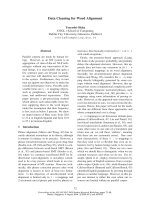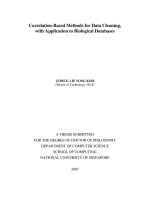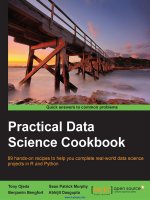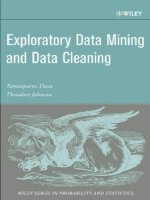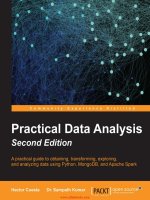Practical Data Cleaning
Bạn đang xem bản rút gọn của tài liệu. Xem và tải ngay bản đầy đủ của tài liệu tại đây (2.06 MB, 45 trang )
PRACTICAL
DATA CLEANING
19 Essential Tips to Scrub Your Dirty Data
(and keep your boss happy)
LEE BAKER
PRACTICAL
DATA
CLEANING
19 Essential Tips to Scrub your Dirty Data
( and keep your boss happy )
LEE BAKER
CEO
Chi-Squared Innovations
LOGO
TABLE OF
CONTENTS
Introduction: Don’t Panic !!!
1:
Data Collection
2:
Data Cleaning
3:
Data Codification & Classification
4:
Data Integrity
5:
Work Smarter, Not Harder
About The Author
3
INTRODUCTION
Don’t Panic !!!
We live in an increasingly rich world of data – the amount of data
that currently exists doubles every 18 months.
That’s a phenomenal rate of growth and we’re just at the beginning
of an incredible journey creating awesome intelligent applications
that can handle these unimaginable amounts of data automatically.
This Big Data movement is happening at one end of the scale.
At the other, there are millions of people around the globe
collecting and working with Small Data – data that is small enough
to fit in an Excel spreadsheet and store on a floppy disc (remember
those?).
It doesn’t matter whether you’re a scientist or an entrepreneur, in
academia or in business, if you’re collecting data to try to answer
some questions then you need to understand the fundamentals.
You’ll likely spend a lot of time observing, measuring, counting,
classifying and quantifying what you see, and once you’ve collected
your data you’re going to have to analyse it.
But let’s not get too far ahead of ourselves…
5
Before you can get any answers you’re going to have to:
• Collect
• Record & Store
• Clean & Classify
The textbooks tend not to dwell on the practical issues too much
because, well, to be honest, it can get quite messy, but these are
vitally important steps and you really do need to know how to do
them properly if you’re going to get the most out of your data.
So let’s rewind to the beginning and see what we can do to get you
off to a good start...
Here are 3 rules to start off with:
1. Don’t Panic !!!
2. Start thinking about the data before you start collecting it
3. Make a personal vow to understand the basics of data
Just so’s you know, you are free to share this eBook with anyone –
as long as you don’t change it or charge for it (the boring details are
at the end).
Ready?
OK, let’s go…
6
CHAPTER
1
Data Collection
Tip #1
Record Data on Paper First…
So you’ve got your hypothesis (theory, idea or hunch). Once you’ve
decided what data you need to collect, the first thing you should do
is design a paper-based form to store all your data (assuming that
at least some of your data is going to be recorded by hand).
Keep it simple, print it out, then manually record your data with pen
and paper. One form per case/patient/customer/test-tube, etc..
8
Tip #2
…Then Transfer it to an Electronic Medium
We may be living in an electronic world, but ultimately you need a
system where you (or anyone else) can follow the data trail from
beginning to end and – more crucially – from end to beginning.
From time to time you WILL make a mistake with the data, so it is
vitally important that you design a method that will let you spot and
rectify the mistake by going back through all the steps until you
find the error.
So now you have your data recorded on paper you need to transfer
it into an electronic system. More than likely this will be either
Microsoft Excel or Access.
In general, Excel is more common and easier to use, and has the
added advantage that you can manipulate the data and do some
simple analyses right there without having to export your data.
Most data is stored in Excel (in 7 years as a medical statistician I was
only once given data in Access – all the other times it was in Excel),
so we’ll go with that from here on in…
9
Tip #3
Enter Your Data on a Single Worksheet
Whenever Possible
Trying to sort your data when it is spread across multiple
worksheets can lead to all sorts of problems, so try to avoid it
whenever you can - keep all your data on a single worksheet.
Excel 2003 limits the number of usable worksheet rows and
columns, and these limits are large enough for most datasets.
If you need higher limits you can use Excel 2010 or 2013.
Excel 2003 limits:
• 65,536 rows
• 256 columns
Excel 2010 and 2013 limits:
• 1,048,576 rows
• 16,384 columns
10
Tip #4
Use a Unique ID Column
You’ll likely have to sort your data many times and by different
columns, so you’re going to need a way of restoring the original
order.
Use column A as a unique identifier to insert consecutive numbers
starting from 1. It may be simple, but it’s very effective.
When you’ve put your Unique IDs into column A, go back to your
original paper sheets and write the Unique ID there as well.
Trust me – you’ll thank me for this tip later…
11
Tip #5
One Column per Variable
Each variable should have… oh, hold on a minute, what’s a variable?
Well, simply put, these are the things that can change or can be
changed as part of your study. In short, these are all the pieces of
information that you are observing, measuring, counting and
collecting, like age, gender, distance, temperature, etc..
You can find more
information on
data, data types
and more in our
Discover Data Blog
Series.
12
Where were we? Ah yes…
Each variable should have its own column, and each variable should
correspond to just one piece of information.
Use one column per variable
If you’re entering the age of a patient, then just enter their age,
don’t enter their date of birth in the same column or cell.
If you want to record their age and DOB, then use 2 separate
columns.
If you’re recording a composite variable made up of 2 or more
constituent parts, like Body Mass Index – made up of Height and
Weight – then record them in separate columns.
You can always combine them into a single variable later.
13
Tip #6
Row 1 is the Variable Name
Eventually you’ll need to analyse your data and you may need to
export it to a statistical program.
The standard for pretty much all commercial stats programs is that
the first row is reserved for the name of the variable and all other
rows for the data.
So don’t be tempted to use rows 2, 3 and 4 as well as row 1 for the
variable name.
It might keep everything looking nice and tidy in Excel, but it will
only create more work for you later.
14
Tip #7
Every Cell Should Have Something In It
What do empty cells tell you?
•
•
•
waiting for more information?
data not recorded?
original data incorrect?
An empty cell is just a great big question mark and tells you
nothing.
Worse still, incomplete datasets give reviewers a reason to whack
you about the head with a metaphorical stick (and believe me they
will – I’ve been there many times…).
So make sure that something is entered in every cell.
15
It is quite common to use ‘illegal’ numbers as codes to give you
information, so where the entries for a variable can only be positive
values (like age or height), we can use codes such as:
If negative numbers aren’t useful, then use letters a, b, c, etc..
If you’re not comfortable entering something in cells that strictly
shouldn’t be there (after all, you are going to have to clean them up
later before you can analyse your data), then use Excel’s Comment
feature.
I tend to use this sparingly, but that’s just me…
16
Tip #8
Keep Great Notes
When using codes you’ll need to keep notes to tell you what the
codes mean.
Keep the codes and notes in a different spreadsheet.
While we’re on the subject, it’s really important to:
KEEP GREAT NOTES !!!
17
You’re likely not the only person that will ever work with this
dataset, so get used to writing stuff down.
Explain what the project is all about, the questions you’re trying to
answer, why you’re collecting this data and how you’re going to get
the answers you’re looking for.
Explain how you measured things and under what conditions.
If more than one person is collecting data, then explain who, what,
where, when, why and how.
This will be the document that explains all the important stuff about
your dataset, so write it down.
If there’s too much information to comfortably put into an Excel
spreadsheet, then a Microsoft Doc will be just fine – and keep it in
the same folder as the dataset.
18
Tip #9
Be Consistent
There’s nothing worse than getting a dataset that takes a fortnight
to clean because data entry has not been consistent.
By that I mean make sure that if
the entry for a variable should be
‘Positive’, then make it ‘Positive’
and not some other variation:
It’s hard enough correcting speeling missteakes and typos without
also having to correct things that were deliberately entered
differently.
Restrict the number of people that can enter data to cut down on
these issues, and make it clear what your data entry standards are.
19
Tip #10
Don’t Guess
Data should be entered as accurately as possible.
Don’t guess, approximate, round up or down !!!
Enter the value exactly as registered on paper.
Use Excel’s
functions to round
your data, but
don’t do
calculations in
your head, on
paper or in a
calculator – you’ll
make mistakes
which can be
difficult, if not
impossible, to
spot later.
20
Tip #11
Zero is a Real Number
Don’t enter the number Zero into a cell unless what has been
measured, counted or calculated results in the answer Zero.
I’ve often received datasets with lots of zeros and when I asked, the
zeros meant ‘I don’t have data for this’.
The problem is that if you want
to calculate something, like the
mean, then all the zeros will be
used in the calculation and you
will get an inaccurate answer –
or one that is just plain wrong!
I see you’re entering a zero.
Are you sure this is really a zero
or are you just storing problems
for yourself later?
21
CHAPTER
2
Data Cleaning
If you’ve collected all your own data and you’ve been very careful
you might just have a perfect dataset.
Well done!
Personally I’ve never seen a perfect dataset – it is the rarest of
creatures.
Most likely you will have to clean your data before you can start to
analyse it.
Yet again the textbooks will give you little practical advice here, so
let’s dive in and set a few ground-rules that will help you save time
and keep your boss happy…
23
Tip #12
Make a Copy
You’ve got a ‘raw’ dataset that is essentially an electronic copy of all
the paper-based data you have collected.
If you have made an entry error in the electronic copy you can
always check back to the original paper copy.
When you move on to the data cleaning you’re going to be changing
the data and you need to be able to undo any cleaning mistakes
you’ve made, and trust me – you’re going to make a few.
So create a duplicate worksheet of your dataset.
Believe it or not, this is one of the most important steps in data
cleaning.
24
Call the original one ‘Raw Data’ and the new one ‘Cleaning In
Progress’ until you’ve finished cleaning, then you can change the
name to ‘Clean Data’.
Oh yes – and make sure both worksheets have got the Unique ID
column.
25