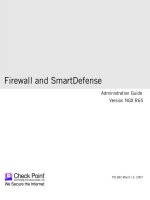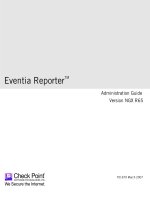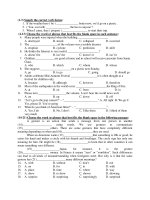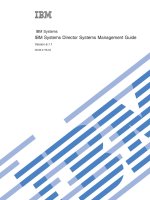Oracle® Business Intelligence Server Administration Guide: Version 10.1.3.2 ppt
Bạn đang xem bản rút gọn của tài liệu. Xem và tải ngay bản đầy đủ của tài liệu tại đây (3.39 MB, 432 trang )
Oracle
®
Business
Intelligence Server
Administration Guide
Version 10.1.3.2
December 2006
Part Number: B31770-01
Copyright © 2006, Oracle. All rights reserved.
The Programs (which include both the software and documentation) contain proprietary information;
they are provided under a license agreement containing restrictions on use and disclosure and are also
protected by copyright, patent, and other intellectual and industrial property laws. Reverse engineering,
disassembly, or decompilation of the Programs, except to the extent required to obtain interoperability
with other independently created software or as specified by law, is prohibited.
The information contained in this document is subject to change without notice. If you find any problems
in the documentation, please report them to us in writing. This document is not warranted to be error-
free. Except as may be expressly permitted in your license agreement for these Programs, no part of
these Programs may be reproduced or transmitted in any form or by any means, electronic or
mechanical, for any purpose.
If the Programs are delivered to the United States Government or anyone licensing or using the Programs
on behalf of the United States Government, the following notice is applicable:
U.S. GOVERNMENT RIGHTS. Programs, software, databases, and related documentation and technical
data delivered to U.S. Government customers are "commercial computer software" or "commercial
technical data" pursuant to the applicable Federal Acquisition Regulation and agency-specific
supplemental regulations. As such, use, duplication, disclosure, modification, and adaptation of the
Programs, including documentation and technical data, shall be subject to the licensing restrictions set
forth in the applicable Oracle license agreement, and, to the extent applicable, the additional rights set
forth in FAR 52.227-19, Commercial Computer Software Restricted Rights (June 1987). Oracle USA,
Inc., 500 Oracle Parkway, Redwood City, CA 94065.
The Programs are not intended for use in any nuclear, aviation, mass transit, medical, or other inherently
dangerous applications. It shall be the licensee's responsibility to take all appropriate fail-safe, backup,
redundancy and other measures to ensure the safe use of such applications if the Programs are used for
such purposes, and we disclaim liability for any damages caused by such use of the Programs.
Oracle, JD Edwards, PeopleSoft, and Siebel are registered trademarks of Oracle Corporation and/or its
affiliates. Other names may be trademarks of their respective owners.
The Programs may provide links to Web sites and access to content, products, and services from third
parties. Oracle is not responsible for the availability of, or any content provided on, third-party Web sites.
You bear all risks associated with the use of such content. If you choose to purchase any products or
services from a third party, the relationship is directly between you and the third party. Oracle is not
responsible for: (a) the quality of third-party products or services; or (b) fulfilling any of the terms of
the agreement with the third party, including delivery of products or services and warranty obligations
related to purchased products or services. Oracle is not responsible for any loss or damage of any sort
that you may incur from dealing with any third party.
Oracle Business Intelligence Server Administration Guide Version 10.1.3.2 3
Contents
Oracle
®
Business Intelligence Server Administration Guide 1
Chapter 1: What’s New in This Release
Chapter 2: Oracle BI Administration Tool Basics
Administration Tool User Interface Components 17
Features and Options for Oracle’s Siebel Marketing Application 24
Online and Offline Repository Modes 24
Checking the Consistency of a Repository or a Business Model 26
Setting Preferences 29
Using the Options Dialog Box—General Tab 29
Using the Options Dialog Box—Repository Tab 31
Using the Options Dialog Box—Sort Objects Tab 32
Using the Options Dialog Box—Cache Manager Tab 32
Using the Options Dialog Box—Multiuser Tab 33
Using the Options Dialog Box—More Tab 33
Setting Permissions for Repository Objects 33
Editing, Deleting, and Reordering Objects in the Repository 35
Displaying and Updating Row Counts for Tables and Columns 35
Populating Logical Level Counts Automatically 36
Using the Browse Dialog Box 37
Chapter 3: Planning and Creating an Oracle BI Repository
Roadmap for Planning and Setting Up an Oracle BI Repository 39
Process of Oracle BI Repository Planning and Design 39
About Repository Planning and Design 39
Planning Your Business Model 40
Identifying the Database Content For The Business Model 45
Guidelines For Designing a Repository 50
Creating a New Oracle BI Repository File 54
Oracle Business Intelligence Server Administration Guide Version 10.1.3.2
Contents
■
4
Chapter 4: Creating and Administering the Physical Layer in
an Oracle BI Repository
Process of Creating the Physical Layer from Relational Data Sources 56
Importing a Physical Schema from Relational Data Sources 56
Process of Creating the Physical Layer from Multidimensional Data Sources 58
Importing a Physical Schema from Multidimensional Data Sources 59
Setting Up Database Objects 60
About Database Types in the Physical Layer 61
Creating a Database Object Manually in the Physical Layer 61
Specifying SQL Features Supported by a Database 64
Setting Up Connection Pools 65
Creating or Changing Connection Pools 67
Setting Up Connection Pool Properties for Multidimensional Data Sources 73
Setting Up Additional Connection Pool Properties for an XML Data Source 76
Setting Up Write-Back Properties 77
Setting Up the Persist Connection Pool Property 79
About Physical Tables 81
Creating and Setting Up Physical Tables 83
Creating and Administering General Properties for Physical Tables 85
Viewing Data in Physical Tables or Columns 87
Creating and Administering Columns and Keys in a Physical Table 87
Setting Up Hierarchies in the Physical Layer for a Multidimensional Data Source 91
Setting Physical Table Properties for an XML Data Source 96
Creating Physical Layer Folders 96
Creating Physical Layer Catalogs and Schemas 97
Using a Variable to Specify the Name of a Catalog or Schema 97
Setting Up Display Folders in the Physical Layer 98
About Physical Joins 99
Defining Physical Foreign Keys and Joins 100
Defining Physical Foreign Keys or Complex Joins with the Joins Manager 101
Defining Physical Joins in the Physical Diagram 101
Deploying Opaque Views 103
Using Database Hints 106
Chapter 5: Creating and Administering the Business Model
and Mapping Layer in an Oracle BI Repository
About Creating the Business Model and Mapping Layer 109
Contents ■
Oracle Business Intelligence Server Administration Guide Version 10.1.3.2 5
Creating Business Model Objects 110
Duplicate Business Model and Presentation Catalog 110
Creating and Administering Logical Tables 111
Creating Logical Tables 111
Specifying a Primary Key in a Logical Table 112
Reviewing Foreign Keys for a Logical Table 113
Creating and Administering Logical Columns 113
Creating and Moving a Logical Column 114
Setting Default Levels of Aggregation for Measure Columns 115
Associating an Attribute with a Logical Level in Dimension Tables 116
Creating and Administering Logical Table Sources (Mappings) 117
Creating or Removing a Logical Table Source 118
Defining Physical to Logical Table Source Mappings 119
Defining Content of Logical Table Sources 121
About Dimensions and Hierarchical Levels 125
Process of Creating and Administering Dimensions 126
Creating Dimensions 126
Creating Dimension Levels and Keys 126
Setting Up Dimension-Specific Aggregate Rules for Logical Columns 134
Setting Up Display Folders in the Business Model and Mapping Layer 136
Defining Logical Joins 136
Defining Logical Joins with the Joins Manager 137
Defining Logical Joins with the Business Model Diagram 139
Specifying a Driving Table 140
Identifying Physical Tables That Map to Logical Objects 141
Chapter 6: Creating and Maintaining the Presentation Layer
in an Oracle BI Repository
Creating the Presentation Layer in the Repository 143
Presentation Layer Objects 144
Working with Presentation Catalogs 145
Working with Presentation Tables 146
Working with Presentation Columns 147
Using the Alias Tab of Presentation Layer Dialog Boxes 149
Generating an XML File from a Presentation Table 149
Oracle Business Intelligence Server Administration Guide Version 10.1.3.2
Contents
■
6
Chapter 7: Completing Setup and Managing Oracle BI
Repository Files
Process of Completing the Setup for a Repository File 151
Saving the Repository and Checking Consistency 152
Add an Entry in the NQSConfig.INI File 152
Create the Data Source 153
Start the Oracle BI Server 153
Test and Refine the Repository 154
Publish to User Community 154
Importing From Another Repository 154
Querying and Managing Repository Metadata 156
Constructing a Filter for Query Results 159
Comparing Repositories 161
Merging Oracle BI Repositories 163
Exporting Oracle BI Metadata to IBM DB2 Cube Views 167
About Extracting Metadata Subsets Into Projects 167
Setting up and Using the Oracle BI Multiuser Development Environment 169
Setting Up a Multiuser Development Environment (Administrator) 170
Making Changes in a Multiuser Development Environment (Developers) 172
Checking In Multiuser Development Repository Projects 175
Viewing and Deleting History for Multiuser Development 178
Setting Up the Repository to Work with Delivers 180
About the SA System Subject Area 180
Setting Up the SA System Subject Area 181
Chapter 8: Oracle BI Administration Tool Utilities and
Expression Builder
Utilities and Wizards 183
Replace Column or Table Wizard 183
Oracle BI Event Tables 184
Externalize Strings 184
Rename Wizard 185
Update Physical Layer Wizard 185
Generating Documentation of Repository Mappings 186
Generating and Deploying a Metadata Dictionary 187
Removing Unused Physical Objects 189
Aggregate Persistence Wizard 189
Calculation Wizard 190
Contents ■
Oracle Business Intelligence Server Administration Guide Version 10.1.3.2 7
Expression Builder 190
Chapter 9: Setting Up Fragmentation Content in an Oracle
BI Repository for Aggregate Navigation
About Aggregate Navigation 201
Specify Fragmentation Content 201
Chapter 10:Administering the Oracle BI Server Query
Environment
Starting the Oracle BI Server 209
Starting the Server from Windows Services 209
Configuring the Server for Automatic Startup in Windows 210
Running the Server Startup Script in UNIX 210
Changing the User ID in Which the Oracle BI Server Runs 211
If the Server Fails to Start 211
Shutting Down the Oracle BI Server 212
Shutting Down the Server in Windows Services 212
Shutting Down the Server from a Command Prompt in Windows 213
Running the Server Shutdown Script in UNIX 213
Shutting Down the Oracle BI Server Using the Administration Tool 214
Getting Users to Connect to the Server 214
Administering the Query Log 214
Administering Usage Tracking 219
Setting Up Direct Insertion to Collect Information for Usage Tracking 219
Setting Up a Log File to Collect Information for Usage Tracking 221
Server Session Management 225
Server Configuration and Tuning 227
Chapter 11:Query Caching in the Oracle BI Server
About the Oracle BI Server Query Cache 229
Query Cache Architecture 232
Configuring Query Caching 232
Monitoring and Managing the Cache 234
Purging and Maintaining Cache Using ODBC Procedures 235
Storing and Purging Cache for SAP/BW Data Sources 237
Strategies for Using the Cache 238
Oracle Business Intelligence Server Administration Guide Version 10.1.3.2
Contents
■
8
Creating Aggregates for Oracle BI Server Queries 241
Identifying Query Candidates for Aggregation 242
About Writing the Create Aggregates Specification 242
Generating the SQL Script File 247
About Setting the Logging Level 247
Executing the SQL Script File to Create and Delete Aggregates 247
Post Creation Activities 247
Cache Event Processing with an Event Polling Table 248
Setting Up Event Polling Tables on the Physical Databases 249
Making the Event Polling Table Active 252
Populating the Oracle BI Server Event Polling Table 253
Troubleshooting Problems with an Event Polling Table 253
Making Changes to a Repository 254
Using the Cache Manager 255
Displaying Global Cache Information 256
Purging Cache 256
About the Refresh Interval for XML Data Sources 257
Chapter 12:Connectivity and Third-Party Tools in Oracle BI
Server
Configuring Oracle BI ODBC Data Source Names (DSNs) 259
ODBC Conformance Level 261
Third-Party Tools and Relational Data Source Adapters 262
Importing Metadata 263
Exchanging Metadata with Databases 263
Finding Information on Metadata Exchange 263
Generating the Import File 264
Using Materialized Views in the Oracle Database with Oracle BI 273
About Using Oracle Database Summary Advisor with Materialized Views 273
Process of Deploying Metadata for Oracle 274
Using IBM DB2 Cube Views with Oracle BI 277
About Using IBM DB2 Cube Views with Oracle BI 278
Process of Deploying Cube Metadata 278
Chapter 13:Using Variables in the Oracle BI Repository
Using the Variable Manager 283
Understanding and Creating Repository Variables 283
Understanding and Creating Session Variables 286
Contents ■
Oracle Business Intelligence Server Administration Guide Version 10.1.3.2 9
About Using Initialization Blocks With Variables 290
Process of Creating Initialization Blocks 293
Assigning a Name and Schedule to Initialization Blocks 294
Selecting and Testing the Data Source and Connection Pool 294
Associating Variables With Initialization Blocks 298
Establishing Execution Precedence 299
Chapter 14:Clustering Oracle BI Servers
About the Cluster Server 301
Components of the Cluster Server 301
Implementing the Cluster Server 303
Chronology of a Cluster Operation 305
Using the Cluster Manager 307
Viewing and Managing Cluster Information 307
Performance Considerations 313
Chapter 15:Security in Oracle BI
Oracle BI Security Manager 315
Working with Users 315
Working with Groups 317
Importing Users and Groups from LDAP 321
Authentication Options 324
Setting Up LDAP Authentication 324
Setting Up External Table Authentication 326
Setting Up Database Authentication 327
About Oracle BI Delivers and Database Authentication 328
Maintaining Oracle BI Server User Authentication 329
Order of Authentication 330
Managing Query Execution Privileges 330
Chapter 16:Using XML as a Data Source for the Oracle BI
Server
Locating the XML URL 335
Using the Oracle BI Server XML Gateway 336
Oracle BI Server XML Gateway Example 338
Accessing HTML Tables 344
Using the Data Mining Adapter 345
Oracle Business Intelligence Server Administration Guide Version 10.1.3.2
Contents
■
10
Using XML ODBC 349
XML ODBC Example 349
XML Examples 350
83.xml 350
8_sch.xml 351
84.xml 352
Island2.htm 353
Chapter 17:Oracle BI Server SQL Reference
SQL Syntax and Semantics 355
SELECT Query Specification Syntax 355
SELECT Usage Notes 356
SELECT List Syntax 357
Rules for Queries with Aggregate Functions 358
SQL Logical Operators 363
Conditional Expressions 364
SQL Reference 366
Aggregate Functions 366
Running Aggregate Functions 374
String Functions 378
Math Functions 384
Calendar Date/Time Functions 390
Conversion Functions 398
System Functions 402
Expressing Literals 402
Appendix A: Oracle BI Server Usage Tracking Data
Descriptions and Using the Log File Method
Create Table Scripts for Usage Tracking Data 405
Loading Usage Tracking Tables with Log Files 405
Description of the Usage Tracking Data 406
Appendix B: Oracle BI Server Authentication APIs
Index
Oracle Business Intelligence Server Administration Guide Version 10.1.3.2 11
1 What’s New in This Release
Oracle Business Intelligence Enterprise Edition consists of components that were formerly available
from Siebel Systems as Siebel Business Analytics Platform, with a number of significant
enhancements.
The Oracle Business Intelligence Server Administration Guide is part of the documentation set for
Oracle Business Intelligence Enterprise Edition. This guide contains information about setting up the
Oracle Business Intelligence Server. This guide contains new material and material that was
previously published under the title Siebel Business Analytics Server Administration Guide.
Oracle recommends reading the Oracle Business Intelligence Enterprise Edition Release Notes before
installing, using, or upgrading the Oracle BI Infrastructure. The Oracle Business Intelligence
Enterprise Edition Release Notes are available:
■ On the Oracle Business Intelligence Enterprise Edition CD-ROM.
■ On the Oracle Technology Network at />bi_ee.html (to register for a free account on the Oracle Technology Network, go to http://
www.oracle.com/technology/about/index.html).
What’s New in Oracle Business Intelligence Server Administration
Guide, Version 10.1.3.2
Table 1 on page 11 lists changes described in this version of the documentation to support Release
10.1.3.2 of the software. These changes include the name of this guide and many of the products.
Table 1. Changed Features and Information in Oracle Business Intelligence Server Administration
Guide, Version 10.1.3.2
Topic Description
“Menus in the Administration Tool”
on page 18
Updated menu items to reflect changes to product names and
changed functionality.
“Keyboard Shortcuts in the
Administration Tool” on page 21
Added new shortcuts.
“Icons and Symbols in the
Administration Tool” on page 21
Added new icons for physical cube hierarchy types, opaque
views, and aggregate objects.
“Features and Options for Oracle’s
Siebel Marketing Application” on
page 24
Added topic.
“Checking the Consistency of a
Repository or a Business Model” on
page 26
Rewrote topic to describe the new Consistency Check
Manager.
Oracle Business Intelligence Server Administration Guide Version 10.1.3.2
What’s New in This Release
■
12
“Using the Options Dialog Box—
General Tab” on page 29
Updated Calculation Wizard information, added import
repository option, and removed options for Time Series
Wizard and Merge repository mismatch warning.
“Using the Options Dialog Box—
Multiuser Tab” on page 33
Added information about new tab.
“Populating Logical Level Counts
Automatically” on page 36
Added topic.
“Process of Creating the Physical
Layer from Multidimensional Data
Sources” on page 58
Updated section to include support for SAP/BW and new
versions of Microsoft Analysis Services.
“Importing a Physical Schema from
Multidimensional Data Sources” on
page 59
Updated the steps to import objects to include support for
SAP/BW.
“Creating a Database Object
Manually in the Physical Layer” on
page 61
Added field needed to create a database using a virtual
private database as a source.
“Creating or Changing Connection
Pools” on page 67
Updated general properties for setting up connection pools
for all data sources.
“Setting Up Connection Pool
Properties for Multidimensional Data
Sources” on page 73
Updated general properties for setting up connection pools.
“About Physical Tables” on page 81 Updated topic.
“About Physical Alias Tables” on
page 83
Added topic.
“Creating and Administering
General Properties for Physical
Tables” on page 85
Updated this topic to include changes for multidimensional
data sources and added new properties for alias tables.
“About Measures in a
Multidimensional Data Source” on
page 88
Added topic.
“Creating and Administering
Columns and Keys in a Physical
Table” on page 87
Updated topic and procedure to include instructions for alias
tables.
“Setting Up Hierarchies in the
Physical Layer for a
Multidimensional Data Source” on
page 91
Updated topic to reflect new properties.
Table 1. Changed Features and Information in Oracle Business Intelligence Server Administration
Guide, Version 10.1.3.2
Topic Description
What’s New in This Release ■
Oracle Business Intelligence Server Administration Guide Version 10.1.3.2 13
“Updating Member Counts” on
page 94 and “Viewing Members in
Physical Cube Tables” on page 94
Added topics about updating member counts and viewing
member data.
“Deploying Opaque Views” on
page 103
Added topics that explain how to deploy, undeploy, and
remove opaque views.
“Creating Dimensions” on page 126 Updated topic.
“Creating Dimension Levels and
Keys” on page 126
Updated topic and added topics about working with time
dimensions and chronological keys.
“Selecting and Sorting
Chronological Keys in a Time
Dimension” on page 130
Added topic.
“Importing From Another
Repository” on page 154
Added information about changes to the import from
repository process.
“Querying and Managing Repository
Metadata” on page 156
Added procedures for saving queries and deleting saved
queries. Updated procedures for running queries and saving
query results to an external file.
“About Extracting Metadata Subsets
Into Projects” on page 167
Added an explanation about how project extract work.
“Setting Up the SA System Subject
Area” on page 181
Revised topic and added caution note about authorization and
authentication configuration option.
Extracting Analytics Metadata
Using Dependency Tracking
This topic replaced by “Generating and Deploying a Metadata
Dictionary” on page 187
Time Series Wizard Removed topic from “Oracle BI Administration Tool Utilities and
Expression Builder” on page 183.
Synchronize Aliases Removed topic from “Oracle BI Administration Tool Utilities and
Expression Builder” on page 183. Synchronization is now
automatic.
“Generating and Deploying a
Metadata Dictionary” on page 187
Added topic.
“Aggregate Persistence Wizard” on
page 189
Added topic.
“Calculation Wizard” on page 190 Added topic.
“About Time Series Conversion
Functions” on page 197
Added topic to update Expression Builder.
“About the IndexCol Conversion
Function” on page 199
Added topic to update Expression Builder.
Table 1. Changed Features and Information in Oracle Business Intelligence Server Administration
Guide, Version 10.1.3.2
Topic Description
Oracle Business Intelligence Server Administration Guide Version 10.1.3.2
What’s New in This Release
■
14
“Administering Usage Tracking” on
page 219
Added information about how usage tracking works.
“Purging and Maintaining Cache
Using ODBC Procedures” on
page 235
Added information about the SAGetSharedRequestKey ODBC
procedure.
“Storing and Purging Cache for SAP/
BW Data Sources” on page 237
Added topic.
“Creating Aggregates for Oracle BI
Server Queries” on page 241
Added topics.
“Understanding and Creating
Session Variables” on page 286
Added description of Oracle Business Intelligence
Disconnected Analytics variables.
“Creating Repository Variables” on
page 285 and “Creating Session
Variables” on page 289
Reorganized and updated these topics to reflect the changes
in user interface design. Also added information about virtual
private database parameters.
“About Using Initialization Blocks
With Variables” on page 290 and
“Process of Creating Initialization
Blocks” on page 293
Revised all topics to conform to new user interface.
“About Authenticating Users Using
Initialization Blocks” on page 293
Retitled and revised topics.
“Clustering Oracle BI Servers” on
page 301
Added information about Oracle BI Scheduler to this chapter.
“Setting Parameters in the
NQSConfig.INI File” on page 304
and “Setting Parameters in the
NQClusterConfig.INI File” on
page 304
Removed parameters from these topics. Parameters are
described in the Oracle Business Intelligence Infrastructure
Installation and Configuration Guide.
“Setting Up LDAP Authentication” on
page 324 and “Maintaining Oracle
BI Server User Authentication” on
page 329
Expanded and reorganized topics about LDAP authentication.
“Maintaining Oracle BI Server User
Authentication” on page 329
Added cross-reference to Oracle Business Intelligence
Enterprise Edition Deployment Guide.
“Using FILTER to Compute a
Conditional Aggregate” on page 362
Added topic.
“Aggregate Functions” on page 366 Added and updated several topics about time series
functions.
“IndexCol” on page 400 Added conversion function.
Table 1. Changed Features and Information in Oracle Business Intelligence Server Administration
Guide, Version 10.1.3.2
Topic Description
What’s New in This Release ■
Oracle Business Intelligence Server Administration Guide Version 10.1.3.2 15
Other Documentation Changes
■ Added notes throughout the guide to identify the repository Presentation layer catalogs as
subject areas.
“Description of the Usage Tracking
Data” on page 406
Added data columns.
“Oracle BI Server Authentication
APIs” on page 409
Added appendix.
Table 1. Changed Features and Information in Oracle Business Intelligence Server Administration
Guide, Version 10.1.3.2
Topic Description
Oracle Business Intelligence Server Administration Guide Version 10.1.3.2
What’s New in This Release
■
16
Oracle Business Intelligence Server Administration Guide Version 10.1.3.2 17
2 Oracle BI Administration Tool
Basics
This section provides an overview of the user interface components included in the Administration
Tool. The Administration Tool is a Windows application that allows the Oracle BI Administrator to
create and edit repositories.
NOTE: In this guide, tables of values and descriptions contain only values that need a detailed
description. Self-explanatory values such as Show Toolbar do not need to be listed.
This section contains the following topics:
■ Administration Tool User Interface Components on page 17
■ Features and Options for Oracle’s Siebel Marketing Application on page 24
■ Online and Offline Repository Modes on page 24
■ Checking the Consistency of a Repository or a Business Model on page 26
■ Setting Preferences on page 29
■ Setting Permissions for Repository Objects on page 33
■ Editing, Deleting, and Reordering Objects in the Repository on page 35
■ Displaying and Updating Row Counts for Tables and Columns on page 35
■ Using the Browse Dialog Box on page 37
Administration Tool User Interface
Components
This section includes a description of the following interface components:
■ Main Window in the Administration Tool on page 17
■ Menus in the Administration Tool on page 18
■ Toolbar in the Administration Tool on page 20
■ Keyboard Shortcuts in the Administration Tool on page 21
■ Icons and Symbols in the Administration Tool on page 21
■ Online Help in the Administration Tool on page 24
Main Window in the Administration Tool
The main window of the Administration Tool is a graphical representation of the following three parts
of a repository:
Oracle Business Intelligence Server Administration Guide Version 10.1.3.2
Oracle BI Administration Tool Basics
■ Administration Tool User Interface Components
18
■ Physical layer. Represents the physical structure of the data sources to which the Oracle BI
Server submits queries. This layer is displayed in the right pane of the Administration Tool.
■ Business Model and Mapping layer. Represents the logical structure of the information in the
repository. The business models contain logical columns arranged in logical tables, logical joins,
and dimensional hierarchy definitions. This layer also contains the mappings from the logical
columns to the source data in the Physical layer. It is displayed in the middle pane of the
Administration Tool.
■ Presentation layer. Represents the presentation structure of the repository. This layer allows
you to present a view different from the Business Model and Mapping layer to users. It is
displayed in the left pane of the Administration Tool.
Figure 1 on page 18 shows the three layers of a repository, as described in the preceding list.
Menus in the Administration Tool
The Administration Tool includes the following menus:
File
The File menu contains options to work with repositories as well as several server-related options
that are active when a repository is open in online mode. Before you open a repository, the File menu
has fewer commands available.
Figure 1. Example Administration Tool Main Window
Oracle BI Administration Tool Basics ■ Administration Tool User Interface Components
Oracle Business Intelligence Server Administration Guide Version 10.1.3.2 19
Edit
The Edit menu options allow you to perform basic editing functions (cut, copy, paste, duplicate, and
delete) on objects in a repository. Additionally, you can view and edit some of the object properties.
View
The View menu options toggle the view of specific metadata panes, give you access to the Join
diagrams, and refresh the repository view.
Manage
The Manage menu allows you to access the management functions described in Table 2 on page 19.
Tools
The Tools menu options allow you to update all row counts, open the Query Repository dialog box,
set options for the Administration Tool, and work with various utilities.
Table 2. Manage Menu Functions
Menu Option Description
Jobs This option is available when a repository is opened in online mode. The Job
Manager is the management interface to Oracle Business Intelligence Scheduler
Guide. For more information about using BI Scheduler, see Oracle Business
Intelligence Scheduler Guide.
Sessions This option is available when a repository is opened in online mode. In the
Session Manager, you can monitor activity on the system, including the current
values of repository and session variables.
Cache This option is available when a repository is opened in online mode and caching
is enabled. The Cache Manager allows you to monitor and manage the cache.
Clusters This option is available when the Oracle BI Cluster Server is installed. The Cluster
Manager monitors and manages the operations and activities of the cluster.
Security The Security Manager displays security information for a repository and provides
a central location for security configuration and management.
Joins The Joins Manager allows you to work with physical and logical joins.
Variables The Variables Manager allows you to create, edit or delete variables.
Projects The Project Manager allows you to create, edit, or remove projects or project
elements. Project elements include presentation catalogs (repository subject
areas), logical fact tables, groups, users, variables, and initialization blocks. You
use projects during multiuser development. For more information, refer to
“Setting Up a Multiuser Development Environment (Administrator)” on page 170.
Marketing Applies to Oracle’s Siebel Marketing product. You need a separate license to use
this product. For information about using Marketing with Oracle BI, refer to the
administrator documentation for the Siebel Marketing application.
Oracle Business Intelligence Server Administration Guide Version 10.1.3.2
Oracle BI Administration Tool Basics
■ Administration Tool User Interface Components
20
Window
The Window menu options allow you to cascade or tile open layer windows and toggle among them.
NOTE: The Cascade and Tile options are only available if you clear the Tile when resizing check box
in the Tools > Options dialog box, in the General tab.
Help
The Help menu allows you to obtain the following information:
■ Help Topics. Access the online help system for the Administration Tool.
■ Oracle on Web. Access the Oracle Web site.
■ About Administration Tool. Obtain version information about Oracle BI Server Administration
Tool.
Toolbar in the Administration Tool
The toolbar provides access to functions that you use frequently.
To toggle the toolbar on and off
■ Select Tools > Options > Show Toolbar.
To dock the toolbar
■ Place your cursor on the double bars to the left of the toolbar, and then click and drag to where
you want to place the toolbar.
Oracle BI Administration Tool Basics ■ Administration Tool User Interface Components
Oracle Business Intelligence Server Administration Guide Version 10.1.3.2 21
Keyboard Shortcuts in the Administration Tool
Table 3 on page 21 presents the keyboard shortcuts you can use in the Administration Tool to perform
frequent tasks.
Icons and Symbols in the Administration Tool
For most icons, you can obtain the object type by, double-clicking the icon and reading the title bar
of the dialog box. Table 4 on page 21 presents some of the icons and symbols that elaborate on the
name in the title bar. Some of the items in this list are symbols used in conjunction with other icons
to expand their meanings.
Table 3. Keyboard Shortcuts
Menu Command Shortcut
File New
Open > Offline
Open > Online
Save
Check Global Consistency
CTRL + N
CTRL + F
CTRL + L
CTRL + S
CTRL + K
Edit Cut
Copy
Paste
Delete
CTRL + X
CTRL + C
CTRL + V
DEL
View Refresh F5
Tools Show Consistency Checker
Query Repository
CTRL + E
CTRL + Q
Table 4. Icons and Symbols
Icon or
Symbol
What It Represents
Stored procedure call object, as specified by the Object Type option in the General
tab of the Physical Table dialog box.
View object.
Opaque view object after deployed.
Oracle Business Intelligence Server Administration Guide Version 10.1.3.2
Oracle BI Administration Tool Basics
■ Administration Tool User Interface Components
22
A primary key for a physical or logical table (yellow).
A foreign key for a physical or logical table in the Joins Manager (gray).
A key for a logical dimension level (blue).
A key for a multidimensional data source physical level (green).
A physical or logical complex join in the Joins Manager.
Unknown hierarchy type. Typically, this icon is assigned to a hierarchy when a cube
is imported. You need to assign a valid type to each hierarchy after import.
Fully Balanced hierarchy type for a multidimensional data source in the Physical
layer.
Unbalanced hierarchy type for a multidimensional data source in the Physical layer.
Ragged Balanced hierarchy type for a multidimensional data source in the Physical
layer.
Network hierarchy type for a multidimensional data source in the Physical layer.
A level in the Business Model and Mapping layer.
A level in the Business Model and Mapping layer in which a level key contains one
or more columns from another level.
A level for a multidimensional data source in the Physical layer.
A physical or logical column.
A logical column with an aggregation rule.
A derived logical column.
Table 4. Icons and Symbols
Icon or
Symbol
What It Represents
Oracle BI Administration Tool Basics ■ Administration Tool User Interface Components
Oracle Business Intelligence Server Administration Guide Version 10.1.3.2 23
A physical cube column from a multidimensional data source. This icon represents
columns that are not measures.
A physical cube column from a multidimensional data source. This icon represents
columns that are measures.
An invalid item. For example, a column may be invalid, if it has no physical mapping.
A collapsed business model in the Business Model and Mapping layer that is not
available for queries.
An expanded business model in the Business Model and Mapping layer that is not
available for queries.
An item that contains an attribute definition.
Overlays other symbols to indicate a new item that has not been checked in
(appears in online mode only). For example, this icon would appear on top of an
alias table icon to indicate an alias table is new.
A system DSN ODBC entry. Appears in the Import dialog box.
A measure definition.
Overlays other icons to indicate an object that is checked out. For example, this icon
would appear on top of a table icon to indicate that the table has been checked out.
A static repository variable.
A dynamic repository variable.
A system session variable.
A nonsystem session variable.
An initialization block.
A group association (appears only in the results display of the Query Repository
dialog box).
Table 4. Icons and Symbols
Icon or
Symbol
What It Represents
Oracle Business Intelligence Server Administration Guide Version 10.1.3.2
Oracle BI Administration Tool Basics
■ Features and Options for Oracle’s Siebel
Marketing Application
24
Online Help in the Administration Tool
Most windows and dialog boxes have help buttons that open online help topics containing information
to help you complete a task.
Features and Options for Oracle’s Siebel
Marketing Application
Some features and options in the Oracle BI Server Administration Tool are for use by organizations
that have Siebel Marketing. For information, refer to the administrator documentation for the Siebel
Marketing application.
Online and Offline Repository Modes
You can open a repository for editing in either online or offline mode. You can perform different tasks
based on the mode in which you opened the repository.
This section includes the following topics:
■ Opening a Repository in Offline Mode on page 25
■ Opening a Repository in Online Mode on page 25
■ Checking In Changes on page 26
A level-to-level relationship (appears only in the results display of the Query
Repository dialog box).
A type privilege (appears only in the results display of the Query Repository dialog
box).
A query privilege (appears only in the results display of the Query Repository dialog
box).
A privilege package (appears only in the results display of the Query Repository
dialog box).
An object privilege (appears only in the results display of the Query Repository
dialog box).
Overlays other icons to indicate an object that has been cut. Appears with other
symbols, for example, to indicate that a cut item is an alias table.
Table 4. Icons and Symbols
Icon or
Symbol
What It Represents
Oracle BI Administration Tool Basics ■ Online and Offline Repository Modes
Oracle Business Intelligence Server Administration Guide Version 10.1.3.2 25
Opening a Repository in Offline Mode
Use offline mode to view and modify a repository while it is not loaded into the Oracle BI Server. If
you attempt to open a repository in offline mode while it is loaded into the Oracle BI Server, the
repository opens in read-only mode. Only one Administration Tool session at a time can edit a
repository in offline mode.
To open a repository in offline mode
1
In the Administration Tool, select File > Open > Offline.
2 Navigate to the repository you want to open, and then select Open.
3 In the Open Offline dialog box, type a valid user ID and password, and then click OK.
This opens the repository for editing.
NOTE: If the server is running and the repository you are trying to open is loaded, the repository
will only open in read-only mode. If you want to edit the repository while it is loaded, you have
to open it in online mode. Also, if you open a repository in offline mode and then start the server,
the repository will be available to users; any changes you make will become available only when
the server is restarted.
Opening a Repository in Online Mode
Use online mode to view and modify a repository while it is loaded into the Oracle BI Server. The
Oracle BI Server must be running to open a repository in online mode. There are certain things you
can do in online mode that you cannot do in offline mode. In online mode, you can perform the
following tasks:
■ Manage scheduled jobs
■ Manage user sessions
■ Manage the query cache
■ Manage clustered servers
■ Stop the Oracle BI Server
To open a repository in online mode
1
In the Administration Tool, select File > Open > Online.
The Open Online Repository dialog box appears, from which you select a data source.
The data sources displayed in the dialog box are all the User and System DSNs on your computer
that are configured using the Oracle BI ODBC driver.