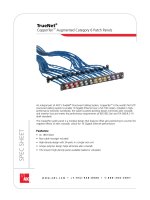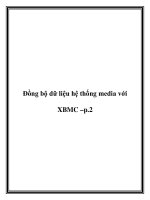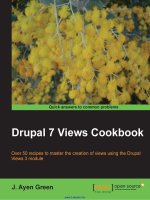Avid Media Composer 6.x Cookbook pptx
Bạn đang xem bản rút gọn của tài liệu. Xem và tải ngay bản đầy đủ của tài liệu tại đây (7.23 MB, 422 trang )
www.it-ebooks.info
Avid Media Composer
6.x Cookbook
Over 160 highly effective and practical recipes to help
beginning and intermediate users get the most from
Avid Media Composer 6 editing
Benjamin Hershleder
BIRMINGHAM - MUMBAI
www.it-ebooks.info
Avid Media Composer 6.x Cookbook
Copyright © 2012 Packt Publishing
All rights reserved. No part of this book may be reproduced, stored in a retrieval system, or
transmitted in any form or by any means, without the prior written permission of the publisher,
except in the case of brief quotations embedded in critical articles or reviews.
Every effort has been made in the preparation of this book to ensure the accuracy of the
information presented. However, the information contained in this book is sold without
warranty, either express or implied. Neither the author, nor Packt Publishing, and its dealers
and distributors will be held liable for any damages caused or alleged to be caused directly or
indirectly by this book.
Packt Publishing has endeavored to provide trademark information about all of the companies
and products mentioned in this book by the appropriate use of capitals. However, Packt
Publishing cannot guarantee the accuracy of this information.
First published: December 2012
Production Reference: 1131212
Published by Packt Publishing Ltd.
Livery Place
35 Livery Street
Birmingham B3 2PB, UK.
ISBN 978-1-84969-300-4
www.packtpub.com
Cover Image by Benjamin Hershleder ()
www.it-ebooks.info
Credits
Author
Benjamin Hershleder
Reviewers
Oliver Peters
Michael Phillips
Roger Shufebottom
Acquisition Editor
Kartikey Pandey
Lead Technical Editor
Sweny M. Sukumaran
Technical Editors
Kaustubh S. Mayekar
Devdutt Kulkarni
Copy Editor
Insiya Morbiwala
Project Coordinator
Michelle Quadros
Proofreaders
Jonathan Todd
Lauren Tobon
Indexers
Hemangini Bari
Rekha Nair
Tejal Soni
Production Coordinator
Nitesh Thakur
Cover Work
Nitesh Thakur
www.it-ebooks.info
About the Author
Benjamin Hershleder (Hershleder.com) currently freelances as an Avid Editor and
Director. He has been teaching Avid Media Composer since 1995, and became an Avid
Certied Instructor in 1997. He teaches as an adjunct professor at the American Film Institute
in Los Angeles, at Avid Authorized Training Partner institutions, and also provides private,
customized training to individuals and facilities.
Hershleder is an award-winning Producer-Director and accomplished Editor. He has produced
and/or directed a variety of projects for such companies as Shapiro/West, The Spark Factory,
and Old Fashioned Pictures. This work includes co-writing and directing the award-winning
(including an Emmy and the Gold Ebenseer Bear) short lm "Paul McCall" and directing and
editing the Telly award-winning documentary "The Bronx Boys – Hosted by Carl Reiner", which
aired on PBS and as part of the Cinemax anthology series "Reel Life". Benjamin is currently
completing the follow-up to this lm. It is again hosted by Carl Reiner and is titled "The Bronx
Boys – Still Playing At 80".
His other credits include developing, producing, and directing the pilot of "Spoilers" (not to
be confused with Kevin Smith's new production of the same name), serving as a Consulting
Producer on comedian Andy Kindler's concert lm "I Wish I Was Bitter", and editing Paramount
Studios' "The Original Latin Kings Comedy" (George Lopez, Paul Rodriguez, Cheech Marin). His
background in post-production also includes editing the indie-feature
lm "Hollywood Capri", two years as an editor for E! Entertainment Television, and editing
an hour-long pilot episode of "In Search Of…" for Fox.
www.it-ebooks.info
Acknowledgement
I would like to thank Michael Phillips, Oliver Peters, and Roger Shufebottom, who were
Technical Reviewers on this book. I would also like to thank Andrew Balis, Steve Bayes, George
Bellias, Christie Carr, Bryan Castle, Cecil Daniels III, Ron Diamond, Ron Friedman, Nini Hadjis,
Doug Hansel, Alex Hepburn, Jim Hershleder, Stan Hershleder, Robert Jones, Tamera Martin,
Mike McNulty, Patty Montesion, Eric Naughton, Paul Petschek, Tom Quick, Katie Riccio,
Leah Riccio, Samantha Riccio, Tom Riccio, R. Bandit Rivera, George Rizkallah, Larry Rubin,
Ben Rock, Carolyn Rae Schultz, Jeff Sengpiehl, Wes Sewell, Greg Staten, Alan Stewart, Todd
Smelser, Tracy Smith, Paul Stephan, Rik Swartzwelder, Jim Turner, and Paul Valdez.
Thanks to all those with the willingness and patience to teach me throughout my life.
Thanks to all my students over the many years; I learned a lot from you, too.
www.it-ebooks.info
About the Reviewers
Oliver Peters has worked in the television, lm, and entertainment industries since 1970.
He has accrued a diverse range of experience in all facets of production, post-production,
instructional development/design, and project management. His credits include national and
international TV and lm projects, which have won awards such as the NATPE Iris, Telly, ITS
Monitor, a national Addy, and others.
During his career, he worked for numerous years at Century III, the resident post-production
facility at Universal Studios, Florida, which he helped design and manage. He currently owns
his own post-production services company, working as an Independent Project Manager,
Editor, and Colorist.
He is also a contributing Editor to Digital Video magazine and the Creative Planet websites,
writing and lecturing about editing and post-production technologies and products. Other
books that he has reviewed, include The Art and Technique of Digital Color Correction, Steve
Hullsh, Focal Press; Mastering MultiCamera Techniques, M. Jacobson, Focal Press; and The
Avid Handbook, Steven Bayes and Greg Staten, Focal Press.
Michael Phillips is an award-winning Filmmaker, Producer, Editor, and Industry
Technologist. Michael's contributions to the industry have been for the co-invention and
design of Avid's Media Composer, Film Composer, and Symphony product lines, which offer
professional digital online and ofine editing, and nishing, earning him a 1994 Academy
Award® for Scientic and Engineering Achievement from the Academy of Motion Picture Arts
and Sciences. In 1999, Michael and Avid were rewarded with an Oscar® for their continued
efforts in enhancing and developing the Avid Film Composer. That same year, Michael was
recognized with a Massachusetts Innovator of the Year award.
www.it-ebooks.info
His producing and editing credits include, "Johnny Slade's Greatest Hits", "Patriots", "Jack in
the Box" for editing, and "Leon" (The Professional), "Milk", and the award-winning documentary
"Cinematographer Style" for digital post consultation and supervision; and recently completing
the DI conform on "The Iceman".
Michael has lectured around the world on the ever-changing nature of digital processes,
spoken at industry forums, and conducted workshops on digital post-production. He
co-wrote the book "Digital Filmmaking, The Changing Art Form of Making Movies". He
has been awarded over 10 patents from the United States Patent Ofce for digital
synchronization of picture and sound, and other editing technologies pertaining to
24 frame editing, as well as compositing, interactive media (transmedia), and surround
sound technologies. Michael is currently developing tools for story discovery.
Michael was chosen as the Post Supervisor for the Sundance Institute Director's Summer
Labs 2012.
Michael is currently CTO of Cineworks, a full service lm and digital cinema facility with
locations in New Orleans, Los Angeles, Miami, Baton Rouge, and Shreveport. Michael is
directing research and development of new technology solutions for the digital production
process extending workow consulting to Cineworks clients as well as industry manufacturers
on workow.
Roger Shufebottom is an Editor living and working in the United Kingdom. He
started editing documentaries and TV series on 16-mm lm and got his hands on an
Avid system for the rst time in 1992. He proudly says that he never did any tape-to-tape
editing professionally!
He became one of the rst cohort of UK Avid Certied Instructors in the 1990s and has since
run training courses in Europe, the Middle East, Africa, and the USA. He has written Media
Composer, NewsCutter, Unity and Interplay training courseware for Avid in the U.K, and Focal
Press published his book Video Editing with Avid in 2001.
He now teaches editing in the Media School at Bournemouth University, Dorset, U.K.
www.it-ebooks.info
www.PacktPub.com
Support les, eBooks, discount offers and more
You might want to visit www.PacktPub.com for support les and downloads related to
your book.
Did you know that Packt offers eBook versions of every book published, with PDF and ePub
les available? You can upgrade to the eBook version at
www.PacktPub.com and as a print
book customer, you are entitled to a discount on the eBook copy. Get in touch with us at
for more details.
At
www.PacktPub.com, you can also read a collection of free technical articles, sign up
for a range of free newsletters and receive exclusive discounts and offers on Packt books
and eBooks.
Do you need instant solutions to your IT questions? PacktLib is Packt's online digital book
library. Here, you can access, read and search across Packt's entire library of books.
Why Subscribe?
f Fully searchable across every book published by Packt
f Copy and paste, print and bookmark content
f On demand and accessible via web browser
Free Access for Packt account holders
If you have an account with Packt at www.PacktPub.com, you can use this to access
PacktLib today and view nine entirely free books. Simply use your login credentials for
immediate access.
www.it-ebooks.info
Table of Contents
Preface 1
Chapter 1: Getting Assets into Your Media Composer Project 5
Introduction 6
A strategy for project organization at the desktop level 6
Understanding Media Creation settings 7
Mixing frame rates 9
Tape capture tip: Adding Markers while Capturing 12
Tape capture tip: Making Subclips while Capturing 13
Logging clips tip: Logging from the keyboard 14
Logging clips tip: Keeping the Capture Tool active after logging a clip 15
Quickly calculating total duration of clips (or any items in a bin) 16
Combining available drive space and/or controlling where media is stored 17
Making sure your Batch Capture continues without you 19
Modifying clips before capture 19
Modifying clips after capture: Adding tracks 20
Modifying clips after capture: Deleting tracks 22
Capturing and editing at the same time 24
Preparing to use AMA (Avid Media Access): Getting the plug-ins 25
AMA (Avid Media Access) Linking 27
Getting the AMA le's image to display as desired 31
Consolidating (copying) AMA Master Clips 34
Transcoding AMA linked clips before beginning to edit 36
Transcoding AMA Master Clips after editing has begun 38
Consolidating an AMA sequence or subclips 39
Transcoding an AMA sequence 41
Importing stills and video les such as QuickTime 42
Importing audio 48
Adjusting audio levels before editing 49
www.it-ebooks.info
ii
Table of Contents
Adjusting audio pan settings before editing 51
Setting stereo-audio tracks 53
Chapter 2: Customizing Your Work Environment 55
Introduction 55
Settings overview 56
Creating Site Settings 59
User Prole Settings – transferring to another workstation 59
Interface settings 62
Font size adjustment 62
Creating Bin Views 64
Creating Timeline Views 67
Customizing Workspaces 70
Creating Bin Layouts 72
Linking Bin Layouts with Workspaces 74
Linking other settings with Workspaces 75
Mapping Workspaces and Bin Layouts 77
Mapping buttons and menu selections 78
Chapter 3: Polishing Gems 85
Introduction 85
Understanding Track Sensitivity 86
Snapping actions for the Position Indicator and in Segment Mode 91
Enabling and disabling all Track Selectors from the keyboard 93
Enabling and disabling Track Selectors using the Shift key plus drag method 94
Enabling and disabling Track Selectors using the Lasso 95
Replace Edit: How and why 96
Sync Point Editing: How and why 99
Seeing source material in the Timeline Window 101
Clipboard tips 102
Using the Match Frame function 105
Using the Reverse Match Frame function 107
Setting clip colors in a bin 108
Setting clip colors in the Timeline Window 108
Chapter 4: Creating Split Edits 111
Introduction 111
Creating a Split Edit with Double Roller or Overwrite Trim 112
Creating a Split Edit with the Extend function 115
Creating a Split Edit with Asymmetric Trimming 117
Chapter 5: Maintaining and Regaining Sync 121
Introduction 121
Adding Filler within a sequence with Splice or Overwrite 126
www.it-ebooks.info
iii
Table of Contents
Adding Filler at the end of a sequence 127
Sync Break Indicators: Understanding them and making your own 128
Splicing and Extracting: Methods for staying in sync without Sync Locks 130
Segment Mode: Methods for staying in sync 133
Using the option/Alt + Add Edit method to stay in sync in Trim Mode 137
Asymmetric Trimming type 1: A-Side/B-Side 140
Asymmetric Trimming type 2: Two Heads/Two Tails 146
Opening up the sequence using Splice with Sync Locks enabled 152
Extracting with Sync Locks enabled 155
Extending using Ripple Trim with Sync Locks enabled 157
Shortening using Ripple Trim with Sync Locks enabled 158
Getting back in sync 161
Chapter 6: Managing Your Media Files 167
Introduction 168
Moving media les 169
Copying a borrowed clip's media 173
Sharing clips/backing-up clips 177
Consolidating Subclips 182
Consolidating Sequences 187
Transcoding Sequences for archiving or before up-res 191
Transcoding Sequences of mixed SD and HD video 197
Changing the Sample Rate of clips in a bin before editing them into
your sequence 201
Changing the mismatched audio that has been edited into your sequence 204
Prevent editing with audio that does not match the Project's Sample Rate 206
Setting the Media Tool display 206
Borrowing a clip from another project 208
How to determine where media les are stored and how to move them 209
Isolating video of a specic resolution 211
Deleting specic media les from clips (for example, just the
A3 and A4 les) 212
Deleting unused media les: Just Master Clips, just Precomputes, or both 214
Locking Clips and Sequences 218
Locking sequences to make them less easily editable 219
Chapter 7: Mono and Stereo Audio Mixing 221
Introduction 222
Understanding the Track Control Panel and Keyframe Selection Tool 223
Understanding the Audio Mixer Tool – Clip Mode 225
Understanding the Audio Mixer Tool – Auto Mode 229
Understanding the Audio Tool (Audio Meters) 231
www.it-ebooks.info
iv
Table of Contents
Understanding Clip Gain and Pan versus Volume and Pan Automation 234
Understanding Audio Project Settings 236
Performing audio scrubbing: digital type scrubbing 238
Performing audio scrubbing: analogue type scrubbing 239
Displaying Audio Waveforms ( also known as Sample Plot) 240
Displaying Clip Gain, Volume Automation, and Pan Automation in
the Timeline 244
Clip Mode Level and Pan Adjustments 246
Using Clip Mode with Dissolves to smooth Level and Pan adjustments 248
Clip Mode: Setting a common Level or Pan to multiple segments 250
Clip Mode: Adjusting multiple segments by a uniform amount 251
Manually adding and adjusting Volume and Pan Automation keyframes 252
Removing/Deleting Volume and Pan Automation Keyframes 254
Adjusting multiple audio keyframes simultaneously 257
Real Time Volume and Pan Adjustment 261
Creating Stereo, 5.1 and 7.1 ("Multichannel") Tracks in a Sequence 263
Converting a multichannel track into mono tracks in a Sequence 265
Making Multichannel Clips (Stereo, 5.1 and 7.1) 266
Using AudioSuite Plug-ins 267
Removing AudioSuite plug-ins 270
Saving and Applying AudioSuite Templates 271
Using Real Time Audio Suite (RTAS) Plug-Ins 271
Removing RTAS plug-ins 274
Saving and Applying RTAS Effect Templates 275
Copying RTAS Effects between Tracks 276
Chapter 8: Editing with Group Clips and MultiCamera Mode 277
Introduction 277
Syncing and Grouping clips with common timecode 278
Syncing and Grouping Clips with common reference points 283
Creating a syncing Sequence for syncing and grouping clips 285
Using the Group Clip Menu 291
Using the Multicamera display and methods of switching camera angles 293
Swap Cam Bank: Toggling the MultiCamera Display 298
Editing with a Group Clip – not using MultiCamera Mode 299
MultiCamera Mode Editing 305
MultiCamera Mode Settings 310
Chapter 9: Output Tips and Tricks 311
Introduction 311
Creating accurate Color Bars and Tone 312
Methods for setting Sequence Timecode 317
www.it-ebooks.info
v
Table of Contents
Adding Filler for Color Bars, Tone, and Slate 321
Exporting a still image 324
Exporting multiple still images using Markers 325
Exporting a QuickTime Reference Movie 326
Exporting a QuickTime Movie (Self Contained) 331
Using the Timecode Burn-In effect 335
Appendix A: Additional Tips, Tricks, and Explanations 339
Find Bin Function tips 339
Moving around: Methods and tips 341
Getting more use from the Grid 346
cmd/Ctrl + L and K: Several Uses 347
Locking and unlocking 349
Appendix B: Details on Trimming, Slipping, Sliding, and Segment Mode 351
Trimming terminology 351
Trimming icons and colors 353
How Trimming works 354
Enabling and conguring the Trimming Tools 356
Trimming methods 360
Monitoring during Trimming 364
Slipping with Trim Mode 365
Slipping outside of Trim Mode 371
Sliding in Trim Mode 373
Trimming and effects 378
Smart Tool overview 378
Using the Trim functions in the Smart Tool 381
Using Segment Mode with the Smart Tool 382
Nine Segment Mode Tips 382
Appendix C: Helpful Details about MultiCamera Editing 387
Uses for Group Clips and MultiCamera Mode 388
Denition of a Group Clip 388
Denition of a MultiGroupClip 390
Denition of MultiCamera Mode 390
Overview: Syncing Methods 391
Editing multiple camera angles without Group Clips 392
MultipleCamera Editing Resolutions 393
Understanding System Performance with Group Clips and
MultiCamera Mode 393
Index 395
www.it-ebooks.info
www.it-ebooks.info
Preface
Whether you're just beginning your use of Avid Media Composer or you've been using
it for some time, I believe this book contains a great deal of useful, time-saving, and
frustration-reducing information for users at all experience levels. Further, I believe
this book lls a particular gap in the Avid Media Composer publications that are
currently available.
Because the features and abilities of Avid Media Composer are so broad, encompassing
editing, sound design, color correction, and visual effects, I decided to focus this book
primarily on the core story-telling needs we have every day; essentially, getting footage
into the system, editing, and audio mixing.
I rst began learning Avid Media Composer in 1994 through trial and error. Nonlinear
editing and the Internet were still in their infancy, and there weren't any books on Avid
Media Composer. So, I did my best to learn by reading the manual. My frustrations came
when I'd read about a procedure or tool in the manual, but it didn't include a denition of
it or context for when it would be useful. So, in addition to providing the step-by-step
instructions, as cookbooks published by Packt Publishing promise, I've included many
denitions of industry and Media Composer-specic terms, explanations of why tools
and functions behave as they do, and situations when they would be helpful.
In many ways, this is one of the books I wish I had had all those years ago.
I'd also like to mention that some incredibly knowledgeable people have helped me by
reviewing this book's content while I was writing it: Michael Phillips, Oliver Peters, and Roger
Shufebottom. These very generous gentlemen are talented professionals whom you may
nd yourself meeting, consulting, or working with in the future. I encourage you to read their
biographies, which are included in this book, and you'll see how fortunate I was to have them
on the team.
Lastly, I truly hope you nd this book to be helpful.
www.it-ebooks.info
Preface
2
What this book covers
Chapter 1, Getting Assets into Your Media Composer Project, gets you thinking about
organization, provides you with some common workows, and gives you some tips to
hopefully make your work easier and/or more productive.
Chapter 2, Customizing Your Work Environment, has a goal to show you some great features
to help you work more comfortably, swiftly, and efciently.
Chapter 3, Polishing Gems, explains that there are many useful features, gems if you will,
that go underutilized. This chapter shines and polishes a few of them up by revealing some
functions' hidden abilities, explaining their behavior, and/or giving you a few new ideas about
how you might use them.
Chapter 4, Creating Split Edits, examines several methods to create a Split Edit, which is also
known as an L Cut, Prelap, Postlap, or more simply, a Split.
Chapter 5, Maintaining and Regaining Sync, focuses on giving you a solid understanding of
why Avid Media Composer works the way it does regarding sync, how you can be in complete
control of staying in sync when using any of the editing modes (without Sync Locks enabled),
what Sync Locks do and how they work, and what to do if you nd yourself out of sync.
Chapter 6, Managing Your Media Files, has a goal to take some of the mystery out of dealing
with media les, using the Media Tool, and helping you through some common media
management situations.
Chapter 7, Mono and Stereo Audio Mixing, centers on many of the common audio mixing and
effects tasks and challenges when working on a mono or stereo project.
Chapter 8, Editing with Group Clips and MultiCamera Mode, covers several methods to sync
all the footage from different cameras used in a multiple-camera production, and how to edit
with this footage in an efcient way using the features that Media Composer provides.
Chapter 9, Output Tips and Tricks, includes topics for creating bars and tone; adjusting your
sequence to accommodate bars, tone, and slate; an overview of exporting still images and
QuickTime movies; and familiarizing yourself with the Timecode Burn-In effect.
Chapter 10, Time Savers in the Title Tool is not present in the book but is available as a free
download from the following link: />downloads/Time_Savers_in_the_Title_Tool.pdf
.
This chapter examines some of the commonly overlooked behaviors and features of
the Title Tool.
Appendix A, Additional Tips, Tricks, and Explanations, has additional helpful information about
various functions and features that did not t into the step-by-step format of a cookbook
published by Packt Publishing.
www.it-ebooks.info
Preface
3
Appendix B, Details on Trimming, Slipping, Sliding, and Segment Mode, provides helpful
background and supplemental information for users at all levels to help demystify, and get
more use from, Trim Mode and Segment Mode.
Appendix C, Helpful Details about MultiCamera Editing, provides supporting information
for Chapter 8, Editing with Group Clips and MultiCamera Mode, which is benecial to users
at all levels.
What you need for this book
In addition to this book, you will need Avid Media Composer software, running on either a Mac
or a PC. You can download a 30-day free trial of Avid Media Composer at Avid.com. While
this book focuses on Avid Media Composer Version 6, because Avid has done a great job
of preserving the majority of functionalities as the software has evolved, a great deal of the
information will still be useful to those using other releases of the software.
Who this book is for
This book is intended as an additional resource for Avid Media Composer users ranging from
those just beginning through intermediate users looking for a deeper understanding of the
functionality of the software, tips, and tricks.
Conventions
In this book, you will nd a number of styles of text that distinguish between different kinds of
information. Here are some examples of these styles, and an explanation of their meaning.
Code words in text are shown as follows: "Project settings are located inside the
Project
folder along with the bins and folders that you created."
New terms and important words are shown in bold. Words that you see on the screen,
in menus or dialog boxes for example, appear in the text like this: "On the Record Track
Selector Panel, enable only the V1 Track Selector."
Warnings or important notes appear in a box like this.
Tips and tricks appear like this.
www.it-ebooks.info
Preface
4
Reader feedback
Feedback from our readers is always welcome. Let us know what you think about this
book – what you liked, or may have disliked. Reader feedback is important for us to
develop titles that you really get the most out of.
To send us general feedback, simply send an e-mail to ,
and mention the book title via the subject of your message.
If there is a topic that you have expertise in and you are interested in either writing or
contributing to a book, see our author guide on www.packtpub.com/authors.
Customer support
Now that you are the proud owner of a Packt book, we have a number of things to help
you to get the most from your purchase.
Errata
Although we have taken every care to ensure the accuracy of our content, mistakes do happen.
If you nd a mistake in one of our books – maybe a mistake in the text or the code – we
would be grateful if you would report this to us. By doing so, you can save other readers from
frustration and help us improve subsequent versions of this book. If you nd any errata, please
report them by visiting selecting your book, clicking
on the errata submission form link, and entering the details of your errata. Once your errata are
veried, your submission will be accepted and the errata will be uploaded on our website,
or added to any list of existing errata, under the Errata section of that title. Any existing errata
can be viewed by selecting your title from />Piracy
Piracy of copyright material on the Internet is an ongoing problem across all media. At Packt,
we take the protection of our copyright and licenses very seriously. If you come across any
illegal copies of our works, in any form, on the Internet, please provide us with the location
address or website name immediately so that we can pursue a remedy.
Please contact us at with a link to the suspected pirated material.
We appreciate your help in protecting our authors, and our ability to bring you valuable content.
Questions
You can contact us at if you are having a problem with any
aspect of the book, and we will do our best to address it.
www.it-ebooks.info
1
Getting Assets into
Your Media Composer
Project
In this chapter we will cover:
f A strategy for project organization at the desktop level
f Understanding Media Creation settings
f Mixing frame rates
f Tape capture tip: Adding Markers while Capturing
f Tape capture tip: Making Subclips while Capturing
f Logging clips tip: Logging from the keyboard
f Logging clips tip: Keeping the Capture Tool active after logging a clip
f Quickly calculating total duration of clips (or any items in a bin)
f Combining available drive space and/or controlling where media is stored
f Making sure your Batch Capture continues without you
f Modifying clips before capture
f Modifying clips after capture: Adding tracks
f Modifying clips after capture: Deleting tracks
f Capturing and editing at the same time
f Preparing to use AMA (Avid Media Access): Getting the plug-ins
f AMA (Avid Media Access) linking
f Getting the AMA le's image to display as desired
f Consolidating (copying) AMA Master Clips
www.it-ebooks.info
Getting Assets into Your Media Composer Project
6
f Transcoding AMA linked clips before beginning to edit
f Transcoding AMA Master Clips after editing has begun
f Consolidating an AMA sequence or subclips
f Transcoding an AMA sequence
f Importing stills and video les such as QuickTime
f Importing audio
f Adjusting audio levels before editing
f Adjusting audio pan settings before editing
f Setting stereo-audio tracks
Introduction
You've created your project, and now comes the sometimes time-consuming task of acquiring
your assets. In this chapter, I'll get you thinking about organization, provide you with some
common workows, and give you some tips to hopefully make your work easier and/or
more productive.
A strategy for project organization at the
desktop level
Some words to the wise to help you avoid some common pitfalls.
How to do it
Following are the steps for organizing the project at the desktop level:
1. Determine a location for a folder that will hold items relating to your project that will
not require being moved.
2. Create a folder and name it something that is clear and concise, for example, either
[Project Name] Materials or [Project Name] Assets.
3. Inside that main folder, create additional folders for
Avid Project Backups, les
you will link to using the Avid Media Access (AMA) feature, Music, Sound Effects,
Imports_Stills, Imports_Motion Graphics, Photoshop Masters, Fonts,
After Effects Projects, and any others you think you'll need.
www.it-ebooks.info
Chapter 1
7
How it works
By keeping everything organized and in a consistent location, you will have a much easier
time keeping track of assets and changes to assets. Further, backing up, moving, archiving,
or re-importing the assets will be easier.
The trick is to remember to copy assets into this folder before putting them to use in any
way within your project. For example, copy music and sound effects from a CD to this folder,
then import the audio le that's in the folder (rather than directly off the CD) into a Media
Composer, or copy into this folder any fonts that you download before adding them to your
operating system.
Understanding Media Creation settings
It's important to spend some time setting up your Media Creation settings. Essentially Media
Creation settings allow you to set defaults, which will help ensure that the media les you
create (for example, render les, imports, and so on) are stored where you want them and are
of the resolution you need. Plus, it will save you time making selections in various dialog boxes
and tools throughout the workday.
Getting ready
In your Project Window select the Format tab. Select the format of the media that you will be
capturing, importing, and/or rendering. Media Composer will remember your Media Creation
settings for each format that you congure. So, for example, if you're mixing SD and HD
footage, you'll congure your Media Creation settings for each. Once your preferences are set
in the Media Creation tool for each format, Media Composer will automatically switch to your
customized settings whenever the format itself is switched.
How to do it
The following steps will guide you through using the Media Creation Tool:
1. Go to the Tools menu at the top of your screen.
2. Select Media Creation.
3. Proceed section by section to set defaults for the resolution of the media that you
create, as well as for the destination for that media. See the following How it works
section for details.
www.it-ebooks.info
Getting Assets into Your Media Composer Project
8
How it works
The settings are separated by tabs, described as follows:
Drive ltering and indexing
f Filter Network Drives Based on Resolution: Selecting this will not allow media les
to be placed on any network drives that Media Composer feels will not be able to
reliably capture or playback les of a particular resolution. For example, you open
your Capture Tool and set the resolution to 1:1. Then when you go to select a drive
to store your media les on, you may see that one is grayed out and not selectable.
If you then change your resolution to 3:1, you may nd that it is now selectable as a
storage drive.
f Filter Out System Drive: Selecting this will not allow the media les to be stored
on the same drive that your operating system is installed on.
f Filter Out Launch Drive: Selecting this will not allow the media les to be stored
on the same drive that your Media Composer software is installed on.
Video resolution
Under each tab you can select a default resolution. You are not locked into this resolution.
Tools and dialog windows will still allow you to override this default whenever you want.
Apply to All: If you'd like to set a specic resolution and have it applied to all the different
media type tabs, rather than having to do it one by one, simply click on the Apply to
All button.
The benet of breaking the media types into categories, such as Capture, Render, and
Import, is that you can then set different defaults for each. For example, on a project with
many hours of taped footage, you might elect to capture all of your footage at a low resolution
in order to increase how much media will t onto your drive(s). This will mean that when the
project is creatively nished, you will go through a second process to recapture just the video
portions that are being used at a much higher resolution, a process frequently called the Up-
Res, so that the image quality will be higher. You may prefer to not have to go through a similar
process for all of the titles, still images, and motion graphics, so you could elect to set the
default for these media types at the level where you need them to be for the nal master (for
example, 1:1).
Video drive/Audio drive
Under each tab, you can select a default location for the media types to be stored. You are not
locked into this. Various tools and dialog windows will still allow you to override this default
when desired.
www.it-ebooks.info
Chapter 1
9
This selection is helpful for ensuring les go where required, and it allows you to send render
les (known in Avid terminology as Precompute les) to a specic drive if required
by your facility.
Apply to All: If you want the storage drive to be the same for all the different media type tabs,
rather than having to do it one by one, simply click on the Apply to All button.
Media type
Changing this is only possible for SD video, as HD will always be in the MXF format. Media
Creation settings will default to the le format called Material Exchange Format (MXF). You
should not change this unless you are in the unique situation where you are generating media
on one workstation that will have to be used on a much older workstation that can only play
the Open Media Framework (OMF) le format.
Mixing frame rates
Yes, it's possible to mix footage with different frame rates. However, at the time of writing, the
Media Composer only allows each Project to be at one frame rate. So, here's one method to
make the mixing of frames rates possible.
Getting ready
You will create two separate projects, each at the required frame rate. Be sure to label
them accordingly to avoid confusion. For example, one project would be named [Project
Title]29-97
(project names cannot contain a period) and the other would be named
[Project Title] 24p.
How to do it
The following are the steps to mix footage with different frame rates:
1. Capture and/or import your video into the corresponding projects based on the
frame rates.
2. Decide which project will be the main/primary project that you will actually work
within to edit and craft your movie. Most likely, this will be the project that contains
the majority of your footage or matches the nal delivery format that is required.
3. In your main project, ensure that no bins are currently selected in the Project Window.
4. Go to the File menu and select Open Bin…. (Alternatively, you will nd the Open Bin
selection under the Project Window's Fast Menu as well as in the menu that will
appear when you right-click in the Project Window.)
www.it-ebooks.info
Getting Assets into Your Media Composer Project
10
5. In the dialog window, navigate to the project that's at the other frame rate and
contains the bin le that you want to open.
6. Select the bin and either double-click on it or click on the Open button in the
dialog window.
7. The bin will open in your Project and you can access the contents.
8. Once the bin is open, it will be inside a folder created by Media Composer labeled
Other Bins. This is short for other projects' bins. It means that the bin le does
not reside inside the same folder as your Project's bin les.
At this point you can elect to begin editing right from those bins, or you may elect to copy the
clips into a bin that does reside in your Project folder. See the next There's more section for
two methods of copying clips, called Duplicating and Cloning.
There's more
There are two methods you can use to copy the clips (making a Duplicate or a Clone), each
with a unique behavior. Whether you Duplicate or Clone a clip, you will never create any new
media les, but will simply create an additional clip that refers (or you could say points) to the
media le(s). Media Composer calls this reference a link and would say that the clip is linked
to the media le(s).
f Duplicating a clip: Each clip acts independently of the other. For example, one clip
could be named Horse and contain several Markers while the Duplicated clip could
be named White Horse Runs and have no Markers. Making changes to the name,
adding/removing I/O marks, and adding/removing Markers to one Duplicated clip
does not have any affect on the other. Further, the creation date of a Duplicated clip
will reect the new date and time it was created.
f Cloning a clip: Cloned clips are able to communicate to their cloned brethren. For
example, if you change the name of one Cloned clip, the other's name will also
change. The same is true for adding and removing Markers as well as In and Out
points. The creation date for all Cloned clips will be the same (the original date).
Duplicating clips
The following are the steps for duplicating clips:
1. Select the clips you want to Duplicate.
2. Go to the Edit menu.
3. Select Duplicate. Alternatively, you could right-click on one of the selected clips
and choose Duplicate from the Contextual menu, or use the keyboard shortcut
cmd + D (Mac) or Ctrl + D (PC).
4. New clips will be created and will have .copy added to the end of their names.
www.it-ebooks.info