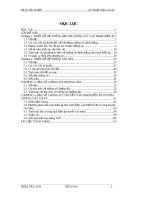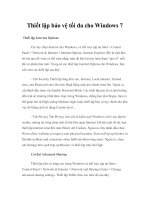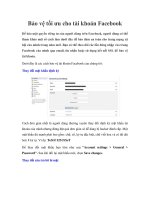Thiết lập bảo vệ tối đa cho Windows 7 docx
Bạn đang xem bản rút gọn của tài liệu. Xem và tải ngay bản đầy đủ của tài liệu tại đây (93.95 KB, 3 trang )
Thiết lập bảo vệ tối đa cho Windows 7
Thiết lập Internet Options
Các tùy chọn Internet cho Windows, có thể truy cập tại Start > Control
Panel > Network & Internet > Internet Options. Internet Explorer (IE) là một khe
hở mà qua đó virus có thể xâm nhập, mặc dù khe hở này luôn được “gia cố” mỗi
khi có phiên bản mới. Trong số các thiết lập Internet Options cho Windows, bạn
cần xem các thiết lập sau đây:
- Tab Security Thiết lập từng khu vực, Internet, Local intranet, Trusted
sites, and Restricted sites lên mức High bằng cách kéo thanh trượt lên. Ngoài ra,
cần đánh dấu chọn vào Enable Protected Mode. Các thiết lập này sẽ có ảnh hưởng
đến một số chương trình khác chạy trong Windows, chẳng hạn như Skype, bạn có
thể giảm bớt từ High xuống Medium-high, hoặc thiết lập bảo vệ tùy chỉnh cho khu
vực đó bằng cách sử dụng Custom level
- Tab Privacy Tab Privacy chủ yếu là kiểm soát Windows xử lý các tập tin
cookie, nhưng nó cũng chứa một số thứ liên quan Internet. Để bảo mật tối đa, bạn
thiết lập Internet zone đến mức Block All Cookies. Ngoài ra, hãy đánh dấu chọn
Never allow websites to request your physical location, Turn on Pop-up blocker và
Disable toolbars and extensions when InPrivate Browsing starts. Ngoài ra, chọn
nút Settings bên cạnh Pop-up Blocker và thiết lập mức độ High.
Cài đặt Advanced Sharing
Thiết lập chia sẻ nâng cao trong Windows có thể truy cập tại Start >
Control Panel > Network & Internet > Network and Sharing Center > Change
advanced sharing settings. Thiết lập Public theo các mức độ sau đây:
- Network discovery - Off.
- File and printer sharing - Off.
- Public folder sharing - Off.
- File sharing connections - Use 128-bit encryption
- Password protected sharing - On.
Thiết lập Home hoặc Work theo các mức sau:
- Network discovery - On.
- File and printer sharing - On.
- Public folder sharing - On.
- File sharing connections
- Use 128-bit encryption
- Password protected sharing - On.
- HomeGroup connections - Allow windows to manage homegroup
connections.
Thiết lập Automatic Updates
Các bản cập nhật mà Microsoft phát hành cho Windows là rất quan trọng
để giữ được Windows an toàn bằng cách sửa lỗi và cập nhật bảo mật. Để kích hoạt
chế độ cập nhật tự động, bạn truy cập Start > Control Panel > System and Security
> Windows Update. Bấm vào nút Change settings và xem xét việc thiết lập tự
động cập nhật.
Thiết lập Windows Firewall
Windows Firewall có thể truy cập qua Start > Control Panel > System and
Security > Windows Firewall. Hãy chắc chắn rằng Windows Firewall ở chế độ
On. Ngoài ra, có thể tùy chỉnh thêm các thiết lập nâng cao bằng cách bấm vào nút
Advanced Settings từ Windows Firewall với cửa sổ Advanced Security, chọn
Actions > Properties, thiết lập Inbound, Outbound và Protected network
connections cho Domain Profi le, Private Profi le và Public Profi le