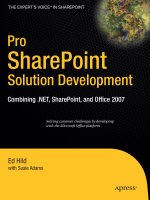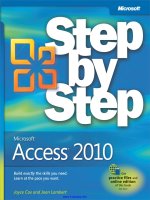Pro Access 2010 Development potx
Bạn đang xem bản rút gọn của tài liệu. Xem và tải ngay bản đầy đủ của tài liệu tại đây (22.69 MB, 590 trang )
Collins
ISBN 978-1-4302-3578-1
9 781430 235781
54499
US $44.99
Shelve in
Databases / MS Access
User level:
Intermediate–Advanced
www.apress.com
SOURCE CODE ONLINE
RELATED
BOOKS FOR PROFESSIONALS BY PROFESSIONALS
®
Pro Access 2010 Development
Pro Access 2010 Development shows you how to develop business applications
that take full advantage of all Access 2010 has to offer. Practical and hands-on,
author Mark Collins explains all the facets of developing Access-based solutions,
including data modeling, complex form development, and UI customizations. You’ll
even find out all you need to know to deploy your solution to the web and integrate
it with other external data sources.
With Pro Access 2010 Development, you will learn how to:
• Build business applications that integrate local data, web-generated data,
and data available from SQL Server and other sources
• Develop VBA routines and macros to enhance the automation of your database
• Deploy databases to your users and “web-ify” your application for access
from anywhere
• Securely allow access to your data and maintain its integrity
• Integrate Access with SharePoint, Outlook, SQL Server databases, and
other business applications
Pro Access 2010 Development offers many handy tricks to help you get the most
out of Access, including its comprehensive set of features and tools for collecting,
using, and acting on business data, no matter where your data is stored.
www.it-ebooks.info
For your convenience Apress has placed some of the front
matter material after the index. Please use the Bookmarks
and Contents at a Glance links to access them.
www.it-ebooks.info
iv
Contents at a Glance
About the Author xix
About the Technical Reviewer xx
Acknowledgments xxi
Preface xxii
PART 1 Introduction 1
Chapter 1: Introduction 3
PART 2 Defining the Database Schema 15
Chapter 2: Defining and Relating Tables 17
Chapter 3: Using Data Macros 53
Chapter 4: Designing Queries 77
Chapter 5: Creating PivotTables 103
PART 3 Creating Forms and Reports 125
Chapter 6: Standard Forms 127
Chapter 7: Creating a CheckOut Form 153
Chapter 8: Creating a Customer Admin Form 191
Chapter 9: Enhancing Product Administration 221
Chapter 10: Enhancing the User Experience 255
Chapter 11: Branding with Themes and Styles 291
Chapter 12: Reports 309
www.it-ebooks.info
CONTENTS AT A GLANCE
v
PART 4 Multiuser Considerations 359
Chapter 13: Upsizing 361
Chapter 14: Distributing the Application 393
Chapter 15: Publishing to the Web 415
PART 5 Advanced Topics 455
Chapter 16: Integrating Outlook 457
Chapter 17: Using External Data 489
Chapter 18: Miscellaneous Features 511
Chapter 19: Security 531
Appendix A: Northwind Web Database 551
Index 563
www.it-ebooks.info
1
P A R T I
Introduction
www.it-ebooks.info
C H A P T E R 1
3
Introduction
Microsoft Access is a unique platform that enables rapid development of database applications. It has
been a long-time favorite of both developers and end users for creating single-user and small-scale office
automation solutions. Recent improvements have made it a viable choice for enterprise-class
applications as well. In this book, I’ll show you how to take advantage of all the great features that Access
2010 has to offer. I think you’ll find it surprisingly easy to build full-featured applications.
What Is Access?
For those that may be new to Access, a brief overview will be helpful before I get into the details. At its
core, Access is a relational database engine that allows you to define tables to store data. You can define
primary keys, indices, and table relationships much like you would with SQL Server or Oracle. You can
also write queries to insert, update, retrieve, or delete data from your tables.
Defining the User Interface
However, this is where the similarities with other database engines end. Access is also an application
development platform that you can use to define forms, menus, and reports.
With Access, you can design forms to display and update data. Because the form definition is
integrally tied to the data schema, the form can easily enforce data integrity. For example, if you define a
foreign key relationship between two tables, the form can automatically provide a dropdown list
showing the permitted values.
Access provides a facility for designing reports that use tables or queries. Again, because the report
writer is integrated into the database design, you can simplify the report definition. Access also allows
you to create forms for navigating through the various forms and reports, so you can control the entire
user experience. Finally, by using macros and Visual Basic for Applications (VBA), you can automate
tasks and provide advanced features.
Choosing the Application Architecture
Because Access is both a database engine and an application development platform, there are several
ways that these components can be configured. In this book, I will show you how to implement these
configurations. The simplest scenario is to include both tables and forms in a single “database.” The end
user will open this file using the Access application. This is ideal for single user applications.
To support multiple users, you can split the UI elements (forms, reports, and macros) into a
separate file. The tables are then referenced as linked tables in their own database. Each user can open
their own copy of the UI file but reference a common database file.
www.it-ebooks.info
CHAPTER 1 ■ INTRODUCTION
4
With Access, you can reference data from various sources such as Excel files, other Access databases,
text and XML files, SharePoint lists, and Open Database Connectivity (ODBC) sources. It is possible to
use Access solely as an application development platform using data from another source such as SQL
Server.
With Access 2010, you can also publish your database to a SharePoint server. This gives end users
access to your data and forms without needing a copy of the Access runtime. This also takes advantage
of all the enterprise features of SharePoint such as security, concurrency and offline data caching.
Using This Book
This book is designed to show you how to use Access 2010 to build a complete application. You will
create an Access database in Chapter 2 and each subsequent chapter will build upon the previous
chapters adding features to your database. I recommend that you work through each chapter in order
and, when you’re done, you will have full-featured Access database application. You can download the
final result from www.apress.com if you prefer. I will also create a copy of the interim application at the
end of each chapter. So if you wanted to skip to Chapter 8, for example, you can download the database
from Chapter 7 and start from there.
The Sample Application
The sample project that you will create throughout this book will support a lending library. It keeps track
of all the inventory items including which items have been checked out and when they are due back. It
also computes any overdue fees. It will send reminder e-mails when items are due and allow users to
request an item to be held for them.
To give you a preview of where we’re heading in this book, I’ll briefly describe the end product. This
is what you will create yourself as you work through the exercises in each chapter. When you first load
the Access database, the initial view will look like Figure 1-1.
www.it-ebooks.info
CHAPTER 1 ■ INTRODUCTION
5
Figure 1-1. The main Navigation form
This is the Navigation form that is loaded automatically when the application starts. Notice that all
of the standard Access menus and navigation are removed. In their place, a custom ribbon is used to
reveal all of the forms, reports, and macros that are available to the users. Most of these features are also
available through the tabbed dialog form. The application has been branded to mimic the
www.apress.com website.
Figure 1-2 shows the first tab of the Customer Admin form, which is used to add or update a
customer’s profile.
www.it-ebooks.info
CHAPTER 1 ■ INTRODUCTION
6
Figure 1-2. The Profile tab of the Customer Admin form
The next two tabs of this form show the items currently checked out and a complete history of all
items that have been loaned to this customer. The “Items On Loan” tab is shown in Figure 1-3.
www.it-ebooks.info
CHAPTER 1 ■ INTRODUCTION
7
Figure 1-3. The Items On Loan tab
The top grid lists the items still checked out. The lower form shows the details of the selected item. If
the item is overdue, the due date will blink to highlight that fact. Notice that an image of the item is
included on this form.
The application provides a search feature for finding items based on author, title, or description.
The Item Search form is shown in Figure 1-4.
www.it-ebooks.info
CHAPTER 1 ■ INTRODUCTION
8
Figure 1-4. The Item Search form
The Item Search form uses a Continuous Form to allow more flexibility is formatting the records
while still allowing multiple records to be displayed simultaneously. It also uses conditional formatting
to highlight the current record. Once the item has been selected, it is displayed in the Item form, shown
in Figure 1-5.
www.it-ebooks.info
CHAPTER 1 ■ INTRODUCTION
9
Figure 1-5. The Item form
The Item form is used to view and update the basic item information such as author, title, and
description. The description is displayed in a Web Browser Control so the HTML tags will be displayed
properly. It includes a subform that shows the status of the inventory (copies) of that item. You can also
use this form to add additional copies and to update the status of existing items.
The primary use of this application is to allow items to be loaned (or checked out) to a customer.
You can do this through the CheckOut form shown in Figure 1-6.
www.it-ebooks.info
CHAPTER 1 ■ INTRODUCTION
10
Figure 1-6. The CheckOut form
In the CheckOut form, you first select a customer by entering their ID or you can search for them
using a custom search form. Then you enter (or scan) the inventory item IDs and the item is added to the
form. The due date is automatically calculated based on the business rules defined by the selected item.
When the checkout process is complete, a receipt is automatically generated listing the items that
are being loaned. A sample is shown in Figure 1-7.
Figure 1-7. A sample CheckOut receipt
You will create several reports that will demonstrate the various ways that reports can be designed.
One of these, the AllLoans report is shown in Figure 1-8.
www.it-ebooks.info
CHAPTER 1 ■ INTRODUCTION
11
Figure 1-8. A sample AllLoans report
The Library database will be published to a SharePoint site and many of its features will be made
available using only a web browser. The Customer list, for example, is shown in Figure 1-9.
Figure 1-9. The Customer list retrieved from a SharePoint site
www.it-ebooks.info
CHAPTER 1 ■ INTRODUCTION
12
The Item web form, shown in Figure 1-10, is another feature that is exposed via the web.
Figure 1-10. The web-based Item form
The Library database will also send out reminder e-mails when items are overdue. Figure 1-11
shows a sample e-mail that is generated using Outlook 2010.
www.it-ebooks.info
CHAPTER 1 ■ INTRODUCTION
13
Figure 1-11. A sample reminder e-mail
The exercises in this book were carefully chosen to demonstrate how to take advantage of the core
features of Access. I have also tried to implement some of the most common application scenarios,
especially those that might seem more challenging. At the end of this book, not only will you have a
working application but also lots of hands-on examples that you can reuse in your future projects.
Getting Started
The chapters in this book are organized in a logical progression that you would typically use when
building an Access application. Part 1 includes chapters that show you how to define the data schema,
including tables, queries, and data macros, which are similar to database triggers.
Part 2 explains how to create the UI elements such as forms and reports. Each exercise will
demonstrate new features in Access and will provide new approaches for addressing typical application
scenarios. You’ll start by creating simple forms that require minimal implementation. Subsequent
chapters will make heavy use of VBA and macros to implemented more complex forms and reports.
In Part 3 I’ll demonstrate several deployments strategies that move the data to a central repository
and allow the application to be distributed to each user. I’ll also show you how to use the Access runtime
so each user does not require an Office license. The repositories that you will use include:
• An Access backend database
• SQL Server
www.it-ebooks.info
CHAPTER 1 ■ INTRODUCTION
14
• SQL Azure
• SharePoint
Finally, in Part 5, I’ll cover a number of miscellaneous topics such as:
• How to link external data sources into your application
• How to integrate with Outlook
• Understanding the Access security features
In the next chapter, you’ll create the Library database and define the tables that will be used for the
rest of the book. This is how most good Access solutions begin, by providing a good data model at the
start.
www.it-ebooks.info
15
P A R T 2
Defining the
Database Schema
In Part 2, you’ll create an Access database and define schema elements, such as tables and queries.
Because Access makes it easy to add or modify tables, the database design is often done in ad-hoc
fashion. Tables and columns are added as needed to support the form or report that is being developed.
However, because the data schema forms the basis for the application, I recommend performing a
thorough database design upfront.
In Chapter 2, you’ll start by designing the tables. Access provides facilities for defining data integrity,
such as foreign keys, unique constraints, and field validation. I encourage you to constrain the database
design as much as possible. For example, if a column should not contain a negative value, make that an
explicit rule in the table design.
In Chapter 3, you’ll use data macros to further constrain the referential integrity. You’ll also use
them to propagate changes to other tables. For example, when a loan is created, the status of the
associated item can be automatically updated. Data macros are also a great way to implement business
rules, such as computing the late fee, if appropriate.
In Chapter 4, you’ll design several queries that you will use later when implementing forms and
reports. Action queries that insert, update, or delete records are a convenient way to perform batch
processing.
In Chapter 5, you will implement a pivot, which is a useful tool for analyzing a large table.
www.it-ebooks.info
C H A P T E R 2
17
Defining and Relating Tables
The logical starting point in designing a database application is to define the tables that will store the
data. The table schema is the foundation that must support the entire application, so it is imperative that
this be designed well. Because Access makes it so easy to build an application, it can be tempting to skip
this important step, but don’t.
In this chapter I’ll explain some of fundamental principles that ensure a good data model. These
techniques are universally applicable to most database engines. I will cover database normalization,
defining primary and foreign keys and using constraints to ensure referential integrity.
I will guide you through the process of creating a base set of tables for your application. I’ll show you
step-by-step how to design the tables and use the many data modeling features in Access 2010. By the
end of the chapter, you’ll have a solid structure on which to build the rest of the application.
Considering Design Practices
Before starting the specific design for this project, I want to cover some basic principles that should be
followed in any database design.
Using Primary Keys
While not required by Access, it is strongly recommended that you define a primary key for each table. A
primary key uniquely defines a single record in the table. A primary key is needed when you define
relationships between tables, and relating tables is a key part of defining a relational database.
There are two popular approaches to designing primary keys. The first is to create a single surrogate
key field. Typically, this column has the same name as the table with an “ID” appended to it. For
example, the primary key for an OrderItem table would be OrderItemID. The AutoNumber column type
works well with this approach. When a record is inserted, the database engine assigns the next number
to this field. This guarantees uniqueness of the key.
A second approach is to inherit the key from a parent table, adding an additional field for each level
in the table hierarchy. For example, the primary key for the Order table would be OrderID, and for the
OrderItem table, the primary key would be a composite of OrderID and OrderItemID columns. In this
case, the OrderItemID only has to be unique within the specific Order. From a designer’s perspective, this
approach makes it clear that the OrderItem table has an aggregate relationship with the Order table. In
practice, however, this is more difficult to implement, because it requires the application to generate the
key values. Defining foreign key relationships in this situation is also more awkward, because multiple
fields are required. With this design, some tables could end up having three or more primary key fields.
For the project in this book, I will use the former approach and give each table a single primary key
field. I believe this to be the more prevalent approach, especially in Microsoft platforms such as Access
and SQL Server. This will also simplify the implementation of this project.
www.it-ebooks.info
CHAPTER 2 DEFINING AND RELATING TABLES
18
Normalizing a Database
A well designed database will have some level of normalization. Normalization is basically the process of
removing redundant information. There is a series of definitions called normal forms that provide
standard rules for determining normalization. These are successively more normalized. First normal
form (1NF), for example, requires that there are no duplicate columns in a table and that each table has
a primary key (a primary key can be comprised of multiple columns).
Second normal form (2NF) requires that each non-key field be dependent on the entire key, not just
part of it. For example, in the OrderItem table described earlier, where the key is a combination of
OrderID and OrderItemID, each non-key field must be dependent on both key fields. Fields such as
Customer and OrderDate are dependent only on OrderID and not OrderItemID.
Third normal form (3NF) further requires that every column in a table be solely dependent on the
primary key. For example, suppose you had a table of customer orders that included the customer’s
name and address. The name and address are attributes of the customer not the order. To satisfy 3NF,
these columns should be removed and placed in a separate customer table. The order table would then
include only a foreign key field, which is the primary key of the customer table.
Another way to look at this rule is that if a customer had more than one order, their name and
address would be repeated on each order. Reducing this duplication of data is the goal of normalization.
Another common example that violates 3NF is including a column that can be computed based on other
columns. For example, including both BirthDate and Age would violate 3NF, since Age can be computed
based on the BirthDate.
Tip For more information about database normalization, this set of slides presents a practical overview:
www.uncg.edu/ism/ism318/normalization.pdf.
The goal of these formal definitions is to help you identify where there is redundant data. This
redundancy should be eliminated for three primary reasons:
• Redundant data creates larger databases.
• Redundant data is much more difficult to maintain.
• Redundant data is more likely to have errors.
Storage is relatively cheap, so unless you’re working with rather large databases, the extra space
used by redundant data is probably not a big issue. The maintenance issue, however, can be significant.
Consider, for example, the order table that includes the customer name and address. Suppose the
customer moves; you would have to update every order record to store their new address. Also, for every
new order, their name and address would need to be entered instead of simply looking them up in the
customer table. In addition to increasing the data entry burden, it is also more likely that someone will
enter something incorrectly. If someone needs to enter “Mark Collins” 50 times, they will likely fat-finger
it at least once and end up with “Markl” or “Marl.”
I recommend that the initial database design start out with at least third normal form. I realize there
are times when you will want some amount of de-normalization for processing efficiency. You may
choose to violate 3NF, for example, by adding an Age field in addition to BirthDate. However, add these
columns later, and only if necessary. I also recommend, if you need to de-normalize, that you use data
macros (explained in Chapter 3) to populate them. This will minimize the negative effects of de-
www.it-ebooks.info
CHAPTER 2 DEFINING AND RELATING TABLES
19
normalization. You should never have to violate 2NF. Instead you can use a query to create a de-
normalized view of one or more tables, which I’ll explain in Chapter 4.
Database Constraints
I also recommend that the database be constrained as much as feasible. Adding database constraints
allows you define rules for what data is considered valid. By providing these rules at the database level,
you guarantee that these rules are followed, regardless of the source of the data. The database engine
will not allow data to be added or modified if it violates any of these constraints. Fortunately, Access
2010 provides all the necessary features to allow you to do this.
Foreign key constraints ensure that references to other tables are (and remain) valid. For example, if
you have a table with an OrderID field that references the Order table, by setting up a foreign key
constraint the database will require that whatever value is entered in the field is found in the Order table.
You will not be able to enter a value of 5, for example, if there is no OrderID 5 in the Order table. Once the
data has been entered, the foreign key constraint will also prevent you from deleting Order #5 if another
table has a reference to it.
There are several other types of constraints that can be defined as well. You can enter a validation
expression to define what values are allowed. For example, use >= 0 to ensure that negative values are
not permitted. You can specify if a value is required and/or provide a default value if not specified by the
user interface. I will cover each of these in more detail later in this chapter. In general, you should
consider every column and provide the appropriate constraints.
Designing the Tables
This application will support a lending library. You’ll need a table to store the items that you have in
your inventory. The design will allow for multiple copies of the same item, so you’ll have an Item table to
define things like the title, author, and description, as well as an InventoryItem table to store details
about a specific copy, such as status (available or checked out) and condition. You will also need a Loan
table to record when an item is checked out and a Customer table to hold information about a borrower,
such as name and address. This design will include a Request table, which will allow a customer to
request an item to be held for them as soon as it becomes available. Finally, you’ll need Category and
Media tables to define available options when configuring the item’s attributes. Figure 2-1 provides a
high-level view of the basic structure.
www.it-ebooks.info
CHAPTER 2 DEFINING AND RELATING TABLES
20
Figure 2-1. Overview of the database schema
I find it helpful to sketch out a diagram like this before actually creating the database objects. Seeing
the tables in a visual presentation like this may help you spot missing entities or relationships. This
diagram does not need to include every column, initially. Just start with enough columns to
communicate the basic content of each table. Then flesh out the details as the design evolves. Figure 2-1
only contains the partial design; it’s how a design might look when you’re about halfway through it.
When creating the actual tables in Access, you’ll include other columns as well, which I will explain later.
I made this diagram using Microsoft Visio, but you can use any basic diagraming utility or just
sketch it with paper and pencil. Once the design is entered in the Access database, you can produce
detailed diagrams and documentation.
Note The
Customer
table in this design will not be normalized. To normalize this data, columns such as
City
should be put into their own table. I’ve chosen to leave this table de-normalized, as this will simplify the
implementation and does not interfere with fulfilling the goal of this book.
When designing the schema, you normally start with the primary tables, like Item and
InventoryItem. However, when creating them in Access it’s more efficient to start with the peripheral
tables, such as Category and Media. As you design a table, the tables that it is dependent on must exist
before you can define the relationship between the tables. You can see from Figure 2-1 that the Customer,
www.it-ebooks.info
CHAPTER 2 DEFINING AND RELATING TABLES
21
Category, and Media tables have no dependencies on other tables, so you should start with these. Then
you’ll create the Item and InventoryItem tables. Finally, you’ll finish up with the Loan and Request tables.
Creating the Customer Table
Start the Access 2010 application and create a blank database named Library. Use the Microsoft Access
2007 database format, which should be your default option. This will create a Library.accdb file. The
template automatically creates a single table named Table1 with an ID column.
Access provides two views that you can use to define the table. The default Datasheet View looks like
an Excel spreadsheet. In this view, you add a column to the table by literally adding a column to the
spreadsheet. I prefer to use the Design View, because it shows more details of each column. To display
the Design View, just click the Design View button in the ribbon. You will be prompted to save Table1. In
the Save As dialog box, enter Customer as shown in Figure 2-2.
Figure 2-2. Saving the Customer table
The Design View, shown in Figure 2-3, is useful for defining the details of each column.
Figure 2-3. The table Design View
www.it-ebooks.info
CHAPTER 2 DEFINING AND RELATING TABLES
22
The top portion lists all the columns that have been defined. The lower left pane displays all the
properties of the selected column. The subset of properties that are displayed will vary depending on the
data type of the column. The lower right pane provides information about the selected property.
In the Field Name column, replace ID with CustomerID. This column was set up as an AutoNumber
field. Notice that the New Values property is set to Increment and there is a unique index on this
column. This is also setup as the primary key.
Using Quick Start Fields
Access 2010 offers quick start fields that are preconfigured field definitions. These often contain multiple
fields that are commonly used together. For example, the Name quick start field contains both a
LastName and FirstName field. This is a convenient way to define a table using standard patterns.
Go back to the Datasheet View by clicking the View button in the ribbon and then select the Fields
ribbon. It contains buttons that will add different types of fields. Click the More Fields button shown in
Figure 2-4.
Figure 2-4. The More Fields button
This will display a list of additional data types that you can select from, which are grouped into
categories. The Quick Start category, shown in Figure 2-5, shows the available preconfigured data types.
Figure 2-5. Listing the Quick Start fields
Select the Name quick start field, which should add the LastName and FirstName fields to your
Customer table.
www.it-ebooks.info
CHAPTER 2 DEFINING AND RELATING TABLES
23
Caution These fields will be added before the currently selected field. If the
CustomerID column is selected,
these fields will be added before CustomerID. Make sure the last column is selected, is the one labeled “Click to
Add,” before adding the Name field so these will be added after the
CustomerID field. If you need to change the
field order, keep in mind that if you rearrange columns in the Datasheet View by dragging the column headings,
this only affects the view and not the underlying table. To rearrange the actual field order, you’ll need to go to the
Design View, select a row, and then move it to the desired position.
In the same way, select the Address quick start field. This will add the following fields:
• Address
• City
• StateProvince
• ZIPPostal
• CountryRegion
These fields as well as LastName and FirstName were added as not required and the “Allow Zero
Length” property is set to No. Depending on how your library will be used, you probably want to make
some of these required. I suggest that you set the Required property to Yes on at least LastName and
FirstName fields. I will explain more about required fields later in this chapter.
Using the quick start fields you have defined most of the fields in the Customer table. Now you’ll
need to add fields for the phone number and e-mail address.
Adding Search Fields
The Phone quick start field adds several different phone number fields (business, home, mobile, and
fax). You probably don’t need all of these in your table. Save the table definition and then go to the
Design View.
After the CountryRegion field, add the following fields:
• PhoneNumber: Text, size 15
• E-mail: Text, size 70
Both of these fields could be useful for searching for a customer, so you should create an index for
them to speed up the search. Go to the Indexed property and select Yes (Duplicates OK) for both fields.
You can leave the Required property as No, but change the “Allow Zero Length” property to No for both
of these fields.
www.it-ebooks.info