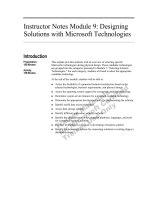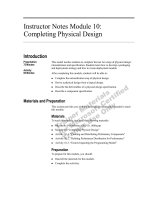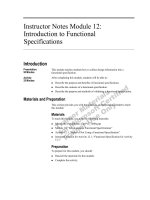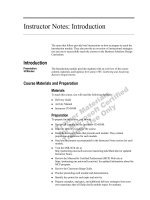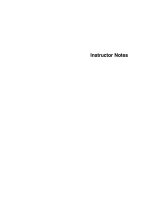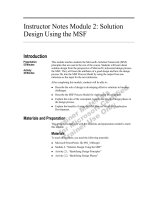Fun Python Instructor Rada Mihalcea Notes
Bạn đang xem bản rút gọn của tài liệu. Xem và tải ngay bản đầy đủ của tài liệu tại đây (1.5 MB, 42 trang )
Fun Python
Instructor: Rada Mihalcea
Notes from a class held online between April - May 2020 with students
age 10-12
Lesson 0: Setting things up. Hello world!
Lesson 1: Variables. Math with Big Numbers.
Lesson 2: If-then-else. Number games.
Lesson 3: Lists. Fun MadLibs generator.
Lesson 4: Loops. Adding all the numbers up to 1 billion and more.
Lesson 5: Loops 2. Generating lots of sentences. Rock, Paper, Scissors game.
Lesson 6: Functions. Cool drawings with the Turtle library.
Lesson 7: Read/write from files. Read from webpages. Count all the words in a book!
Lesson 8: Dictionaries. How to write a secret message.
What’s Next?: Ways to continue learning.
Lesson 0: Setting things up. Hello world!
What we will learn in this class:
- How to set up Google Colab to start programming “in the cloud”
- Write our first “Hello world!” program
Getting Ready
What you need:
- A computer connected to the Internet
- A browser
- A gmail account
First, we will create a place on the computer where we will work on our programs.
1. Open a browser.
2. Go to drive.google.com. Login into your Google account
3. On the left side of the browser, go to New / Folder. Create a new folder
<YourName>FunCode. This will be your place to keep all your programs for this class.
4. Share this folder with your teacher: in the upper right corner, click on Share. Then when
asked for an email address, enter <email-address-removed>.
5. Double click to go inside the folder <YourName>FunCode
Next, we want to make sure we have Google Colaboratory ready to go. Google Colaboratory is
a program made available by Google, who lets us work on programs “in the cloud.” That means
we will write and run our programs on Google’s computers. How cool is that! Can you imagine
that? Your awesome programs sitting right next to other cool programs, such as the ones that
let you search on Google?
6. Go to New / More / + Connect more apps. Search for Colaboratory. Click Install
7. You should be ready to write your first program using Colab!
Your First Program: Hello World
Let’s write our first program, and have it tell the world “Hello world!” :)
Note: “Hello world” has been so often used as an example by programming teachers, that it now
symbolizes the time when somebody enters the programming world. Like you, now!
1. Open a browser, go to drive.google.com, login into your Google account, go into
<YourName>FunCode (remember you need to double click to go into a folder)
2. On the left side of the browser, go to New / More / Google Colaboratory. In the upper left
corner, click on Untitled0 and change to HelloWorld. Keep the ipynb extension -- this
says this is a Python notebook, your first Python program!
3. Now we will write some code. In the first “cell”, write
print(“Hello World”)
Now click on the right-arrow on the left side. This will run your first program, and you will
see “Hello World” displayed.
4. Try printing another message. Did it work?
Lesson 1: Variables. Math with big numbers.
What we will learn in this class:
- Learn about variables
- Learn about input/output
- Learn about errors
- Putting it all together: A program that multiplies two numbers given by the user
- Assignment 1: Write a program that helps the user do some math operations
Variables
In real life, we use names to refer to the people and things around us. For instance, my name is
“Rada” - so you know when you say Rada, it refers to your Python teacher, who aside from
teaching Python does a lot of other things: programs, reads, bikes, …. Every time you want to
refer to Rada, you do not need to describe who Rada is, but just use the name.
Variables in computer programs have the same roles: they are names we give to things, so we
do not have to re-describe them every time we use them. And the fun thing is we can call them
anything we want! In fact, computer programs can be quite fun to read because of all these
names. So let’s try some variables!
1. Go to drive.google.com
Go into your <YourName>FunCode folder. It is important that you keep everything in the
same folder, so I can help you as needed.
2. On the left side of the browser, go to New / More / Google Colaboratory. In the upper left
corner, click on Untitled0 and change to MathWithPython. Keep the ipynb extension -remember this says this is a Python notebook.
3. Now write
number1 = 5
number2 = 3
print("The product of the two numbers is “,number1*number2)
3.1. Try running this program. Is the result correct?
Now try changing the numbers to something much larger (e.g., Zara tried a number with
20 different digits. Can you beat that? :). Run again…
3.2 Try changing the program so it adds the numbers.
Reading from the user
One way to set the value of a variable is inside the program, as we have done earlier. The other
way is to ask the user of your program to tell you a value.
4. While you are in your MathWithPython program, go to the upper left corner, and click on
+Code. This will let you create a new code piece.
5. Now let’s ask the user to give us a number.
number1 = input("Enter a number")
number2 = input("Now enter another number")
print("The product of the two numbers is",number1*number2)
Is the result correct? Why or why not?
Errors
When you ran the previous program, you most likely got an error. This is absolutely normal.
Even now, after 30 years of doing all sorts of programming, I still get errors. When we get an
error, we read it to understand what’s wrong, and try to fix it.
Earlier, the error likely said “TypeError: can't multiply sequence by non-int of
type 'str'” This is because when we read something from the user, what we get back is what
is called a “string” - something like “Rada” or “today”. We cannot multiply Rada or today, can
we? We have to tell the computer that what we got back from the user are numbers! We will do
this using the function “int” - see below.
number1 = input("Enter a number")
number2 = input("Now enter another number")
print("The product of the two numbers is",int(number1)*int(number2))
Does it work? It should -- and that is because we told the computer “look, these are numbers,
you need to deal with them as numbers, not as names”
Extra: If you want to try something else, change the program above so that you do the sum of
the numbers (and make sure you change your message too)
Assignment.
Create a new piece of code inside your MathWithPython program (remember you go in the
upper left corner, and click on +Code). Write a program that does the following:
- Greets the user (with something like “Hello”, “Hi”, “What’s up”)
- Tells the user you will help them do some math
- Ask the users for two numbers
- Prints the sum, product, subtraction, and division of the two numbers. (consider making it
clear, by telling the user e.g., “The product is”)
And of course, feel free to try programming other things. The more you practice, the better you
will get!
Lesson 2: If-then-else
What we will learn in this class:
- Quick review: input/output, variables
- Learn about formatting your code
- Learn about conditionals: if-then-else
- Learn about libraries: the random library
- Putting it all together: compare two numbers
- Assignment 2: Write our first game: a number game!
Review program input/output.
How do we “send” something to the output? In other words, what function do we use to write
something for the user?
How about reading from the input? In other words, what function do we use to “capture” what
the user is telling us?
Why do we use quotes in any message we include in these functions?
Bonus question: when we write a program, who are we? In the imagine below -- where are “we”
as programmers?
Review variables.
What is a variable?
Why do we need variables?
When we read a variable from the user, what type is that variable? A number? A string?
How do we convert a variable to make it an integer, so we can do math operations?
Bonus question: How do we convert a variable to make it a real number, so we can do math
operations with decimals?
Formatting your code.
Before we proceed to other interesting things we can do with a computer, it’s important to note a
few things about writing code. We will come back to this as we move along in our class.
First, we need to pay attention to how we write and spell things. Computers are very … exact,
they always want to hear the same thing they are used to. If we make a tiny change, they don’t
like that. For instance, try changing one of your previous programs to use Print instead of
print. Does it work? Most likely not. Or, try not including the quotes in print("Hello
world"),and it will not work anymore. Luckily, for most of these mistakes, whenever we make
them (yes, it does happen all the time that we forget a quote), the computer will give us an error
message so we know we have to fix it.
Second, in this class, we will start seeing that even the spaces we use can make a difference.
Python uses indentation to indicate that a certain block of code goes together. Here is a piece of
code that tells us that the two print statements should be executed together ‘as a block’.
if(5 > 1):
print("Hi")
print("What’s up")
If-then-else.
So far, everything we wrote in our program was executed when we ran the program. (that is, the
computer “ran” each command, one by one). But what if we want to execute a command only in
certain situations? For instance, for your first assignment, I asked you to do the division of two
numbers. What if the divisor was 0? Or, we could write a program to talk to a user (we will do
that soon!), but we want to say certain things only if the user said “Yes” To do this, we use an
“if-then-else” command.
if-then-else syntax
if(condition):
<do-this-if-condition-true>
else:
<do-this-if-condition-false>
condition: is something that is either true or false (for instance, a comparison)
<do-this-if-condition-true>: is one or more commands that are executed when the condition is
true
<do-this-if-condition-false>: is one or more commands that are executed when the condition is
false
What will this piece of code do?
if(5 < 1):
print("It’s sunny today")
else:
print("It’s rainy today")
What will this piece of code do?
x = 10
if( x / 2 > 6):
print("It’s sunny today")
else:
print("It’s rainy today")
What will this piece of code do?
x = 10
if( x / 2 > 6):
print("It’s sunny today")
Important! Notice the indentation (empty spaces) before print. This tells the computer the print
statements are to be executed only when the condition evaluates to true. (the same goes for
“else”: it requires a block of code that has indentation)
1. Go to drive.google.com
Go into your <YourName>FunCode folder. It is important that you keep everything in the
same folder, so I can help you as needed.
2. On the left side of the browser, go to New / More / Google Colaboratory. In the upper left
corner, click on Untitled0 and change to NumberGame. Keep the ipynb extension -remember this says this is a Python notebook.
3. Now let’s ask the user for two numbers as we have done before, and tell the user which
number is bigger.
x = input("Enter a number")
y = input("Now enter another number")
if(int(x) > int(y)):
print("The first number is larger")
else:
print("The second number is larger")
Question: why did we use int?
4. Try running your code. Try running again with other numbers. What happens if the two
numbers are equal?
Libraries.
Python has a LOT of commands (or functions - but we’ll talk about this later) that do interesting
things that are already implemented. That is, somebody else took the time to write them, and
now they are available for us to use. This is a very cool thing, because it means we can be
much more efficient in what we write, and we don’t have to re-write all those commands that
others have already spent time writing. The same will happen with code that we write, we can
make it available for others to use!
These commands are organized into libraries -- yes, pretty much like the books in a library. If we
want to have access to one of these libraries, so we can use the commands inside, we will have
to tell the computer we want access. We do that with the command import.
Let’s try using a library that is one of my favorites, because it lets us create random things. How
fun!
1. While you are in your NumberGame program, go to the upper left corner, and click on
+Code. This will let you create a new code piece.
2. Now let’s tell the computer we want to have access to the random library, and that we
want to create a random number. We do this with a command that is available in the
random library: While you are in your HelloWorld program, go to the upper left corner,
and click on +Code: random.randint(a,b)
This will write a random integer that is larger or equal to a, and smaller or equal to b.
3. Try this code
import random
print(random.randint(1,7))
When you run the code, what do you get? Do you all get the same number?
Try now changing the code so that you get a random integer between 50 and 100.
Assignment. Putting it all together: A number game!
Let’s now try to put together what we learn today. As an assignment for next time, you will write
a number game.
1. Please write it inside the NumberGame program you created earlier. Go to the upper left
corner, and click on +Code. This will let you create a new code piece.
2. Here is what the program should do:
- The computer “thinks” of a random number between 1 and 100
Hint:
import random
-
computerNumber = random.randint(1,7))
The program asks the user to say a random number
The program compares the two numbers, and if the computer number is larger, it
says “I won”, if the user number is larger, it says “You won”
- Play the game three times. How many times did the user win?
3. Bonus: Add an explanation. That is, write a message in which you tell the user the
computer number and the user number (something like “My number was …, your
number was …”
Lesson 3: Lists, Fun text generator
What we will learn in this class:
- Go over the first assignment: (one possible) solution and improvements (as suggested
by all of you!)
- Quick review: if-then-else, libraries
- Learn about lists
- Putting it all together: generate some funny sentences
- Assignment 3: Write a program that does MadLib games
Review of the first assignment.
Remember the assignment guidelines:
Write a program that does the following:
- Greets the user (with something like “Hello”, “Hi”, “What’s up”)
- Tells the user you will help them do some math
- Ask the users for two numbers
- Prints the sum, product, subtraction, and division of the two numbers. (consider making it
clear, by telling the user e.g., “The product is”)
print ("Hi! I will help you with some math!")
a = input ("Tell me a number.")
b = input ("Tell me another number:")
print("This is the addition of those two numbers: ", int(a)+int(b))
print("This is the multiplication of those two numbers: “,int(a)*int(b))
print("This is the division of those two numbers: ", int(a)/int(b))
print("This is the subtraction of those two numbers: ", int(a)-int(b))
Quick review: If-then-else
Why do we need if-then-else?
What comes right after the keyword “if”?
Is this correct? Why or why not?
if(7>5):
print("Wow!")
else:
print("Hmm")
What will be the output of this code?
if(7>5):
print("Wow!")
else:
print()
print("Hmm")
Quick review: Libraries.
Python has a LOT of commands (or functions - but we’ll talk about this later) that do interesting
things that are already implemented. That is, somebody else took the time to write them, and
now they are available for us to use. This is a very cool thing, because it means we can be
much more efficient in what we write, and we don’t have to re-write all those commands that
others have already spent time writing. The same will happen with code that we write, we can
make it available for others to use!
import random
print (random.randint(1,7))
print (random.random())
Trivia: where does the name Python come from?
Lists.
So far, we have worked with several variables, of different types -- like integers, or strings. But
we only worked with one variable at a time. What if we want to have a collection of variables?
For instance, what if we needed 4 numbers? We could do something like:
n1 = 1
n2 = 5
n3 = 8
n4 = 3
Which is all fine, except that it’s not that practical to keep naming variables, in particular when
they seem to serve the same purpose (like here, we have four different numbers), and even
more so when I have a lot of such variables. For example, what if I wanted to have 10 numbers?
Fortunately Python (and many other programming languages) have lists!
A list is a collection of items. It is very commonly used in Python, and it can be used to store
numbers, strings, a mix of numbers and strings, and even other lists!
A list always consists of zero or more items, between square brackets.
Here are some examples:
myList = []
myList = [1,5,2]
myList = ["one", "two", "seven"]
myList = [0,"Rada",4.2]
myList = [[0,1],"hello"]
What can we do with lists? Loooots of things! I don’t even know them all :) (As it turns out, we
often have to search up for how to do things in programming, and we often discover new things
we didn’t know!)
myList = [3,245,4]
print(myList)
print(myList[0])
print(myList[2])
myList.sort()
print(myList)
myList.reverse()
print(myList)
myList.append(25)
print(myList)
myList.extend([3,4])
print(myList)
print(myList[0:2])
We can even get a random element from a list!
import random
nouns = ["apple", "pear", "sardines"]
print(random.choice(nouns))
Important! Operations on lists are done in place, which means that they are applied directly on
the list. For instance, if I do
myList = [1,3,9,2,0]
myList.sort()
myList will be now [0,1,2,3,9]
(and I don’t have my older list [1,3,9,2,0])
Putting it all together: Let’s generate some fun text
We will use the list data type we just learned about to create some lists of words, and then
randomly choose from those lists to generate a sentence.
1. Go to drive.google.com
Go into your <YourName>FunCode folder. It is important that you keep everything in the
same folder, so I can help you as needed.
2. On the left side of the browser, go to New / More / Google Colaboratory. In the upper left
corner, click on Untitled0 and change to CoolLists. Keep the ipynb extension -remember this says this is a Python notebook.
3. Let’s create a list of words.
nouns = ["sun", "dog", "water", "fish", "dish"]
4. Try printing the first item. How about the third item?
5. Try sorting the list.
6. Now let’s create more lists of words. Add a list of adjectives, and a list of verbs. I
suggest you include 5 words in each list.
Hint: use only singular nouns; use only verbs third person singular that can have a direct
object
7. Now let’s try writing a sentence. , using random words selected from your lists.
For instance, I can write a random adjective-noun pair like this
print("The",random.choice(adjectives)," ",random.choice(nouns))
Spend a few minutes to create the three lists of words, and write a sentence that follows
the pattern
The <adjective> <noun> <verb> the <adjective> <noun>
Yay! With just a few lines of code, you can now generate …. how many?? …. sentences!
(hint: a lot!)
Here is my solution:
import random
nouns = ["sun", "water", "fish", "cat", "grass"]
adjectives = ["pretty","ugly","red","smelly","fun"]
verbs = ["reads","eats","smells","drinks","grabs"]
print("The",random.choice(adjectives),random.choice(nouns),random.ch
oice(verbs),"the",random.choice(adjectives),random.choice(nouns))
And some fun output from this program
The smelly grass smells the fun water
The red cat grabs the fun sun
Assignment 3. Create a fun MadLib!
1. Go to drive.google.com
Go into your <YourName>FunCode folder. It is important that you keep everything in the
same folder, so I can help you as needed.
2. Open the CoolLists program that you created during class. Add a new piece of code
(remember you go in the upper left corner, and click on +Code). Write a program that
does the following:
- Creates a list of persons you know - add at least five names
- Creates a list of adjectives - add at least five adjectives
- Creates a list of nouns (singular nouns) - add at least five nouns
- Creates a list of verbs (this time, use the regular verb forms, like “eat”, “drink”) add at least five verbs
- Now write a MadLib story!
You can choose your own, or here is a suggestion for a MadLib to use.
Instead of each <word>, choose at random from the corresponding list. Have fun!
Trip to the park
Yesterday,
park, we saw a <adjective> <noun> on a bike. We also saw big <adjective>
balloons tied to a <noun>. Once we got to the <adjective> park, it started to
<verb> and <verb>. We <verb> all the way home. Tomorrow we will try to go to
the <adjective> park again, hope it does not <verb>.
Lesson 4. Loops. And how to do loooots of math.
What we will learn in this class:
- Go over the second assignment: (one possible) solution and improvements (as
suggested by all of you!)
- Quick review: lists
- Learn about loops
- Putting it all together: Add all the numbers to 1000, and more!
- Assignment 4: Write a program to add a lot of numbers provided by the user
Review of the second assignment.
Remember the assignment guidelines
- The computer “thinks” of a random number between 1 and 100
Hint:
import random
-
computerNumber = random.randint(1,7))
The program asks the user to say a random number
The program compares the two numbers, and if the computer number is larger, it
says “I won”, if the user number is larger, it says “You won”
One solution (there are many different correct solutions!)
import random
x = input ("Enter a number between 1 and 100: ")
computerNumber = random.randint(1,100)
print (computerNumber)
if (int (computerNumber) > int (x)) :
print("I won!")
else:
print("You won!")
Other great variations:
● Check if the user entered a number in the correct range
if (int (x) > int (100)) :
print ("But you cheated!")
● Check if the user and computer tied
if(computerNumber > x):
print("i won")
elif(computerNumber == x):
print("we tied")
else:
print("you won because you're amazing")
● Make the user win every time!
import random
computerNumber = random.randint(0,0)
x = input("Type a random number.")
if(int(x) > computerNumber):
print("Ughhh! You won. You chose a bigger number then me :(")
else:
print("Yesss! I won! My number was bigger then yours!")
print("My number was:", computerNumber)
Question: Why is the user winning every time?
Quick review. Lists.
Review questions:
How do we declare lists?
How do we write a list with 4 elements?
How do we access the second element in a list?
What will be the output of these programs?
myList = [3,10,4,12]
print(myList[0])
print(myList[2])
----
myList = [3,10,4,12]
myList.sort()
print(myList)
print(myList[0])
---myList = [3,10,4,12]
myList.append(25)
myList.append([3,4])
print(myList)
---myList = [3,10,4,12]
print(myList[0:2])
Trivia: Who was the first programmer ever?
Answer: Ada Lovelace! Read more about her here See below a picture of her, and the very first
program, written by her.
While Loops.
We’ve done a lot of cool things so far, but a lot of the things we have done were happening just
once. And to be fair, while it’s really cool that we now know how to write Python programs, we
could have done all those math operations and if-then-else tests ourselves.
The big BIG power of computer programming comes from the fact that we can write programs
that repeat a certain thing (math operation, word counting, anything you can think of) a million
times, a billion times, a GAZILLION times, and do it quickly, much much faster than we as
humans could do it.
Note: This to me is the major difference between humans and computers.
Humans are smart and slow.
Computers are non-smart and fast. (I always taught my kids that it’s not nice to say “stupid” :)
How do loops work? Simply, these are statements that repeat what follows many times.
Let’s look at while loops. (we’ll look at for loops next time)
while(<condition>):
do-something
The way we read this is: “as long as the <condition> is true, we do-something.”
(you can also think of while-loops as an if-then-statement that is repeated many times)
Let’s try to write a program that prints all the numbers from 1 to 10 (excluding 10)
number = 1
while(number < 10):
print (number," ")
number = number + 1
Now let’s try to add all the numbers to 1000
1. Go to drive.google.com
Go into your <YourName>FunCode f older. It is important that you keep everything in the
same folder, so I can help you as needed.
2. On the left side of the browser, go to New / More / Google Colaboratory. In the upper left
corner, click on Untitled0 and change to LoopsLoopsLoops. Keep the ipynb extension -remember this says this is a Python notebook.
3. First, we have to say our sum is 0 (we haven’t added anything so far!), and that we start
with number 1
sum = 0
number = 1
4. Now let’s add a sum, to say that we want to add number to sum. Our program will look
like this:
sum = 0
number = 1
sum = sum + number
print(sum)
5. Now let’s make this repeat for all the numbers up to 1000 (and also print the result)
sum = 0
number = 1
while(number < 10000):
sum = sum + number
number = number + 1
print (sum)
6. How about summing up all the numbers up to 10000? How quickly you as a human
could do it?
Let’s try another while loop, now using a condition based on what the user is telling us. For
instance, say we wanted to help the user with a lot of additions, not just one addition. As before,
we want to ask for some numbers to add them up, but now we do it many times until the user
tells us “stop”
7. Add a new piece of code (remember you go in the upper left corner, and click on
+Code).
print("I will help you with a lot of math today")
signal = ""
while(signal != "stop"):
a = input ("Tell me a number.")
b = input ("Tell me another number:")
print("This is the addition of those two numbers: ",
int(a)+int(b))
signal = input("Do you want more help? Say stop if you want to
quit")
Assignment 4. Write a program that adds all the numbers that a user provides, until the user
says “done”
1. Go to drive.google.com
Go into your <YourName>FunCode f older. It is important that you keep everything in the
same folder, so I can help you as needed.
2. Open the LoopsLoopsLoops program that you created during class. Add a new piece of
code (remember you go in the upper left corner, and click on +Code). Write a program
that does the following:
- Tells the user you will help them add as many numbers as they want
- Tells the user to say “done” when they are done providing numbers
- Includes a while loop that checks if the user said “done”
- Asks the user for numbers (inside the while loop), and adds them up
- Stops when the user entered “done”
- At the end, prints the sum of all the numbers entered by the user
Lesson 5. Loops (2). Many MadLibs. Rock, paper, scissors
What we will learn in this class:
- Go over the third assignment: (one possible) solution and improvements (as suggested
by all of you!)
- Quick review: while loops
-
Learn about more loops: for
Putting it all together: Generate a looooot of sentences.
Assignment 5: Write a Rock, Paper, Scissors game.
Review of the third assignment.
Remember the assignment guidelines
- Creates several lists: of persons you know, adjectives, nouns, verbs.
- Use the lists to write a MadLib story!
You can choose your own, or use my suggestion for a MadLib to use.
Instead of each <word>, choose at random from the corresponding list. Have fun!
Here is a fragment:
import random
people = ["dad","mom","brother","sister","dog"]
adjectives = ["heavy", "light", "thin", "thick", "soft"]
noun = ["stick", "banana", "fire", "window", "tree"]
verb = ["smile", "burn", "float", "walk",
#MadLib story
"laugh"]
print("Yesterday", random.choice(people), "and I went to the
park. On our way to the", random.choice(adjectives), "park, we
saw a", random.choice(adjectives), random.choice(noun), "on a
bike.”)
-
Output:
Yesterday dog and I went to the park. On our way to the thin park, we saw a thick
tree on a bike. We also saw big soft balloons tied to a banana . Once we got to
the light park, it started to laugh and laugh . We burn all the way home.
Tomorrow we will try to go to the thick park again, hope it does not smile .
Quick review. While Loops.
Review questions:
Why do we need loops?
How does a while loop work?
How many times does a while loop repeat? (or, when does a loop stop)
What will be the output of this program?
a = 1
while(a < 5):
print ("Yay! ")
a = a + 1
# this is what happens inside
# (note! this is a comment)
#a = 1
#"Yay! "
#"Yay! "
#"Yay! "
#"Yay! "
a = 2
a < 5?
a = 4
a < 5?
a = 3
a = 5
a < 5?
a < 5?
Why do we write?
a = a + 1
What will be the output of this?
a = 1
while(a < 5):
print ("Yay! ")
How many times will this loop run?
stopSignal = "start"
while(stopSignal != "stop"):
print ("I'm running")
stopSignal = input("Do you want to run it again? Say stop if not.")
Trivia: What is in the picture below?
ENIAC (Electronic Numerical Integrator and Computer) was the first electronic general-purpose
digital computer. Created in 1946. The people who operated the ENIAC were called
“computers.” Over time, the name ENIAC was lost, instead we use “computer” to refer to these
computing machines.
For Loops.
We’ve learned about while loops so far, let’s see another type of loop. For loops are very
similar, except they loop through the elements of a list. They are as powerful as while loops, as
they help us do a LOT of repetition. Why is repetition useful in programming?
Here is a for loop:
for x in list:
do-something
The way we read this is: “do-something for every item x in the list”
Here’s an example:
moods = ["happy", "sad", "cool", "relaxed", "angry"]
for a in moods:
print ("I feel ", a)
If we want to repeat something a certain number of times, instead of writing down all the
elements in a list, we can give a range
Let’s try to write a program that prints 10 numbers
for i in range(10):
print (i)
Big question: what will the program print?
Now let’s try to add all the numbers to 10000, as we’ve done last time, but now let’s do it with for
loops:
1. Go to drive.google.com
Go into your <YourName>FunCode f older. It is important that you keep everything in the
same folder, so I can help you as needed.
2. On the left side of the browser, go to New / More / Google Colaboratory. In the upper left
corner, click on Untitled0 and change to MoreLoops. Keep the ipynb extension -remember this says this is a Python notebook.
3. Remember from last time. First, we have to say our sum is 0 (we haven’t added anything
so far!)
sum = 0
4. Now let’s make this repeat for all the numbers up to 10000 (and also print the result)
sum = 0
for number in range(10000):
sum = sum + number
print (sum)
5. Remember the while loop? Let’s put our while-loop solution here, so we can look at them
side by side
sum = 0
number = 1
while(number < 10000):
sum = sum + number
number = number + 1
print (sum)
Let’s try another for loop, this time we can loop through all the words in a list. And do it twice!
6. Add a new piece of code (remember you go in the upper left corner, and click on
+Code).
7. Let’s do a small piece of the MadLib, but now we want many MadLibs!
import random
animals = ["cat","dog","spooky bird"]
moods = ["happy","sad","smelly”]
for i in range(10):
print("The",random.choice(animals),"feels
very",random.choice(moods),"because it ate popcorn")
8. How about if we want to generate ALL the MadLibs we can for the lists above?
For each animal, we want to go through all the moods.
How do we do that? Nested loops!
I will get you started….
animals = ["cat","dog","spooky bird"]
moods = ["happy","sad","smelly"]
for myAnimal in animals:
for a in moods:
print("The",myAnimal,"feels very",a,"because it ate popcorn")
Assignment 5. Program a Rock, Paper, Scissors game. The game will run six times, and at the
end you will write the score: how many times the computer won, how many times the user won.
1. Go to drive.google.com
Go into your <YourName>FunCode f older. It is important that you keep everything in the
same folder, so I can help you as needed.
2. Open the MoreLoops program that you created during class. Add a new piece of code
(remember you go in the upper left corner, and click on +Code). Write a program that
does the following:
-
-
Tells the user a fun introductory message, and explains them the rules of Rock,
Paper, Scissors
Tells them they will play six times, and the player who wins more rounds is the
winner.
Write a for loop that repeat six times
Inside the for loop:
- The computer picks randomly one of [“R”, “P”, “S”]
- Asks the user to make a choice, reminds them to use R for Rock, P for
Paper, S for Scissors
- Decide who wins (remember if-then-else)
- Keep track of how many times the user won and the computer won
Outside the for loop, at the end, reports the score, and congratulates the user if
they won.
Bonus! You can repeat the six-round game as many times as the user wants.
Lesson 6. Functions. Fun drawings with Turtle.
What we will learn in this class:
- Go over the fourth assignment: (one possible) solution and improvements
- Quick review: for loops
- Learn how to draw with Python
- Learn how to write functions in Python
- Putting it all together: Draw a pattern many times
- Assignment 6: Write a program to make a fun drawing!
Review of the fourth assignment.
Remember the assignment guidelines. Write a program that does the following:
- Tells the user you will help them add as many numbers as they want
- Tells the user to say “done” when they are done providing numbers
- Includes a while loop that checks if the user said “done”
- Asks the user for numbers (inside the while loop), and adds them up
- Stops when the user entered “done”
- At the end, prints the sum of all the numbers entered by the user
print("I will help you add as many numbers as you want.")
sum = 0
a = 0
while(a != "done"):
sum = sum+int(a)
a = input ("Tell me a number or say done if done saying numbers.")
print("The sum is:" ,sum)
Quick review. For Loops.
Review questions:
How does a for loop work?
How many times does a for loop repeat? (or, when does a loop stop)
What will be the output of this program?
for i in range(6)
print ("Yay! ")
What will be the output of this program?
list = ["cat","dog","bird"]
for animal in list:
print ("I have a", animal)
How about ...
list = ["cat","dog","bird"]
for animal in list:
print ("I have a", animal)
break
Note! You can stop a loop with the break command.
You can also “force” a loop to continue with the continue command
What will be the output of this program?
list = ["cat","dog","bird"]
for animal in list:
continue
print ("I have a", animal)
Trivia: The language of a computer consists of how many symbols?
Answer: Two symbols: 0 and 1
Bonus trivia question: how do we make numbers using these symbols? How about letters?
Humans
0
1
2
3
Computers
0
1
10
11